With Owner Center, you can now set up automatic invoices that will be generated for your owner on a weekly, bi-weekly, monthly or yearly basis.
In order to view or create automatic invoices, first navigate to the Invoices module in the navigation bar, then click on the Automatic Invoices button.

The Automatics Invoices screen will display any automatic invoices that have already been created.
You will be able to turn the automatic invoice on or off by using the Status toggle, or use the 3 dots ellipses icon to Edit or Delete it.
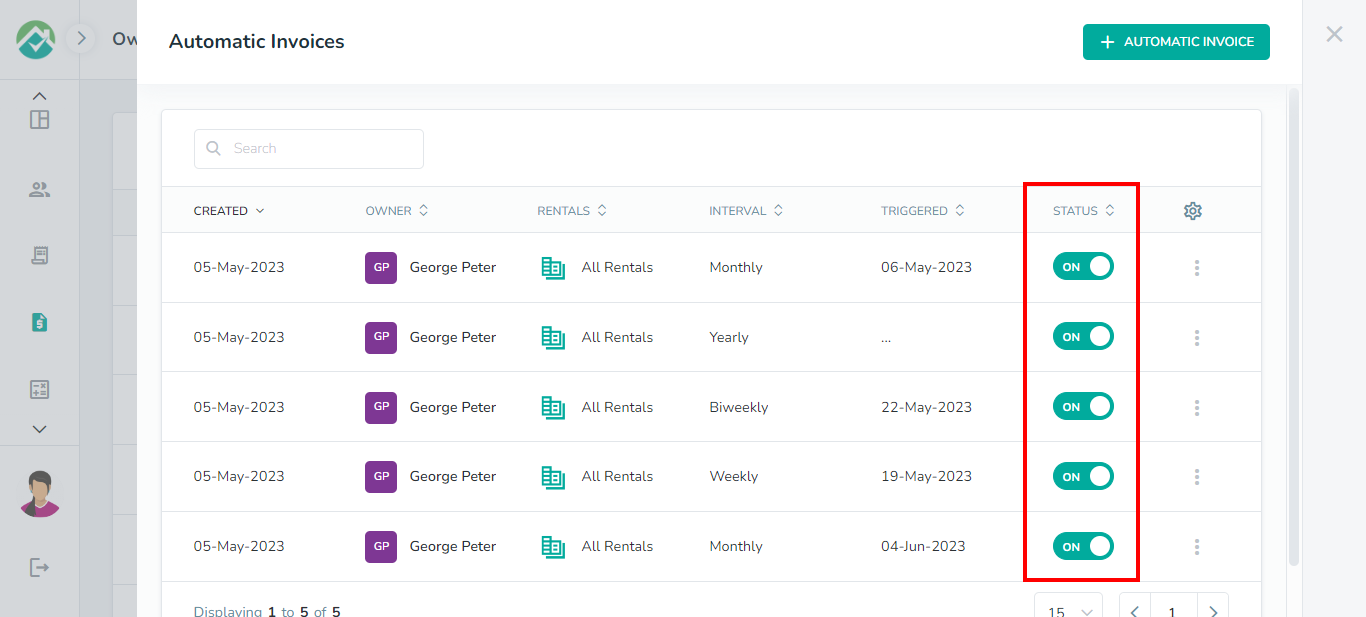
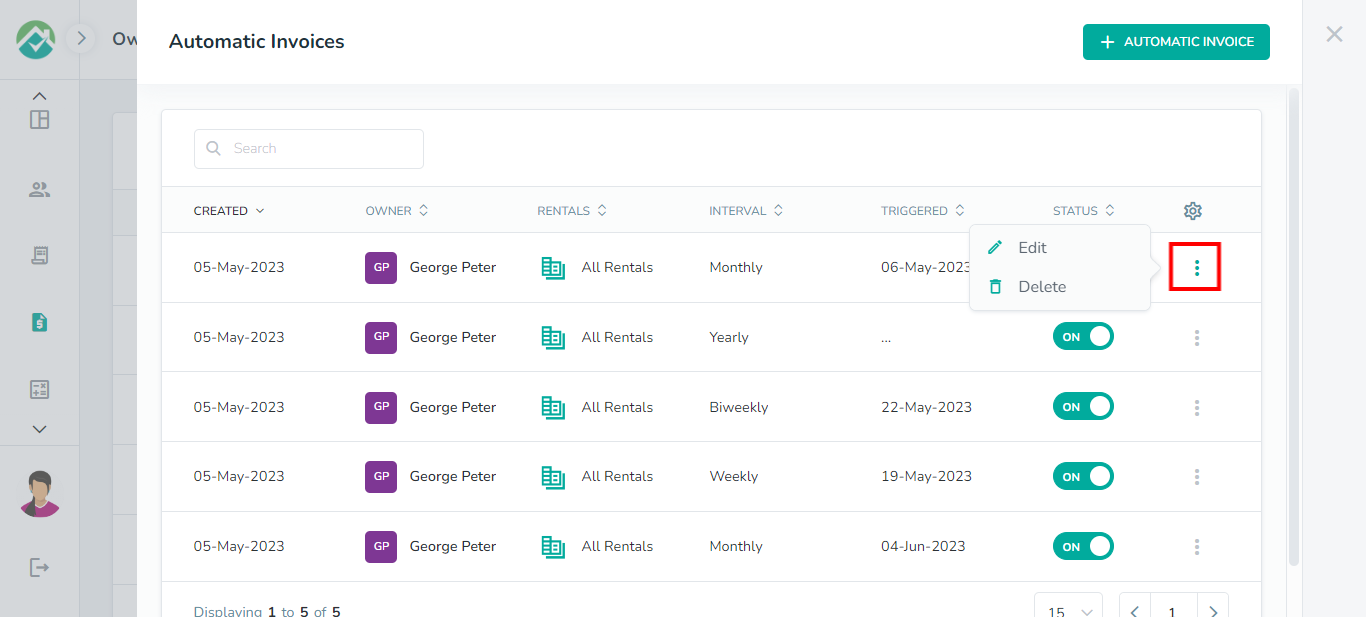
For each automatic invoice, the Triggered column will display the date when the last automatic invoice for that invoice was created.
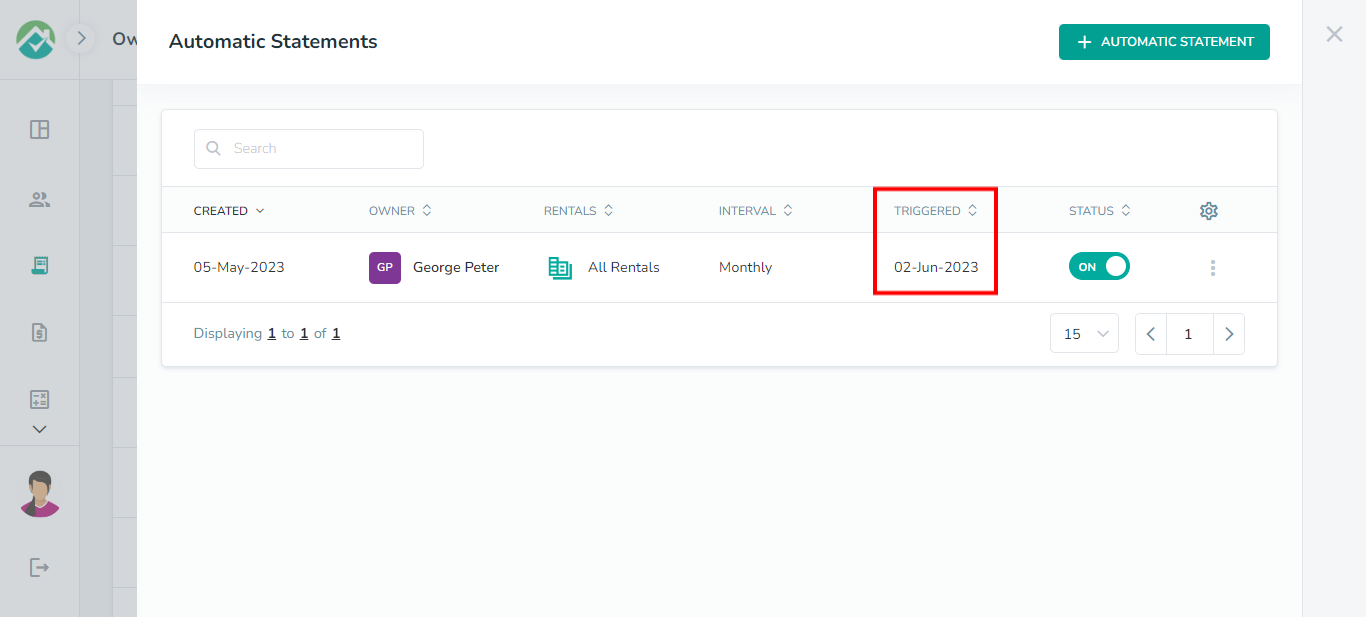
Creating an Automatic Invoice
Once on the Automatic Invoices pop up box, you can create a new Automatic Invoice by clicking on the + Automatic Invoice button.
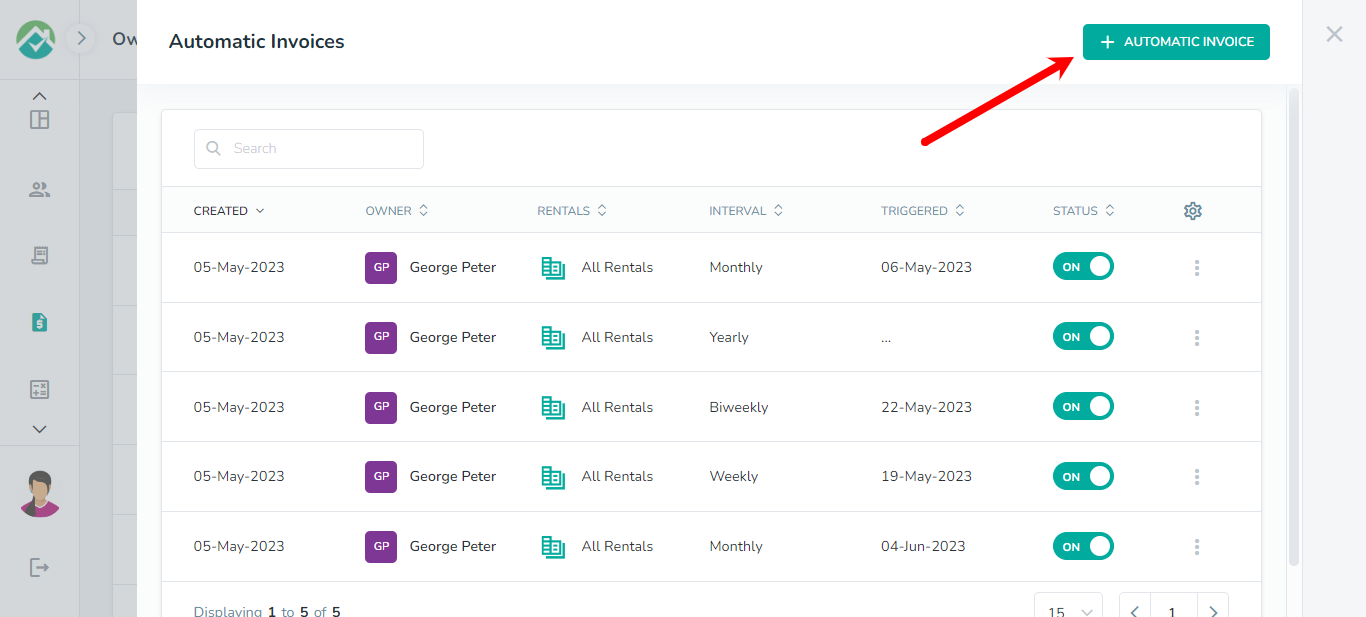
This will pop up an overlay, allowing you to set up the conditions for your automatic invoice.
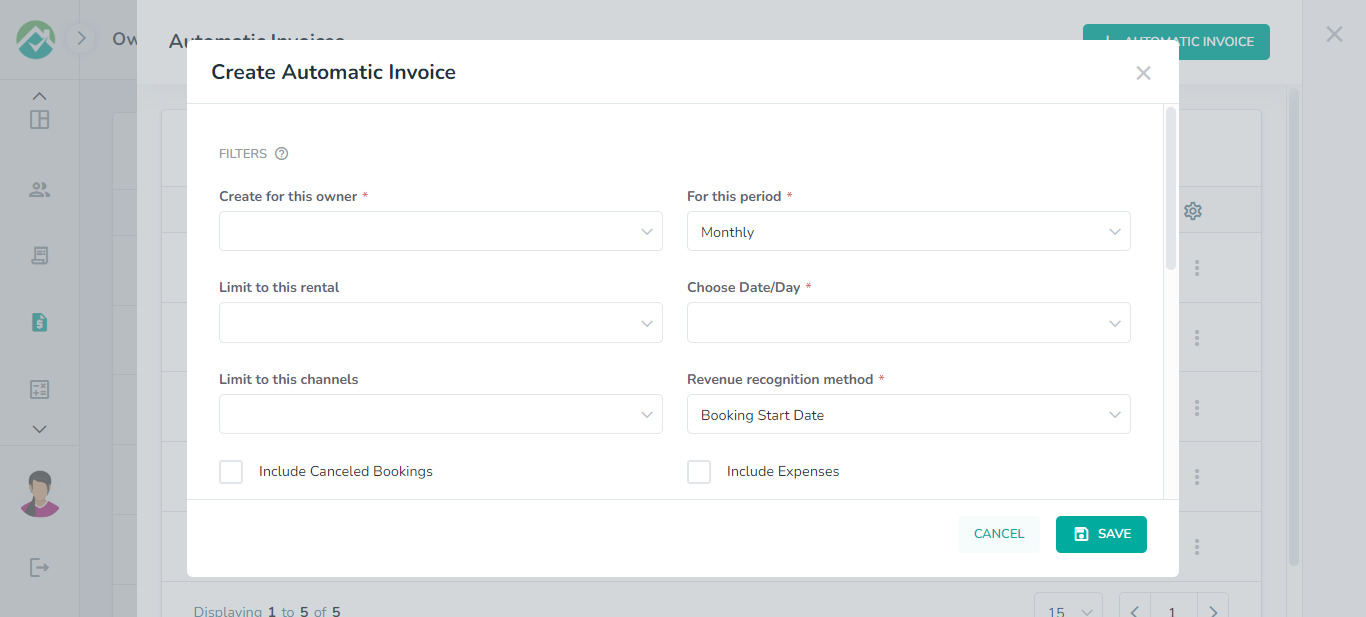
Select the owner that the invoice should be created for and the period that the invoice will be for.
Invoices can be created for the following periods:
Weekly
Bi-weekly
Monthly
Yearly
You then need to specify on what day or date the invoice will be generated.
The values available in this dropdown box depends on your selection for "Period".
"Weekly" or "Bi-weekly": you will be able to select the day of the week, such as "Friday".
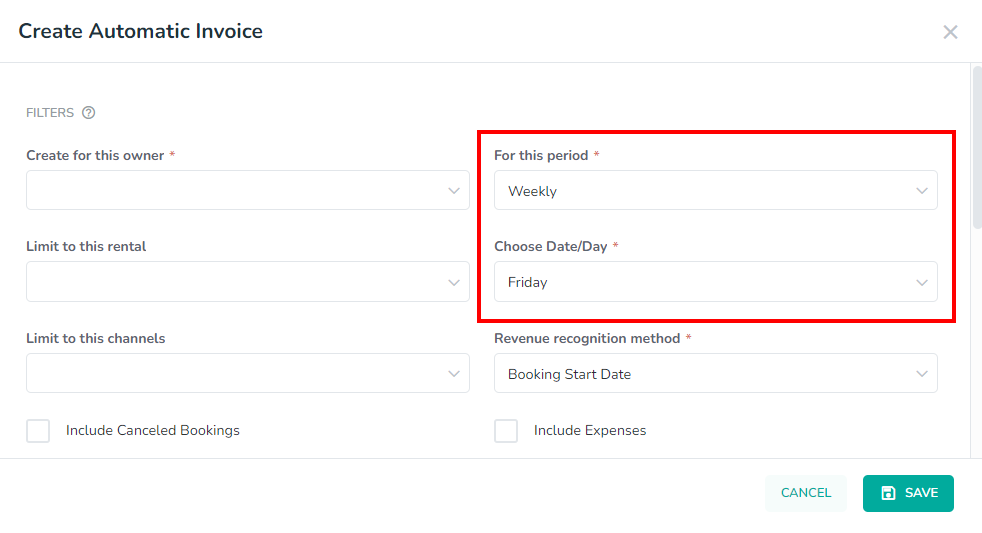
"Monthly": you will need to pick which day in the month e.g. the 15th day.
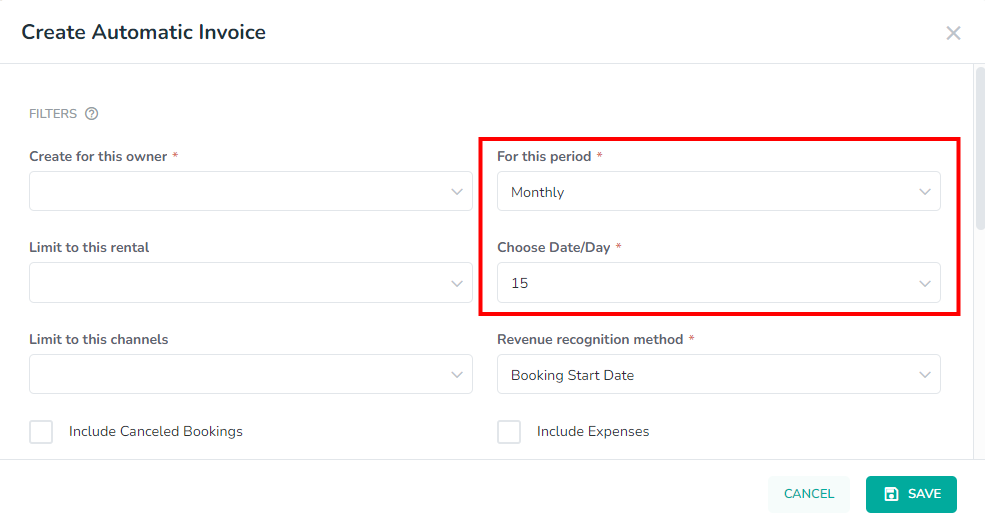
"Yearly": you will be shown a calendar to select the day of the year for the invoice to be generated.
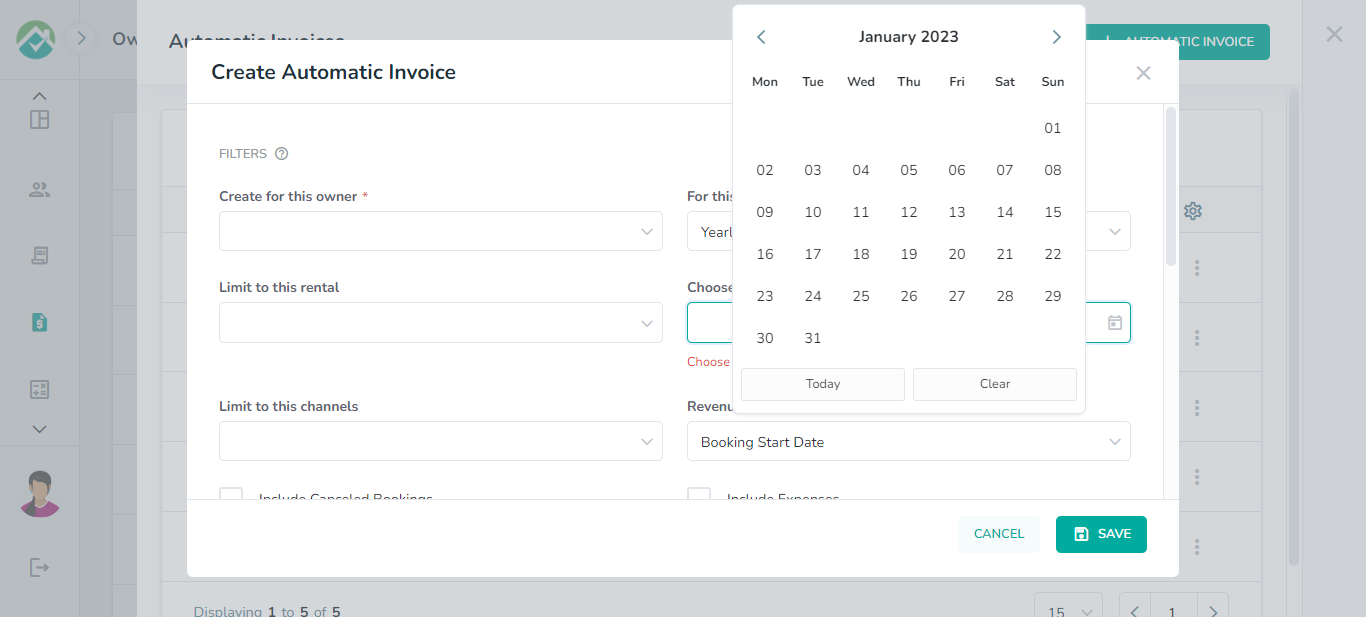
If you will like your invoice to only be created for certain rentals or channels, you can select which ones from the dropdown boxes available:
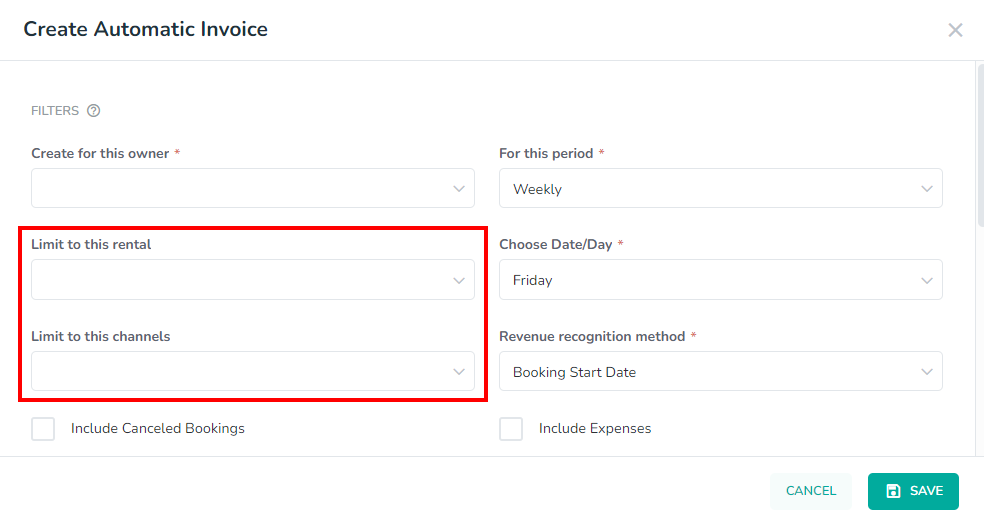
To choose which date your revenue is calculated from, you need to select a Revenue recognition method.
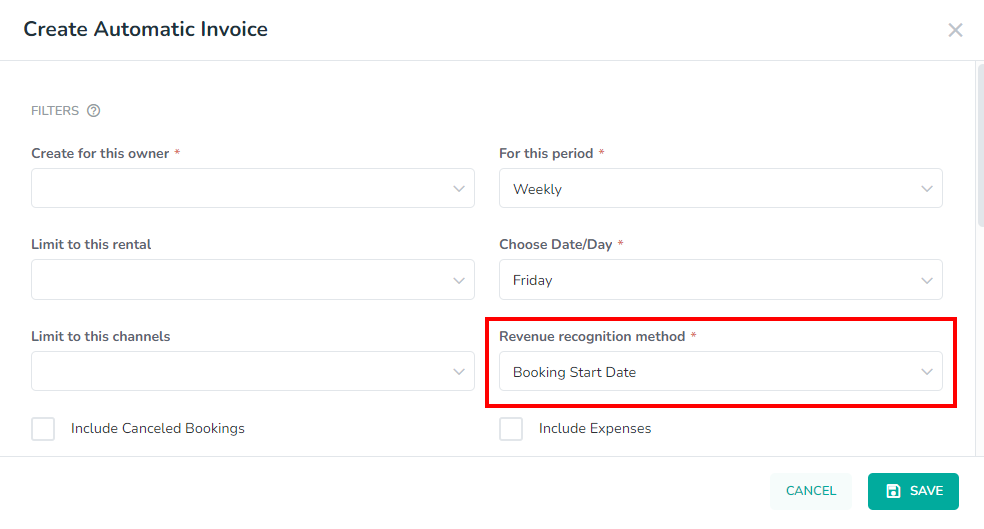
The following options will be available:
Booking Creation Date
Booking Start Date (default selection)
Booking End Date
Invoice Paid Date
You can also choose to include Canceled booking and Expenses in your automatic invoice:
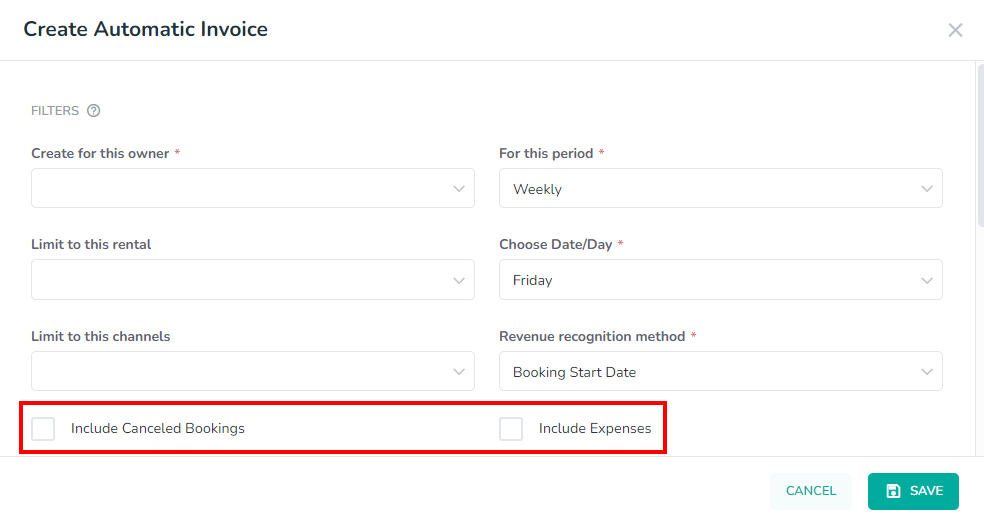
The final requirement for your invoice is to specify which bookings should be included.
Enter a duration ("week" or "month") and the number of weeks/month (prior) that should be in the invoice.
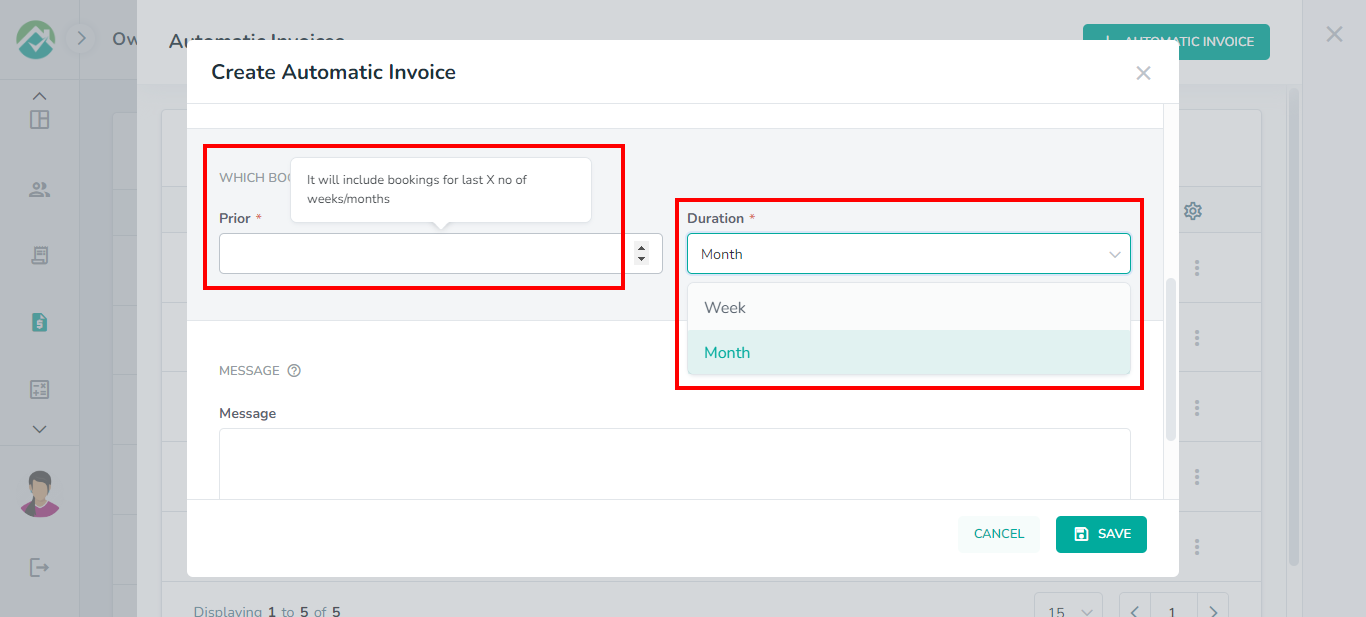
For example:
If prior =1 and duration = month. If an invoice is created on June 1st - it will create an invoice for last month.
If June 5th selected, it will show everything for a month - from May 4th until June 5th.
You can also enter a message for your automatic invoice:
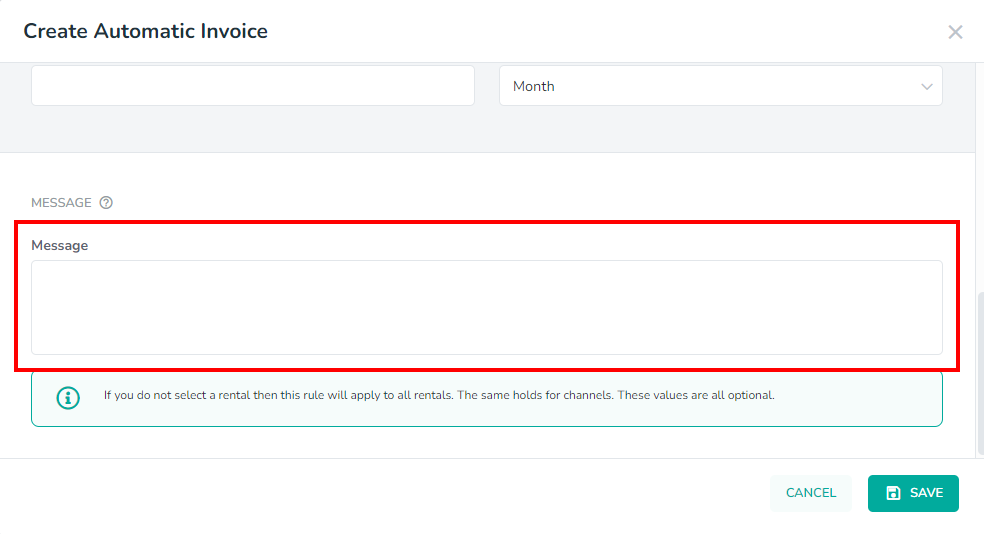
After filling in all of the details for your automatic invoice, click Save.
As always, we're here to help. Please feel free to email support@ownercenter.net with any questions.