Zeevou is an easy-to-use online platform that automates hospitality management - from marketing, to bookings, to operations. One unified hub.
Owner Center is now integrated with Zeevou allowing you to import your listings, sync your availability and daily prices and display your listings on your Owner Center application.
Signing Up to Owner Center
You can sign up to Owner Center from the Register page on the website here by clicking on the Sign Up button.
Step 1: Enter your name, email and password or sign up using your Google or Facebook accounts.
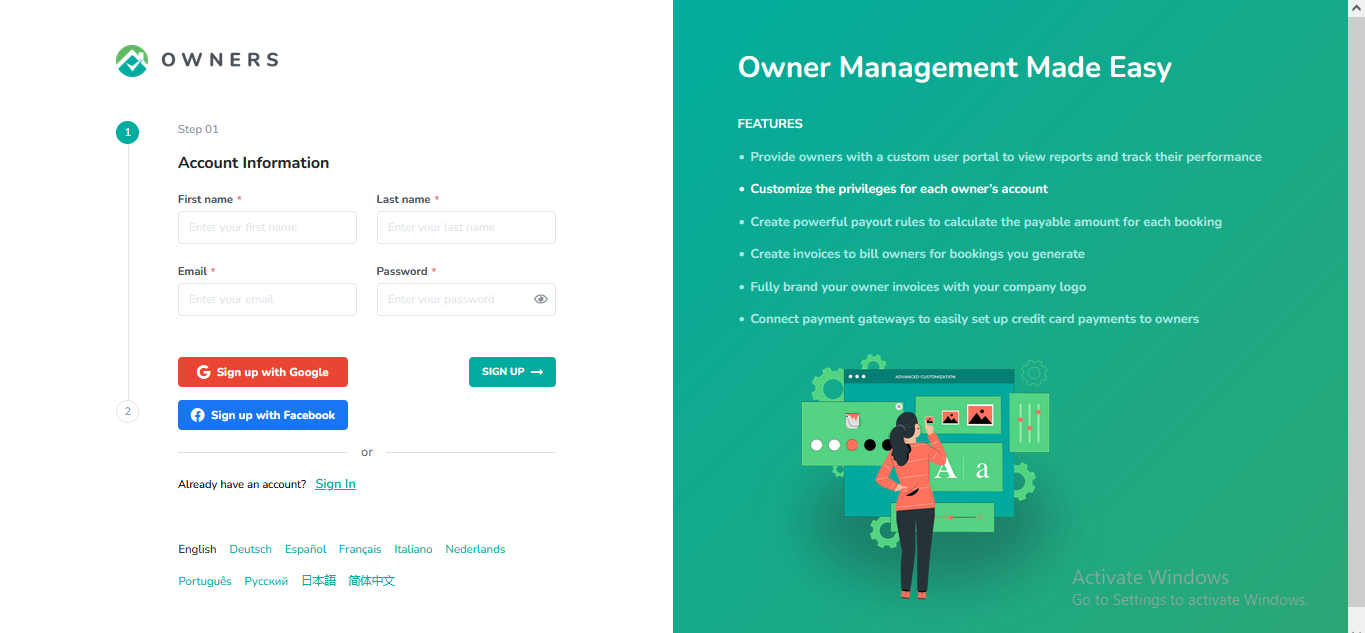
Step 2: Select Zeevou from the list of PMS options available.
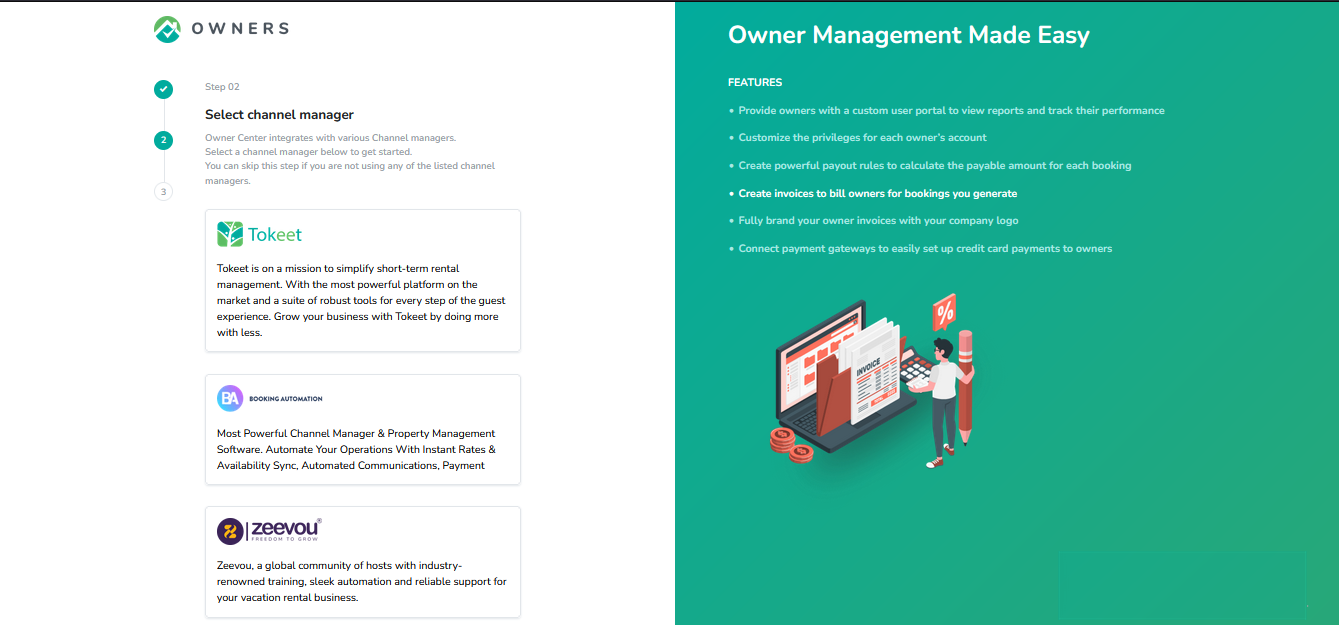
Step 3: Enter your business details and click on the Complete button.
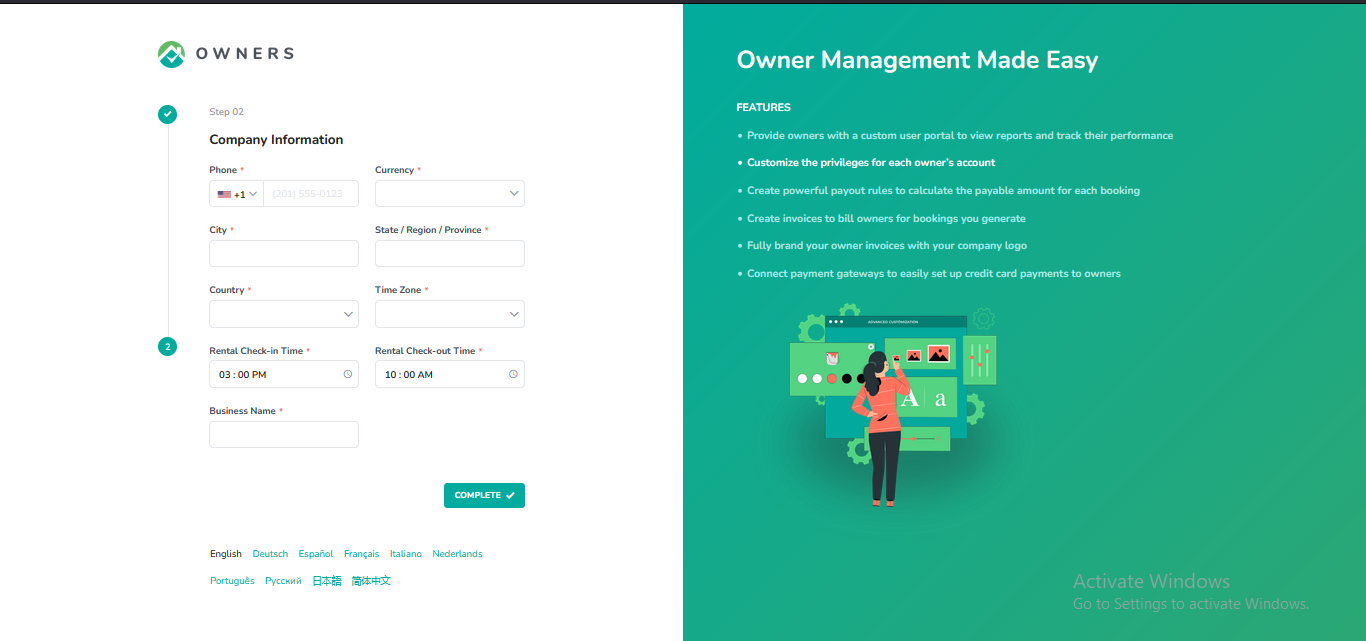
Confirm the verification of your email address.
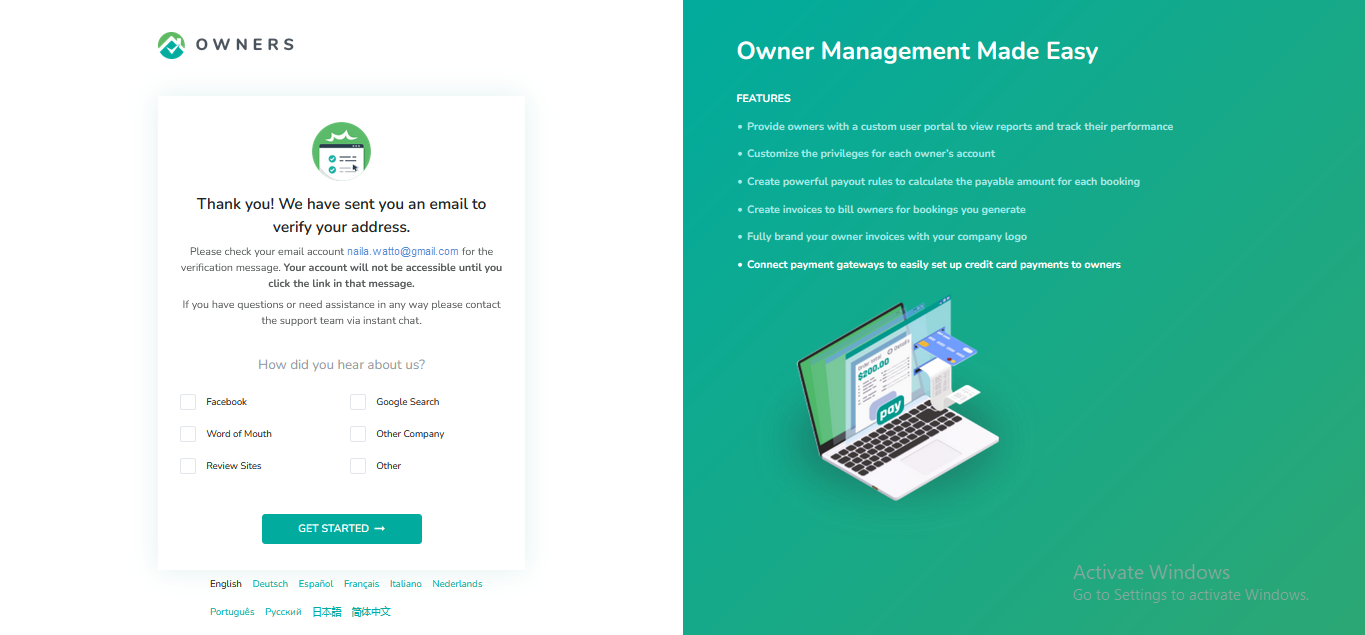
You should get a verification email to your email address, click on the Verify your email button. You will be directed to the login page for Owner Center after clicking on the button.
Connecting Zeevou to Owner Center
To connect with Zeevou, follow the steps below:
Step 1: In Owner Center, navigate to the Integrations tab on the left panel.
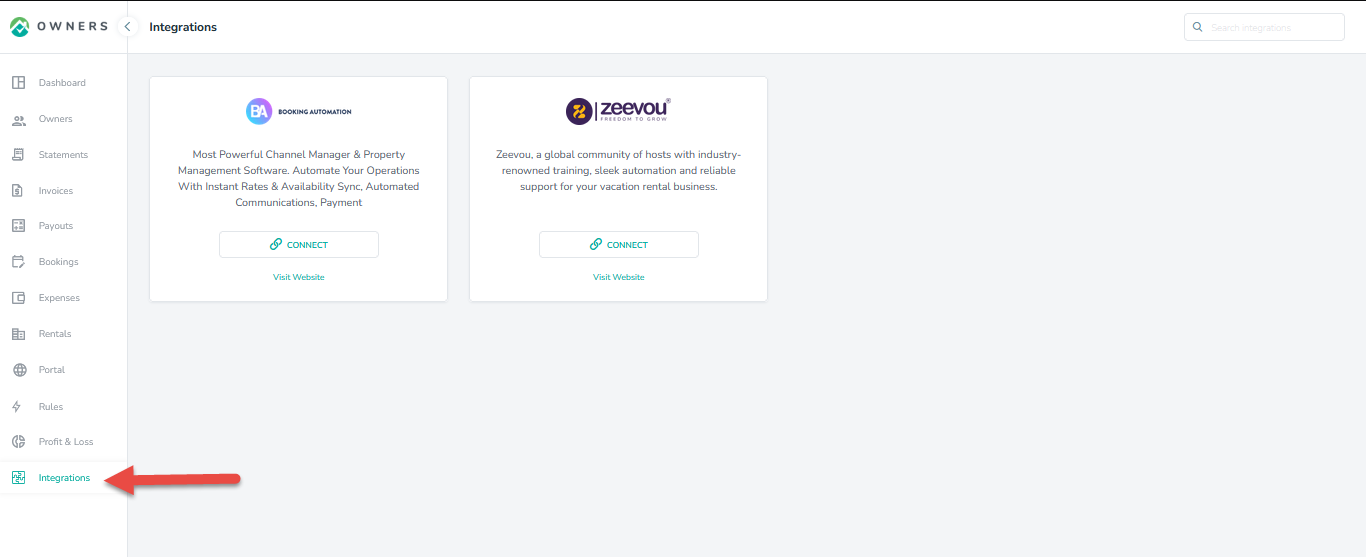
Step 2: On the integration page, locate Zeevou and click on the Connect button.
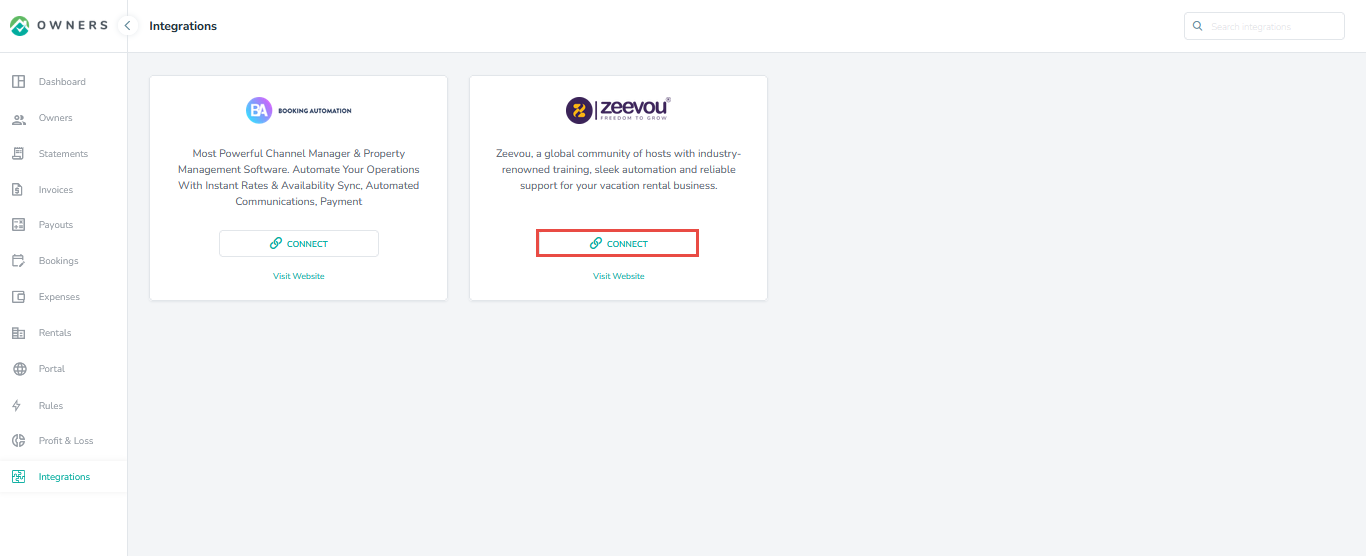
Step 3: Now click on the Grant button to connect Zeevou with Owner Center. Make sure you have already logged in to Zeevou in a separate tab.
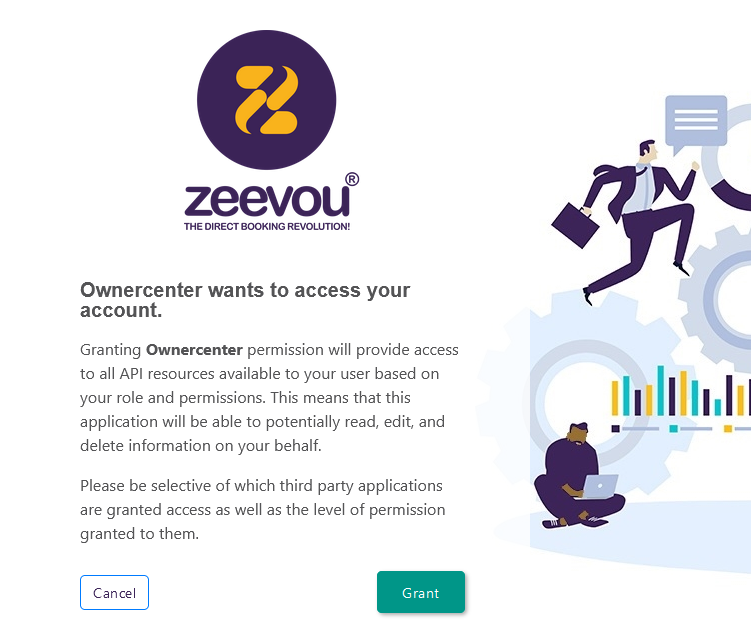
Step 4: Once you are connected to Zeevou, you can see the ability to view your Zeevou rentals or disconnect Owner Center from Zeevou.
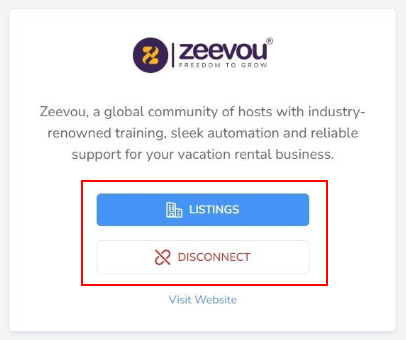
Step 5: To view the Zeevou properties, Click on the Listings button.
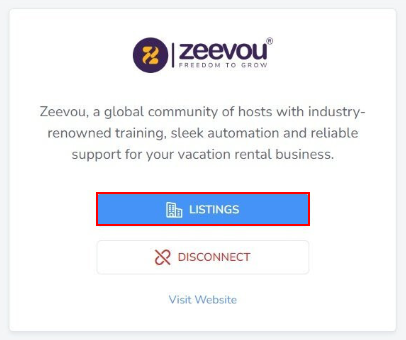
All listings from Zeevou will be displayed, but to import the property into Owner Center, click on the Actions button on the right then Import Listings.
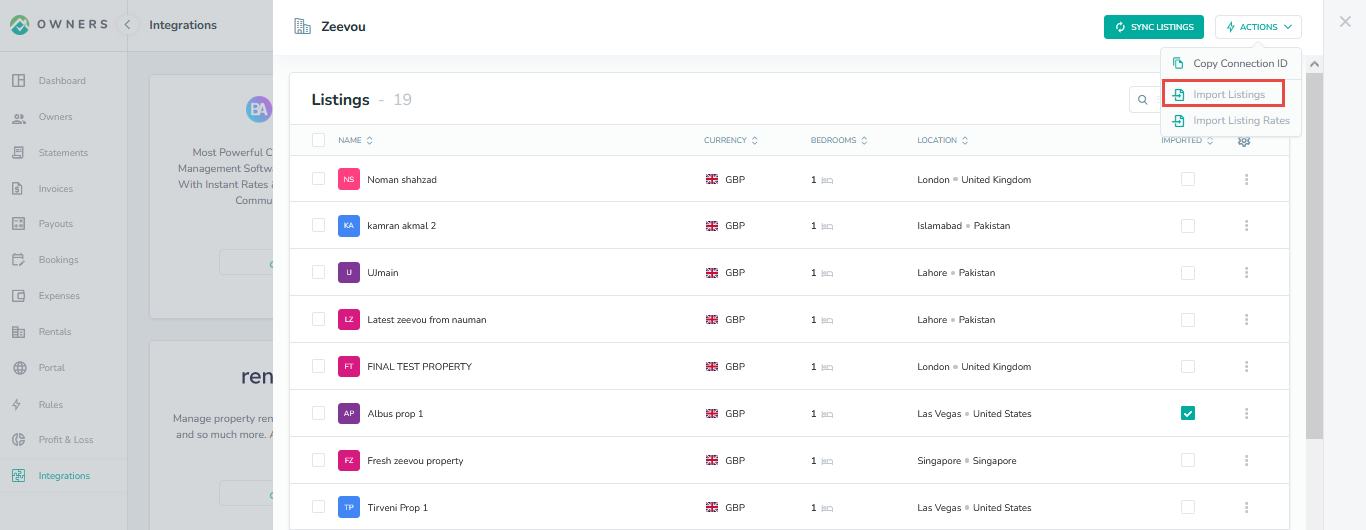
Your imported Rentals will be visible by clicking on the Rentals tab in the left navigation bar:
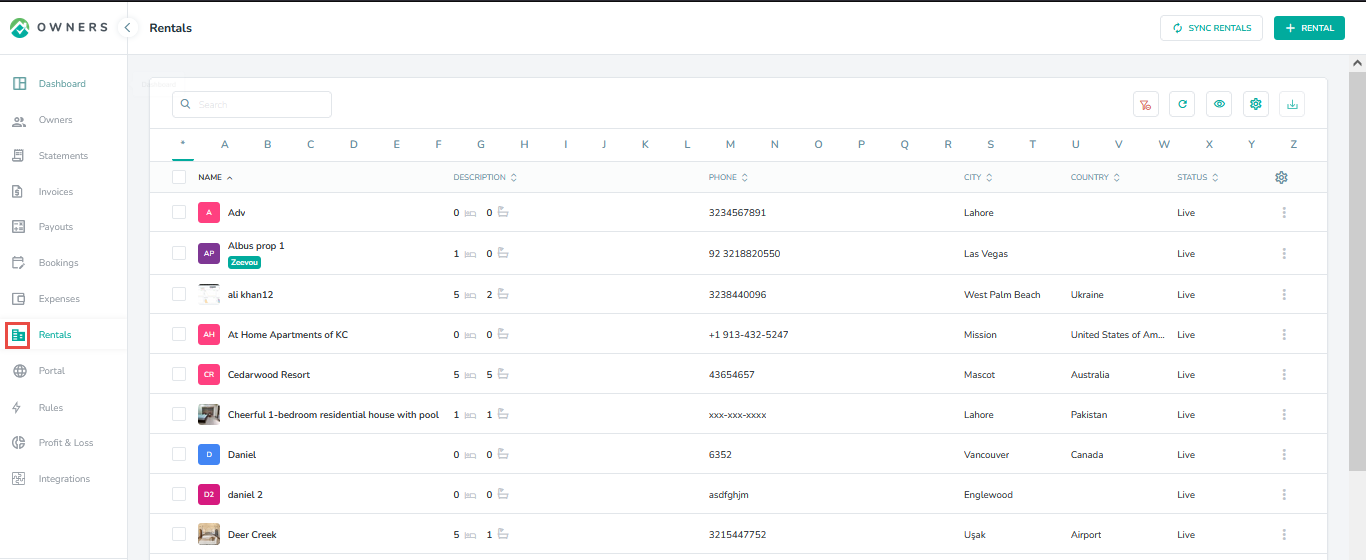
Step 7: Select your Zeevou Rate Plan to be imported into Owner Center.
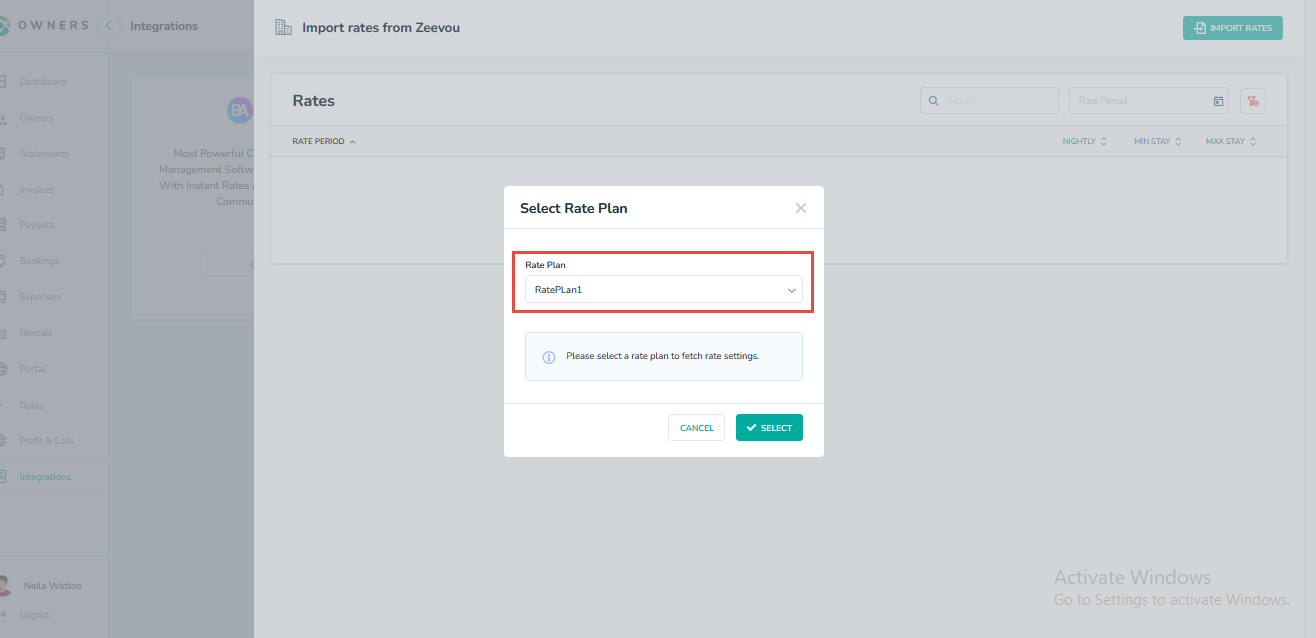
You will then see the daily prices listed where you can view them then click on Import Rates.
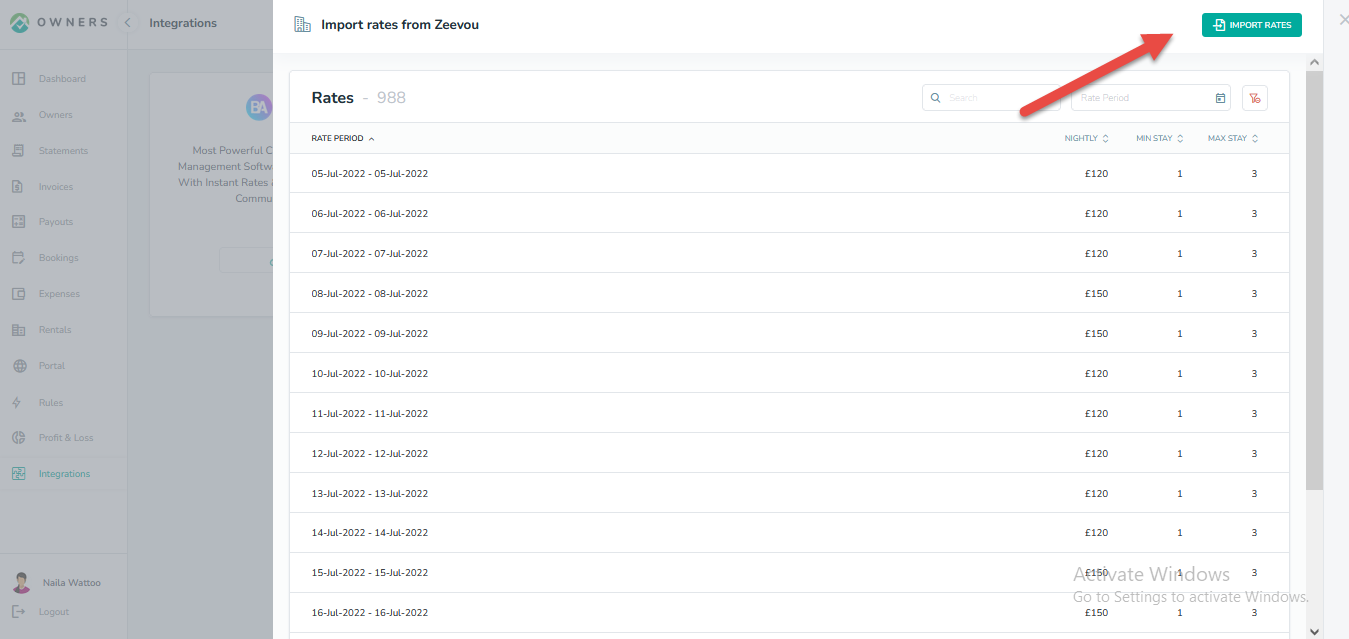
Your daily prices will be visible on the Rates Table tab in Owner Center.
Your imported Rates will also be visible to Owners by clicking on the Rates tab in the left navigation bar:
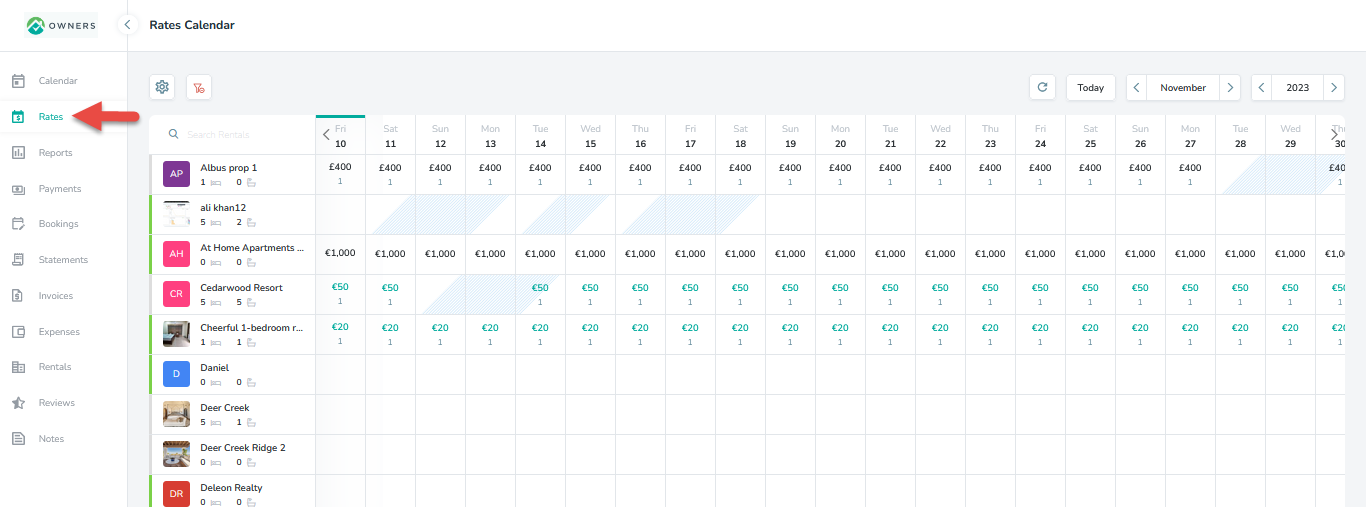
Creating Rates in Zeevou
Step1: Select Rates from Pricing menu on the left.
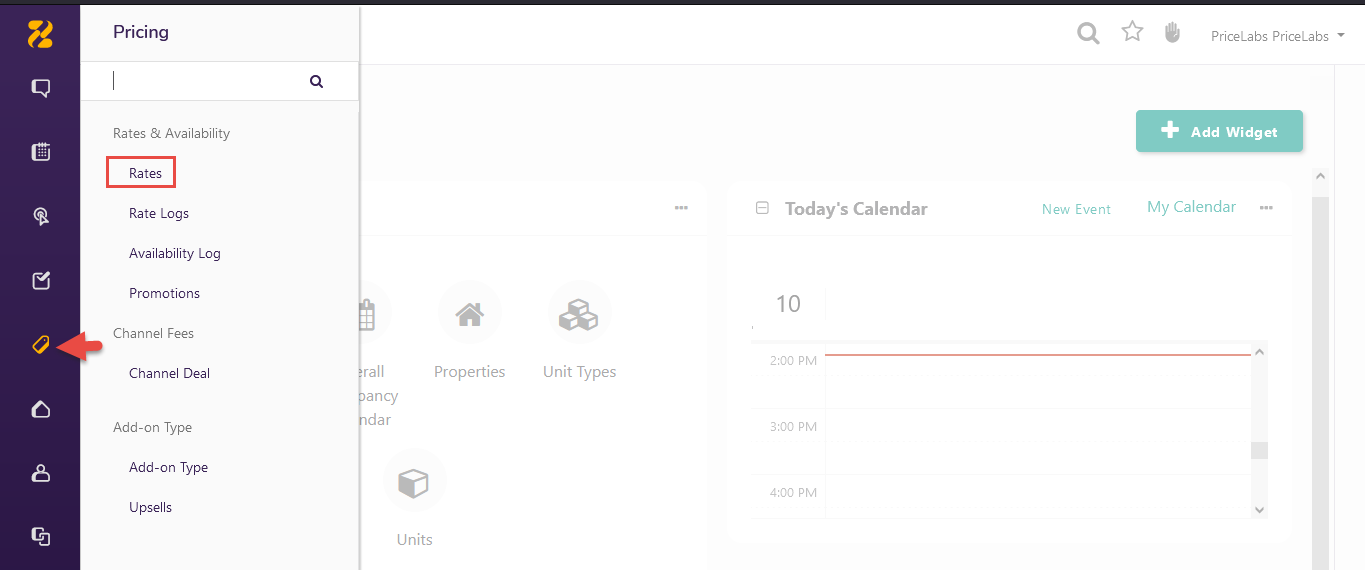
Step 2: Click on the Create Nighty Rate button.
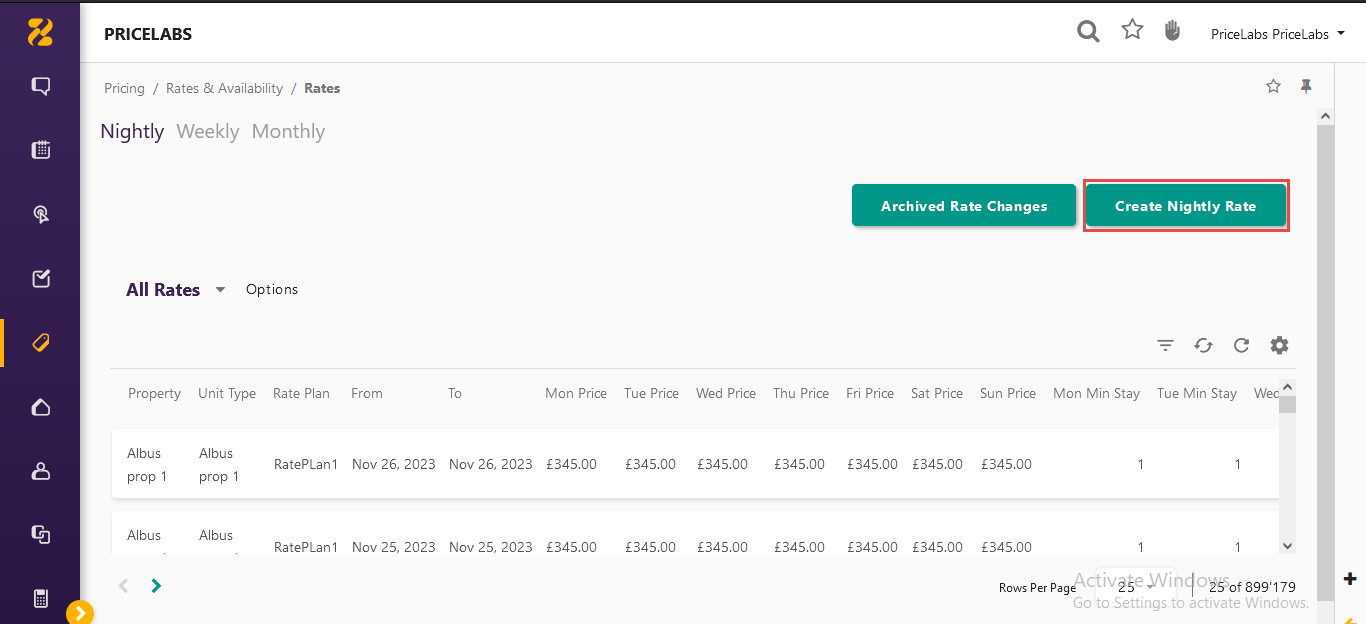
Step 3: Enter the information in the fields click on the Save and Close button.
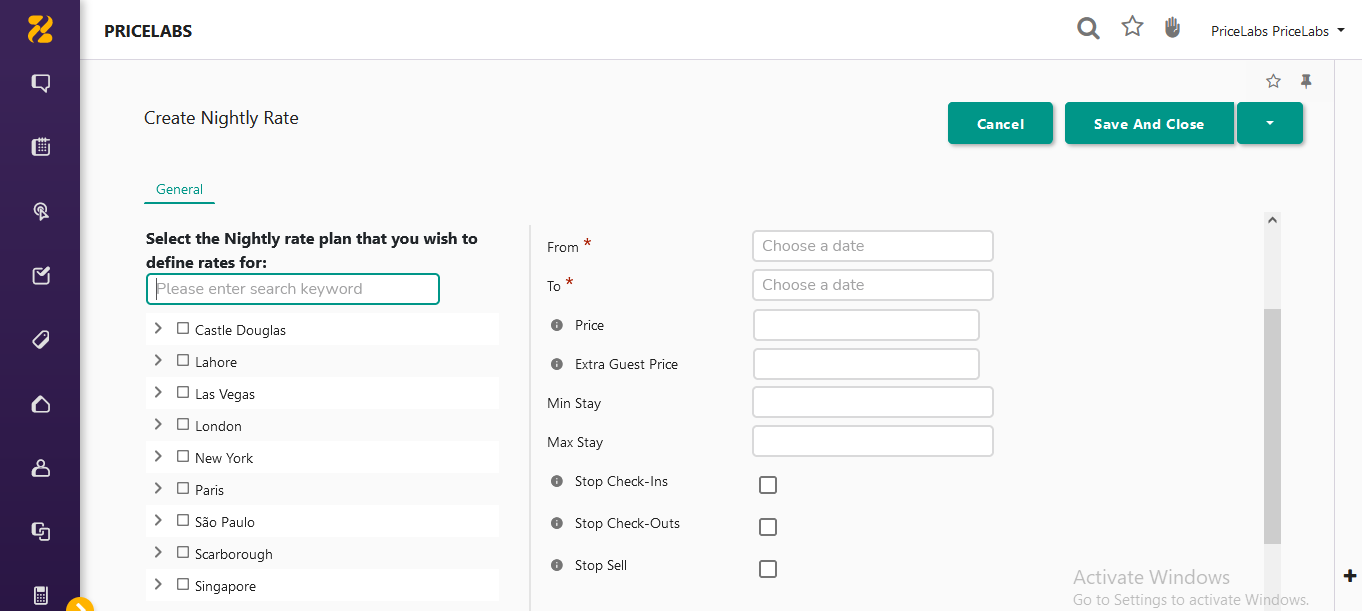
Step 4: Saved Rates appears on the Rates Calendar.
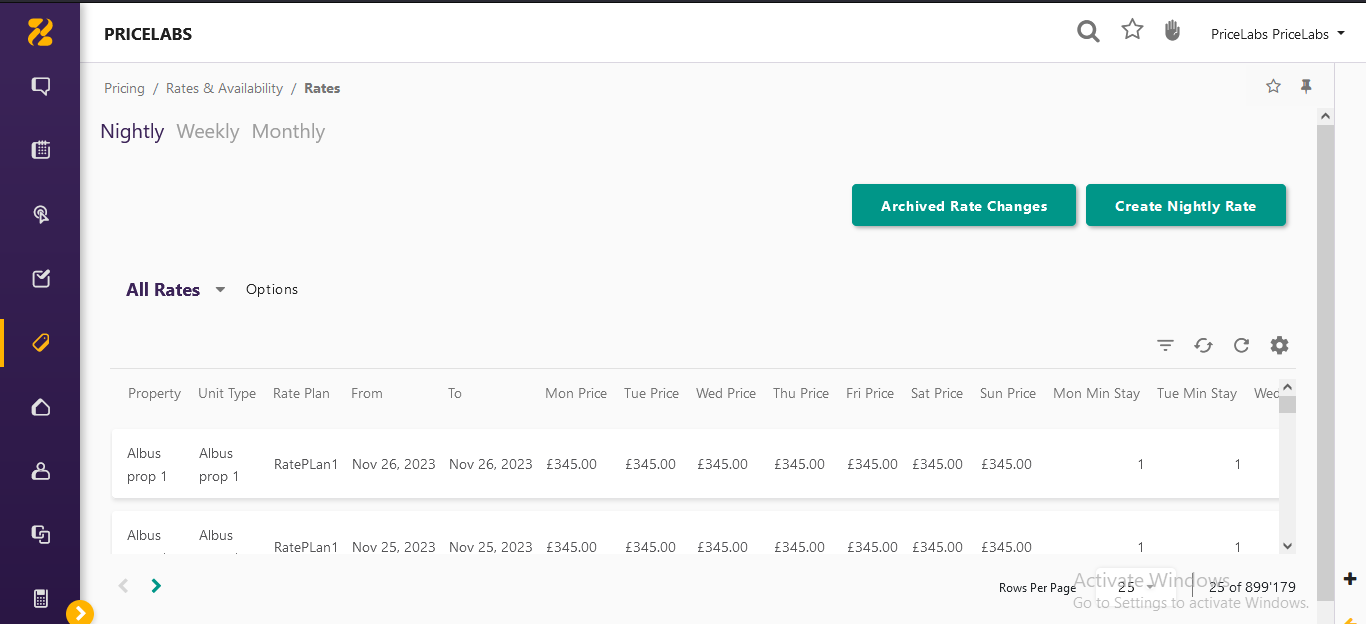
Sync Rentals manually in Owner Center
Although the synchronization happens automatically once the Import Listing is done from the integration page, in some cases there may be a chance when a certain Listing is not synced into Owner Center from Zeevou. In such cases, you can easily get the listing sync into Owner Center by clicking on the Sync Rental button available on the Rentals List View.
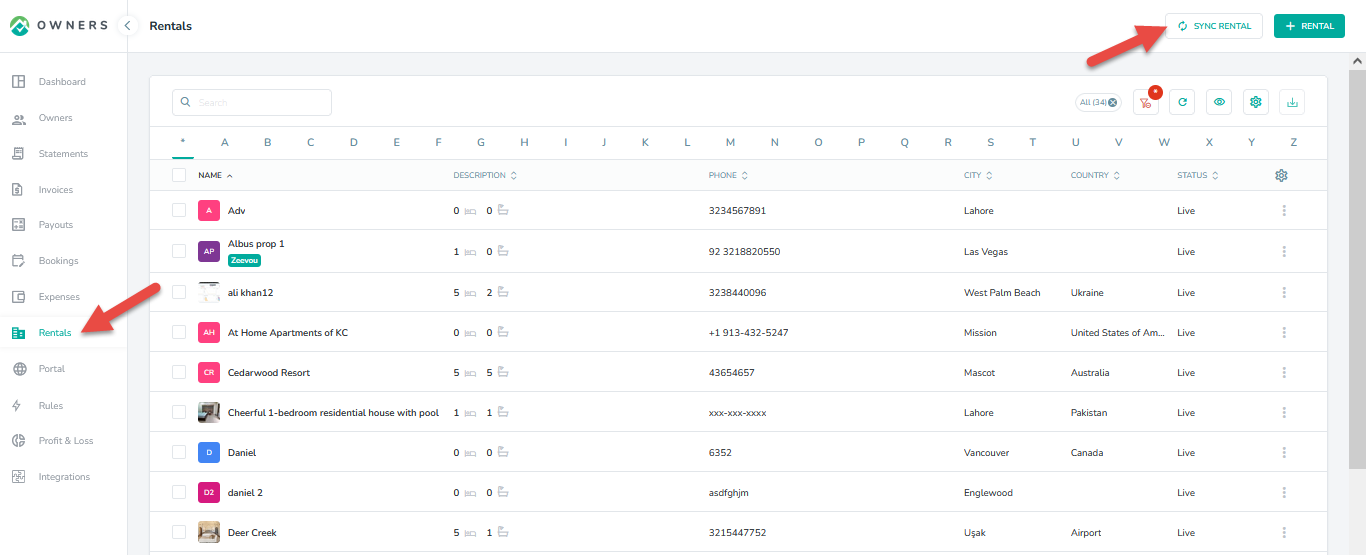
Sync Bookings manually in Owner Center
Synchronization happens automatically once the Import Listing is done from the integration page. However, in some cases there may be a chance when a certain booking is not synced into Owner Center from Zeevou. In such cases, you can easily get the booking sync into Owner Center by clicking on the Sync Booking button available on the Bookings List View.
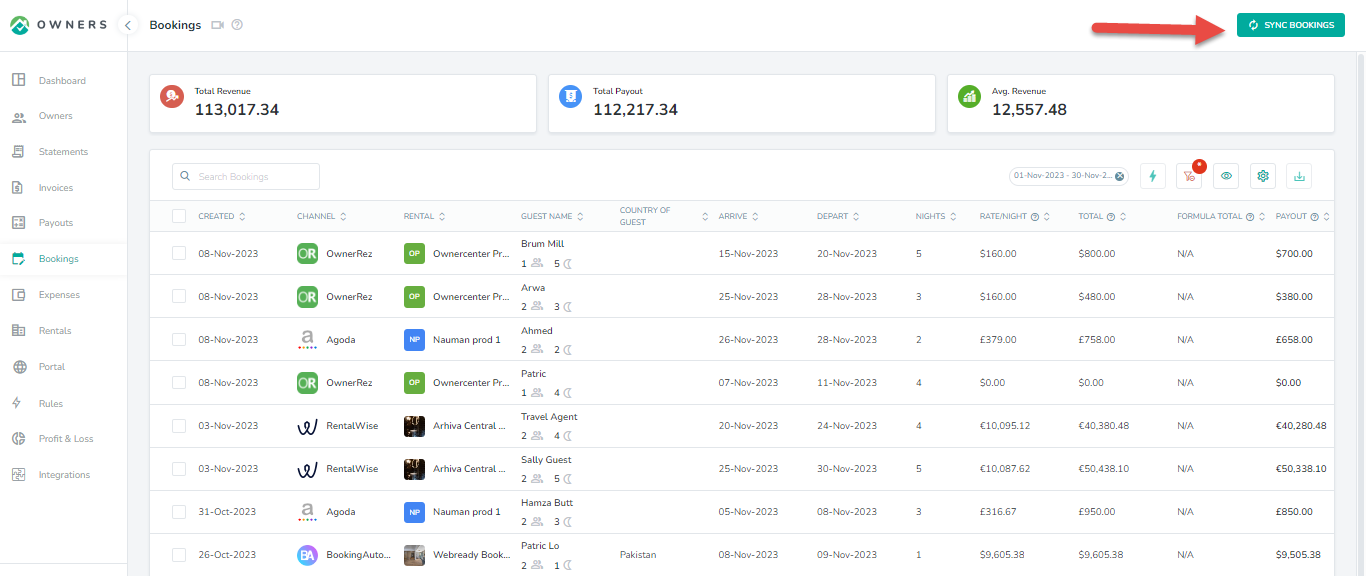
Disconnecting from Owner Center
To disconnect Zeevou from Owner Center, click on the Integrations tab in the left panel, locate Zeevou and click on the "Disconnect" button.
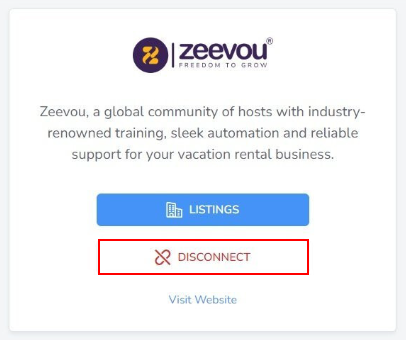
As always, we're here to help. Please feel free to email support@ownercenter.net with any questions.