If you need to add more rentals to your account then you can easily import them from Airbnb or add them manually in Owner Center. Once added, your property manager will need to approve the rental.
How to create a Rental
To create a rental:
Navigate to Rentals in the left bar and click + Rental
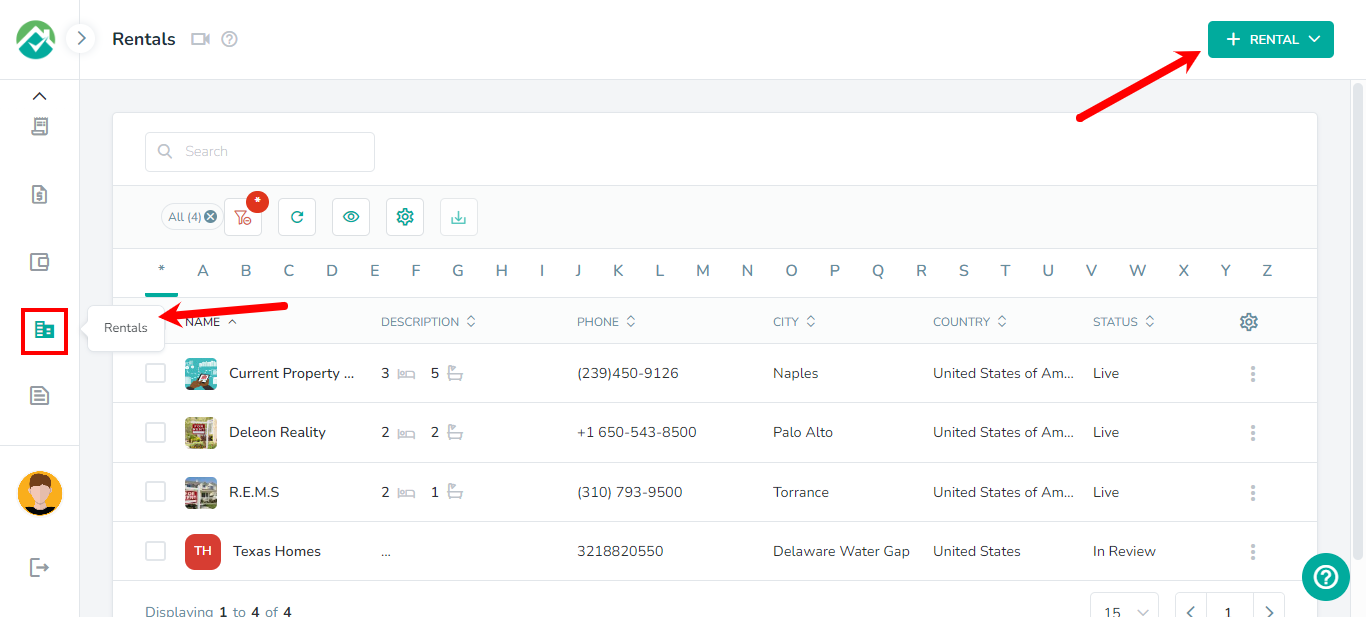
You will see the options add New Rental or Import Rentals from Airbnb.
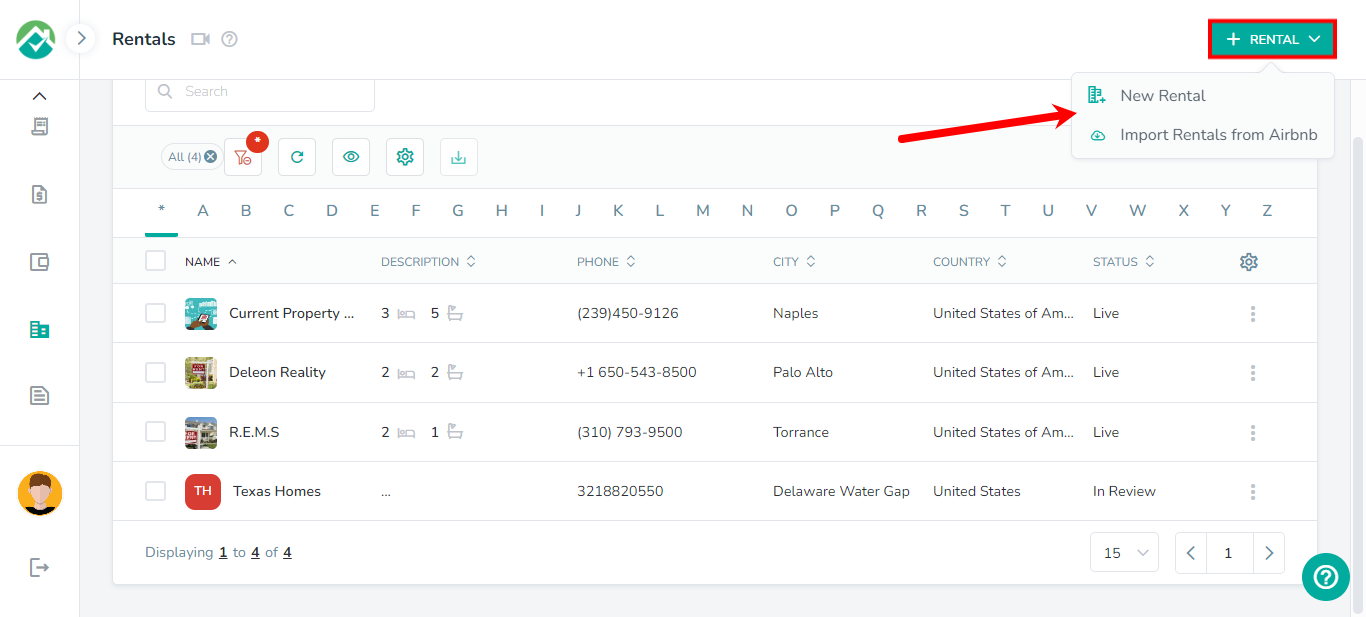
If your rental(s) is on your Airbnb account, you can import the rentals into Owner Center without having to manually recreate them with the "Import Rentals from Airbnb" option.
Simply copy the Airbnb listing url into the space provided and click "Import".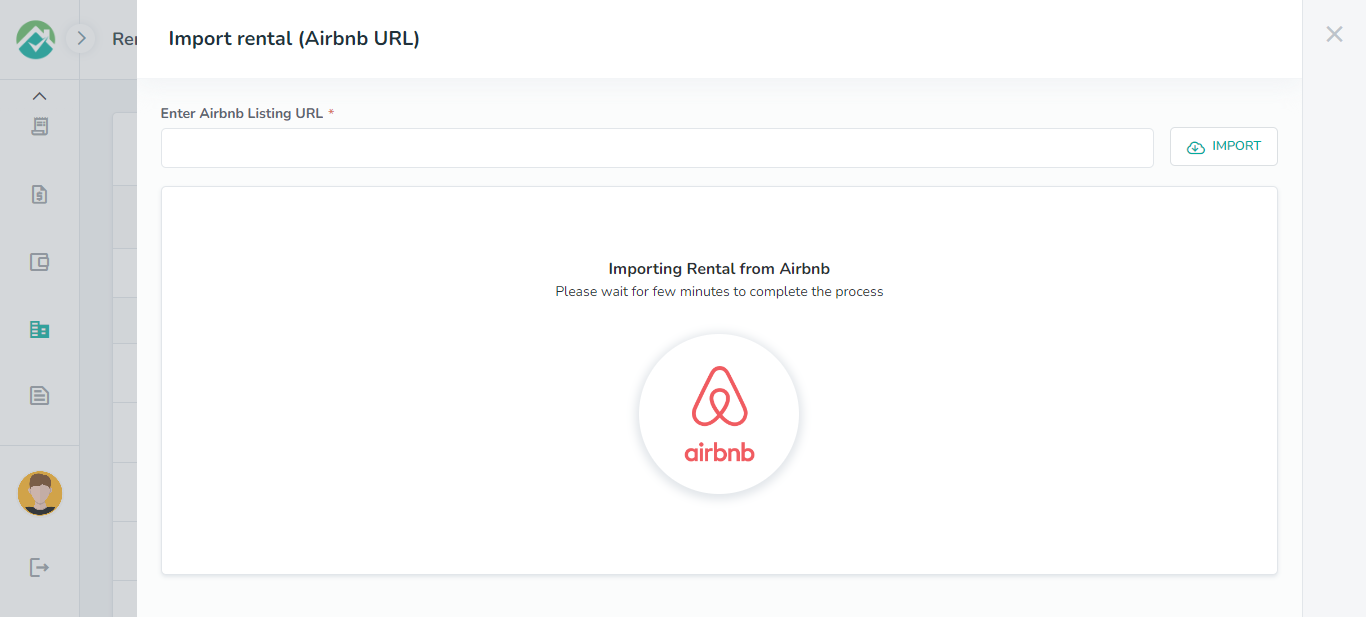
To manually add a rental, click on the "New Rental" button, fill out the rental details in the Add Rental overlay and click "Save".
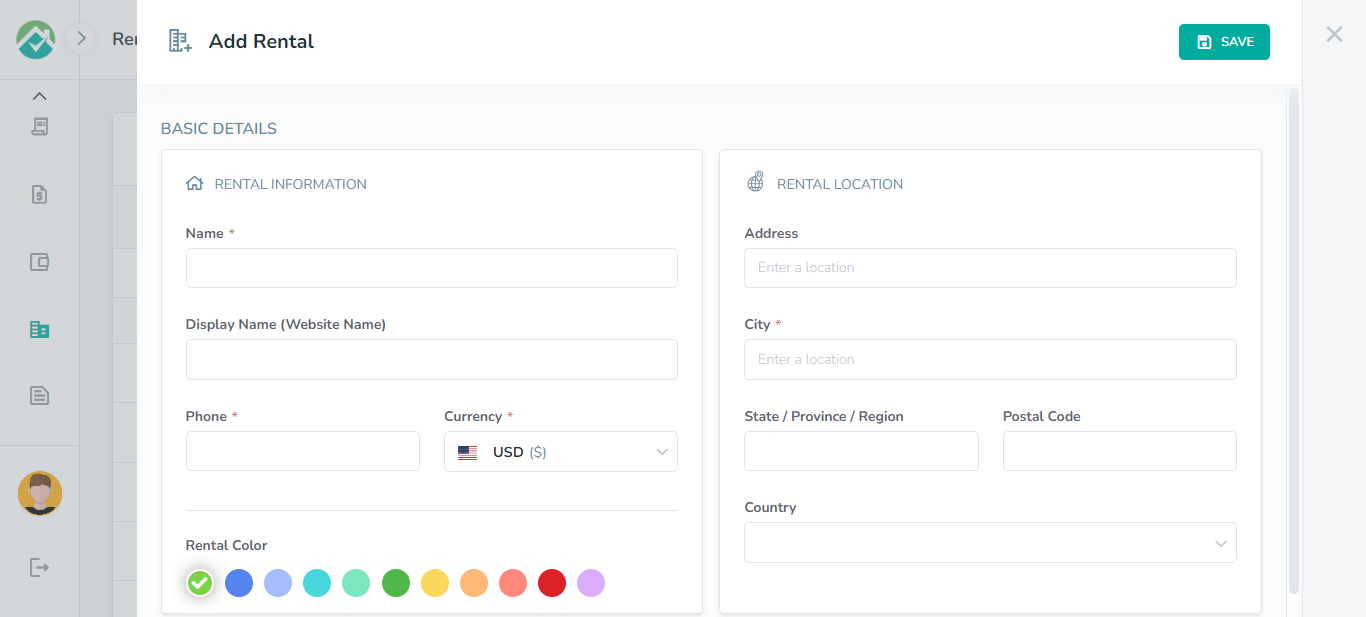
Viewing and Editing Rentals
You will be able to see all of your Rentals on the Rentals page, along with options to allow you search your rentals, customize the fields that are shown for your rentals, filter your rentals based on your selections or download the selected rentals:
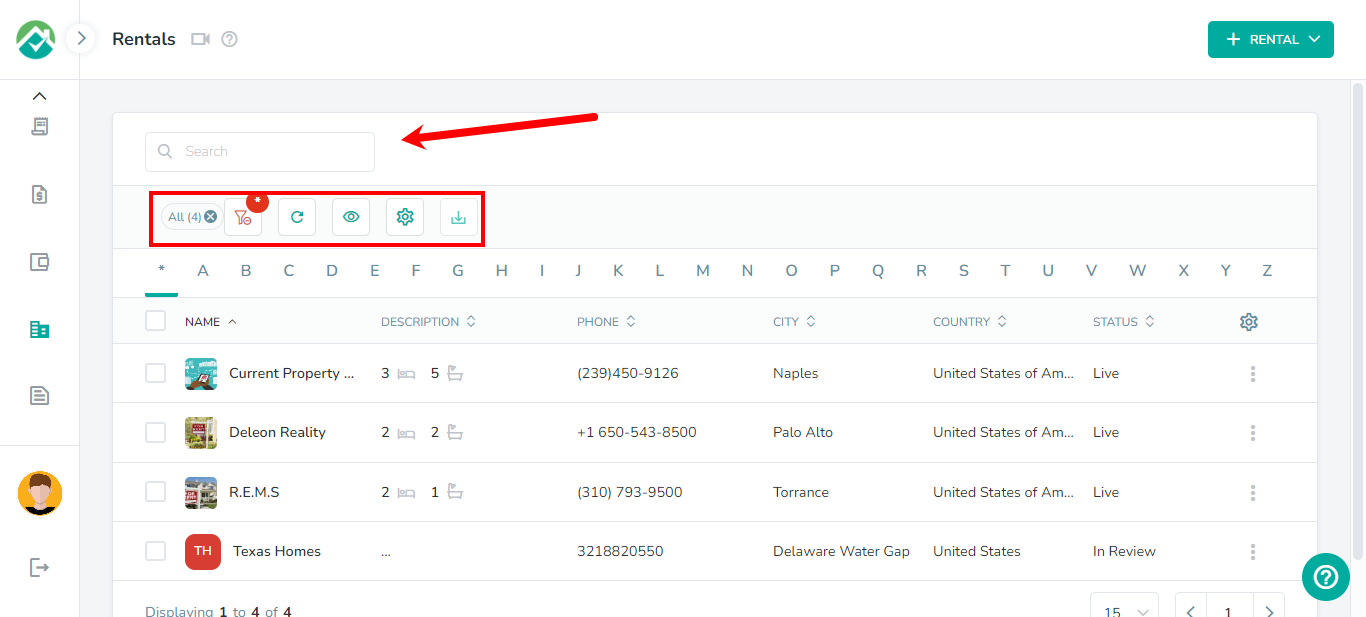
To customize which fields/columns are shown, first click on the icon to "Choose filters and View your desired results" then on the Grid tab:
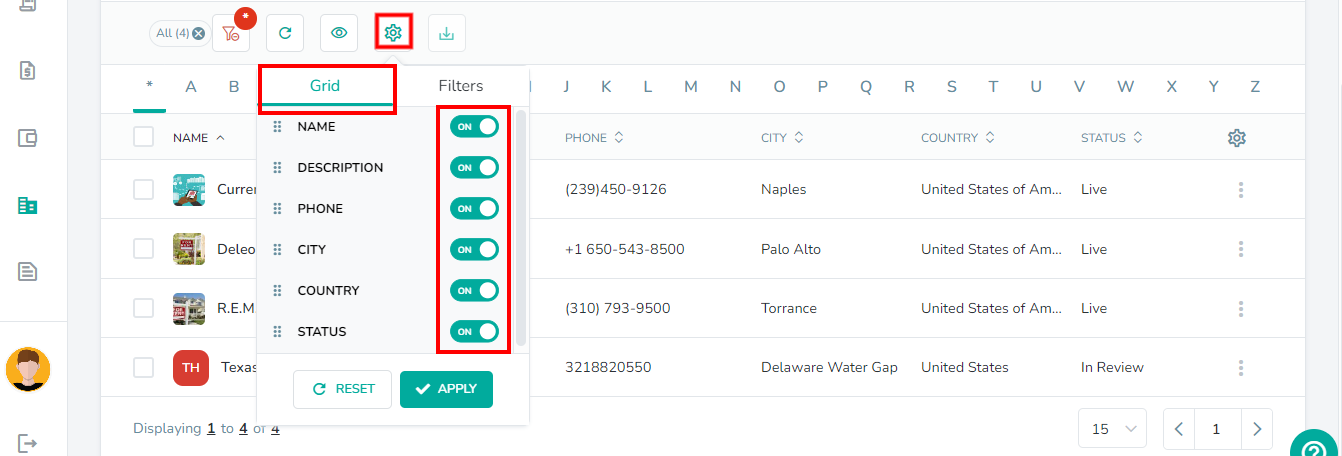
You will then be able to turn off any fields/columns that you don't wish to view.
If you will like to narrow down the rentals that are shown, click on the icon then on the Filters tab. You will then have the option to display rentals based on the Cities, Countries and Status.
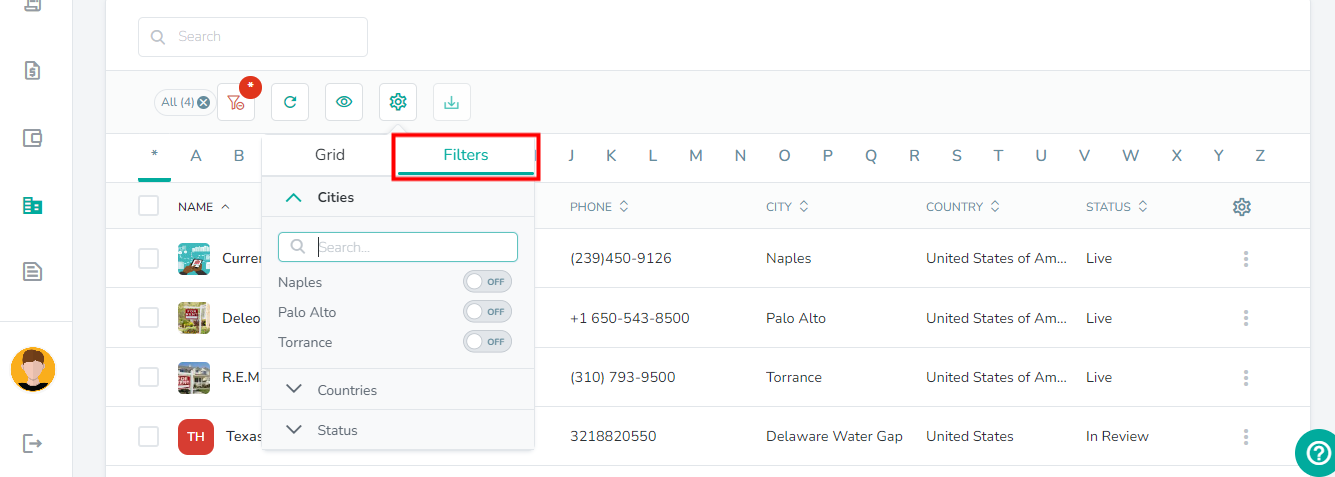
If you will like to select filters that will be saved for you to view the rentals list with these filters selected in the future, you can select your filters then click on the "Save your filter view" icon and save those selections as a Filter View.
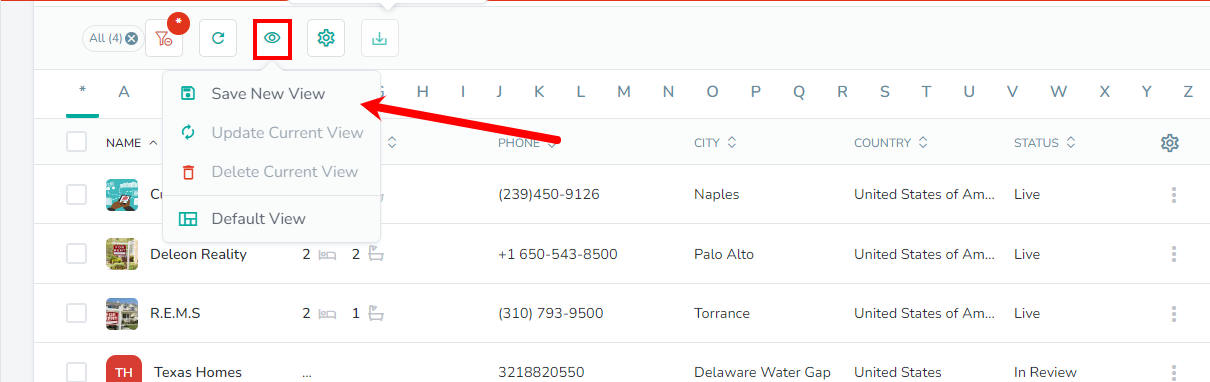
The rentals list contains details such as the name, description, phone, city and status.
You can also click on the 3 dot ellipsis to Edit or view the Rates Calendar for each rental:
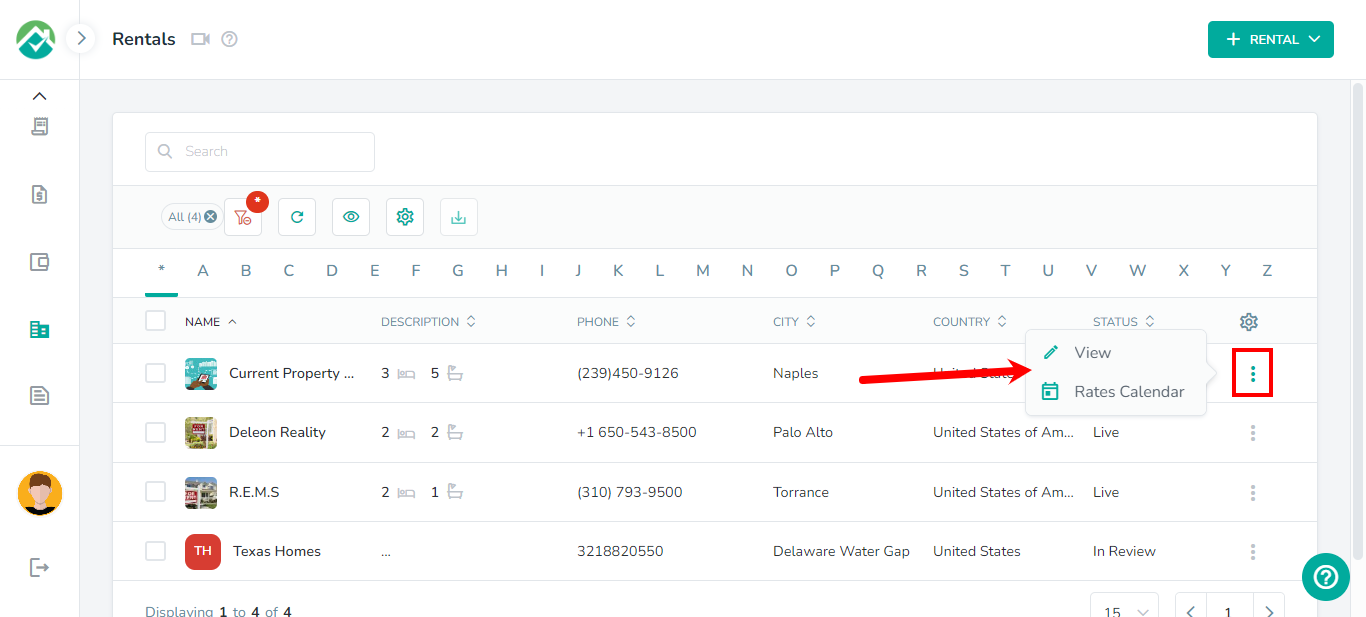
As always, we're here to help. Please feel free to email support@ownercenter.net with any questions.