Notes are added by Property Managers to Bookings, Statements and Invoices to give you more details about that item.
To view your notes, click on the Notes icon in the left navigation bar:
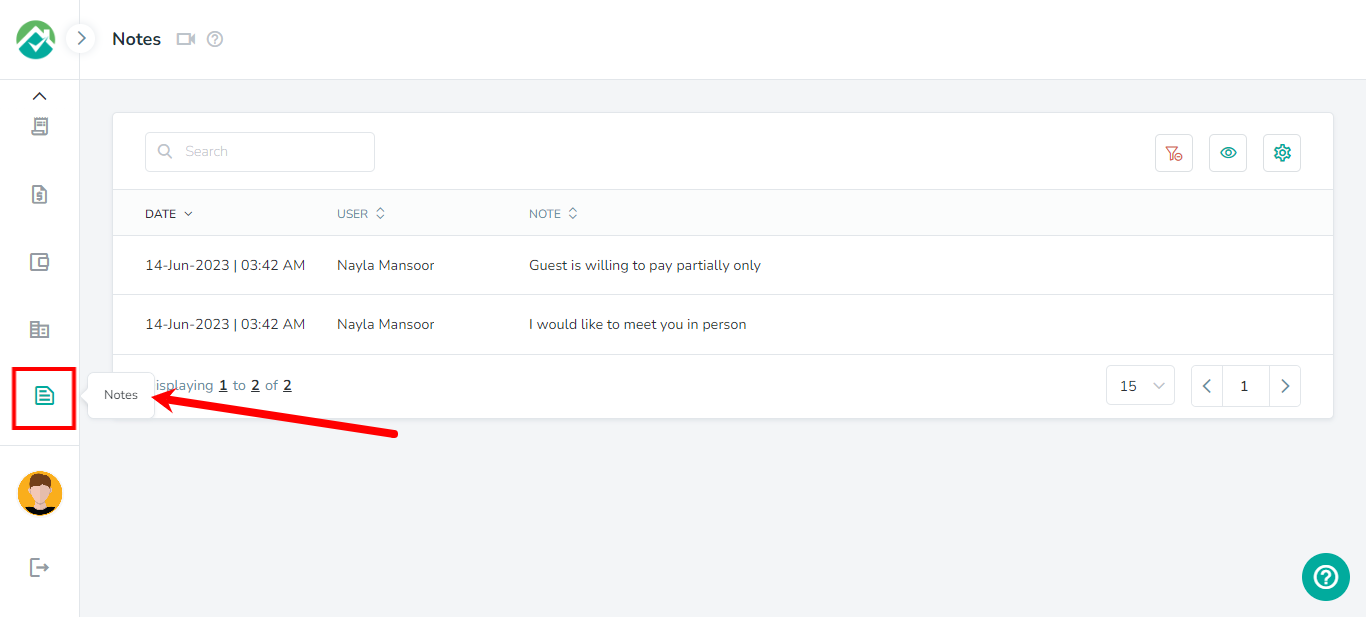
You will be able to see all of your Notes on the page, along with options to allow you to customize the fields that are shown for your notes and the ability to search your notes:
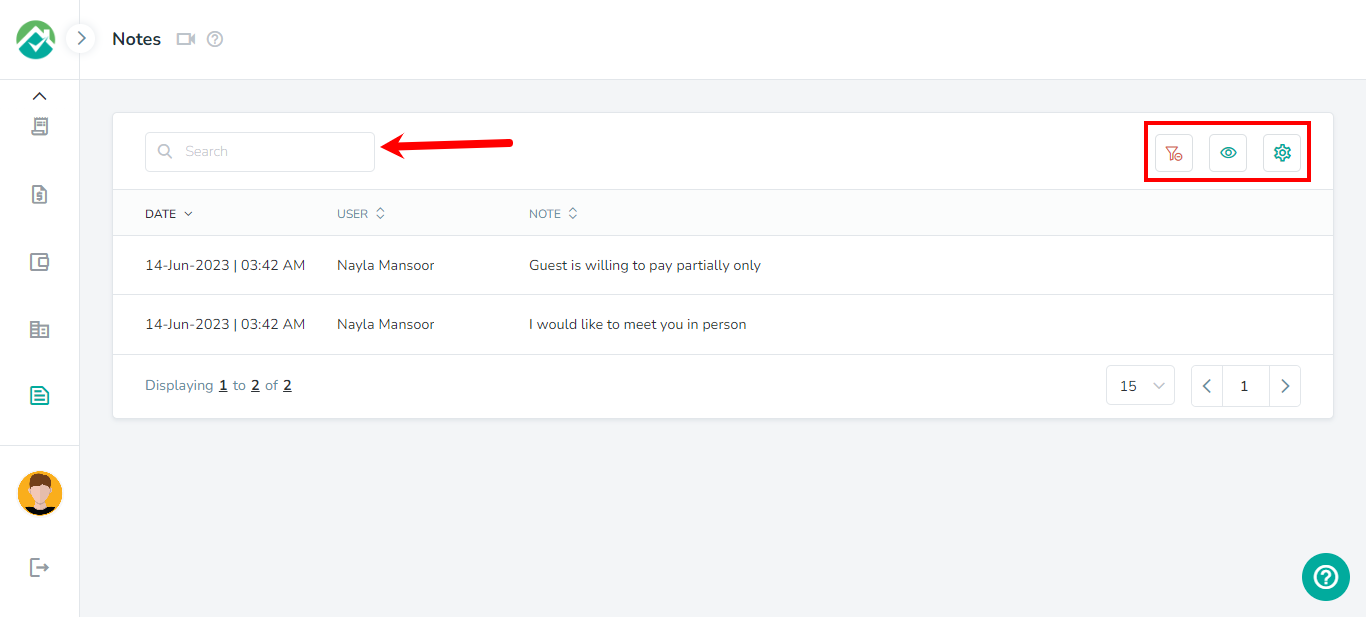
To customize which fields/columns are shown, first click on the icon to "Choose filters and View your desired results" then on the Grid tab:
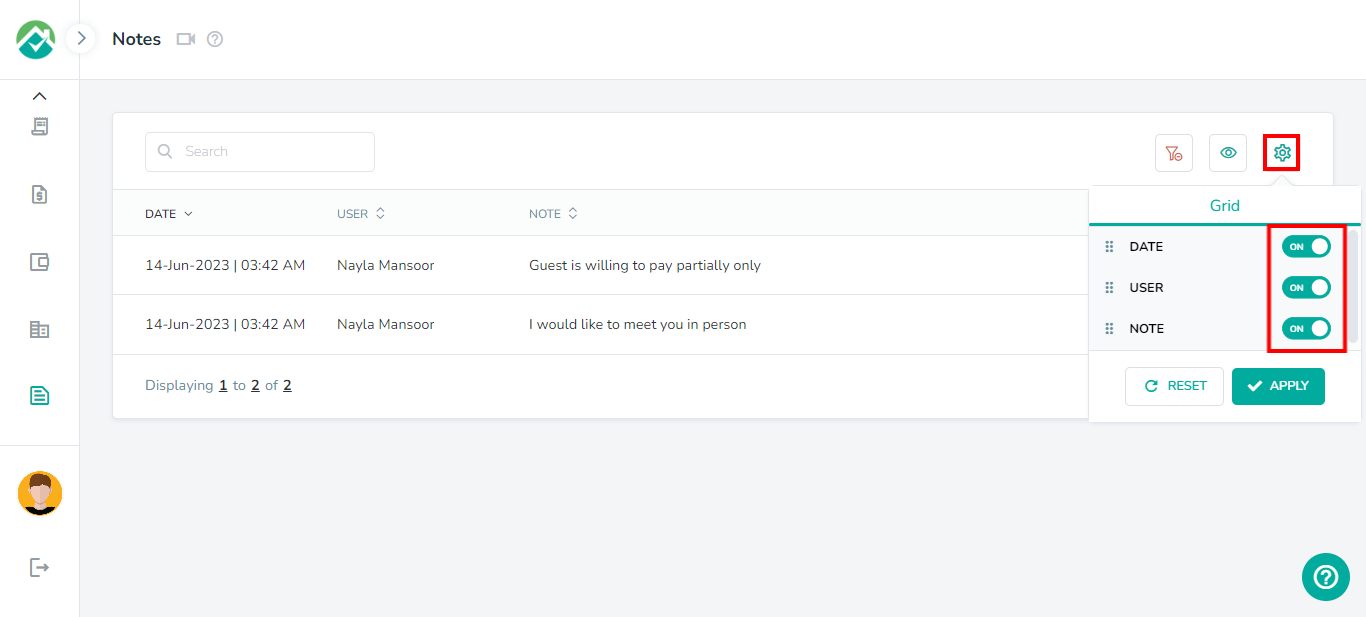
You will then be able to turn off any fields/columns that you don't wish to view.
If you will like to select filters that will be saved for you to view the notes list with these filters selected in the future, you can select your filters then click on the "Save your filter view" icon and save those selections as a Filter View.
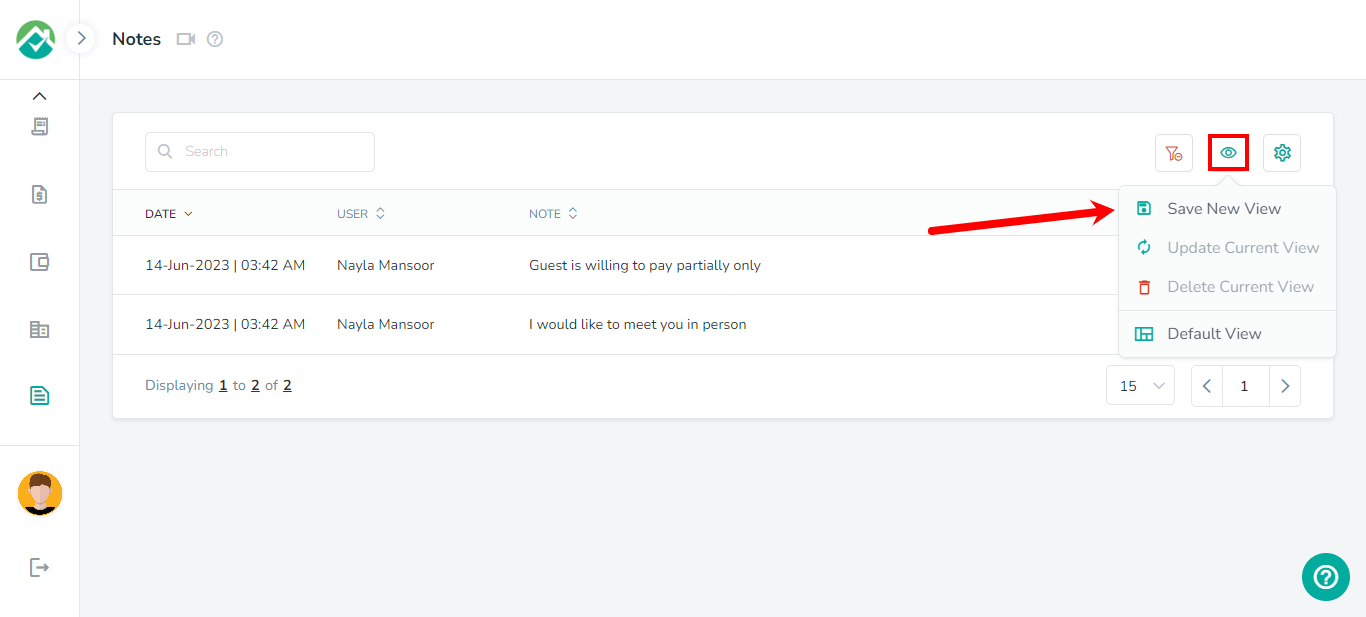
The notes list contains details such as the date, user and note.
If you have a lot of notes, you can adjust how many are displayed on the page by clicking on the dropdown box at the bottom:
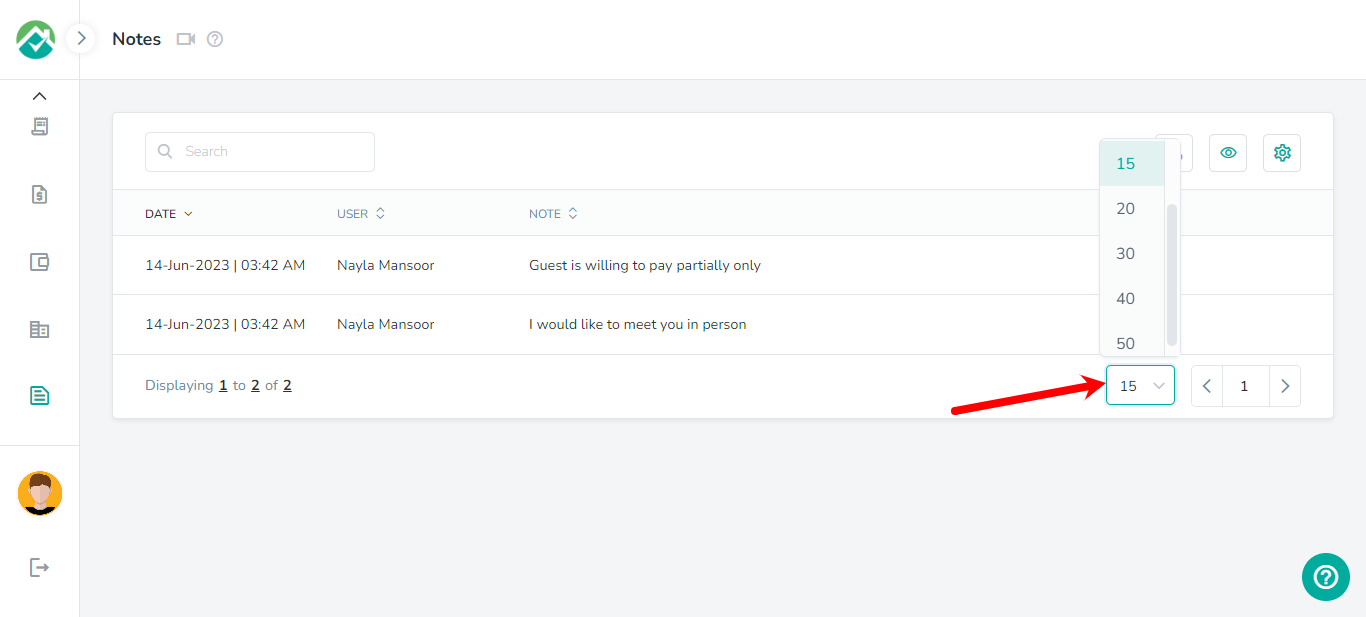
As always, we're here to help. Please feel free to email support@ownercenter.net with any questions.