Your reservation calendar is the most important tool when running a rental business. It helps you keep track of what’s going on with your rental and communicates your availability to prospective guests.
When you log into Owner Center, the first thing you see is your Owner Center Calendar.
Once you connect all your channels, you'll see your bookings right here.
There are different calendar views in Owner Center; you can switch between each view by selecting from the Calendar Views menu on the top bar.
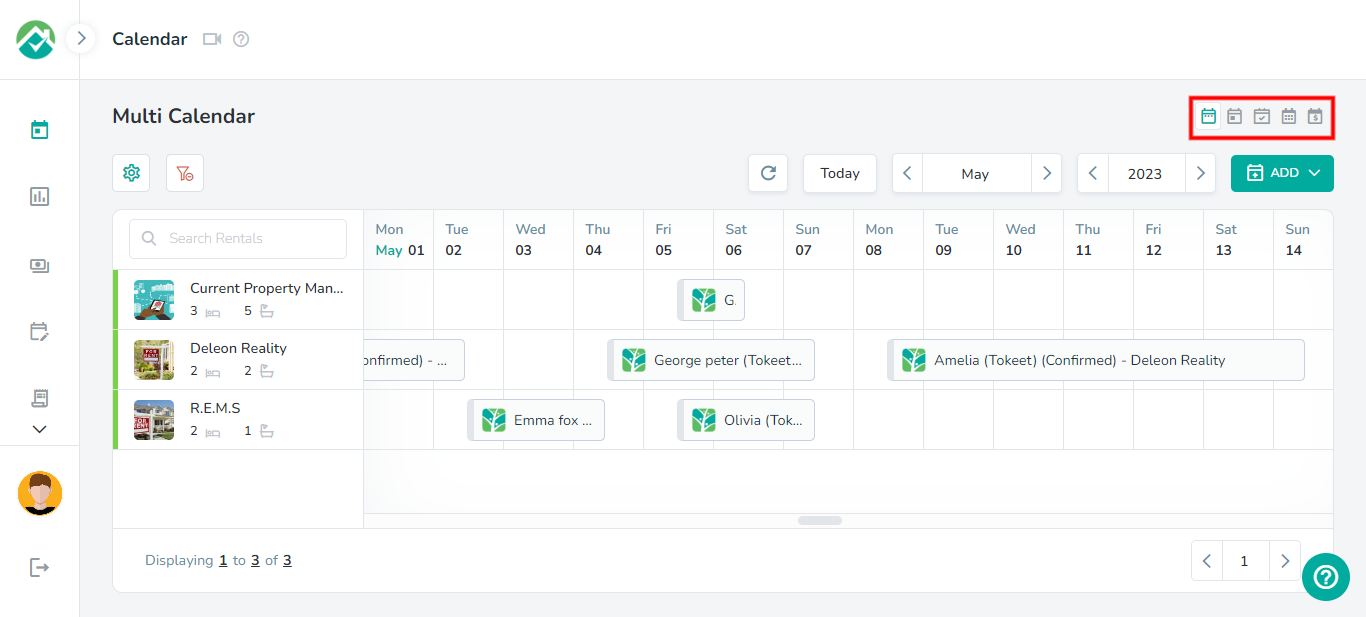
The taskbar above the calendar will allow you to perform different actions, such as filtering the bookings/rates, clearing all filters, refreshing the calendar or selecting the date period.
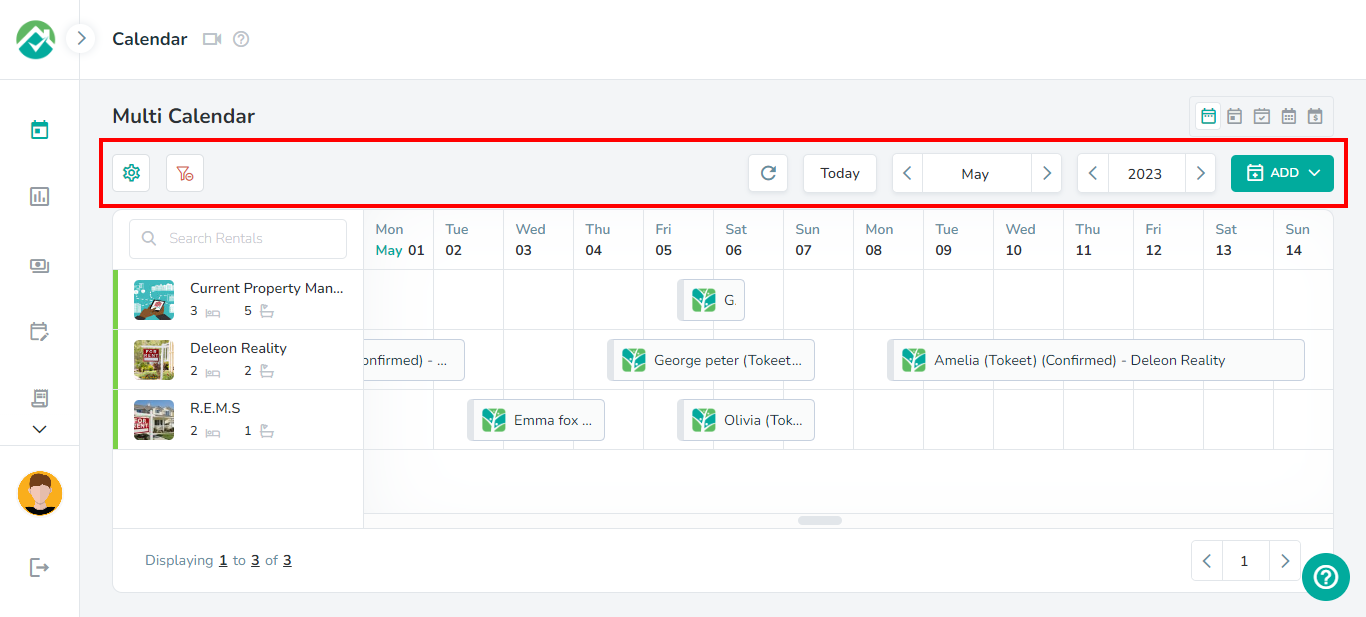
You can easily filter each calendar view using the available icon:
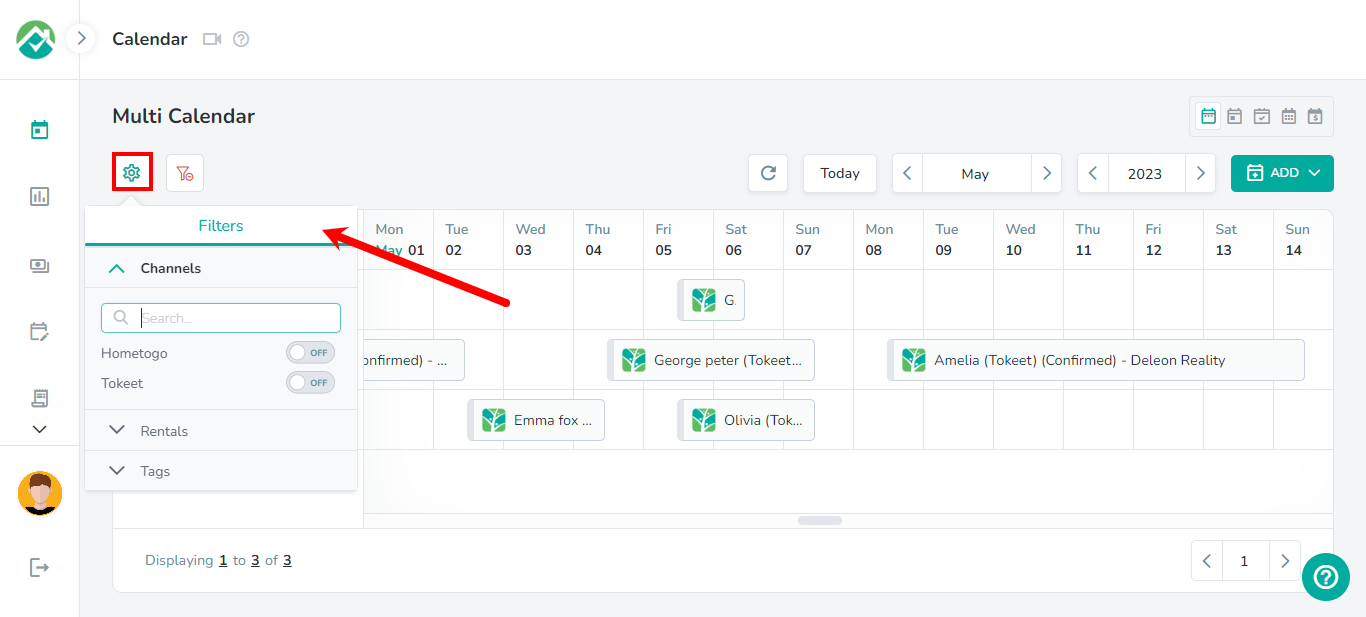
Calendar Views
Multi-Calendar
This calendar allows you to see all your Rentals on the same screen, and to add events simply by clicking on the calendar.
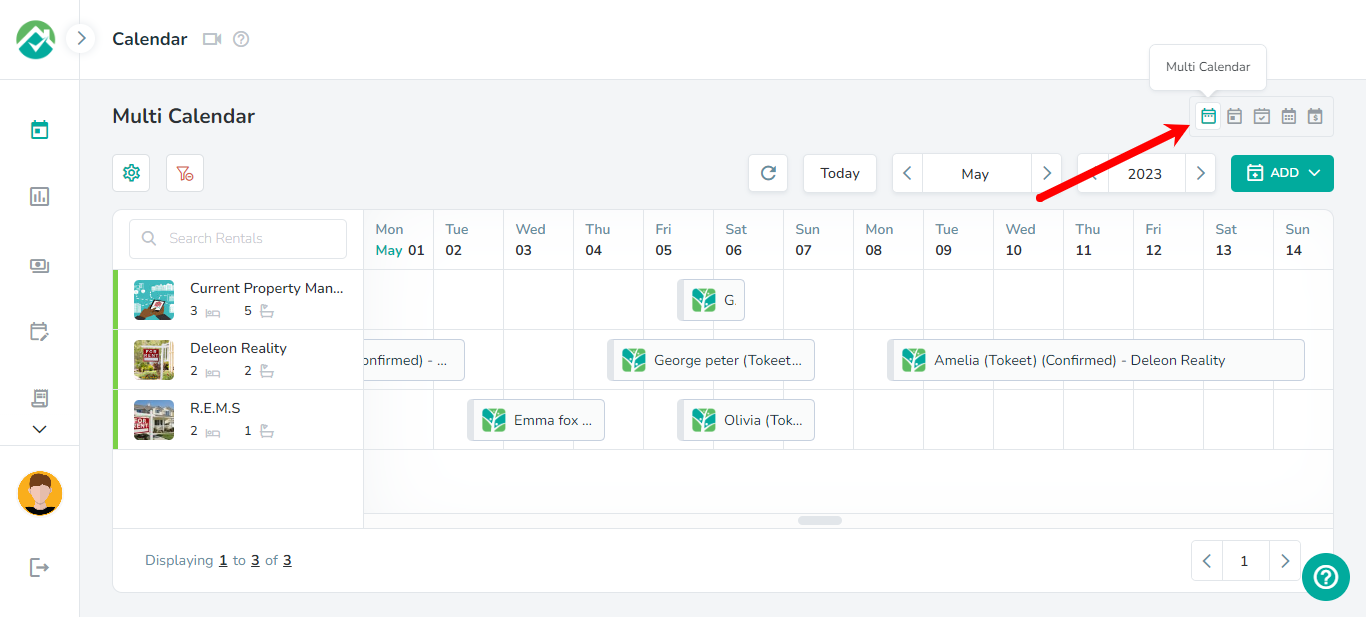
For example, we can add a Booking or a Hold Event by clicking or dragging over dates right on the calendar. A Hold Event is a blocked calendar event in Owner Center. Learn more about Hold Events here.
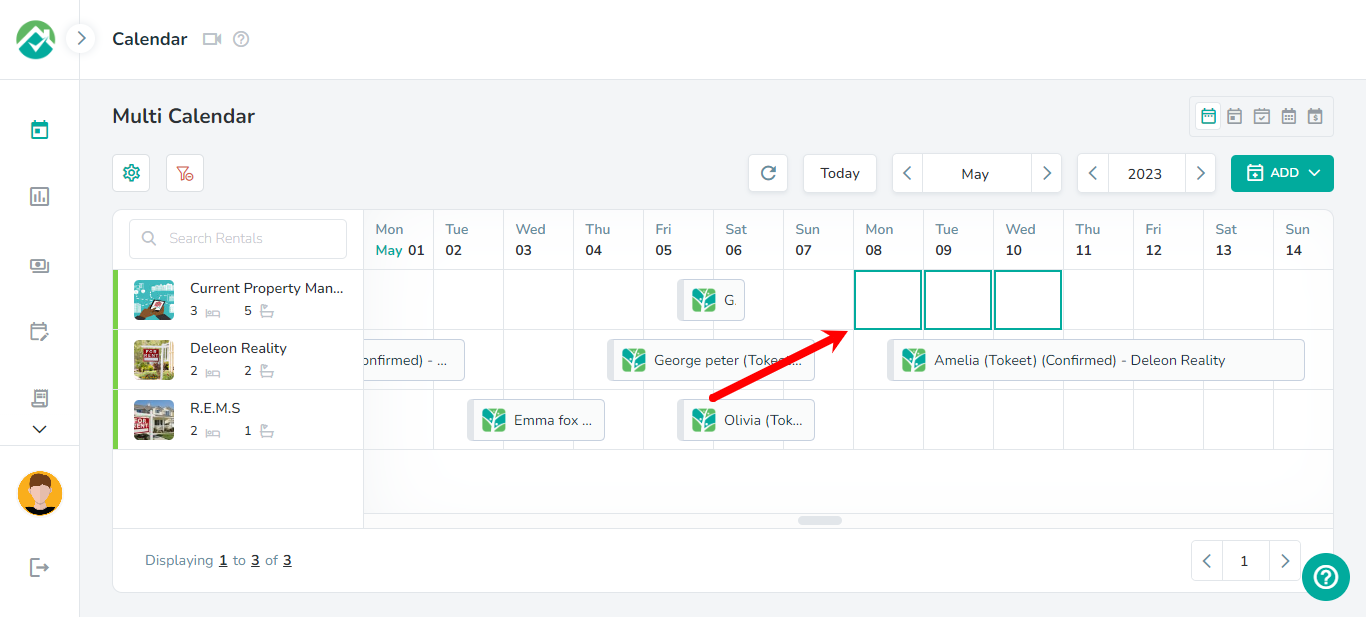
After selecting dates, you will be asked whether you will like to create a booking or hold event.

You can also create bookings/hold events by using the Add button:
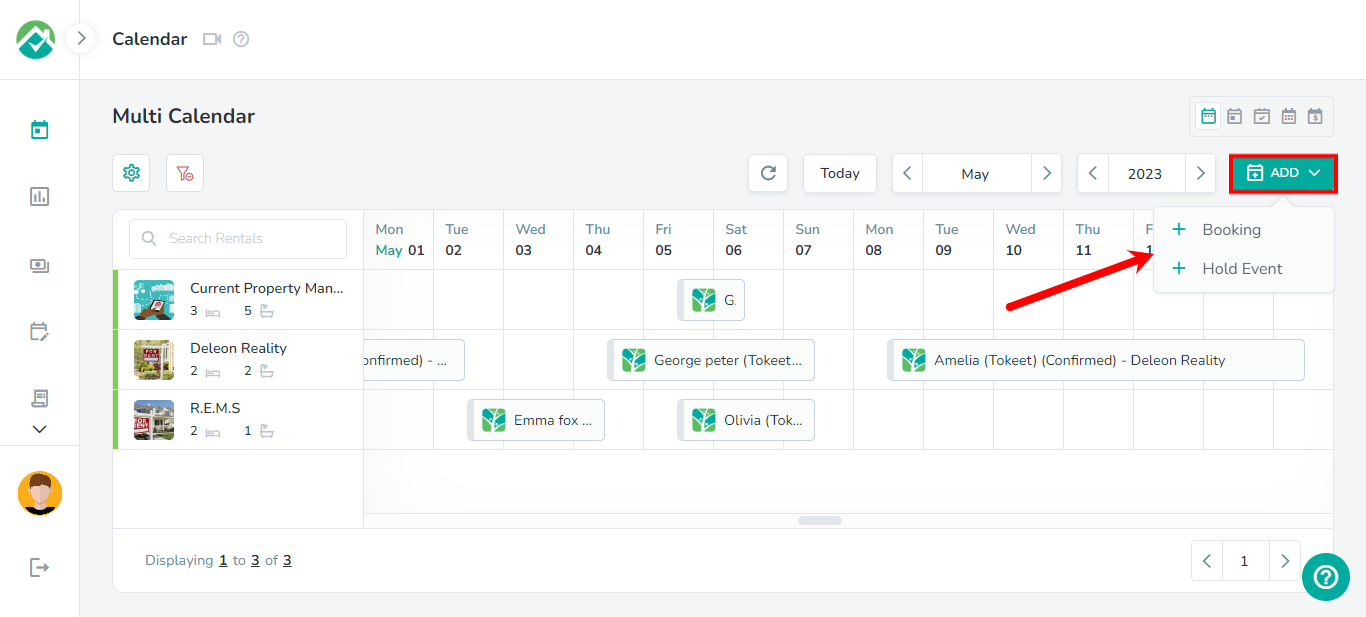
Standard Calendar
Lets you see a Monthly or Weekly view.
Much like the multi calendar, you can add calendar events simply by clicking or dragging on the calendar.
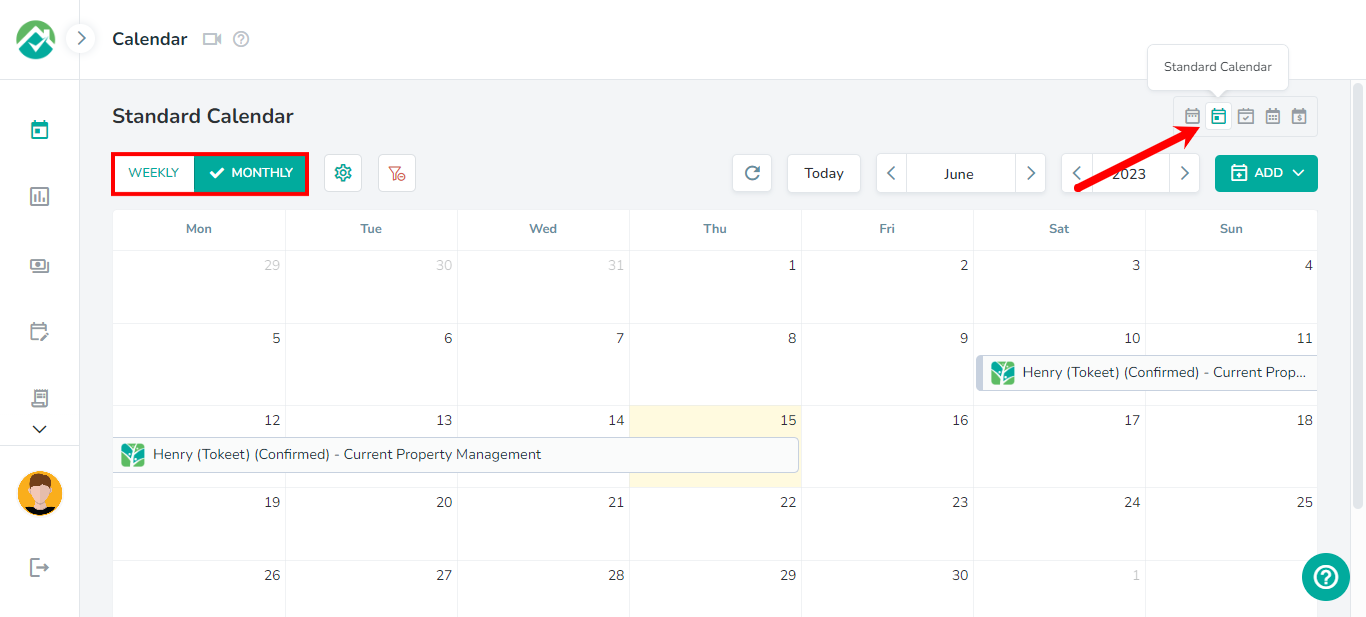
Planning Calendar
Lets you see the entire Year at a glance.
This calendar helps you quickly identify in what month and week your occupancy is at its highest point.
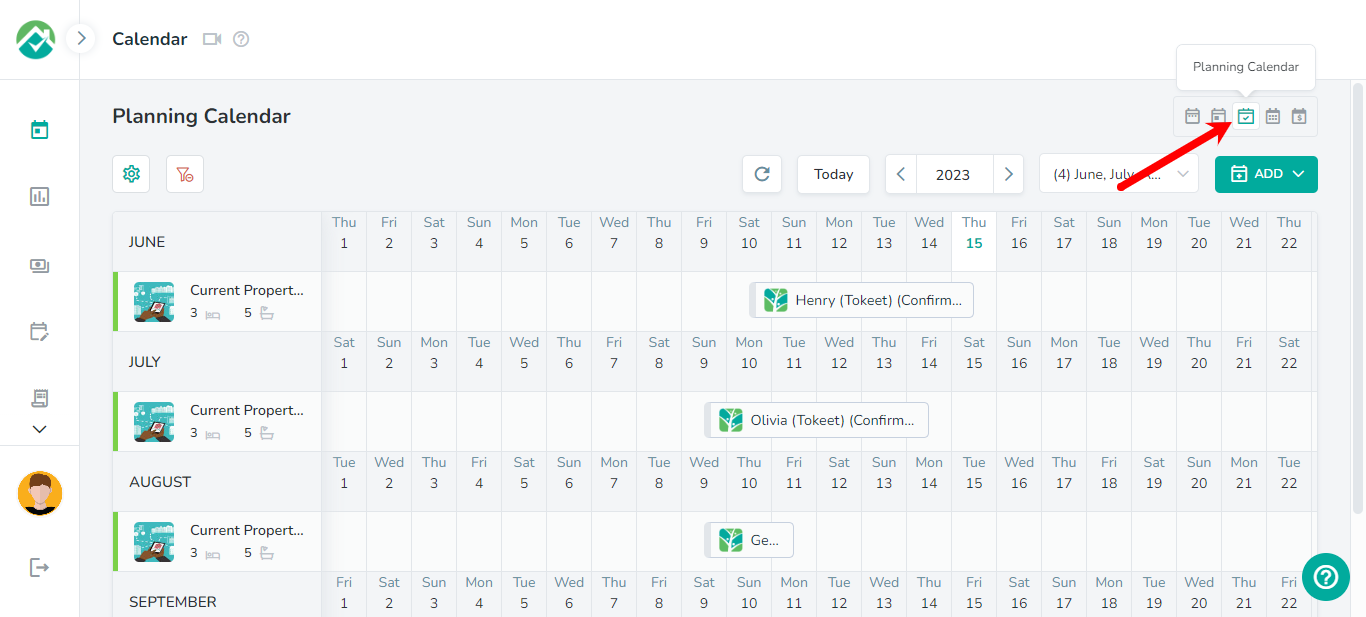
Yearly Calendar
Lets you see the monthly occupancy for the year at a glance.
This calendar helps you quickly view your reservations and unoccupied dates for each month of the year.
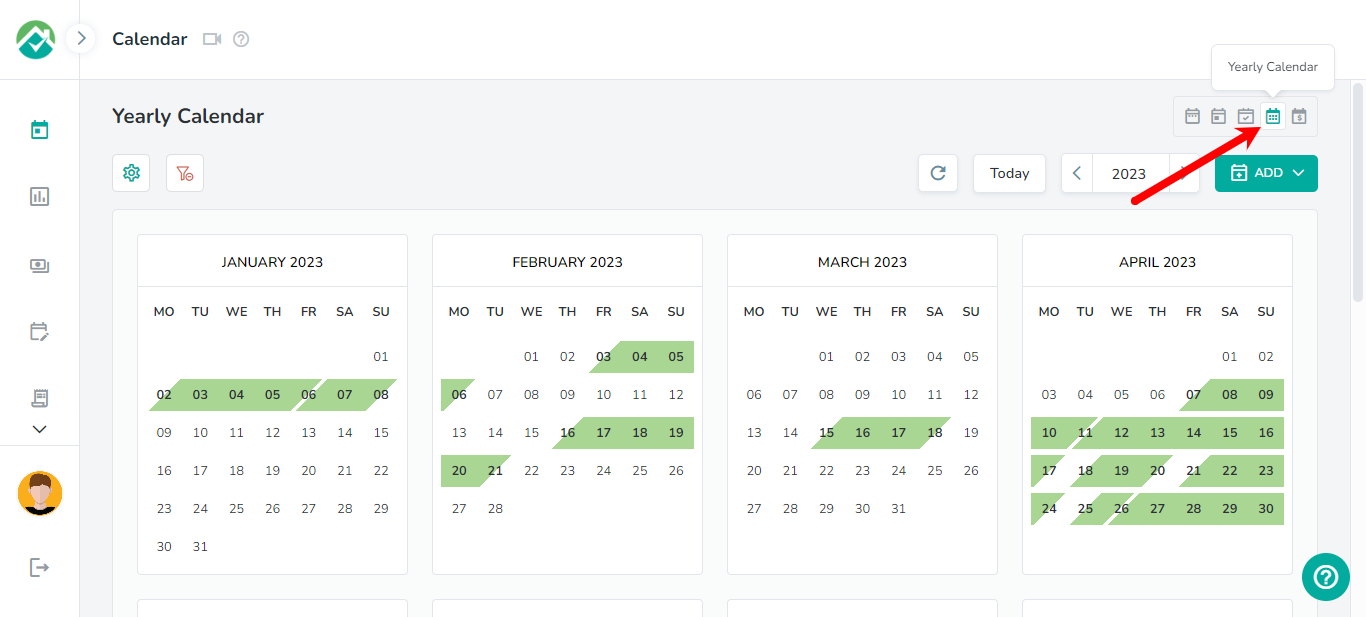
Rates Calendar
Lets you see your daily rates for each rental.
The rates calendar shows your daily prices and allows you to hover over each date to also view the min stay, max stay and max guests.
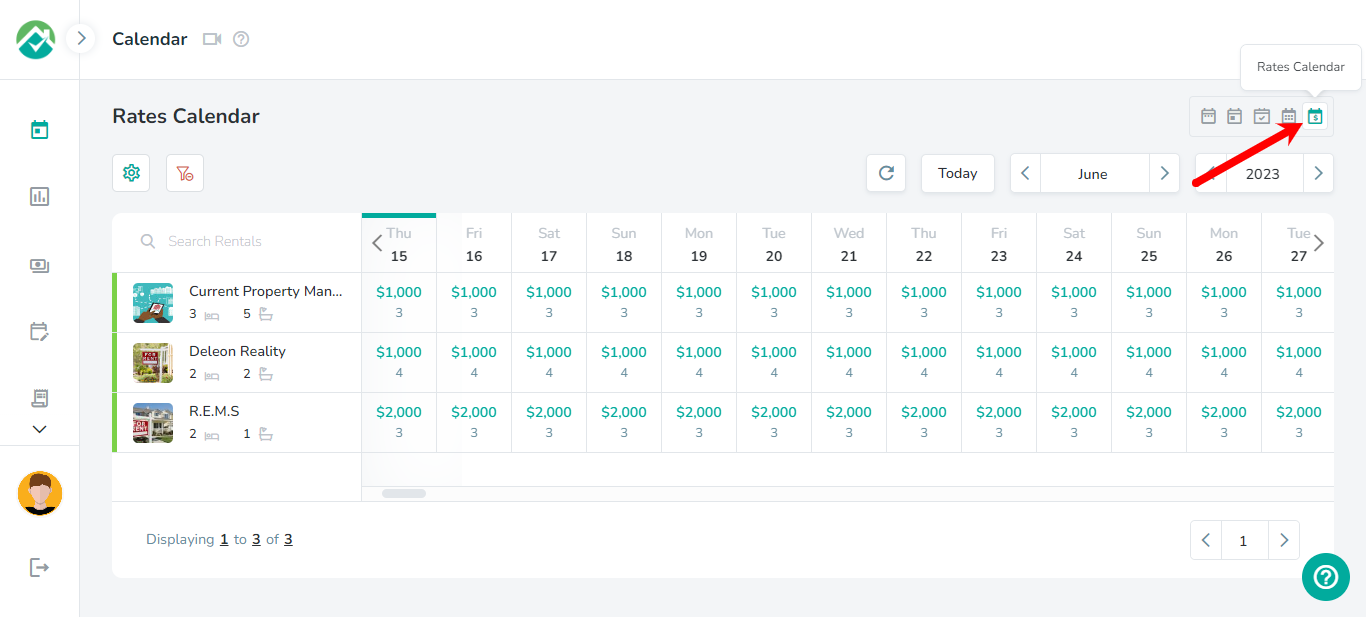
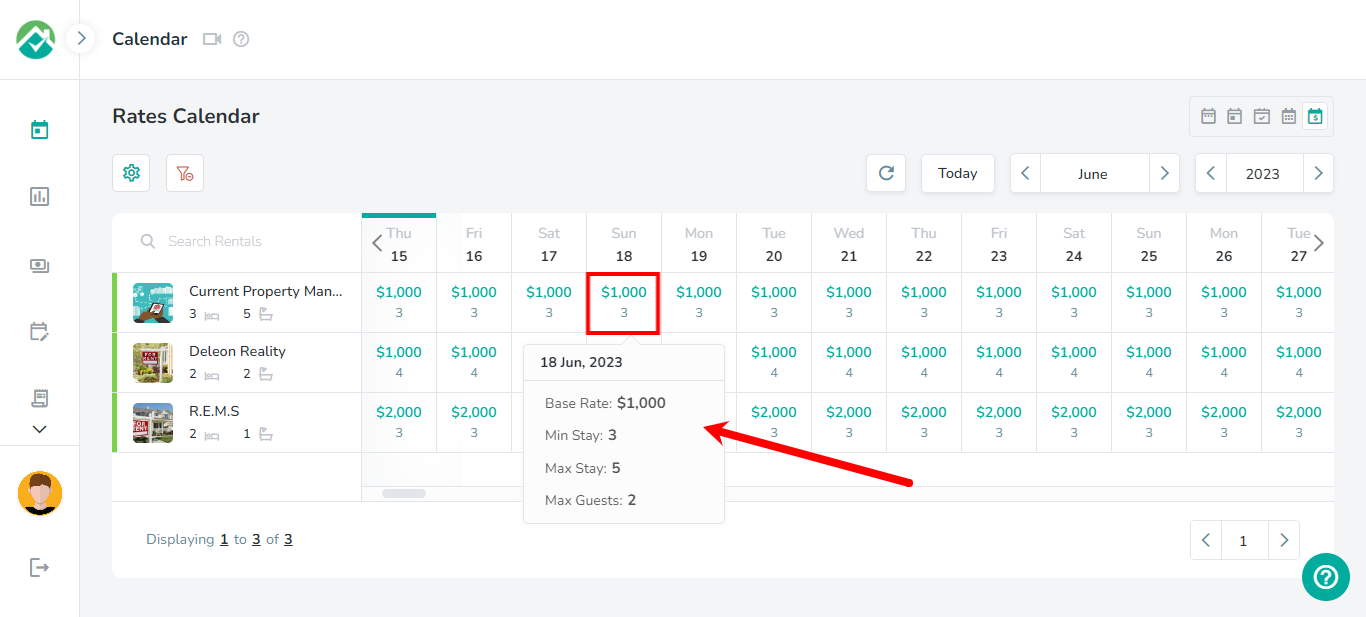
As always, we're here to help. Please feel free to email support@ownercenter.net with any questions.