With the new Dashboard in Owner Center, you can quickly view all of the important information related to your bookings.
You will be able to control the information displayed on the dashboard by using the filter button and choosing the currency, owner, rentals or year.
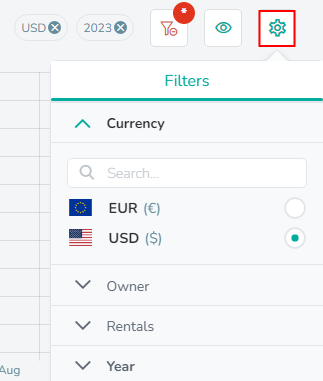
There is also the option to adjust the view on the page by clicking on the settings icon. Views are a quick and easy way to save your dashboard and report configurations. You can then go back to your previous configuration, or switch configurations, in one click.
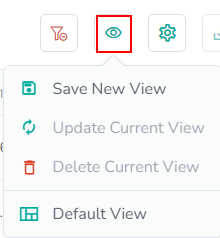
Here you can set the page to always display with your current filters.
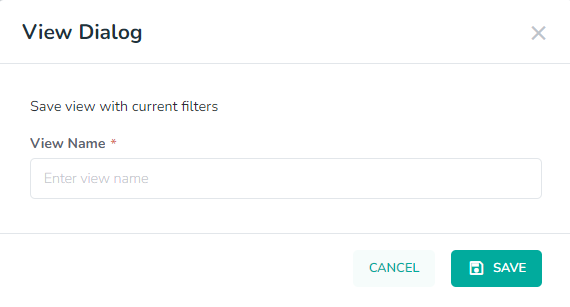
You'll be able to save a new view, update or delete your current view or set the view to your default view.

The information provided to you on the 5 top cards are for the following:
Booking Revenue: Total cost of bookings within the last 30 days.
Statements: Total number of statements created in the last 30 days.
Invoices: Total number of invoices created in the last 30 days.
Owners: Number of active owners currently in the account.
Rules: Number of payout rules currently in the account.
Monthly Bookings Overview
The next chart will show each month and the total revenue for your rentals, based on your filter selections.
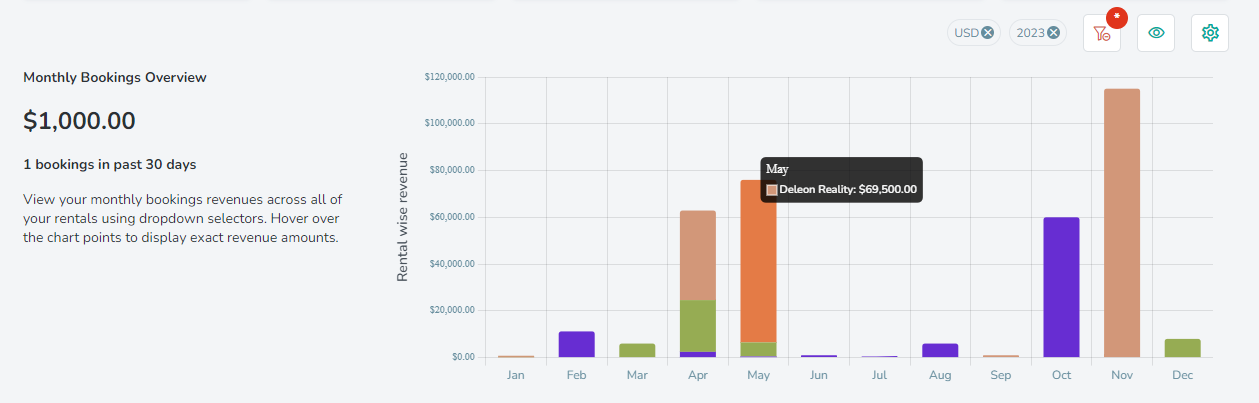
The final area on the dashboard shows a list of your bookings.
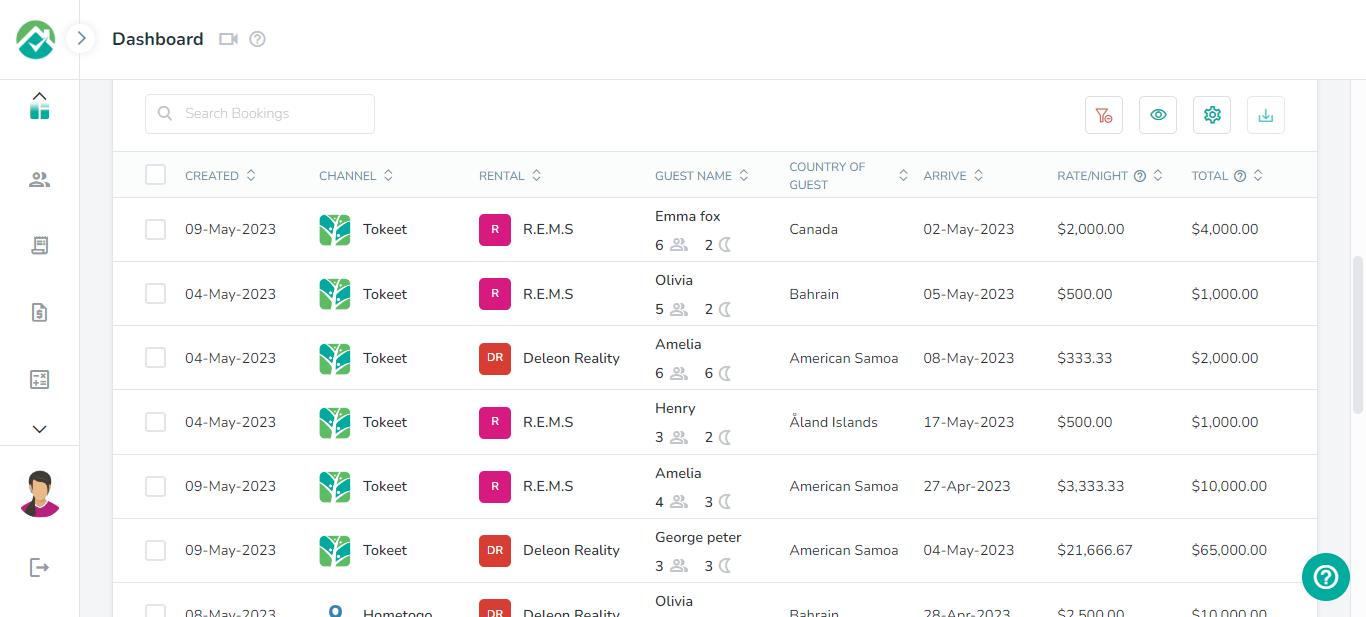
Here you will also be able to filter and save filter views. There is also the option to download the bookings - this can be in either PDF, CSV or Excel.
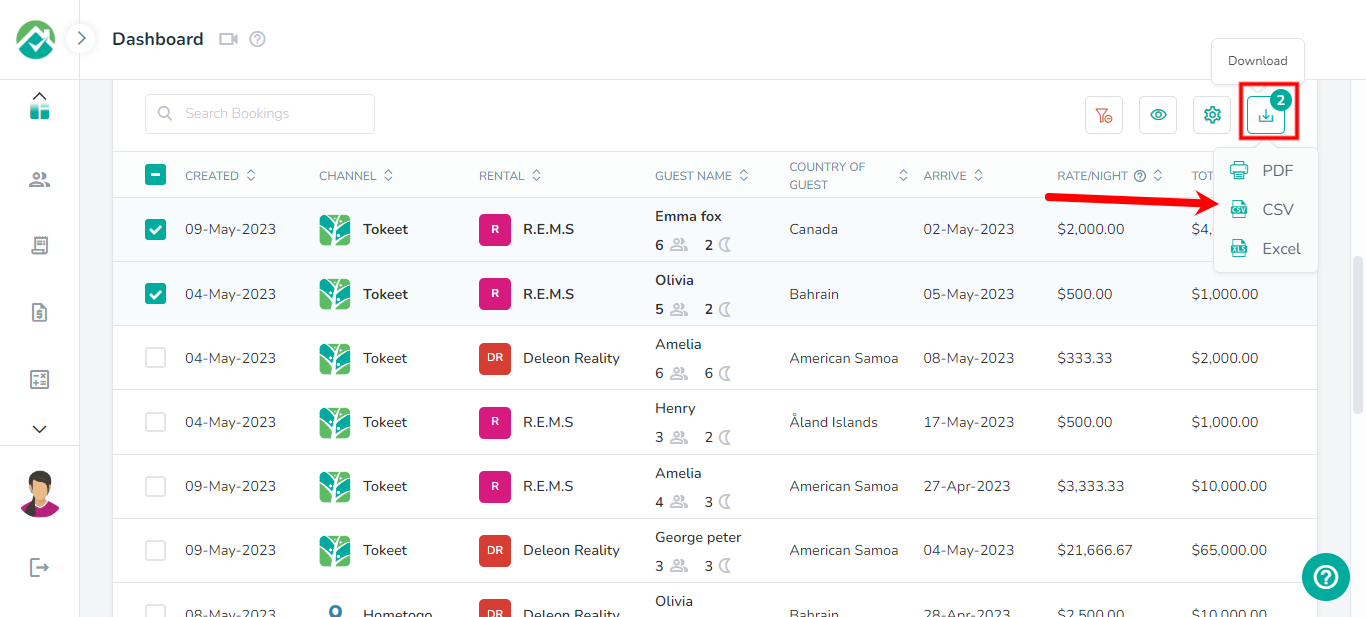
A scrollbar will be shown at the bottom of the table depending on the number of columns in the table, allowing you to view details for all of them.
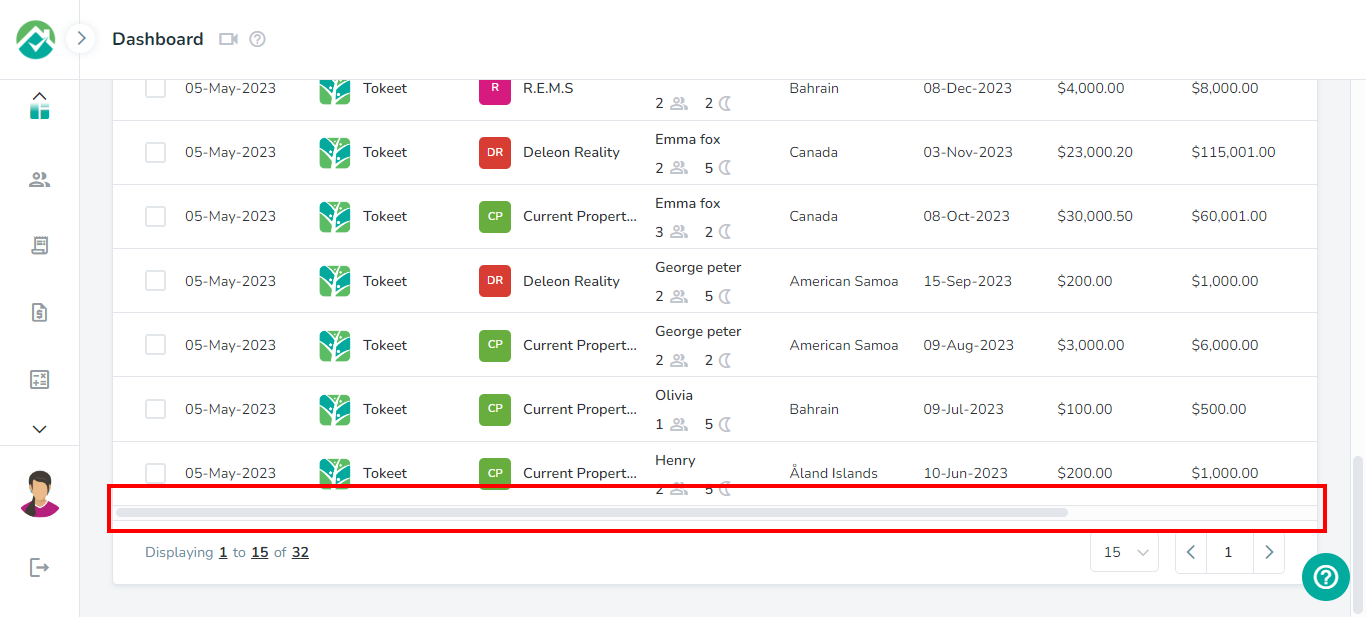
As always, we're here to help. Please feel free to email support@ownercenter.net with any questions.