Expenses are Owner Center’s way of helping you track any costs that arise over the course of managing your vacation property. This is a great way to stay on top of expenses like maintenance, mortgage/rent, gardening, and more.
Viewing Expenses
To view expenses click on the Expenses icon in the left navigation area
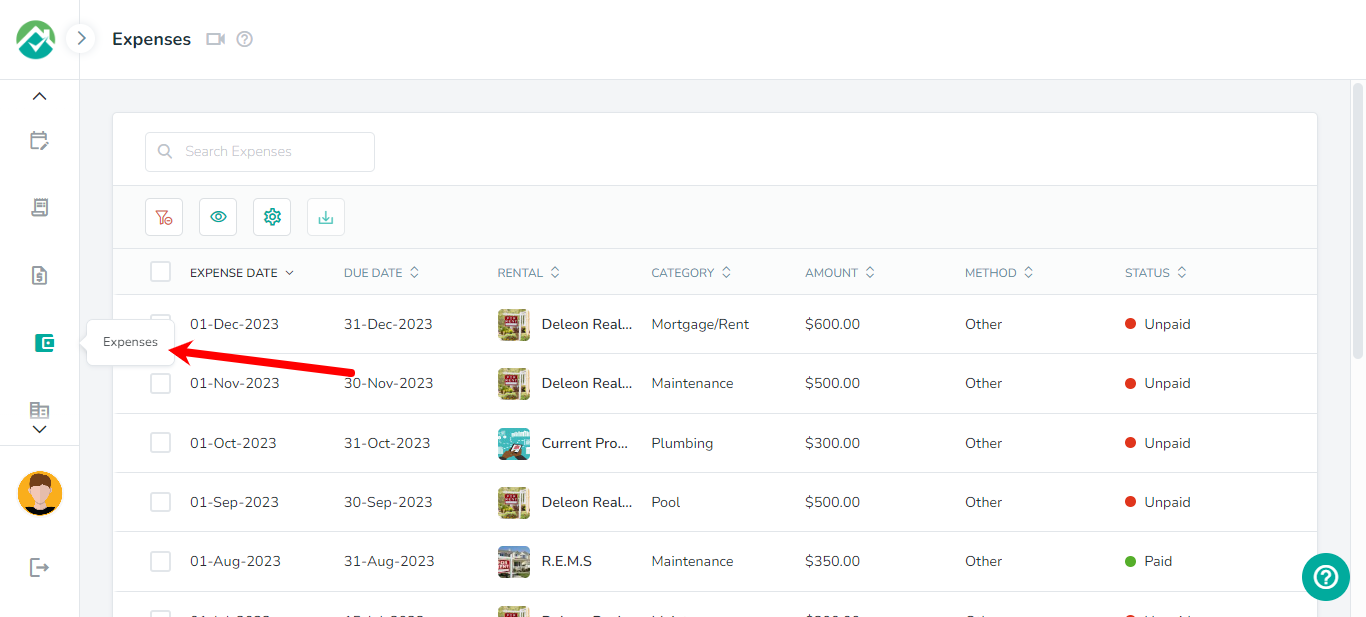
Here you will see a list of all expenses in the account.
The options above the list will allow you to search your expenses, customize the fields that are shown for your expenses, filter your expenses based on your selections or download the selected expenses:
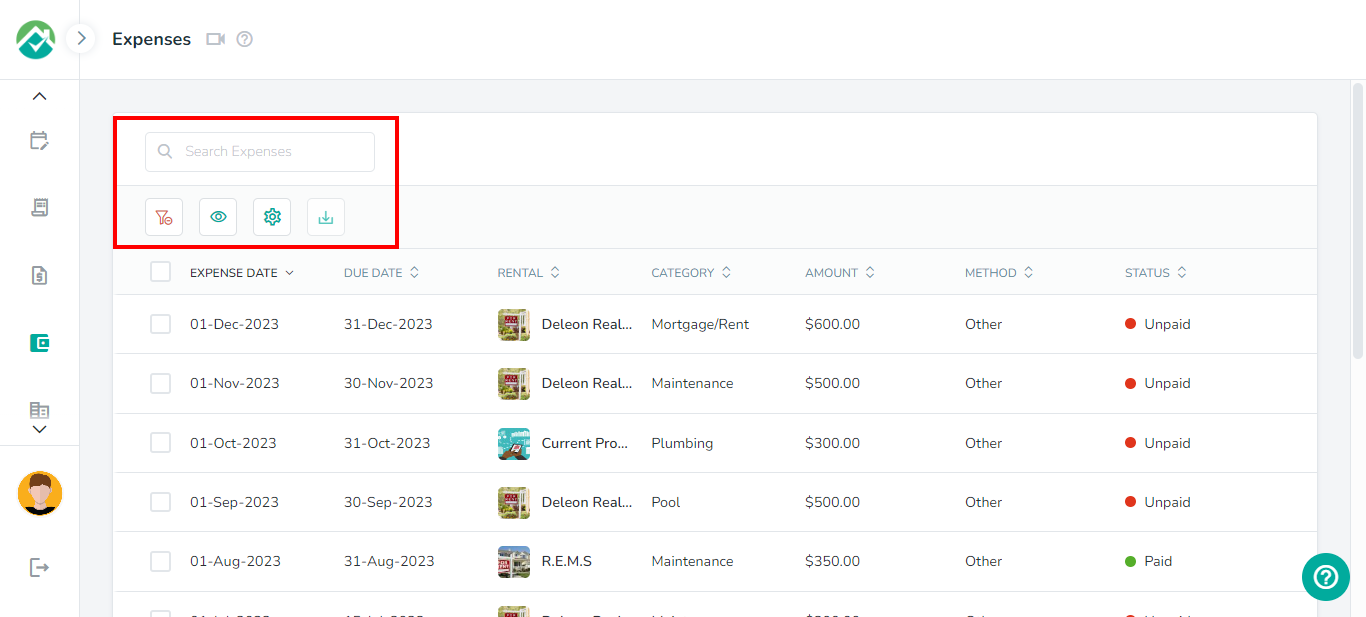
To customize which fields/columns are shown, first click on the icon to "Choose filters and View your desired results" then on the Grid tab:
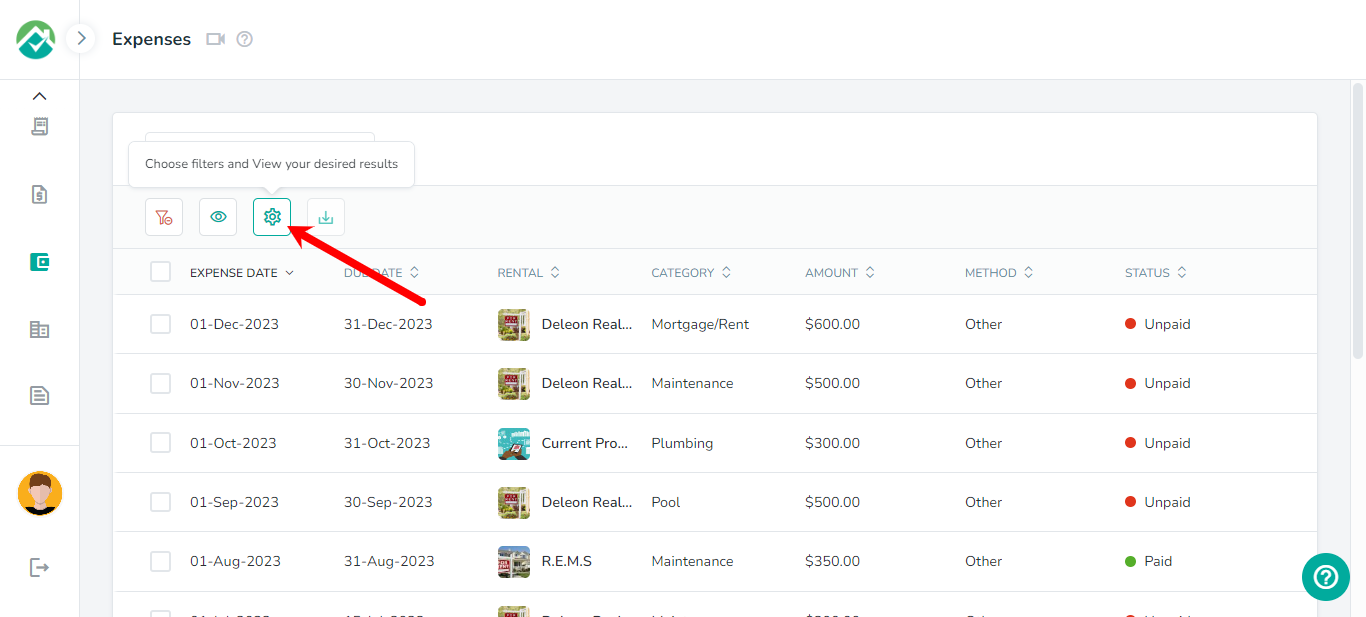
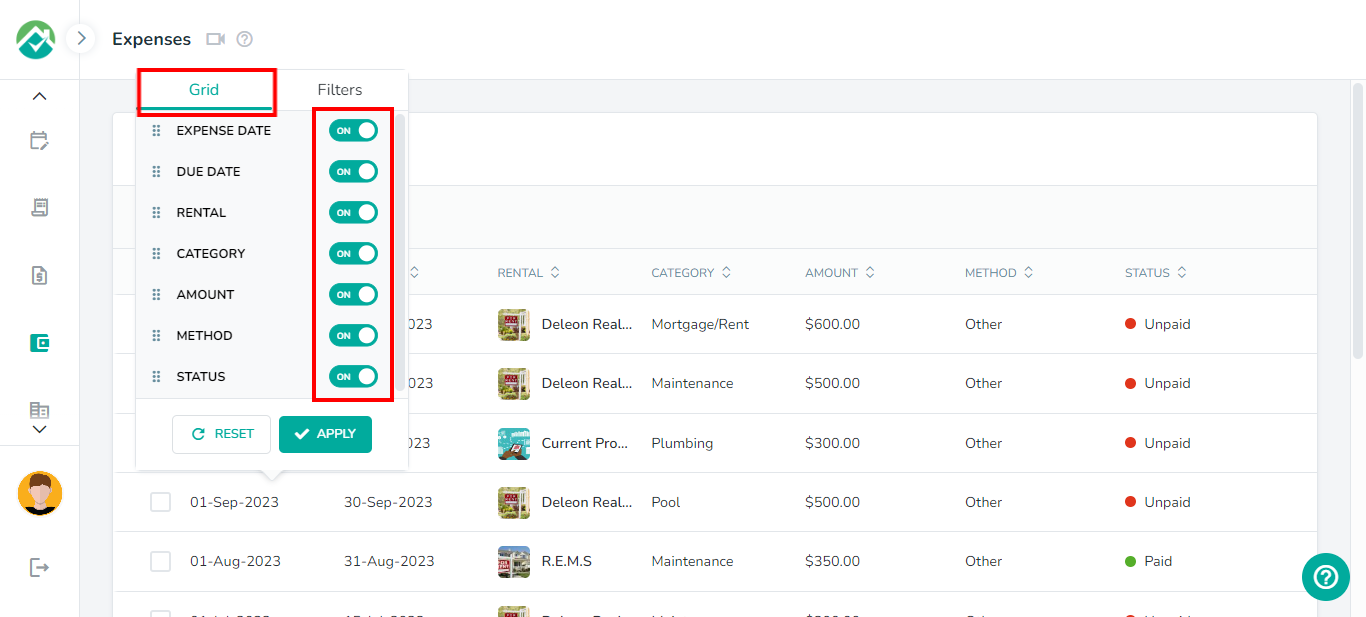
You will then be able to turn off any fields/columns that you don't wish to view.
If you will like to narrow down the expenses that are shown, click on the icon then on the Filters tab. You will then have the option to display expenses based on the Category, Date Range, Methods, Rental or Status.
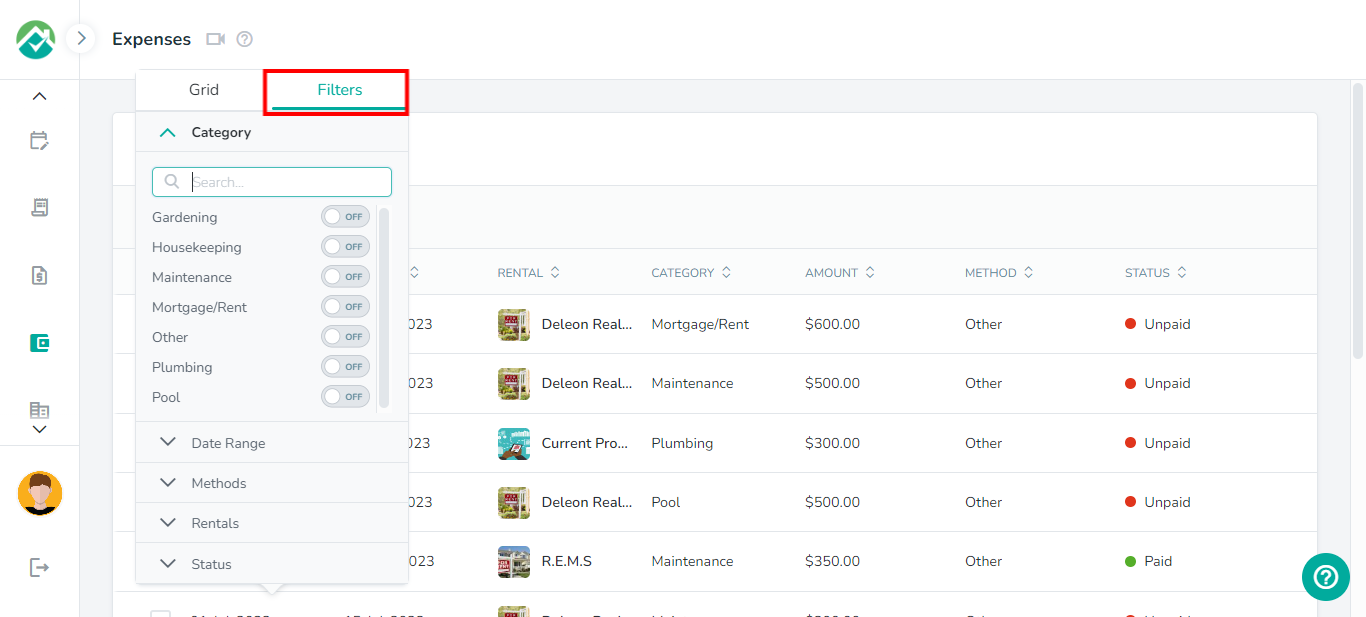
If you will like to select filters that will be saved for you to view the expenses list with these filters selected in the future, you can select your filters then click on the "Save your filter view" icon and save those selections as a Filter View.
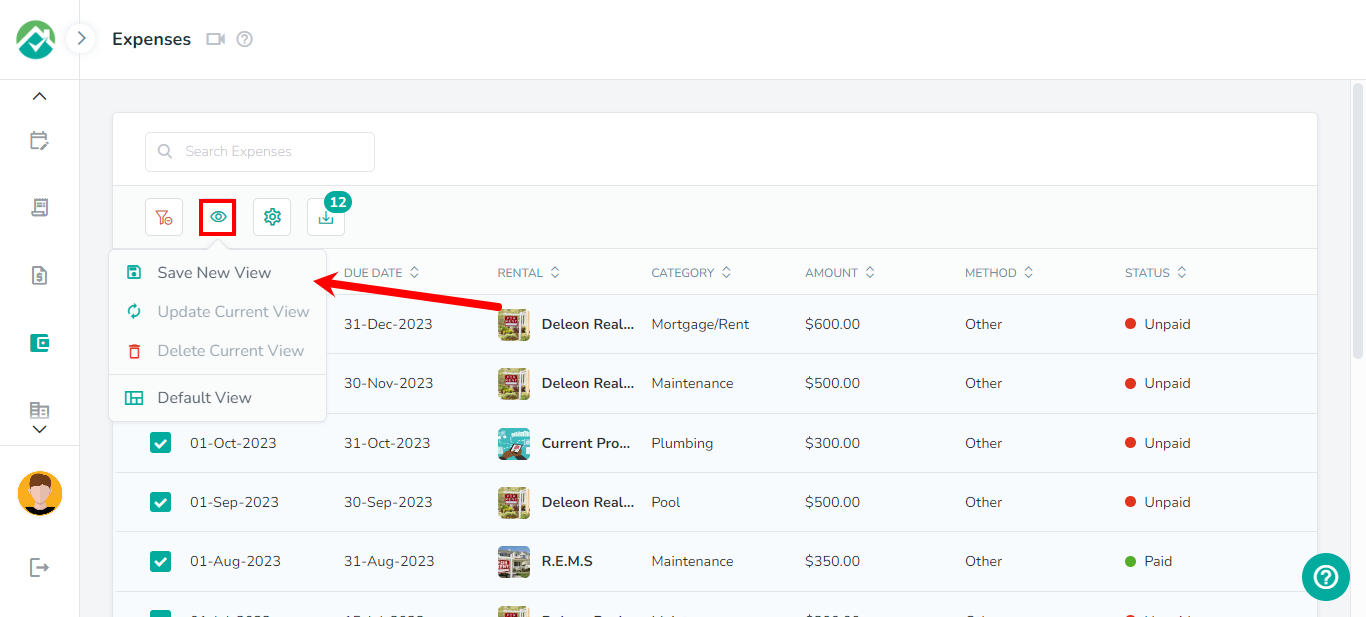
The expenses list contains details such as the due date, rental, category, method and status.
Clicking on a expense will show the full expense details.
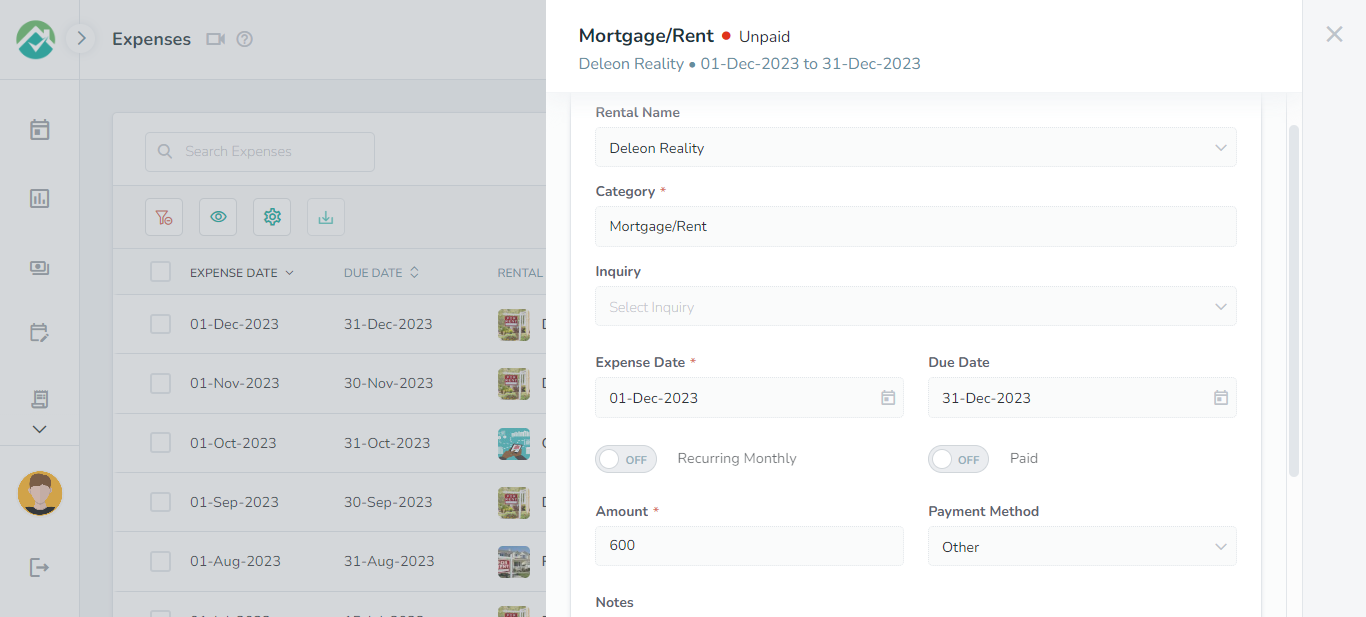
As always, we're here to help. Please feel free to email support@ownercenter.net with any questions.