Hospitable vacation rental software saves your time on hosting: automate 90% of guest messages, sync calendars across all platforms, streamline cleaning team reminders, and moreSync your listings’ calendar and pricing on Airbnb, Vrbo, Booking.com, Google Vacation Rentals, Homelidays, bookabach, Abritel, FeWo-direkt, and stayz.
Owner Center is now integrated with Hospitable allowing you to import your listings, sync your availability and daily prices.
Signing Up to Owner Center
You can sign up to Owner Center from the signup page on the website here by clicking on the Sign Up button.
Step 1: Enter your name, email and password or sign up using your Google or Facebook accounts.
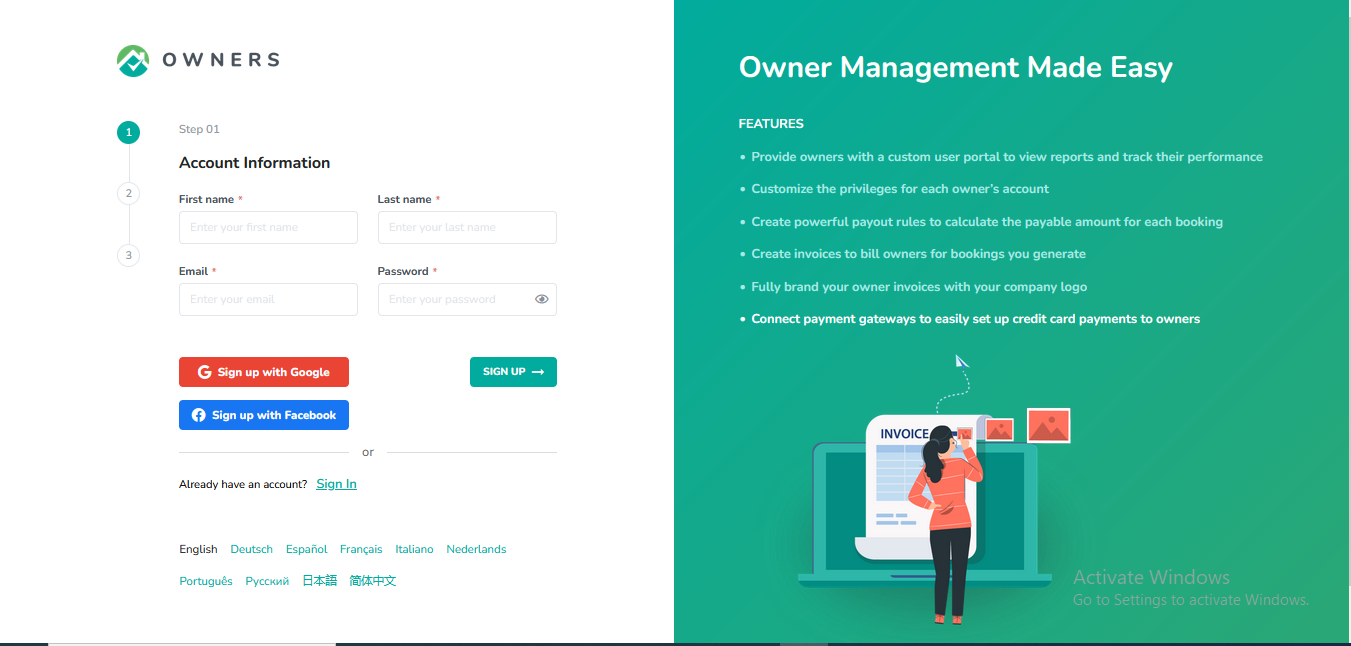
Step 2: Select Hospitable from the list of PMS options available.
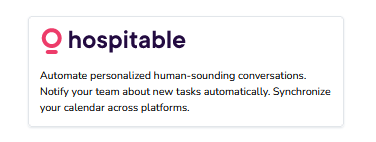
Step 3: Enter your Company Information and click on the Complete button.
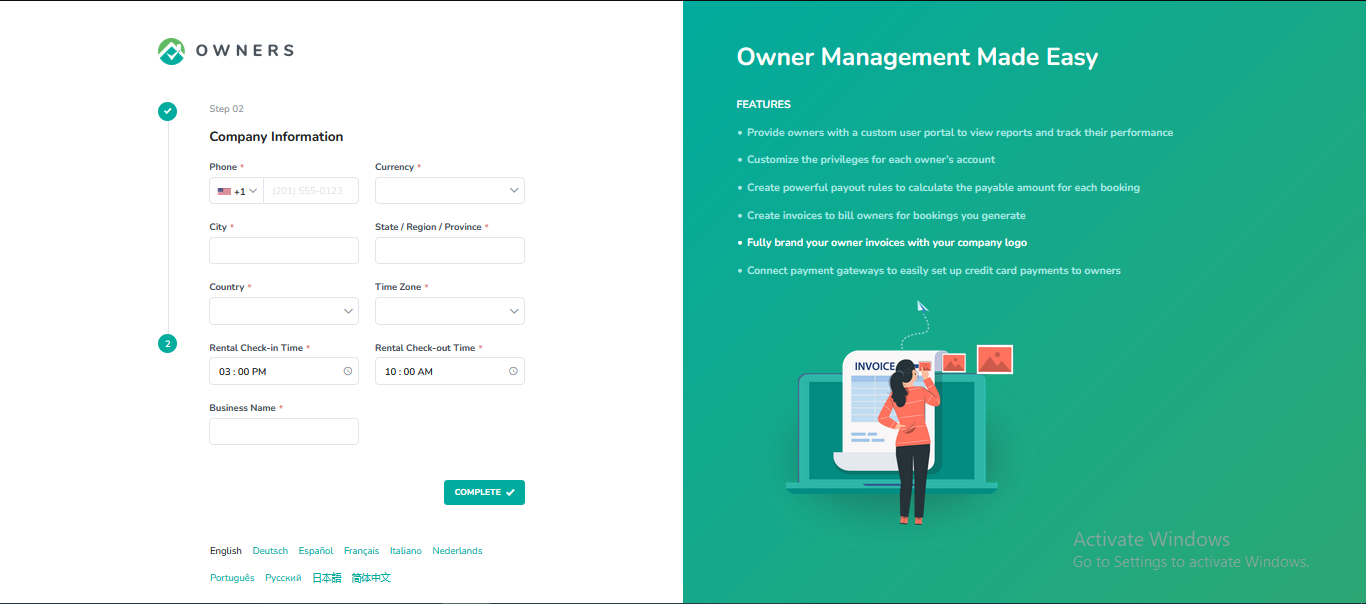
Confirm the verification of your email address.
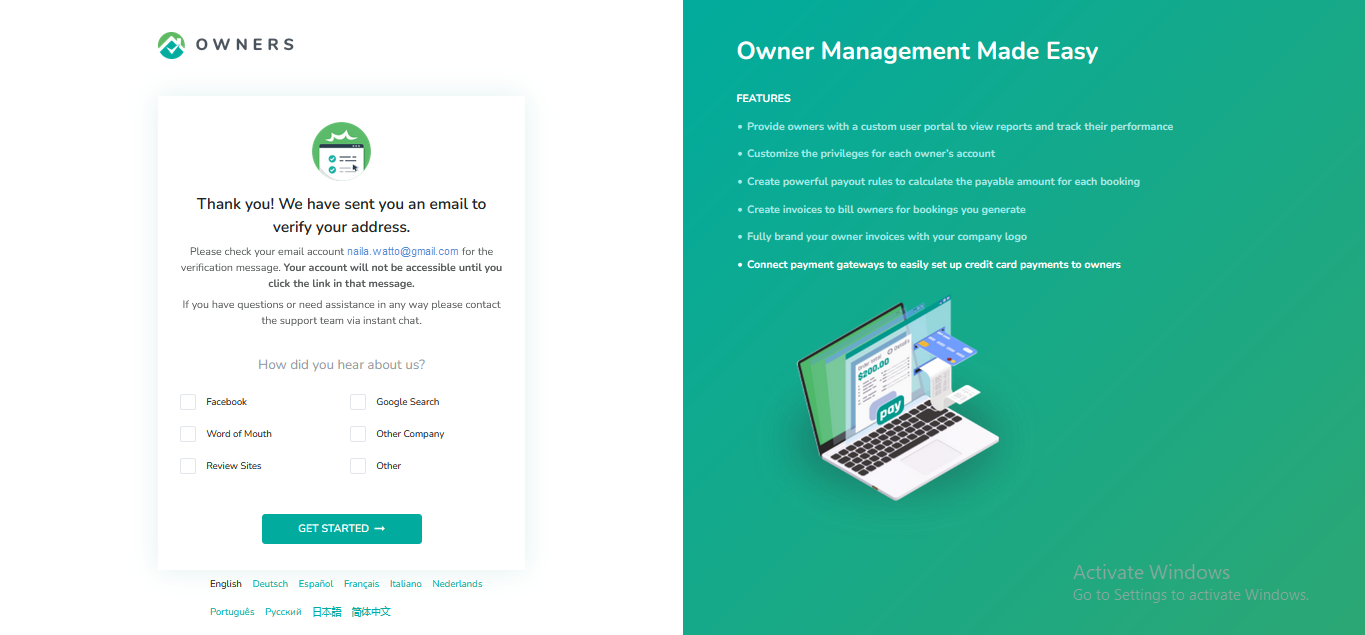
You should get a verification email to your email address, click on the Verify your email button. You will be directed to the login page for Owner Center after clicking on the button.
Connecting Hospitable to Owner Center
Step 1: In Owner Center, navigate to the Integrations tab on the left panel.
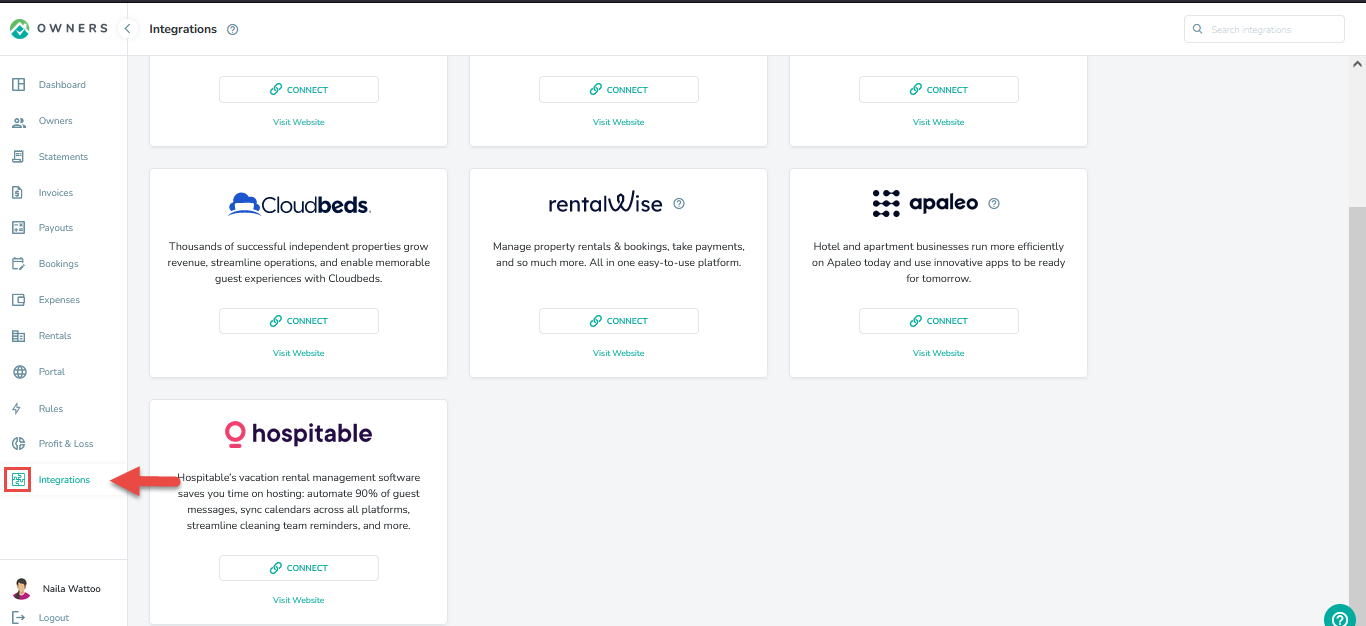
Step 2: On the integration page, locate Hospitable and click on the Connect button.
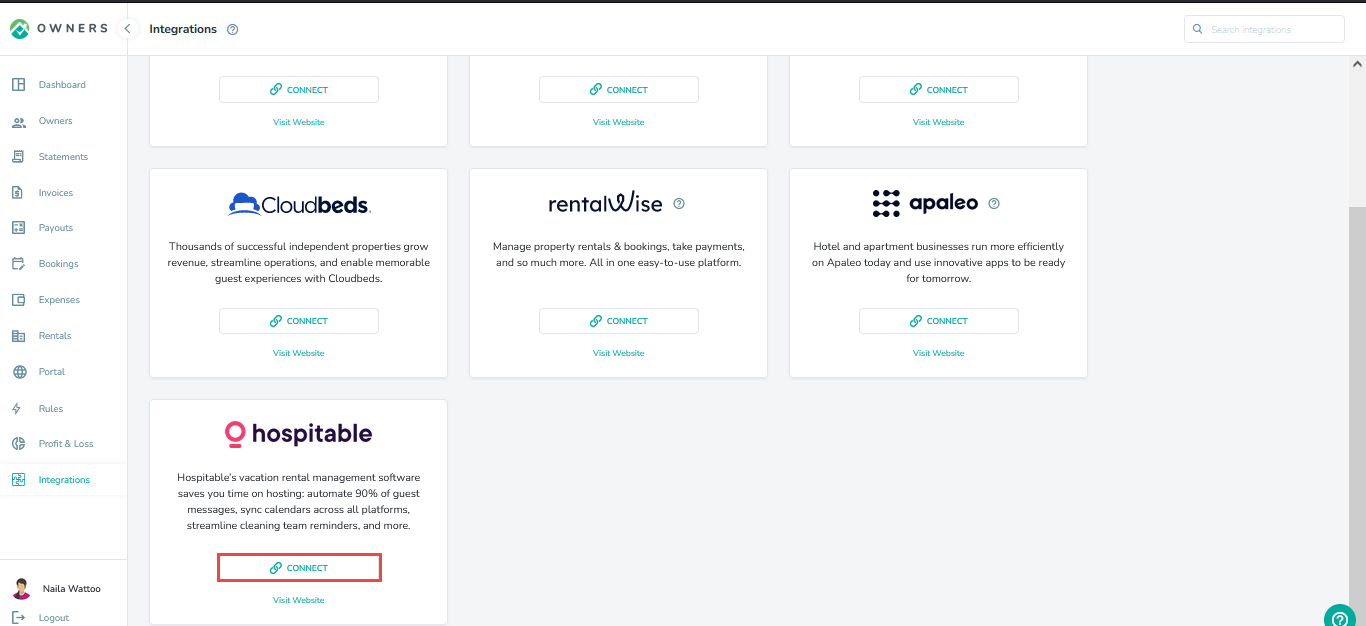
Step 3: Enter your Hospitable credentials on the pop up.
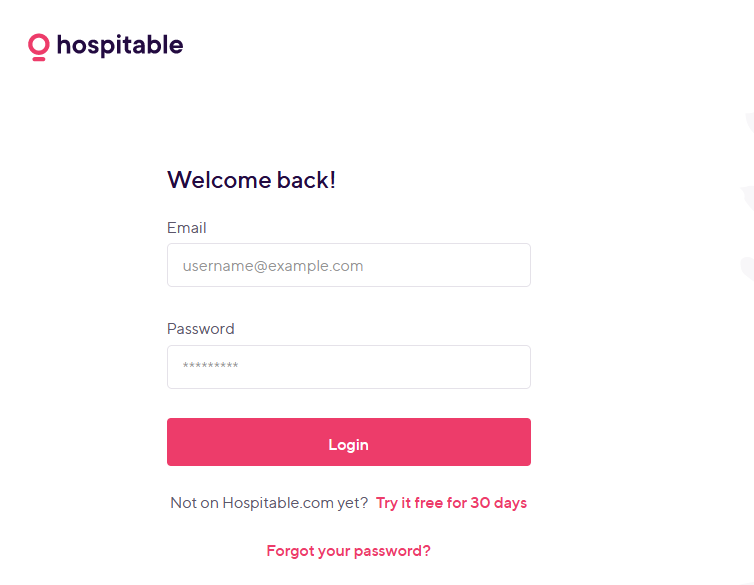
Step 4: Now click on Authorize Owner Center button. Make sure you have already logged in to Hospitable in a separate tab.
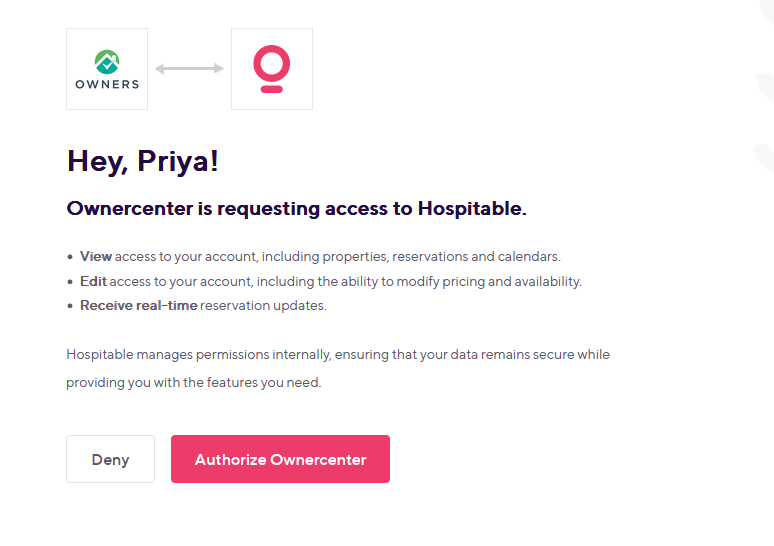
Specific functionality of the integration
Step 5: Once you are connected to Hospitable, you can see the ability to view your Hospitable rentals, or disconnect Hospitable from Owner Center.
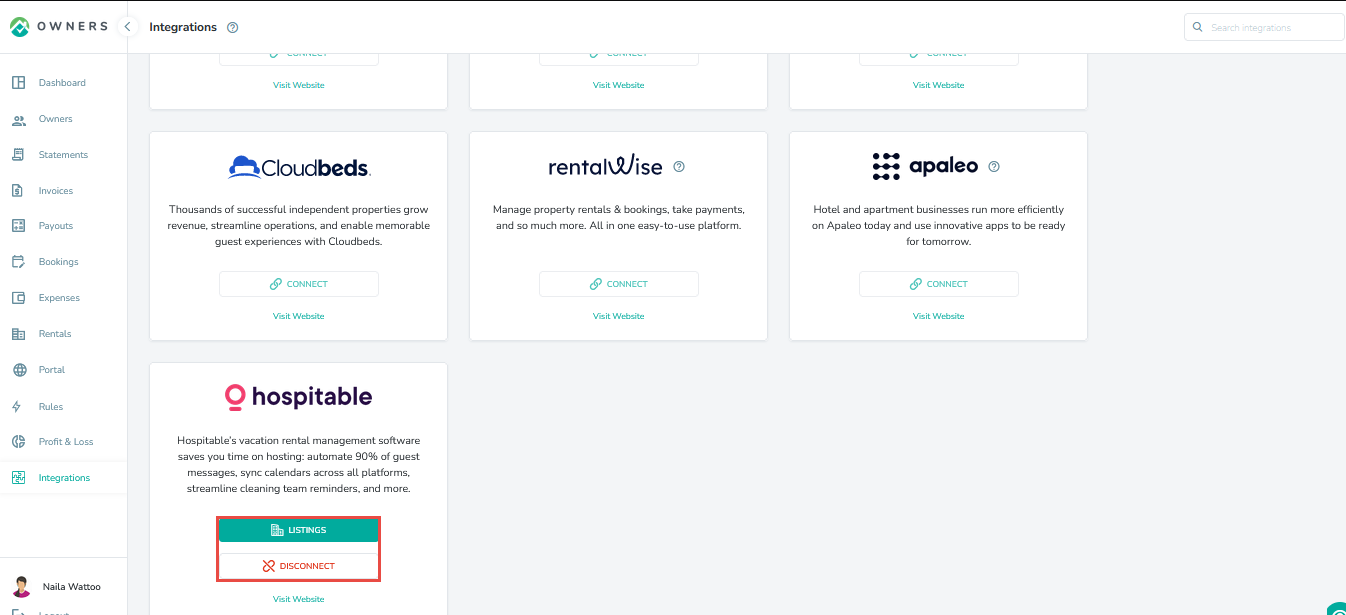
Step 6: To view the Hospitable properties, Click on the Listings button.
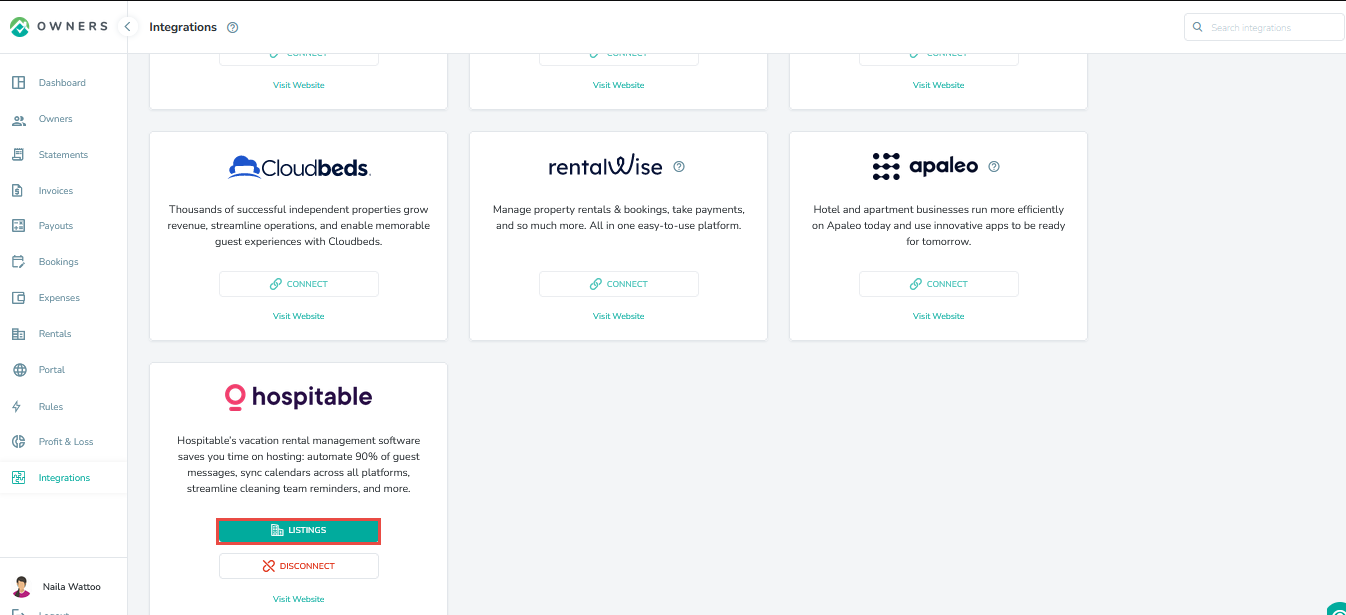
All listings from Hospitable will be displayed, but to import the property into Owner Center, click on the actions icon on the right then Import Listing.
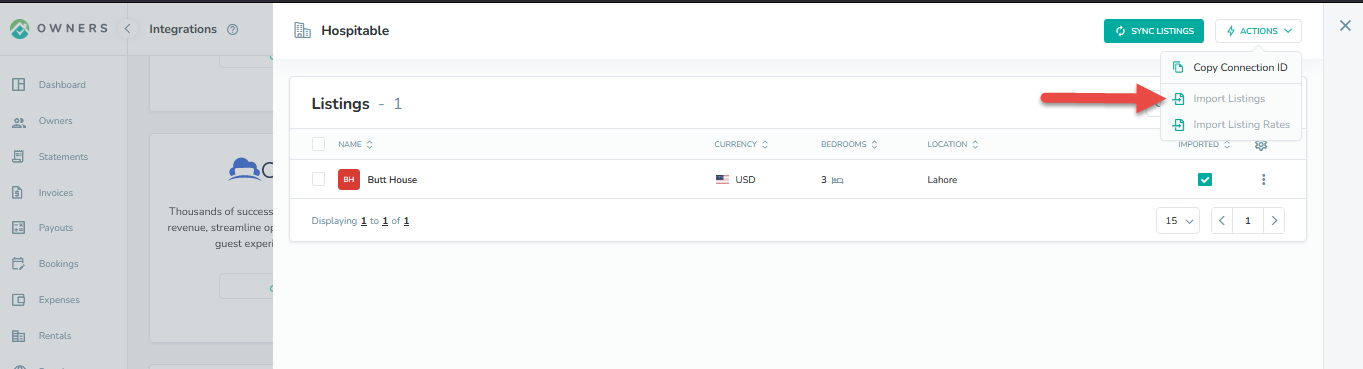
Step 7: Your imported Listings will be visible by clicking on the Rentals tab in the left navigation bar.
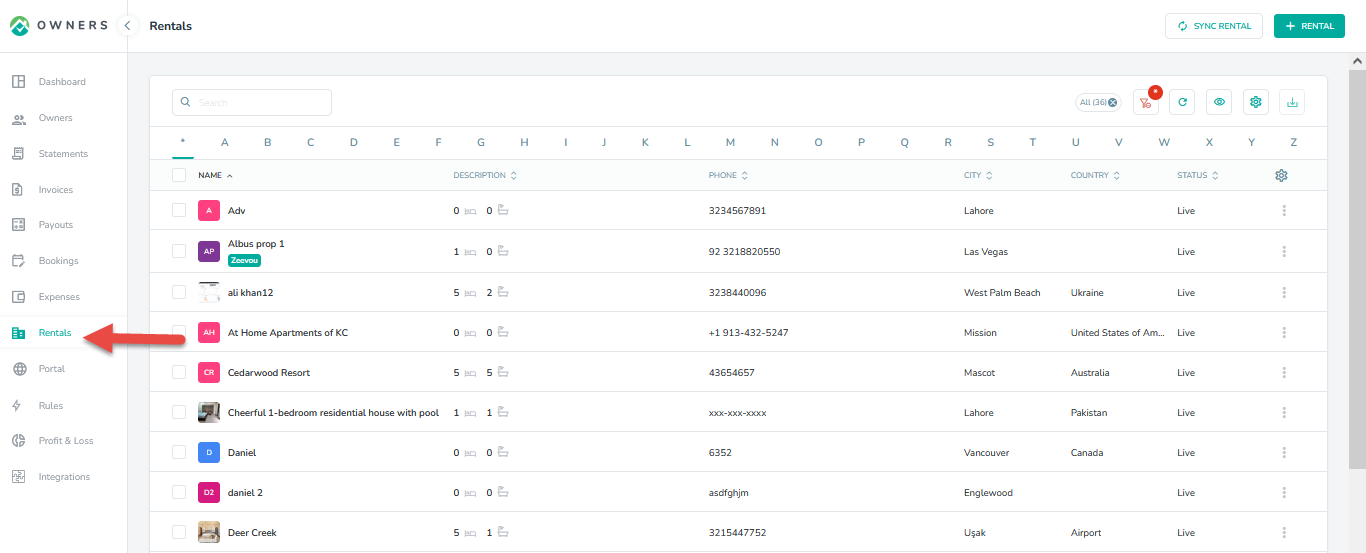
The rental details that will be imported in Owner Center includes:
Name
Address
Rental description
Images
Step 8: Your imported Bookings along with the Listings will be visible by clicking on the Bookings tab in the left navigation bar of both PM View & Owner View.
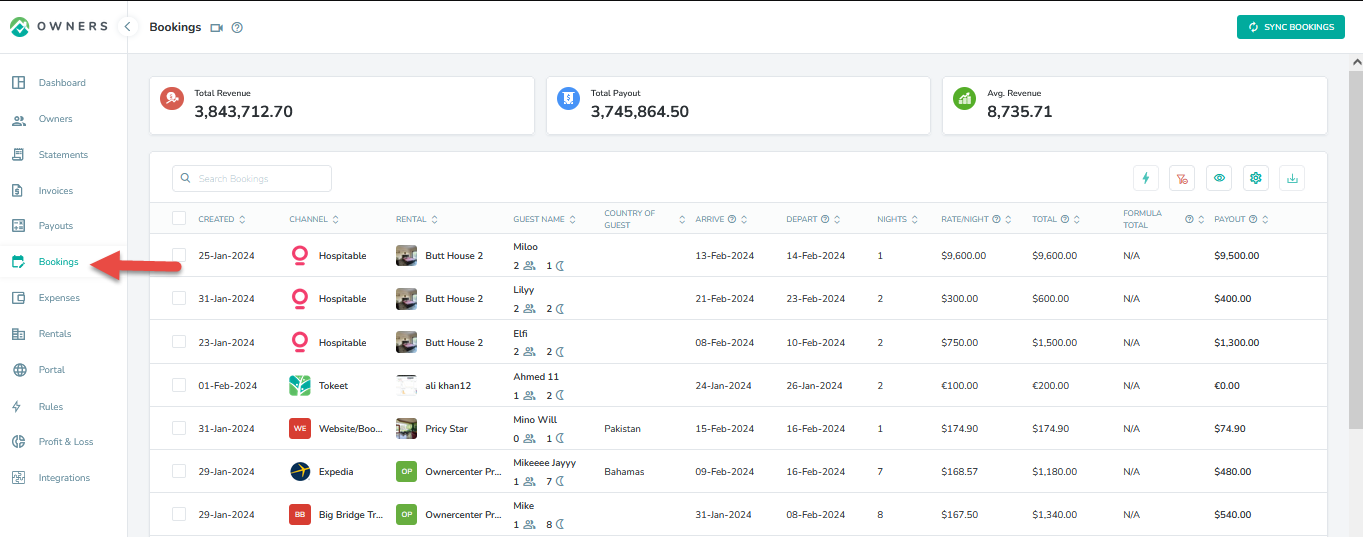
The booking details that will be imported in Owner Center includes:
Channel
Rental
Guest Name
Guest email
Country of guest
Number of guests
Language
Mobile number
Step 9: Select whether you would like your Hospitable daily prices for the listing to be imported Rates into the Owner Center.
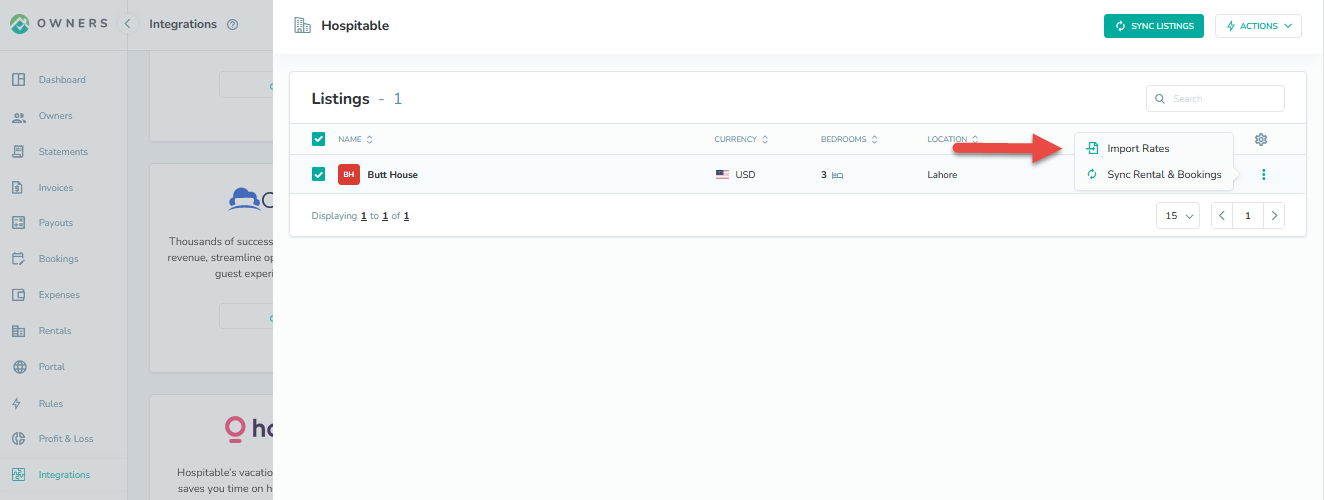
You will see the daily prices listed where you can view them, then click on Import Rates.
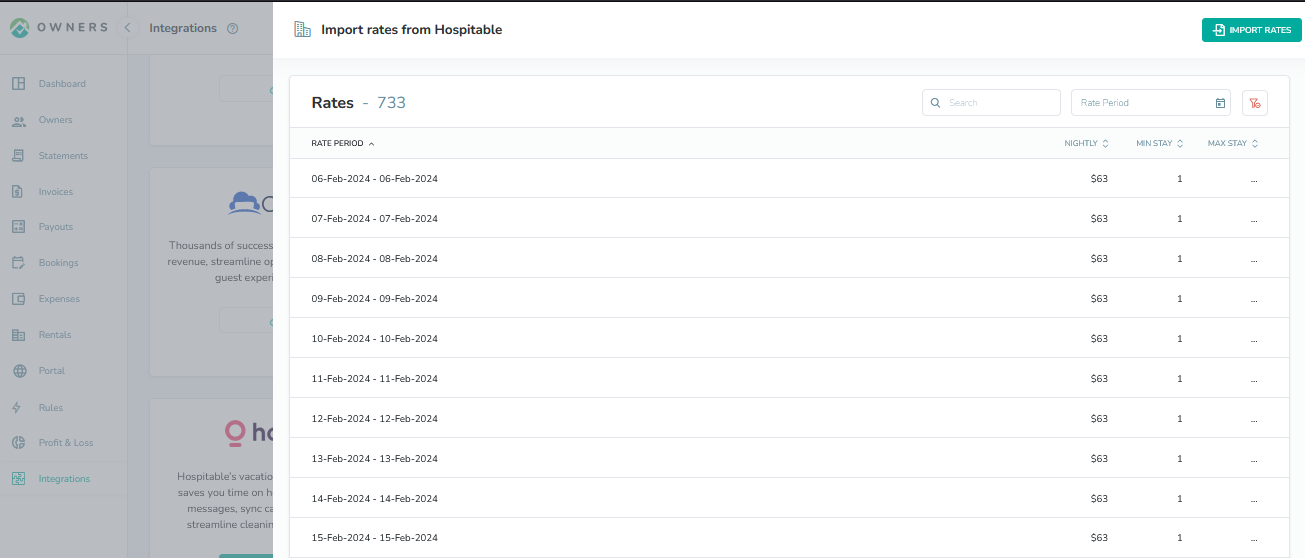
Your imported Rates will also be visible to Owners by clicking on the Rates tab in the left navigation bar of the Owner View:
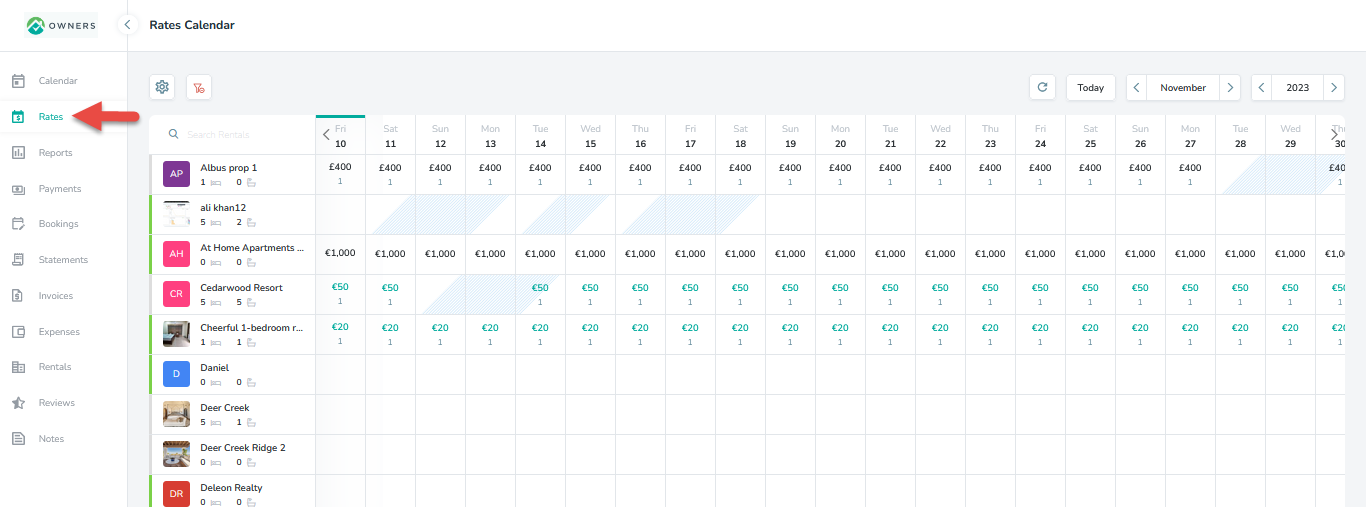
The rate details that will be imported in Owner Center includes:
Nightly
Weekend
Weekly
Monthly
Maximum Stay (nights)
Minimum Stay (nights)
Monthly
Additional Guest Fees:
Fee ($)
Guest Count
The fields that are not available in the Cloudbeds app will appear blank in Owner Center after sync.
Please note that only 1 time sync from Hospitable to Owner Center will be done, no further update in the synced Rental, Booking or Rate in Hospitable will be synced to Owner Center.
Creating Rental in Hospitable
Please note that only Rental in Hospitable is only imported via a connected 3rd party app. You need to first connect to any app and then create bookings on the imported rentals.
Step 1: Click on the Connected Apps and move to the desired app to connect.oc view
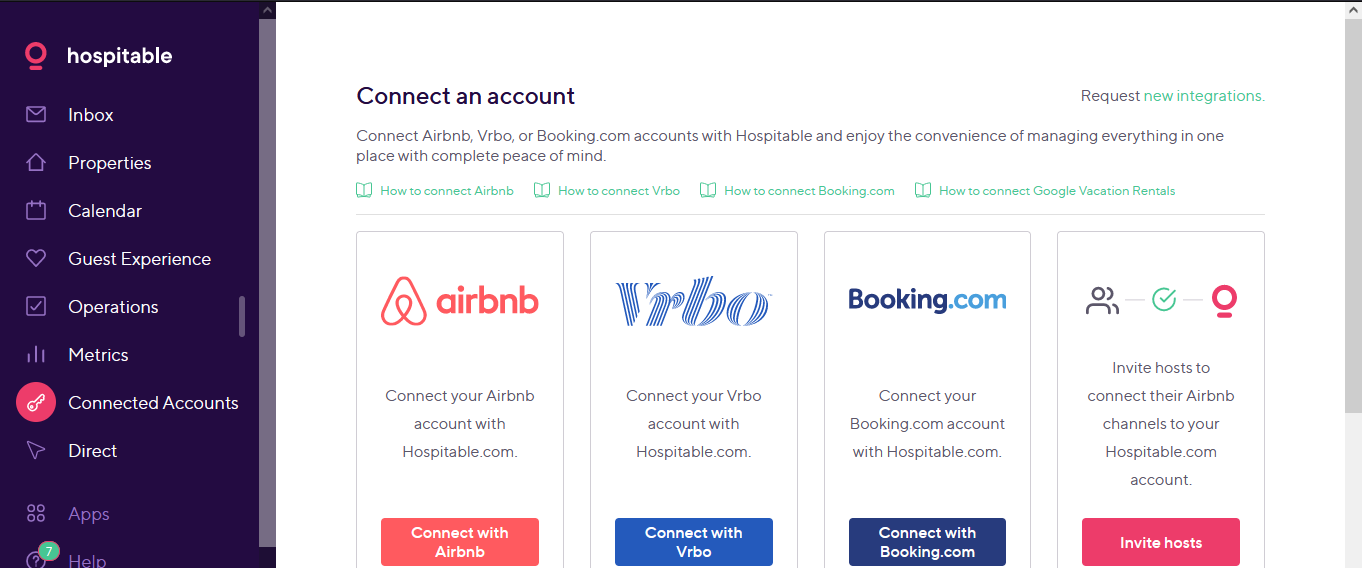
Step 2: Once the app connection is successful, you will be able to see all the rentals imported into your hospitable account that are available in the connected app.
Creating Booking in Hospitable
Step 1: Click on the Calendar.
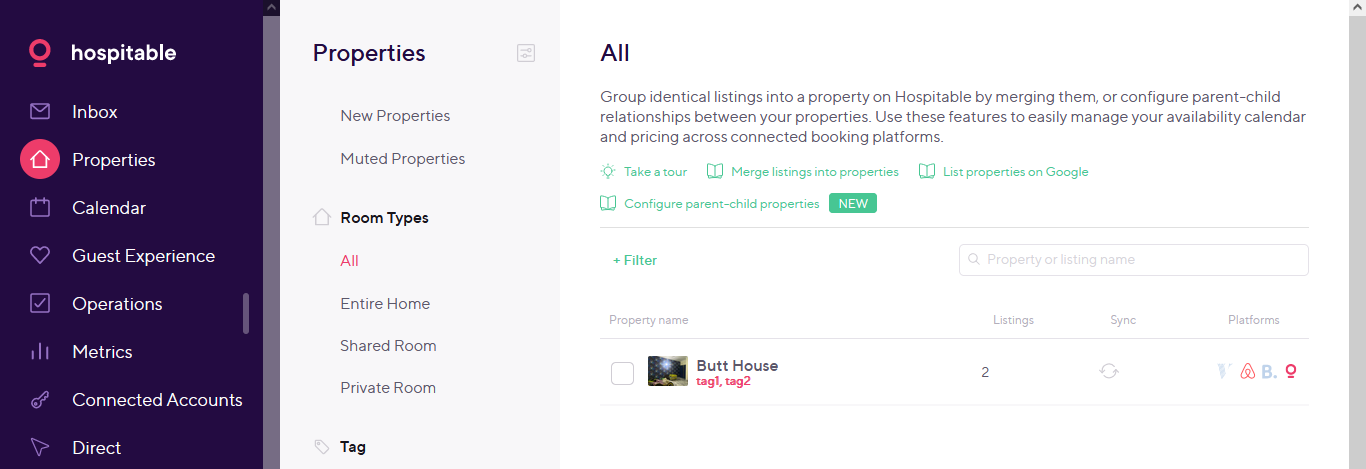
Step 2: Click on the Add Booking button.
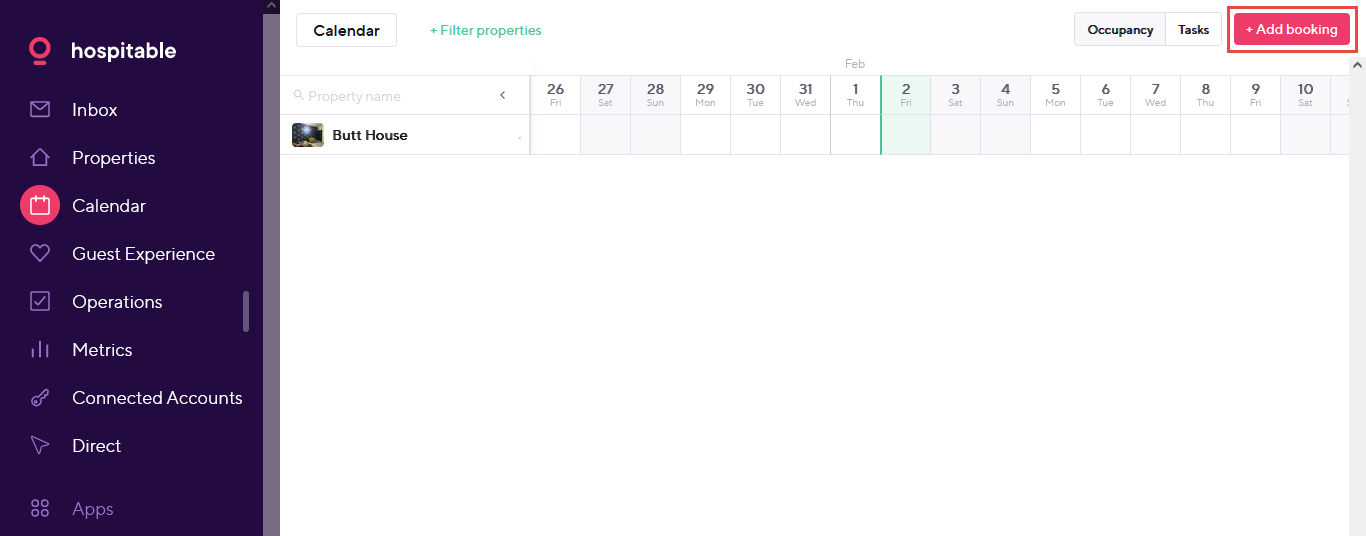
Step 3: Enter the required Information.
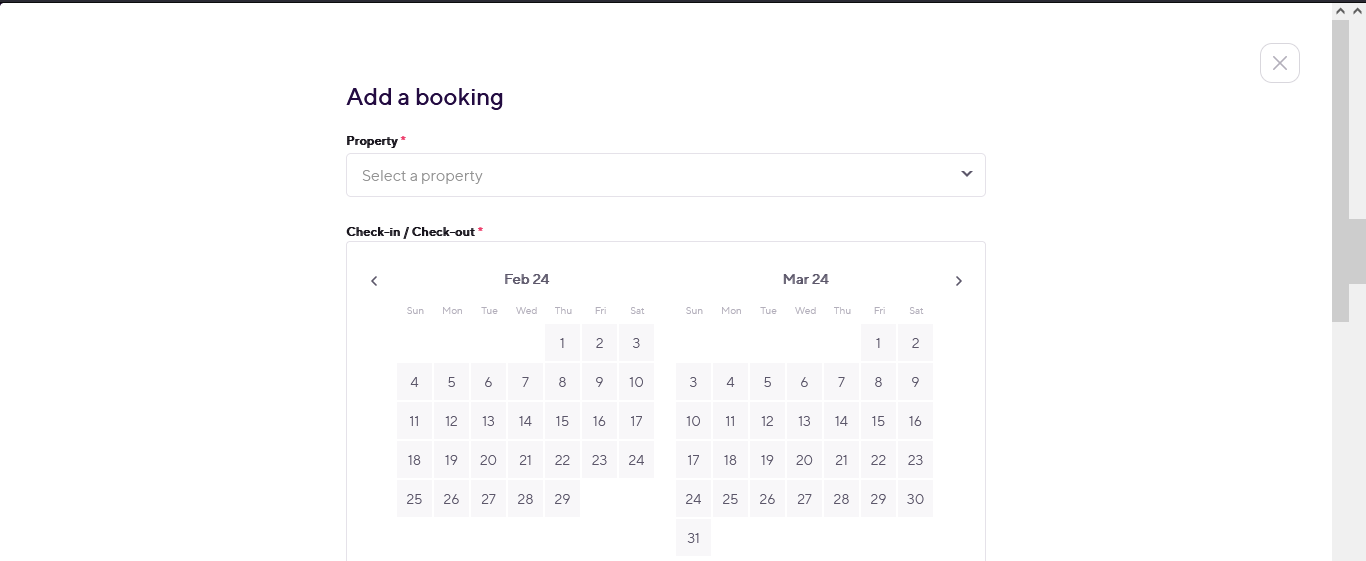
Step 4: The added booking begin to appears in the Inbox.
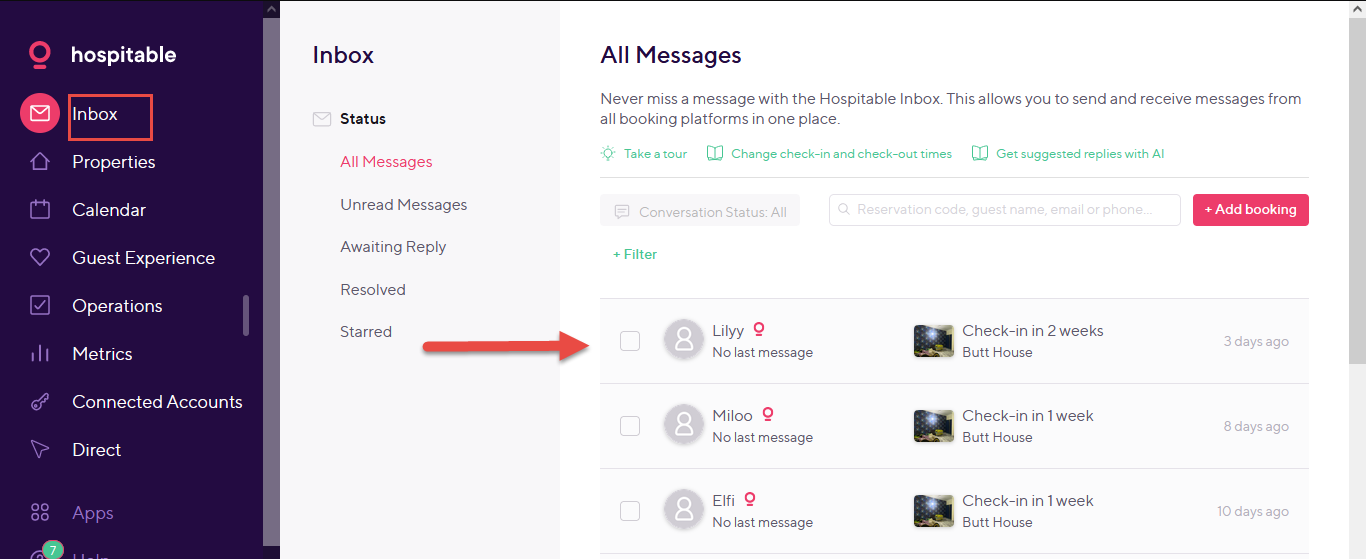
Creating Rates in Hospitable
The rates can only be created in the connected 3rd party app while creating a rental and only those rates will come in the Hospitable application when creating a Booking and the same will be synced to the Owner Center Rates module.
__________________________________________________________________________
Sync Rentals manually in Owner Center
Although the synchronization is happening automatically once the Import Listing is done from the integration page. However, in some cases there may be a chance when the certain Listing is not synced into Owner Center from Hospitable. In such case the user can easily get the listing sync into Owner Center by clicking on the Sync Rental button available on the Rentals List View.
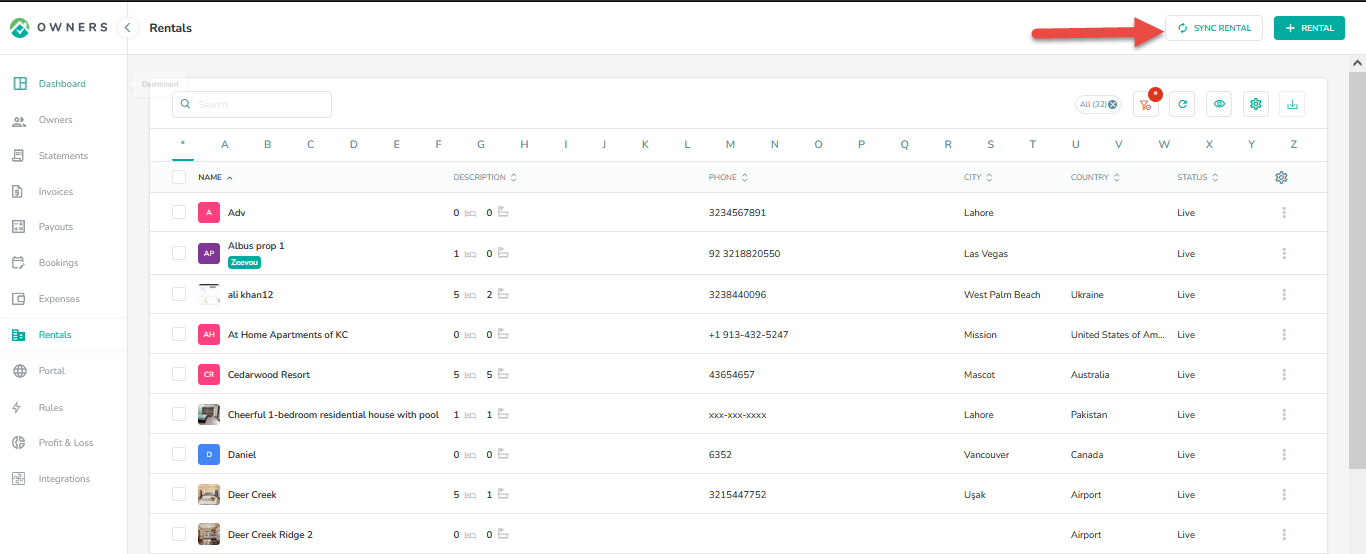
Sync Bookings manually in Owner Center
Although the synchronization is happening automatically once the Import Listing is done from the integration page. However, in some cases there may be a chance when the certain booking is not synced into Owner Center from Hospitable. In such case the user can easily get the booking sync into Owner Center by clicking on the Sync Booking button available on the Bookings List View.
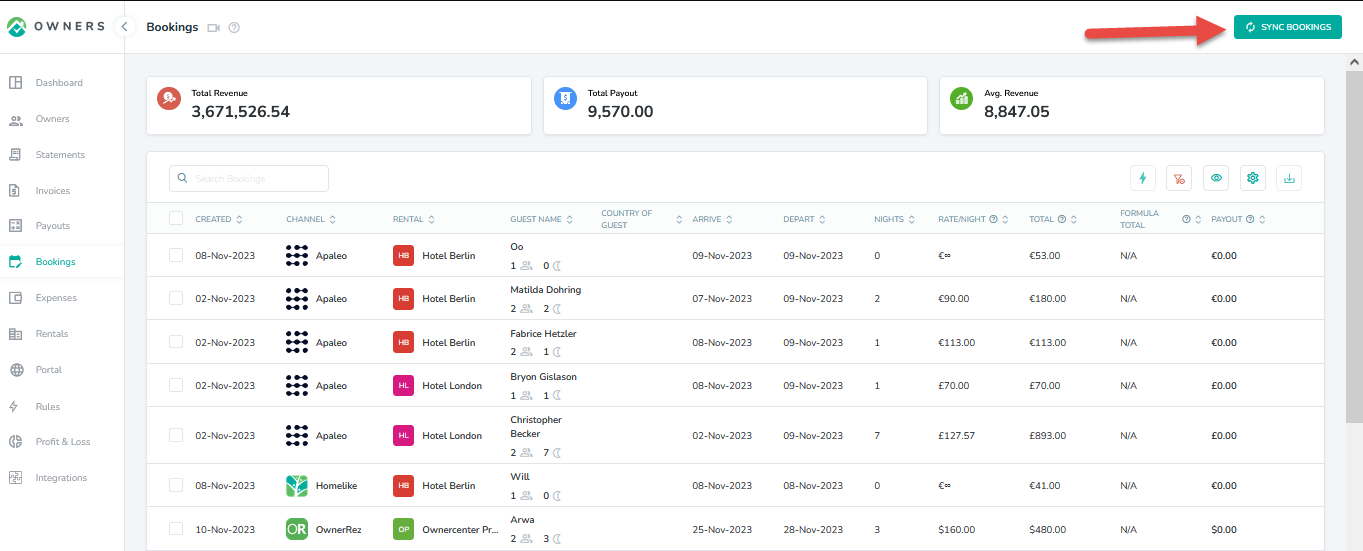
Disconnecting from Owner Center
To disconnect Hospitable from Owner Center, click on the Integrations tab in the left panel, locate Hospitable and click on the Disconnect button.
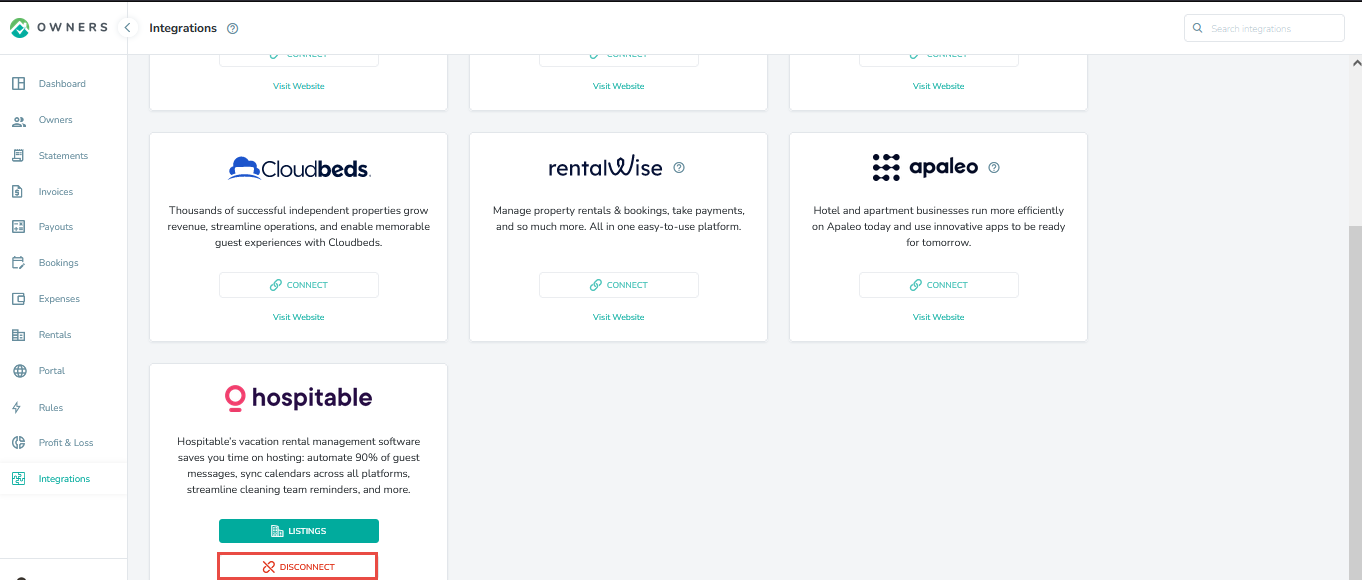
As always, we're here to help. Please feel free to email support@ownercenter.net with any questions.