In Owner Center, you can create multiple templates for messages that you routinely send to your owners.
Once you define a template and associate it with an automation, you can send emails automatically when different events occur.
The process for creating Message Templates is easy with Owner Center.
Creating Templates
Click on your profile pic > Account Info
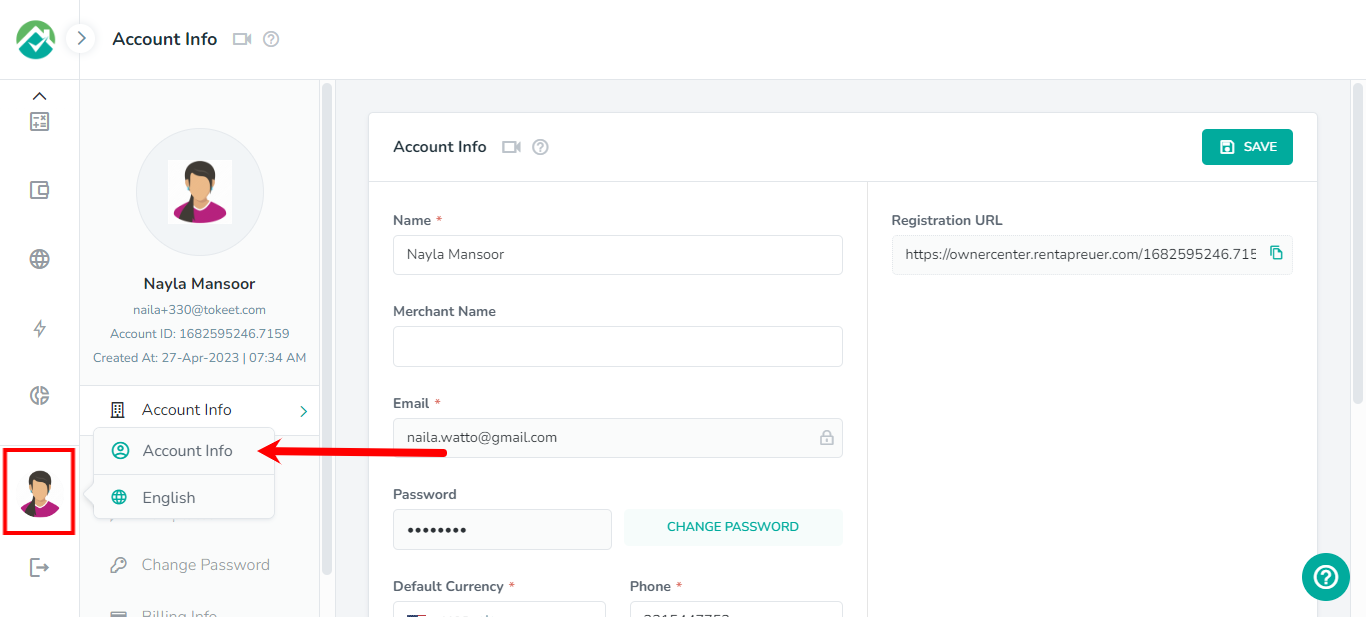
Next, click on the Templates tab then the + New Template button.
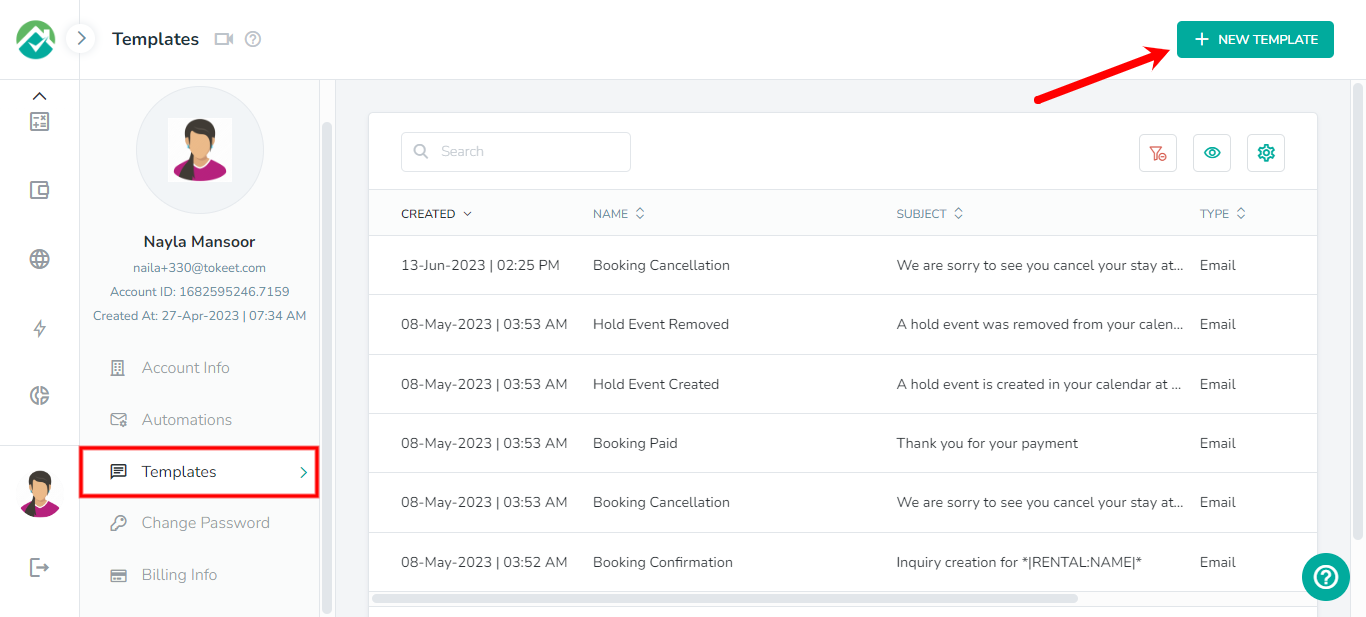
This will open up an overlay for you to enter the details for the template.
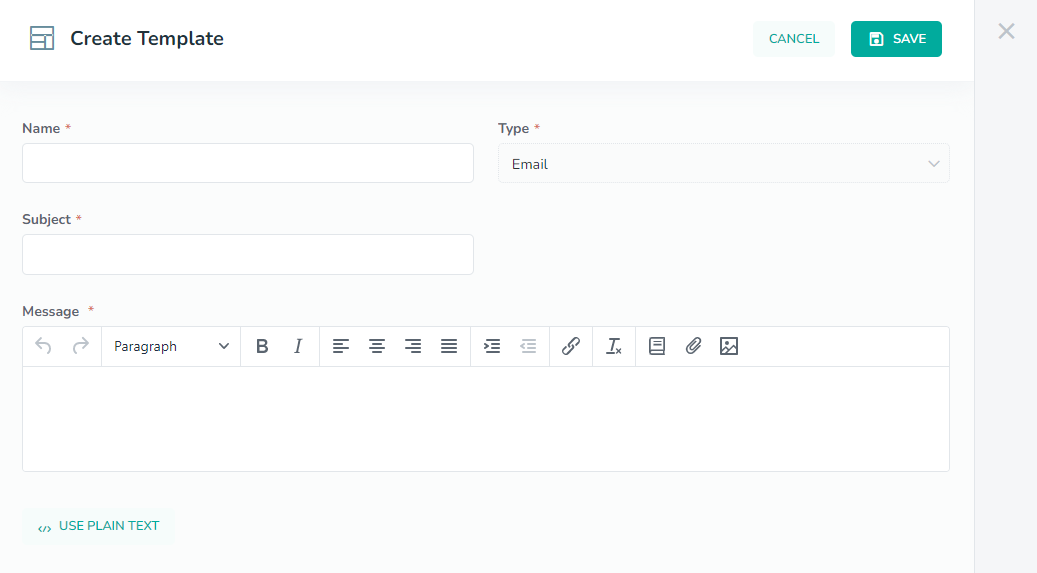
Now, you will give the template a descriptive name, enter a subject and enter the message that the email should contain.
You can insert placeholders our system will automatically replace when sending the message by opening the Data Dictionary. See an example of a template using data dictionary codes below.
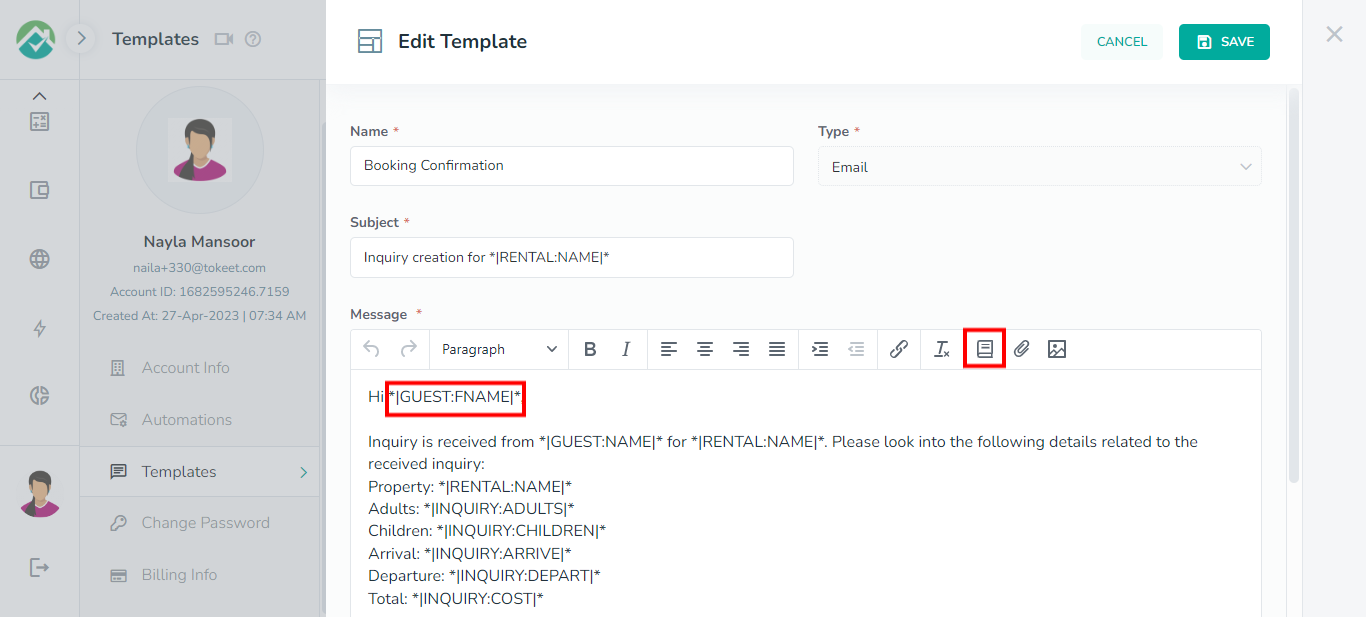
Once you have finalized your template, click "Save".
Viewing and Editing Templates
All of your saved templates will appear on the Templates page.
The options above the list will allow you to customize the fields that are shown for your templates:
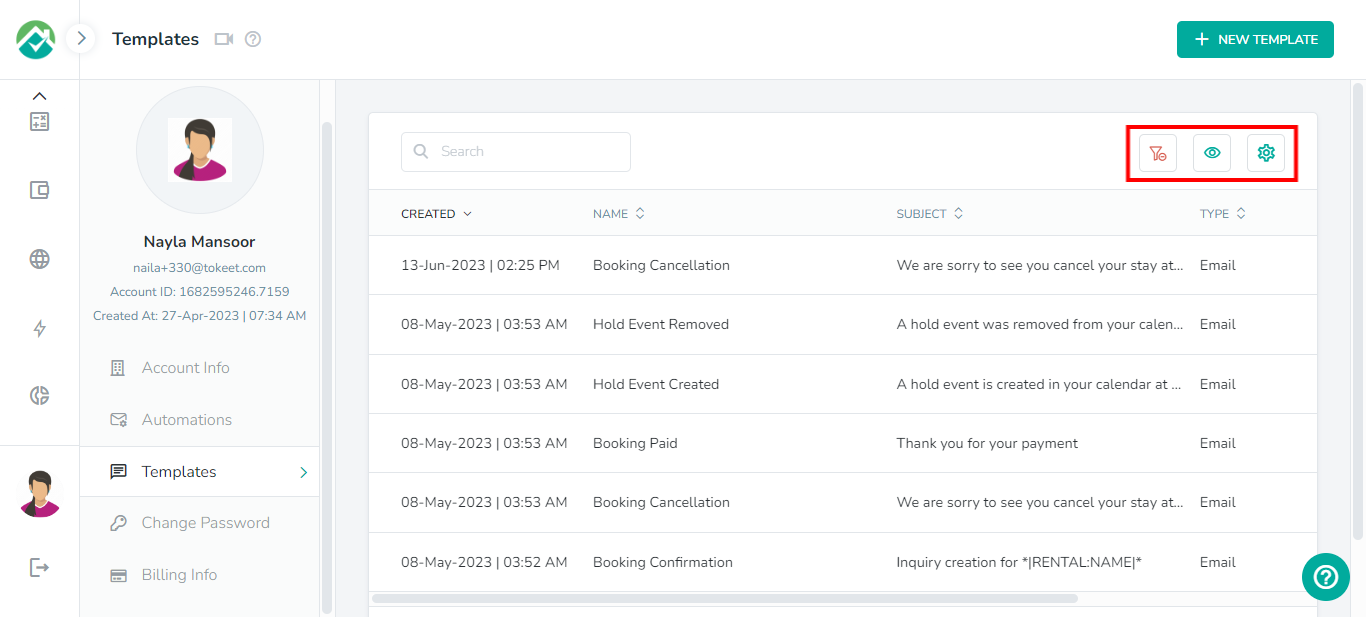
To customize which fields/columns are shown, first click on the icon to "Choose filters and View your desired results" then on the Grid tab. You will then be able to turn off any fields/columns that you don't wish to view.
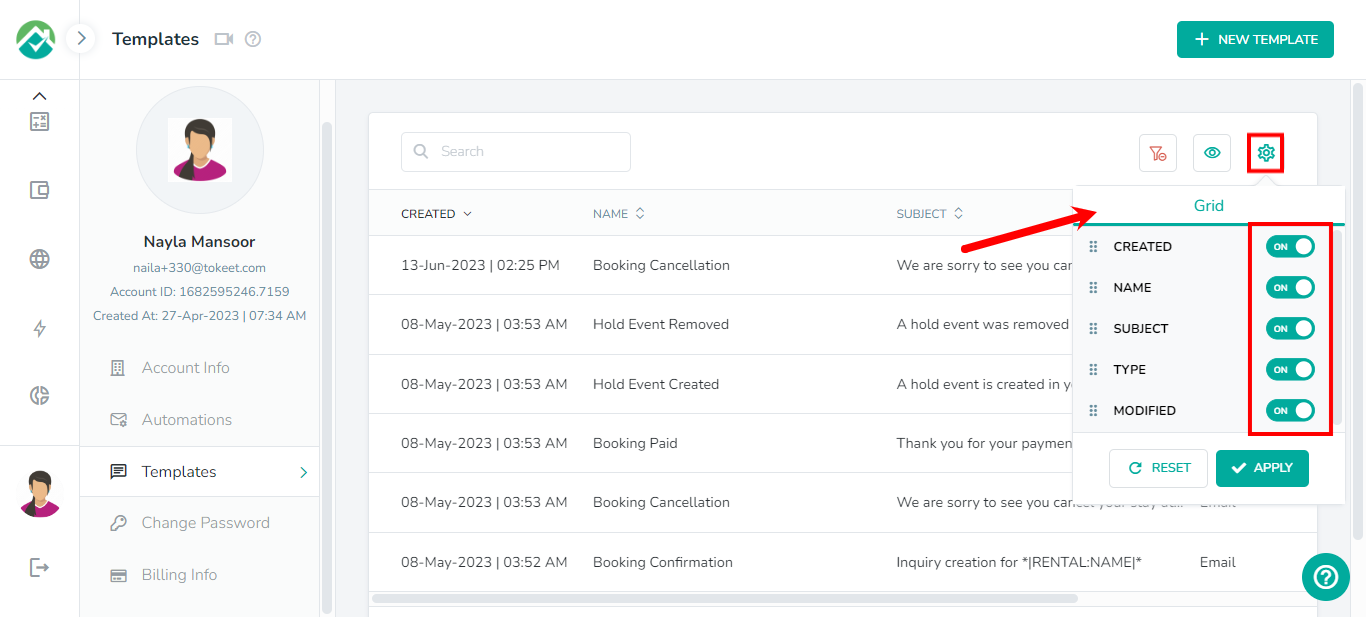
If you will like your selection to be saved for you to view the templates list with these selections in the future, you can select your fields to be displayed then click on the "Save your filter view" icon.
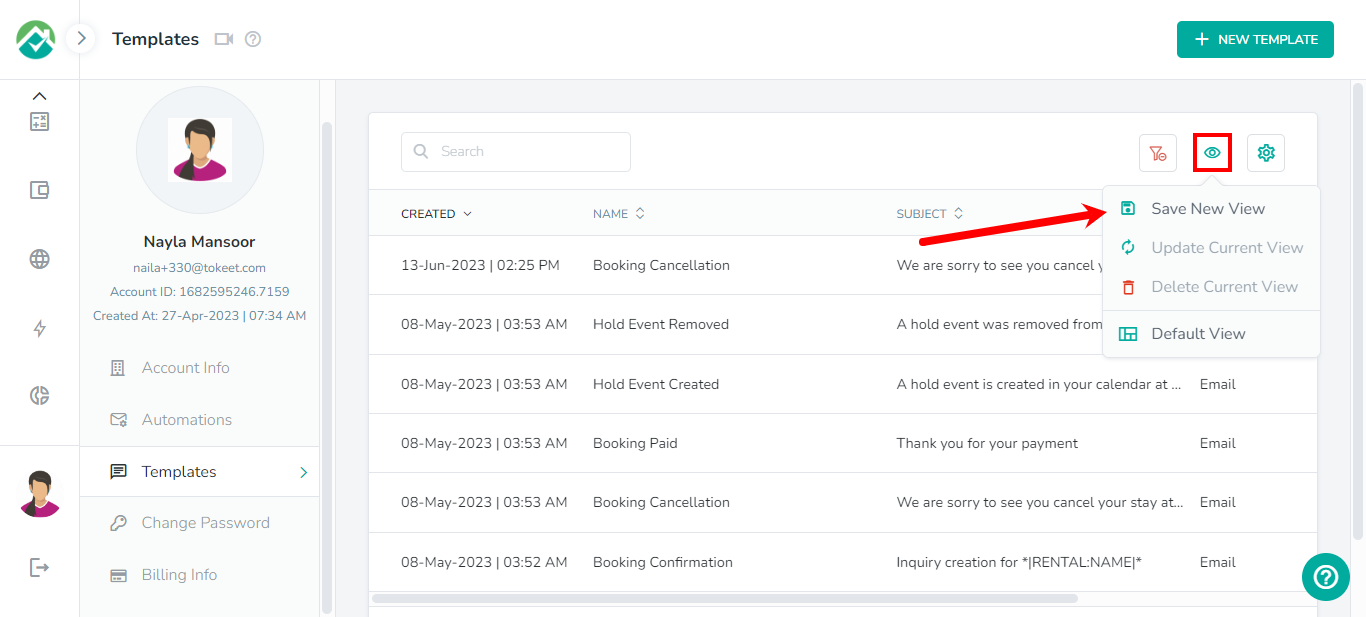
The templates list contains details such as Created Date, Name, Subject and Type.
You can also use the Search bar to quickly locate a template.
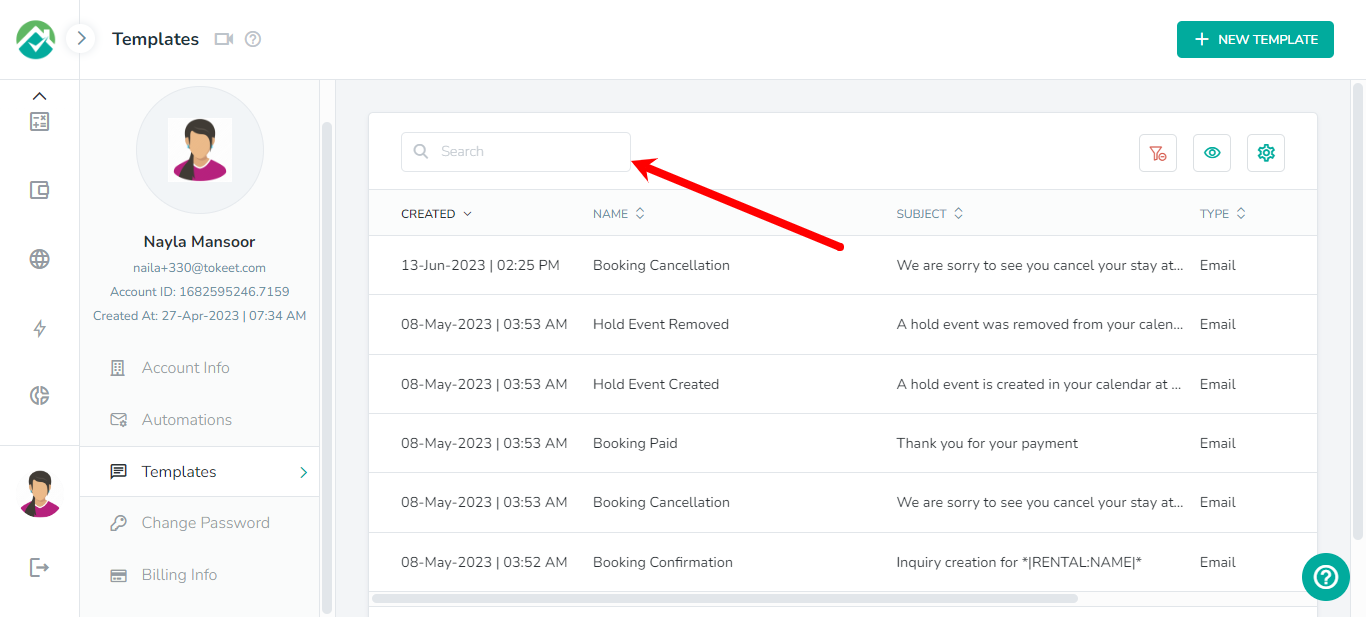
To edit a template, simply click on it to open the popup box to view and update the template details then click Save.
As always, we're here to help. Please feel free to email support@ownercenter.net with any questions.