With Owner Center, you can now set up automatic statements that will be generated for your owner on a weekly, bi-weekly, monthly or yearly basis.
In order to view or create automatic statements, first navigate to the Statements module in the navigation bar, then click on the Automatic Statements button.
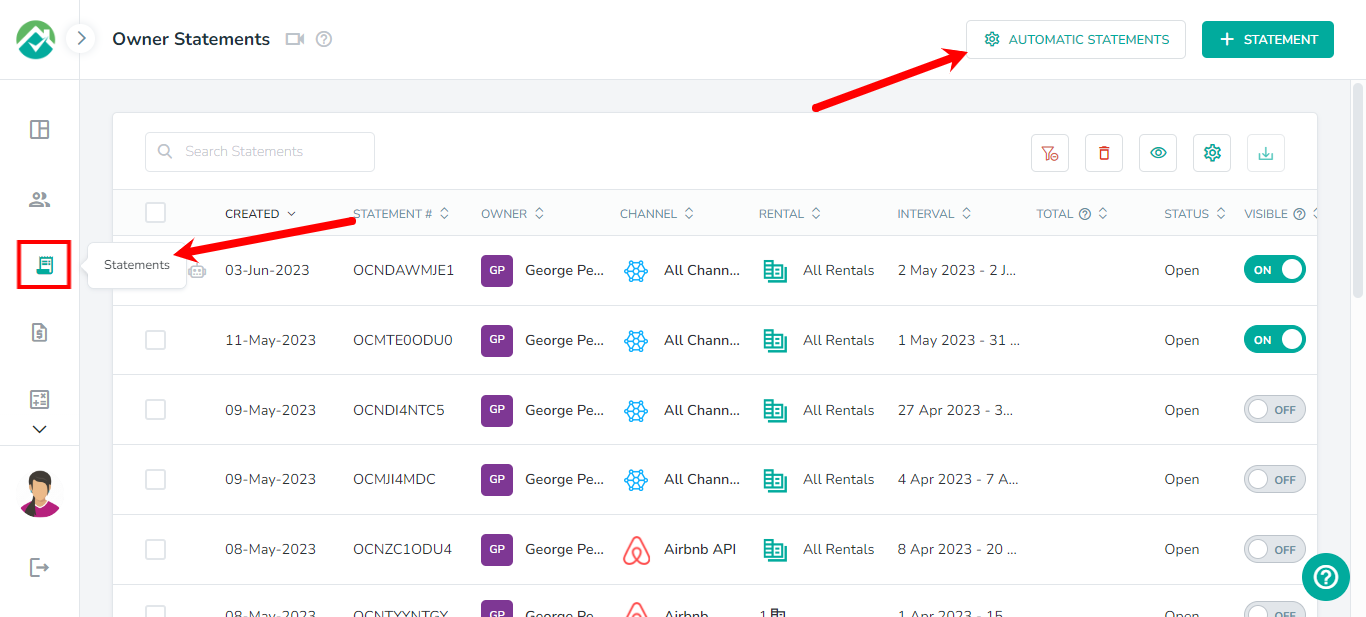
The Automatics Statements screen will display any automatic statements that have already been created.
You will be able to turn the automatic statement on or off by using the Status toggle, or use the 3 dots ellipses icon to Edit or Delete it.
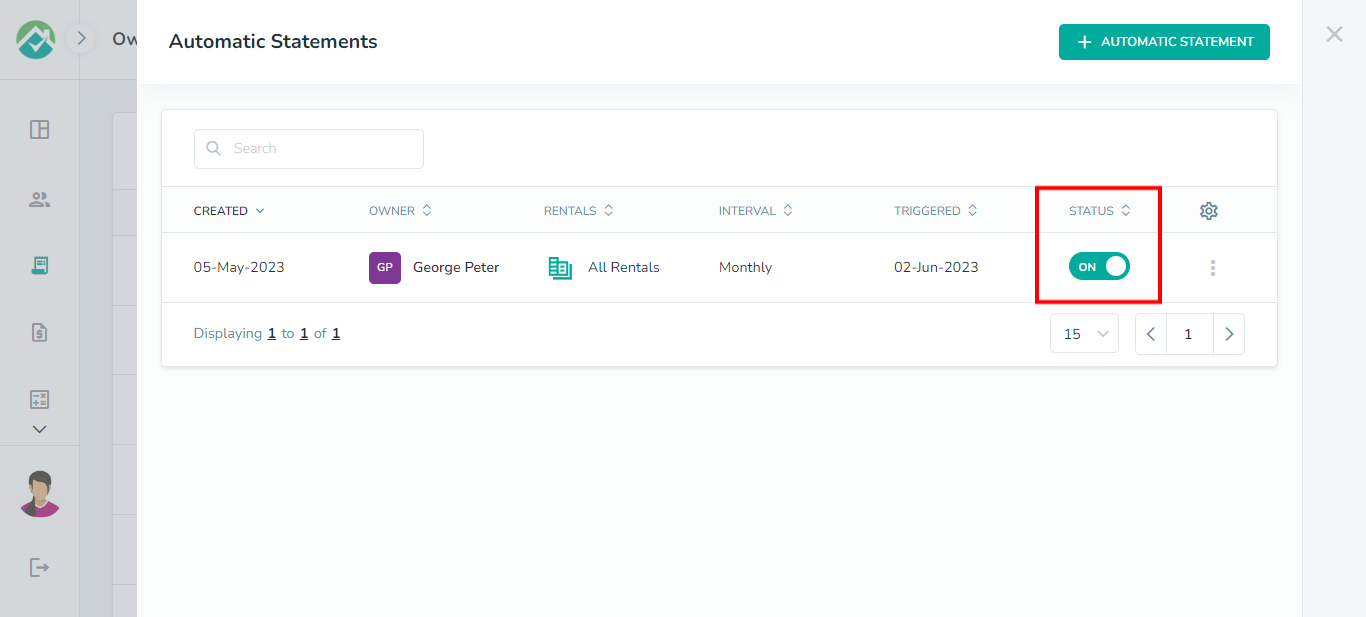
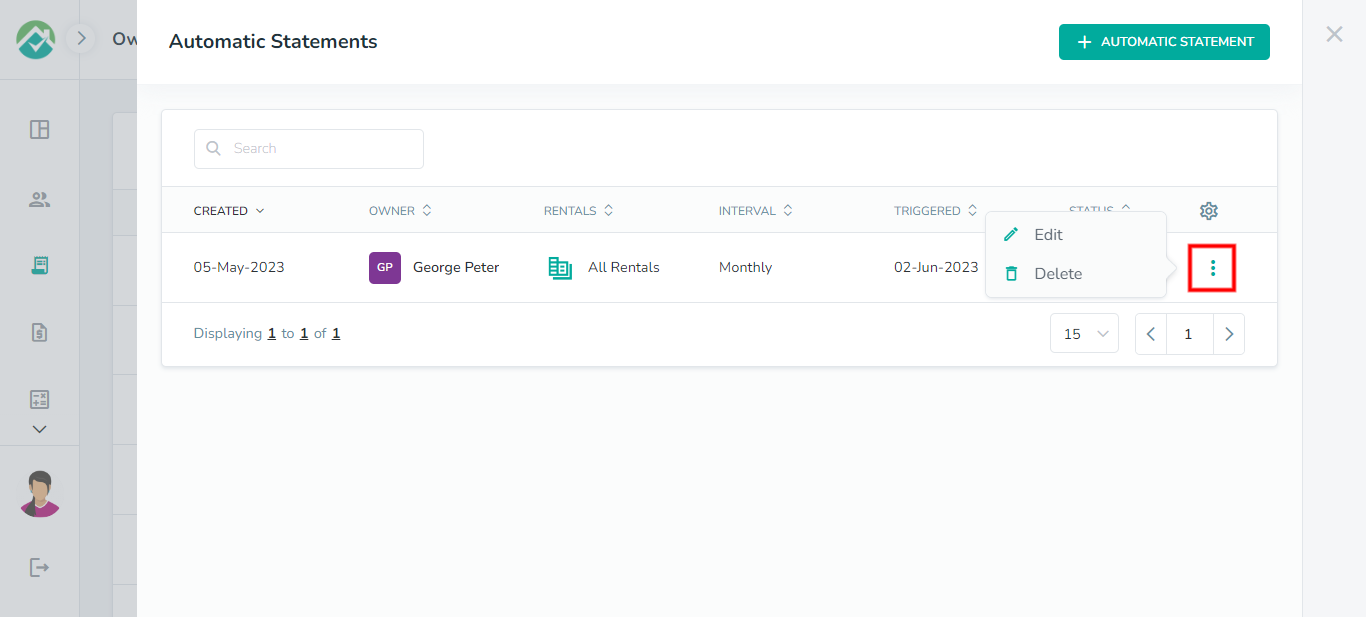
For each automatic statement, the Triggered column will display the date when the last automatic statement for that statement was created.
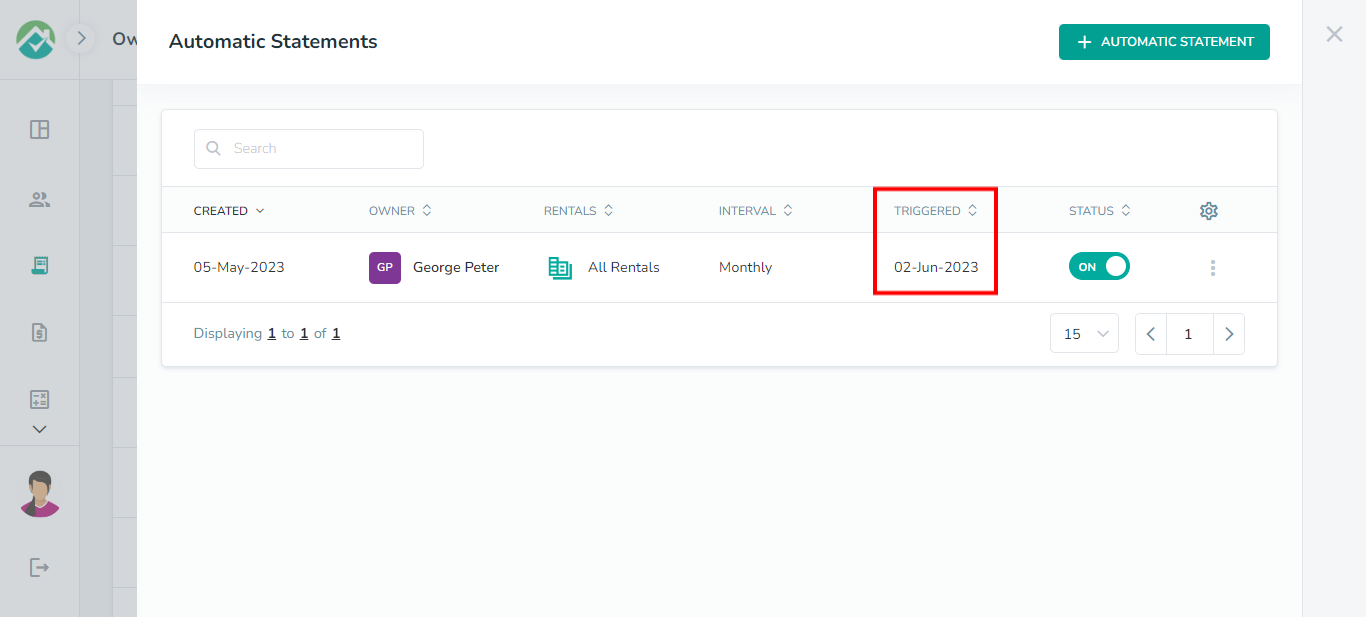
Creating an Automatic Statement
Once on the Automatic Statements pop up box, you can create a new Automatic Statement by clicking on the + Automatic Statement button.

This will pop up an overlay, allowing you to set up the conditions for your automatic statement.
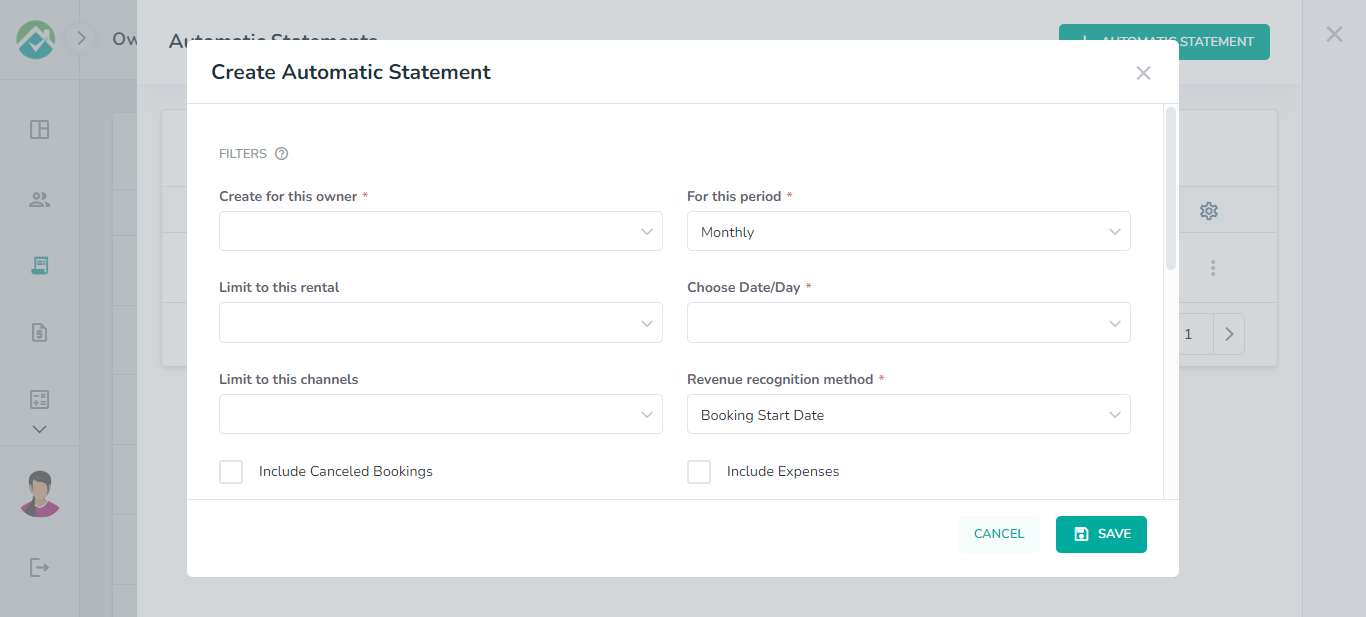
Select the owner that the statement should be created for and the period that the statement will be for.
Statements can be created for the following periods:
Weekly
Bi-weekly
Monthly
Yearly
You then need to specify on what day or date the statement will be generated.
The values available in this dropdown box depends on your selection for "Period".
"Weekly" or "Bi-weekly": you will be able to select the day of the week, such as "Friday".
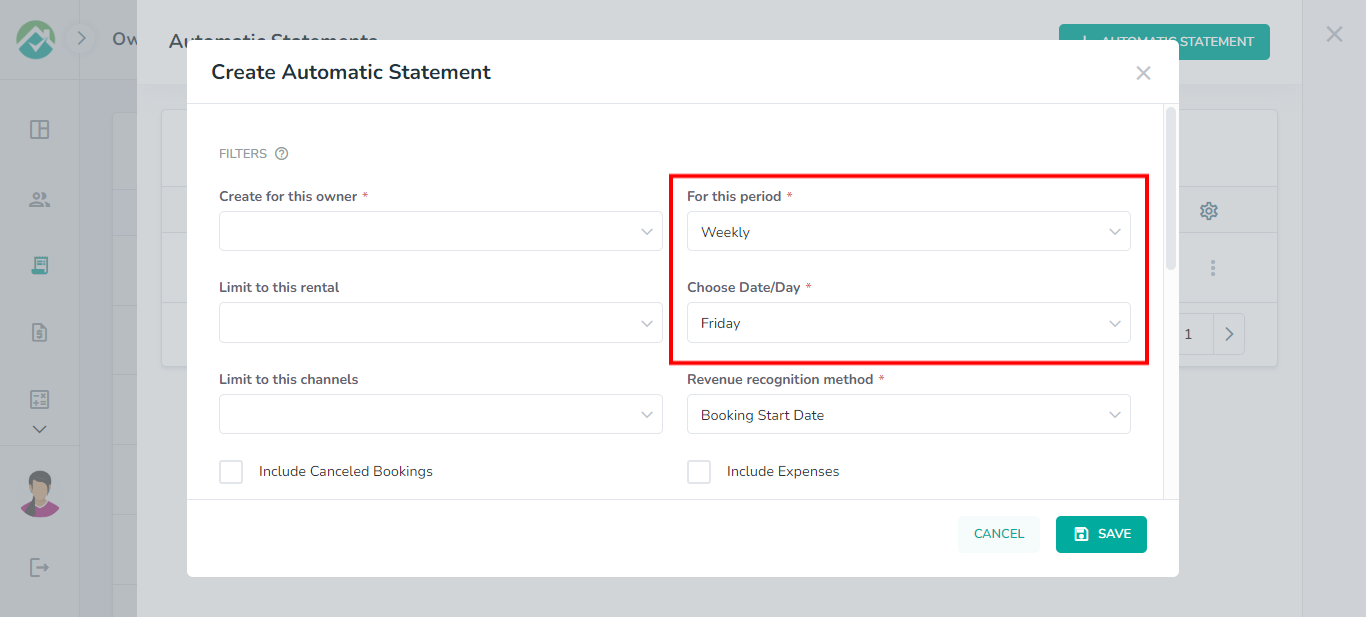
"Monthly": you will need to pick which day in the month e.g. the 15th day.
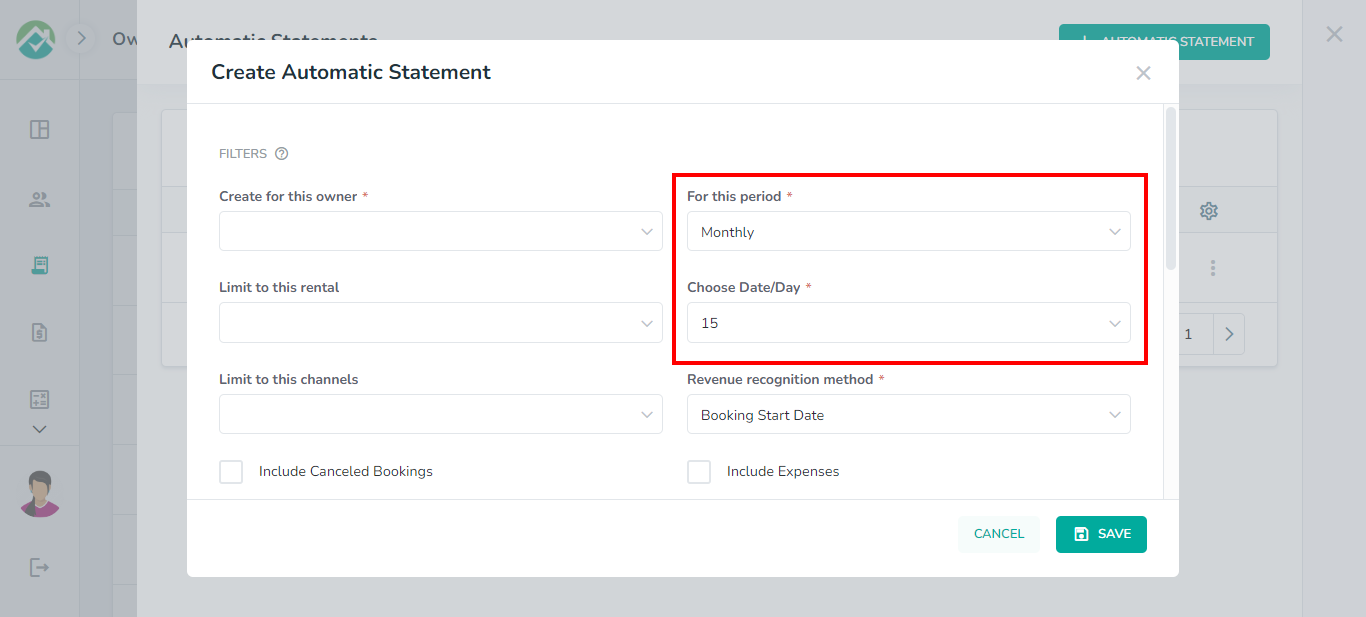
"Yearly": you will be shown a calendar to select the day of the year for the statement to be generated.
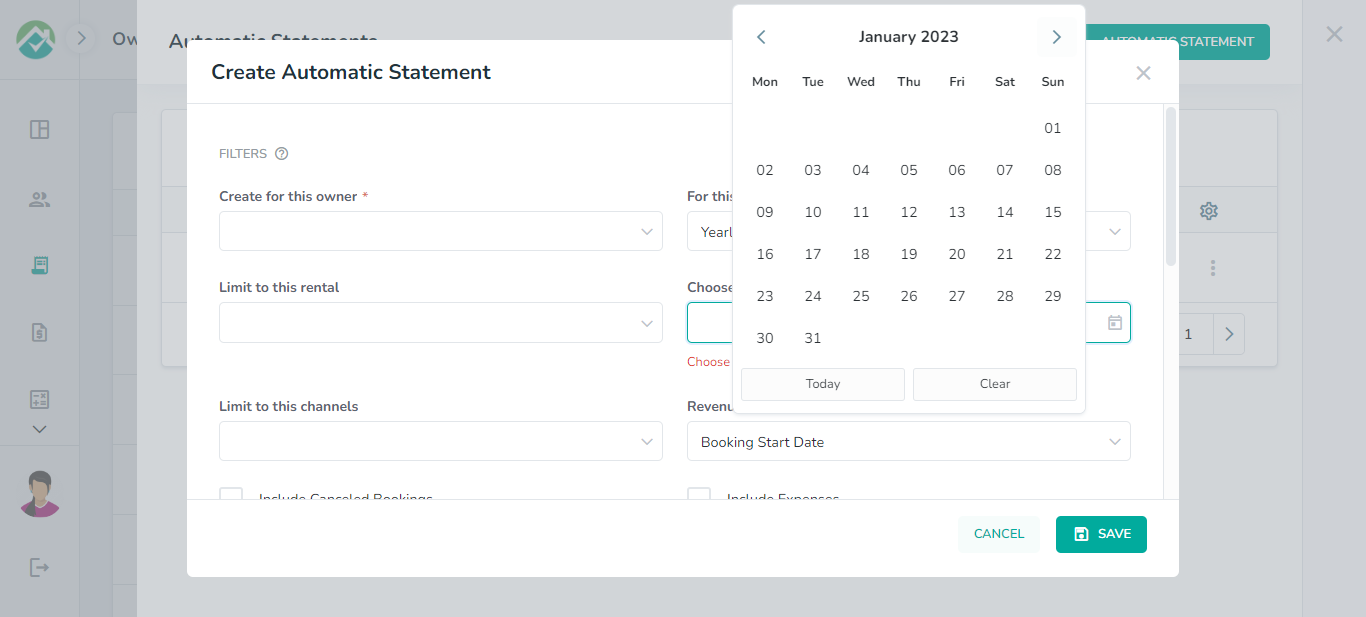
If you will like your statement to only be created for certain rentals or channels, you can select which ones from the dropdown boxes available:
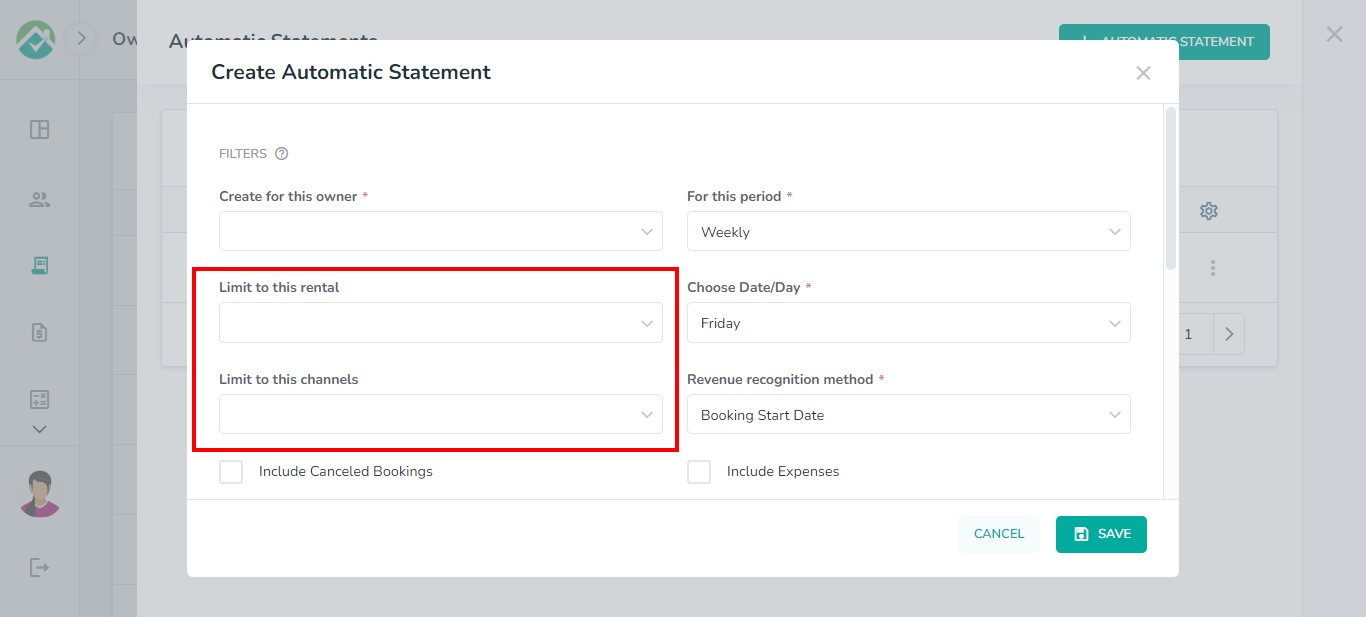
To choose which date your revenue is calculated from, you need to select a Revenue recognition method.
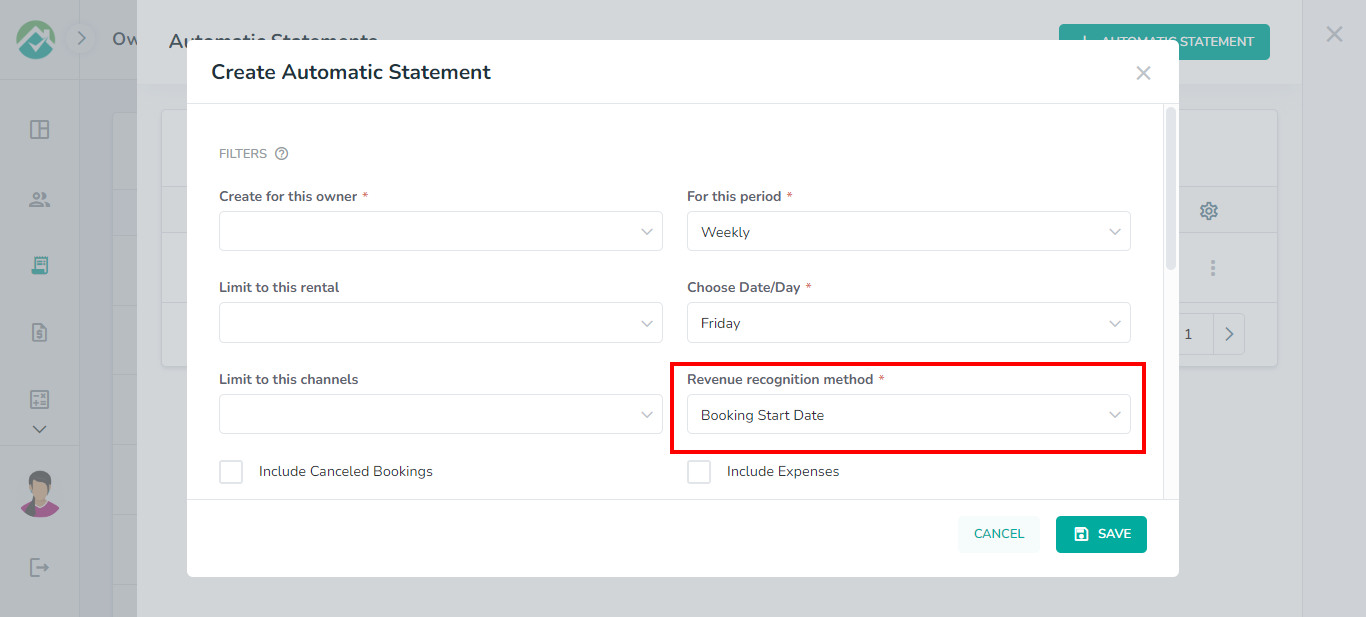
The following options will be available:
Booking Creation Date
Booking Start Date (default selection)
Booking End Date
Invoice Paid Date
You can also choose to include Canceled booking and Expenses in your automatic statement:
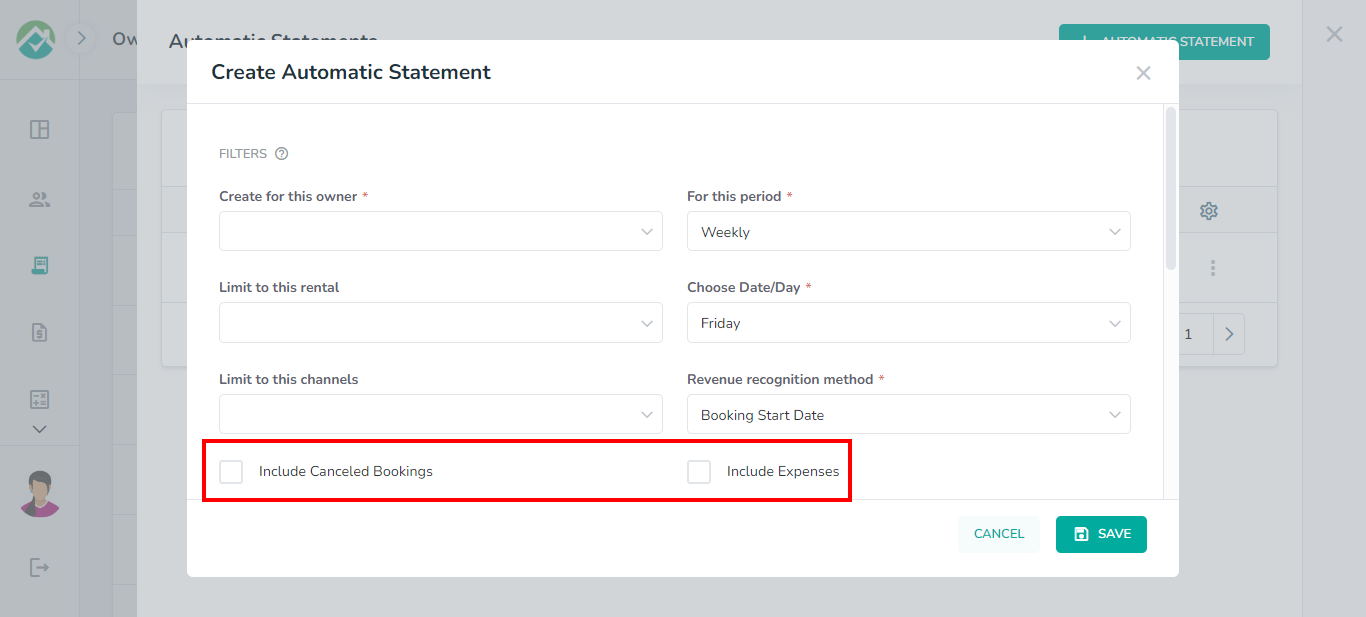
The final requirement for your statement is to specify which bookings should be included.
Enter a duration ("week" or "month") and the number of weeks/month (prior) that should be in the statement.
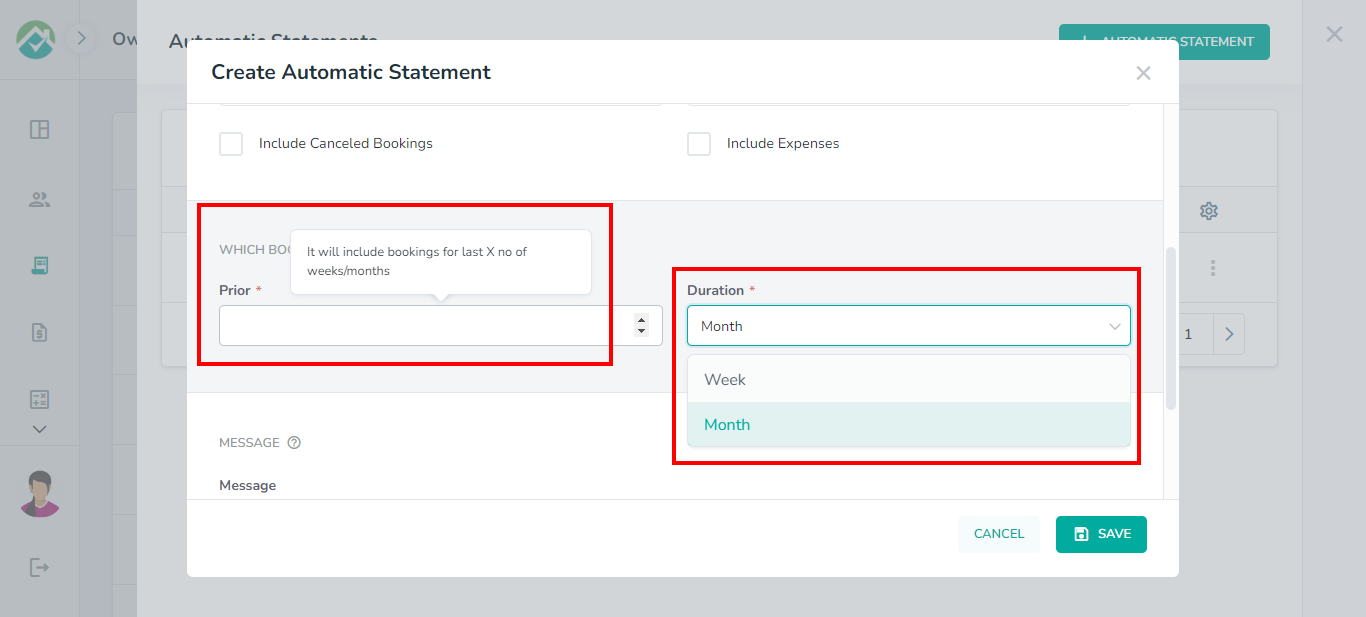
For example:
If prior =1 and duration = month. If statement is created on June 1st - it will create a statement for last month.
If June 5th selected, it will show everything for a month - from May 4th until June 5th.
You can also enter a message for your automatic statement:
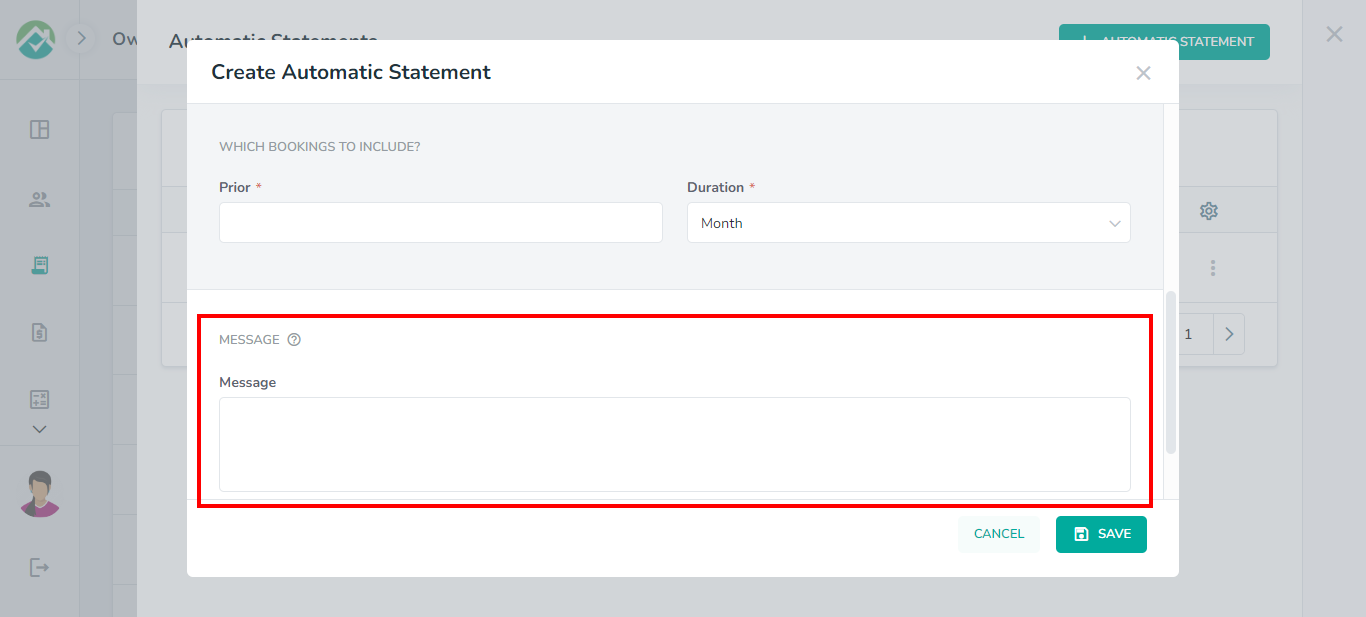
After filling in all of the details for your automatic statement, click Save.
As always, we're here to help. Please feel free to email support@ownercenter.net with any questions.