The Reports section allows you to quickly view all of the important information related to your bookings.
The information displayed will depend on the filters that are selected on the page.
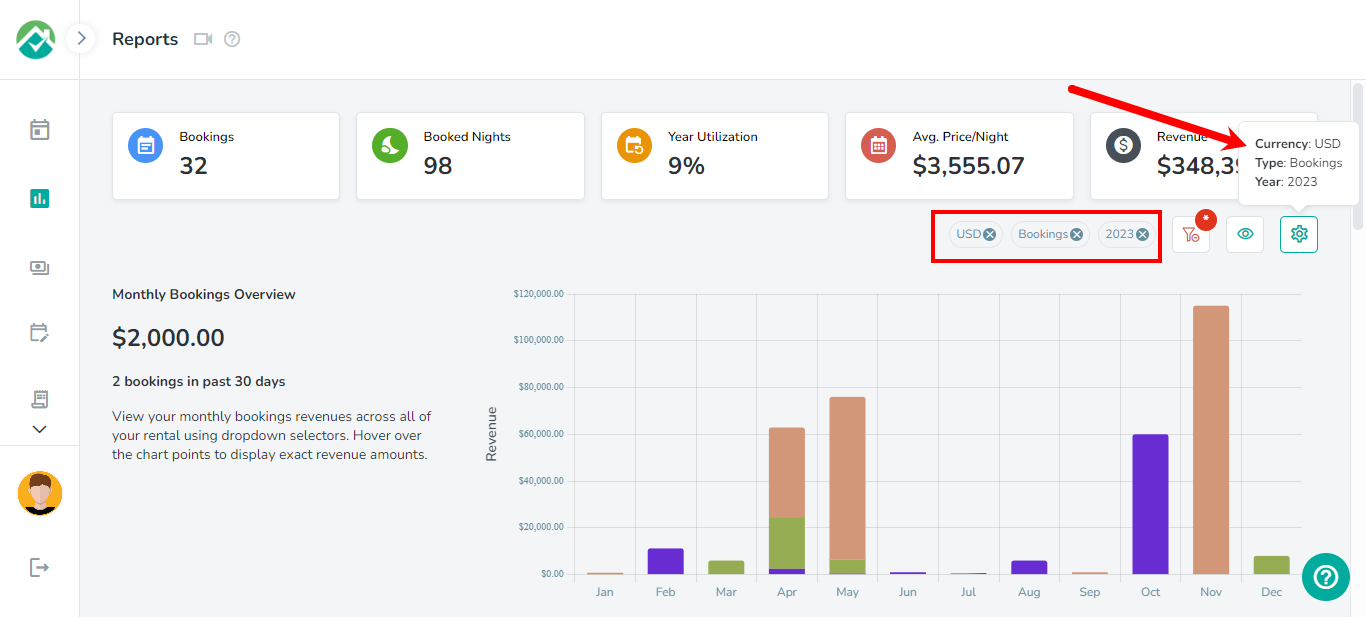
To change your filters, click on the Filter icon.
Here you will be able to show information based on your selections for Channels, Currency, Rental, Type and Year.
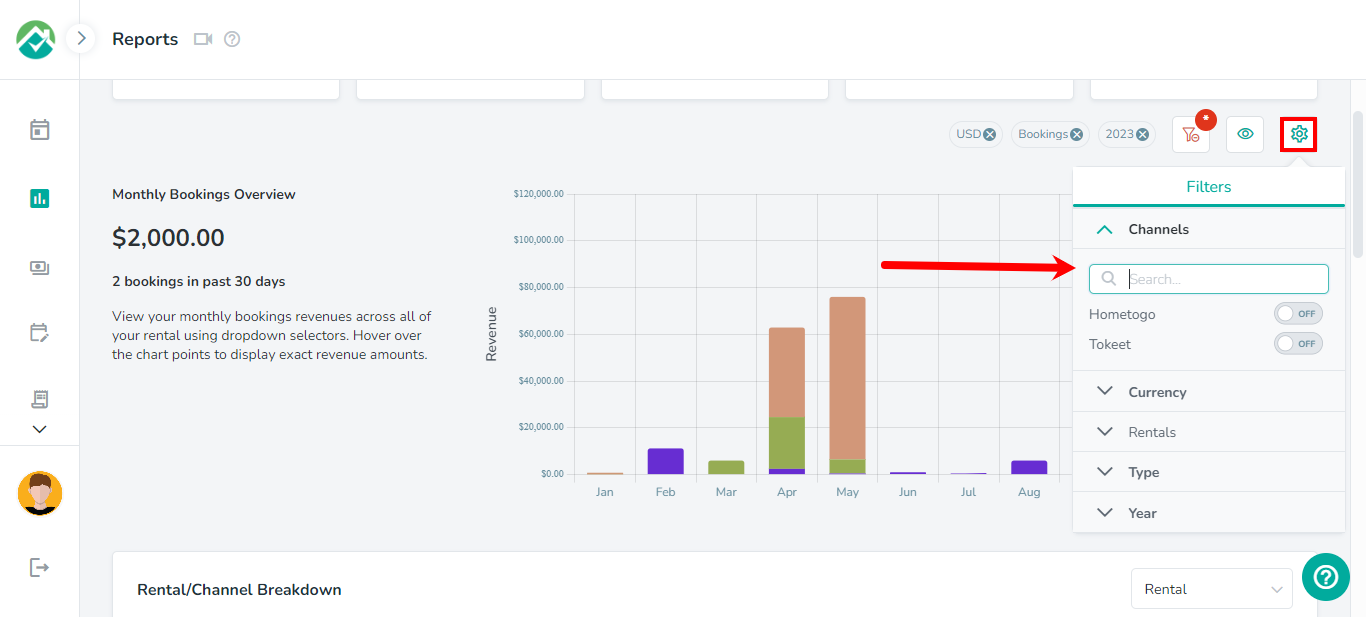
Once selected, the information on the page will be updated accordingly.
There is also the option to save the filters you select as a view. Views are a quick and easy way to save your report configurations. You can then go back to that configuration, or switch configurations, in one click.
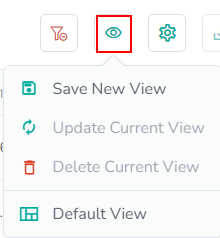
The pop up dialog will allow you to save the view with the filters you have currently selected.
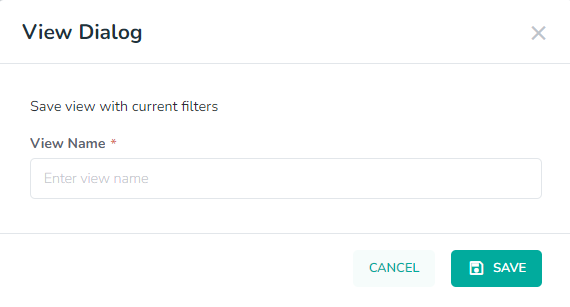
You'll be able to save a new view, update or delete your current view or set the view to your default view.
If you wish to remove all filters from the page, simply click on the Clear All Filters icon:
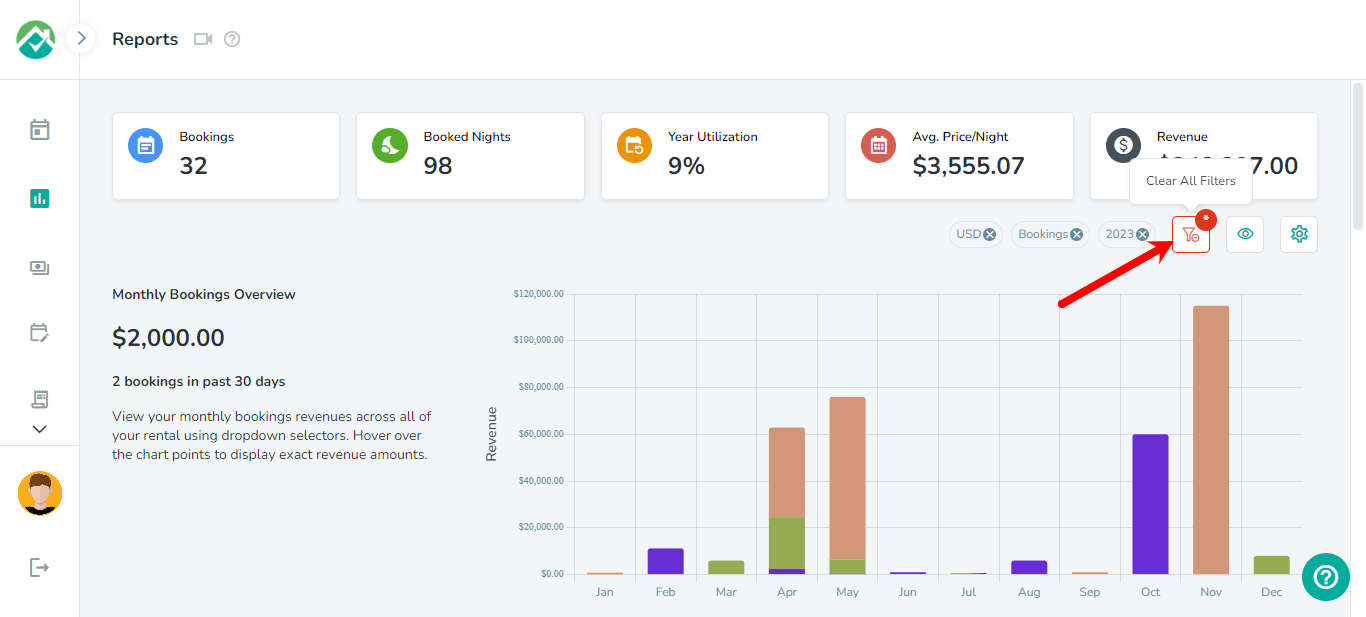
The first area on the Reports page provides 5 cards with quick statistics on your bookings.

Monthly Bookings Overview
Your monthly booking total and booking count for the last 30 days will be shown below along with a bar chart showing the total revenue for each month.
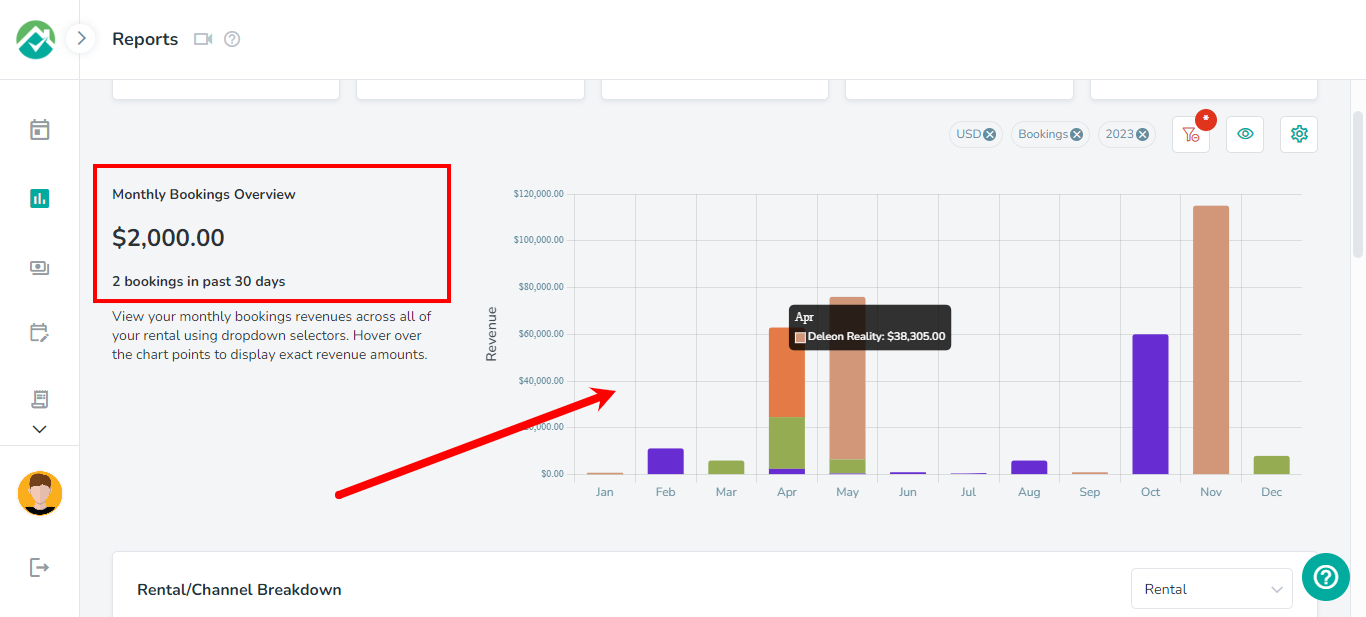
Rental/Channel Breakdown
View the percentage of your bookings based on rentals or channels.
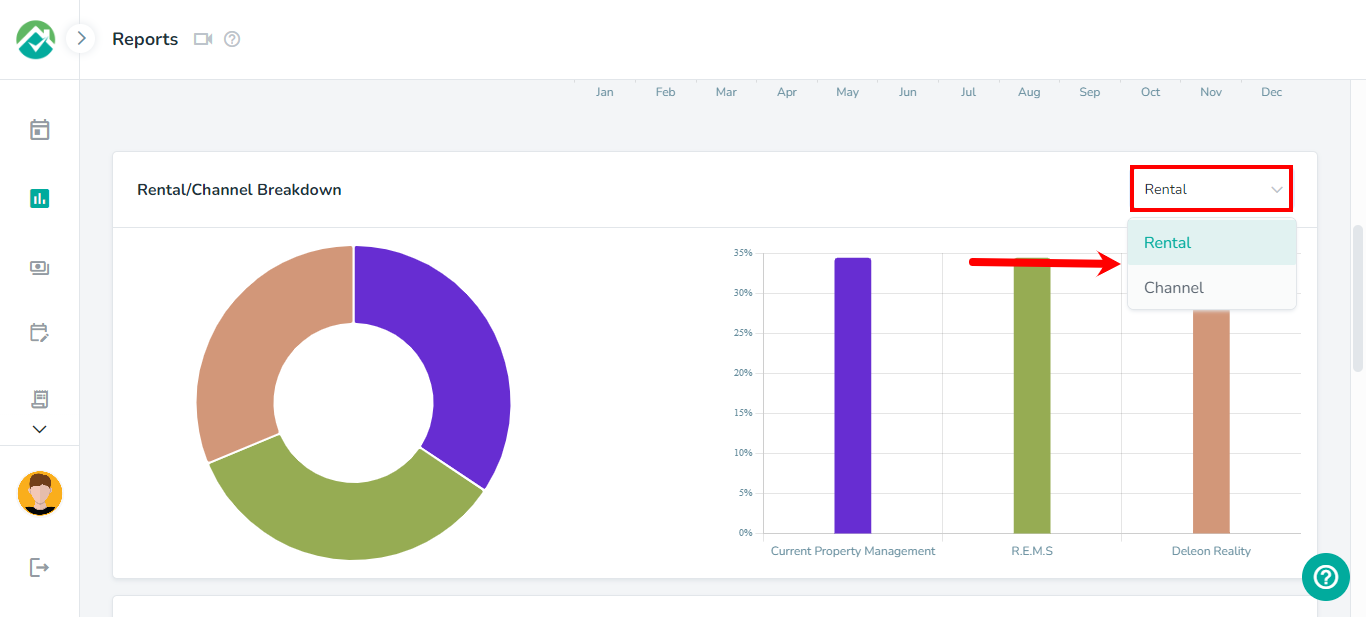
Monthly Table
The total bookings, guest and revenue you make each month will be listed here, along with the option to download this information in PDF, CSV or Excel format.
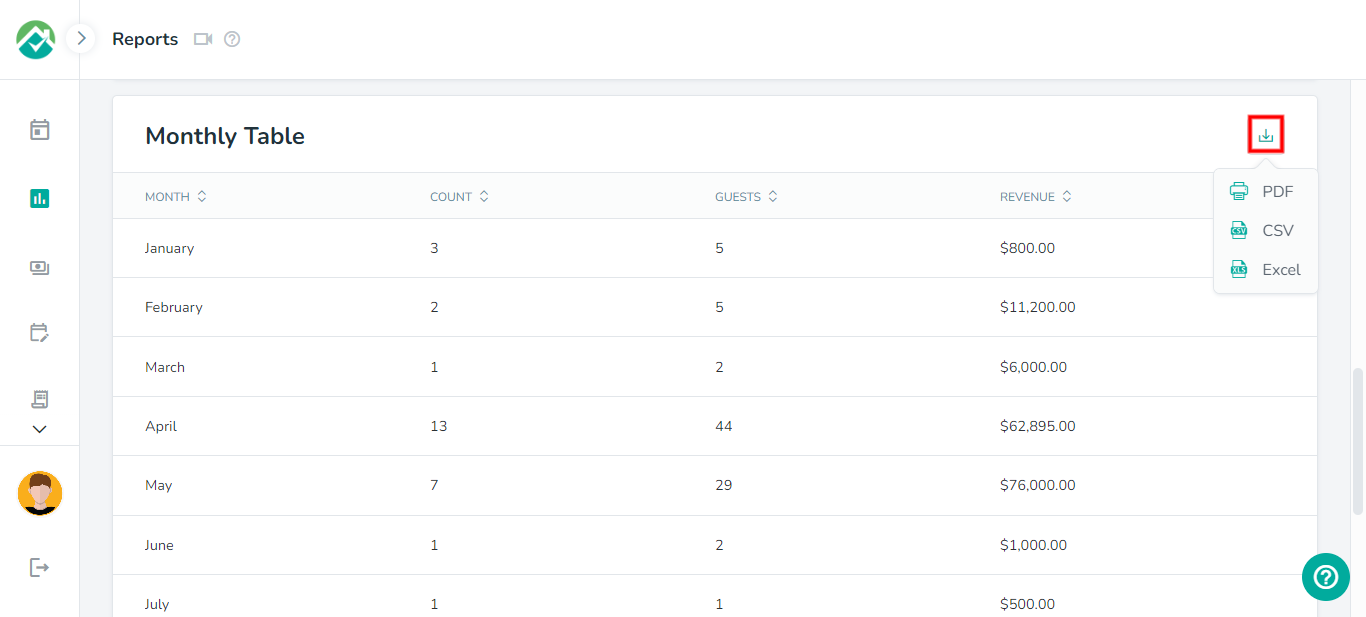
As always, we're here to help. Please feel free to email support@ownercenter.net with any questions.