OwnerRez is internationally recognized as a leader in the vacation rental industry for channel management, CRM, PM, accounting, messaging and websites.
OwnerCenter is now integrated with OwnerRez allowing you to import your listings, sync your availability and daily prices.
Signing Up to Owner Center
You can sign up to Owner Center from the Register page on the website here by clicking on the Signup button.
Step 1: Enter your name, email and password or sign up using your Google or Facebook accounts.
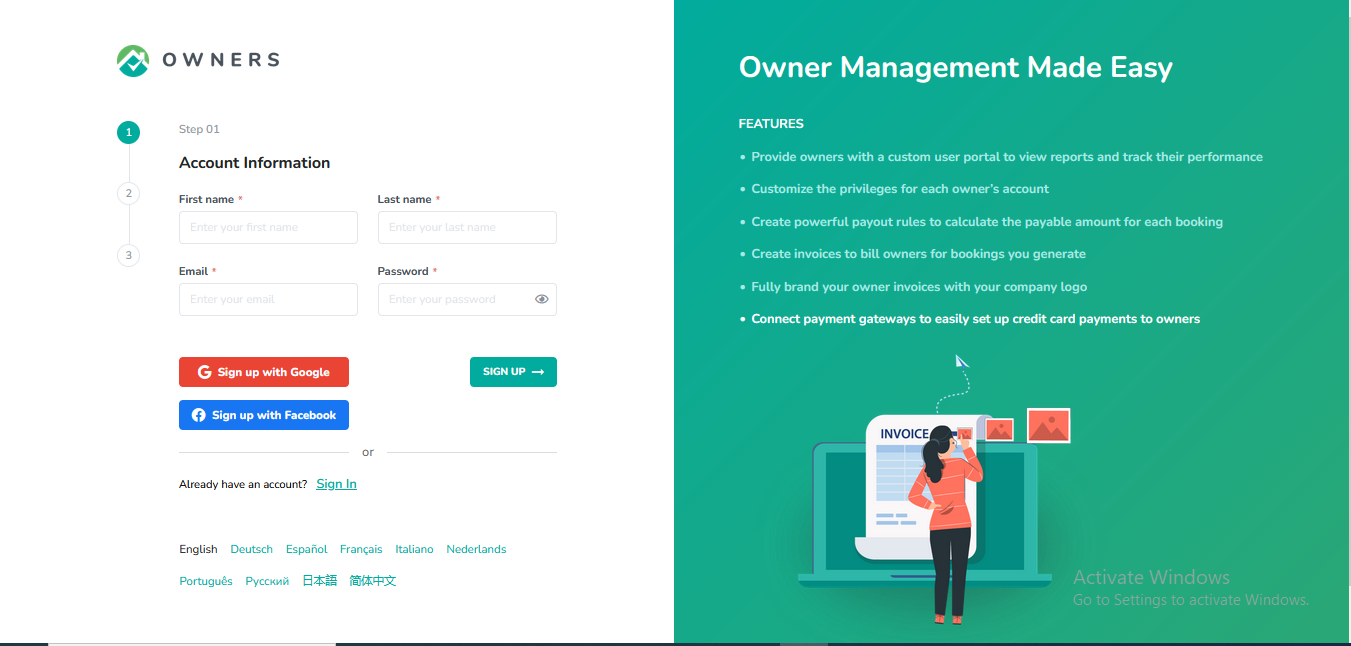
Step 2: Select OwnerRez from the list of PMS options available.
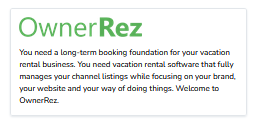
Step 3: Enter your Company Information and click on the Complete button.
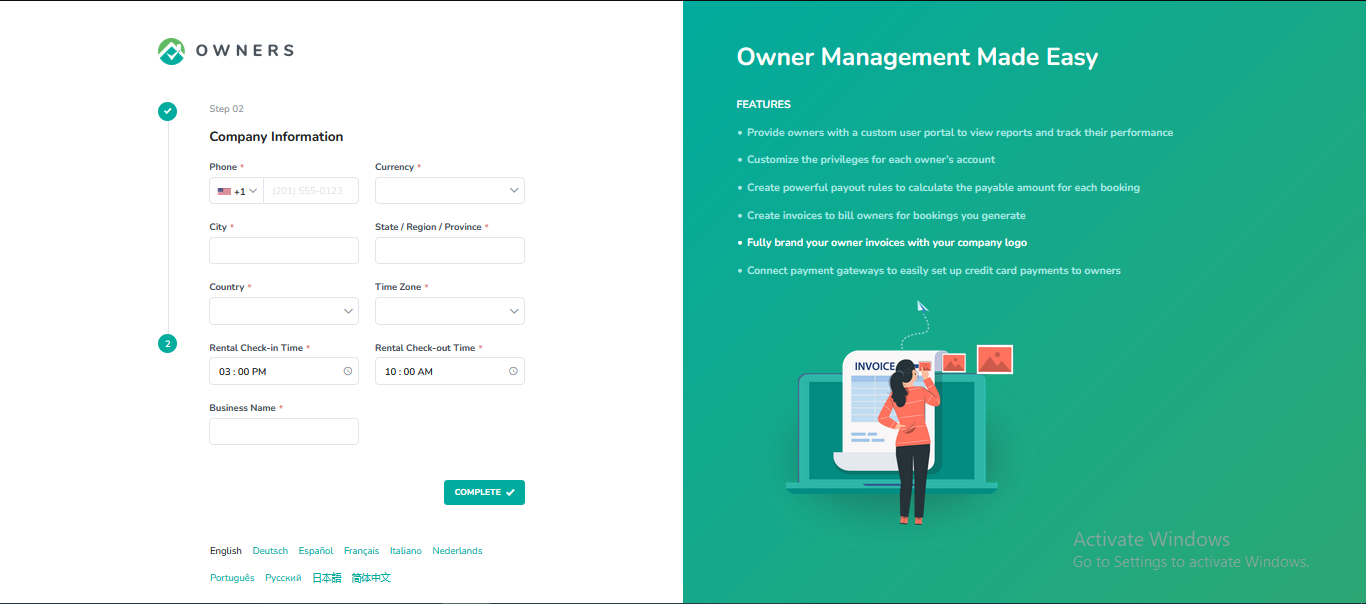
Confirm the verification of your email address.
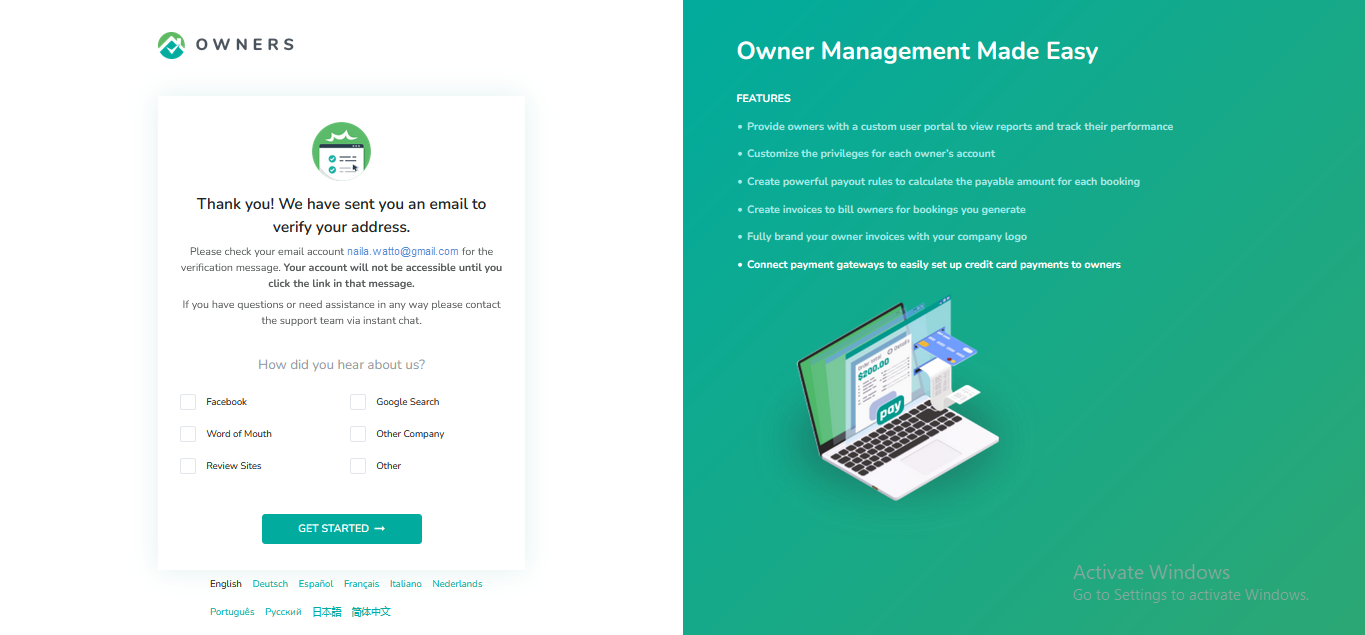
You should get a verification email to your email address, click on the Verify your email button. You will be directed to the login page for OwnerCenter after clicking on the button.
Connecting OwnerRez to OwnerCenter
Please ensure you have the Integrated Sites addon enabled inside your OwnerRez account. If this is not enabled, Owner Center won't be able to sync listing data from OwnerRez to update your website.
Step 1: In Owner Center, navigate to the Integrations tab on the left panel.
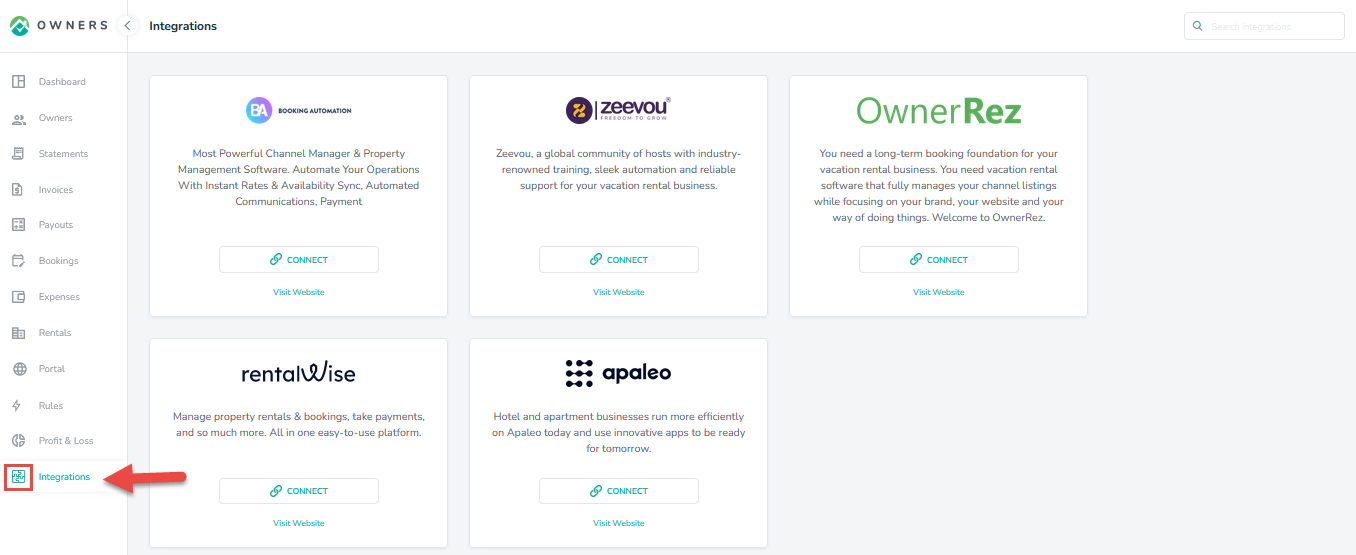
Step 2: On the integration page, locate OwnerRez and click on the Connect button.
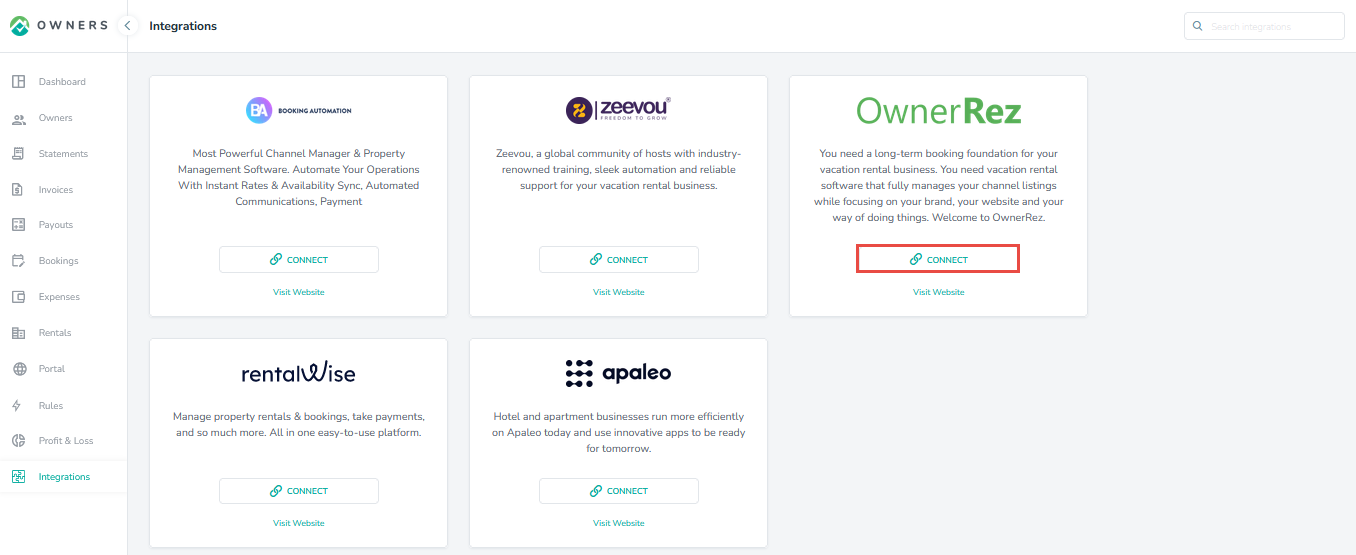
Now click on the Authorize Owner Center button. Make sure you have already logged in to OwnerRez in a separate tab.
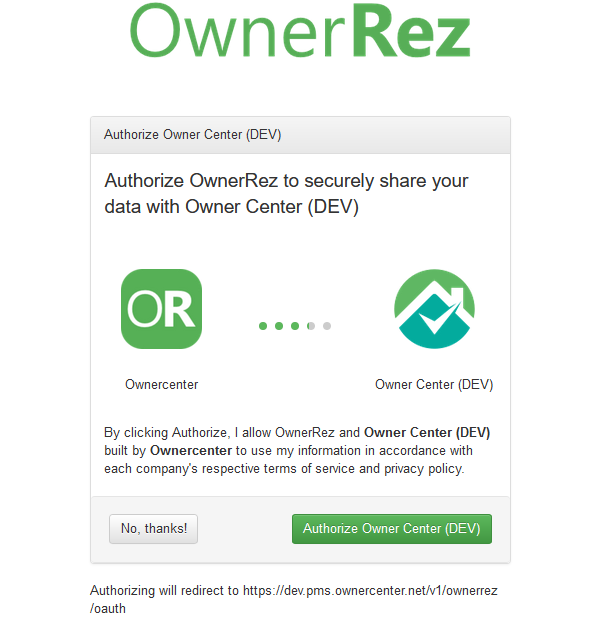
Step 3: Once you are connected to OwnerRez, you can see the ability to view your OwnerRez rentals or disconnect Owner Center from OwnerRez.
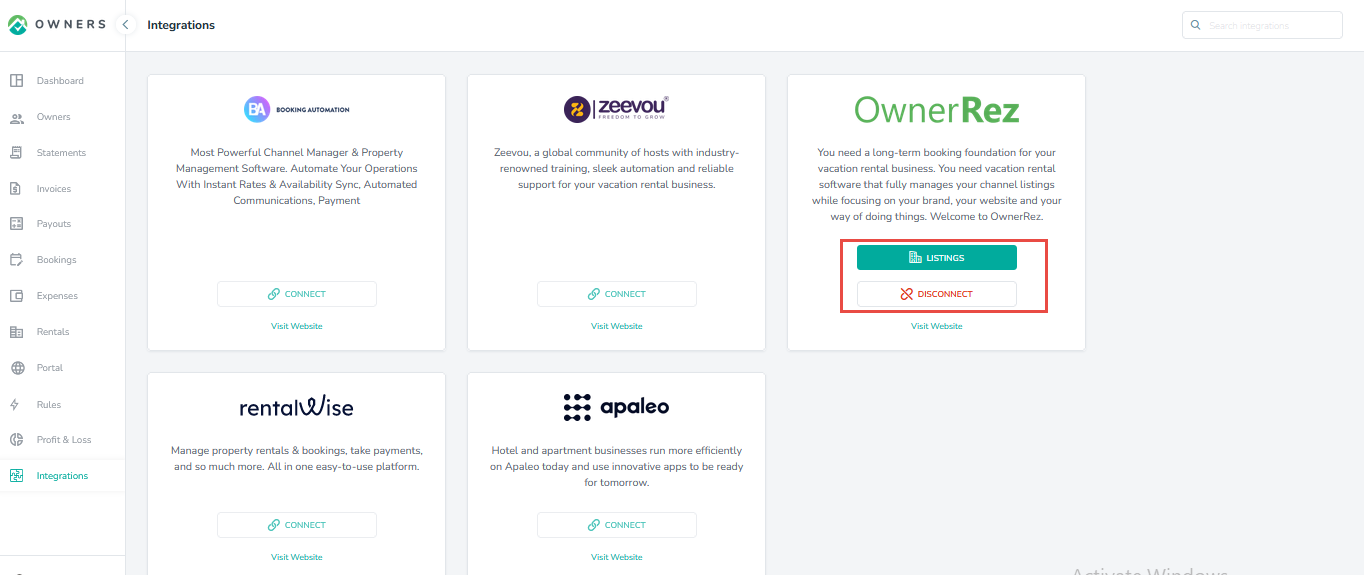
Step 4: To view the OwnerRez properties, Click on the Listings button.
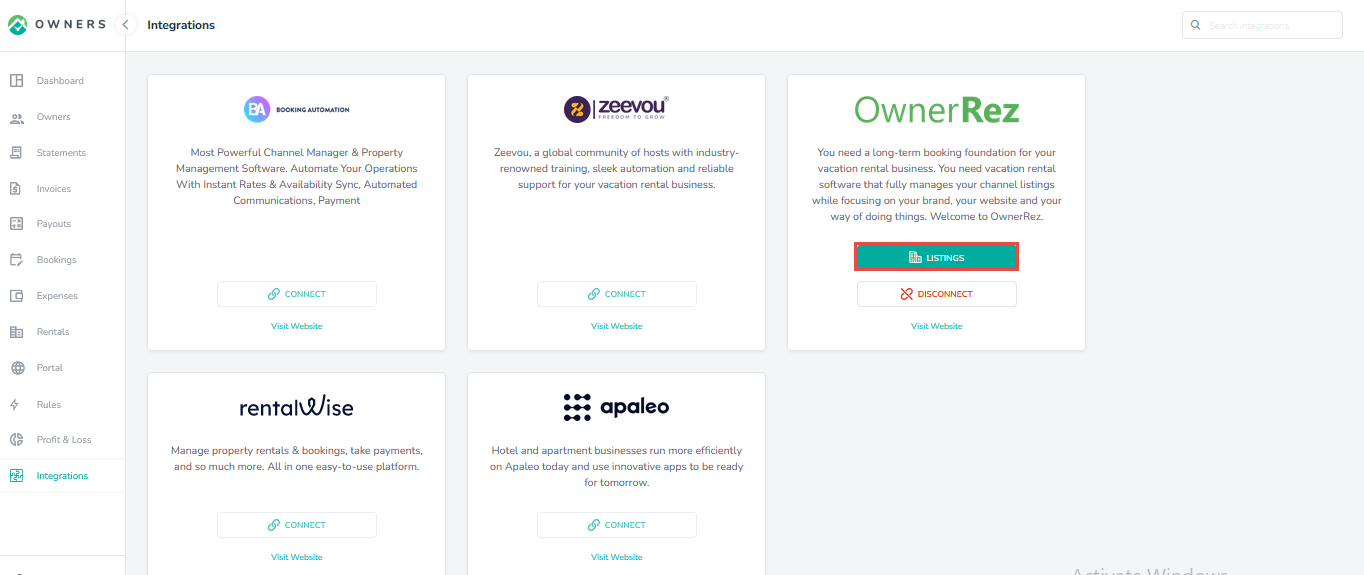
All listings from OwnerRez will be displayed, but to import the property into OwnerCenter, click on the Actions icon on the right then Import Listings.
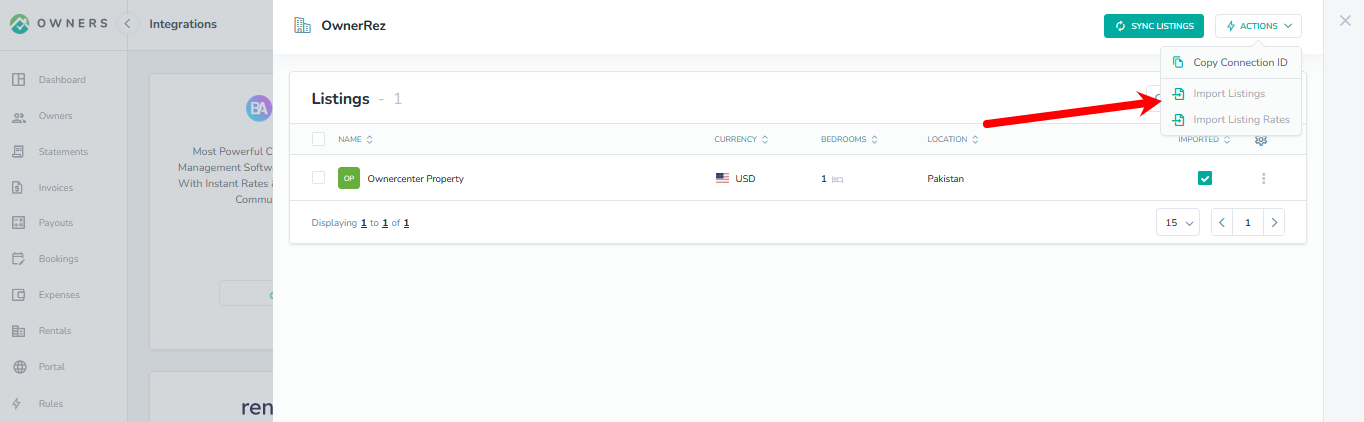
Your imported Listings will be visible by clicking on the Rentals tab in the left navigation bar:
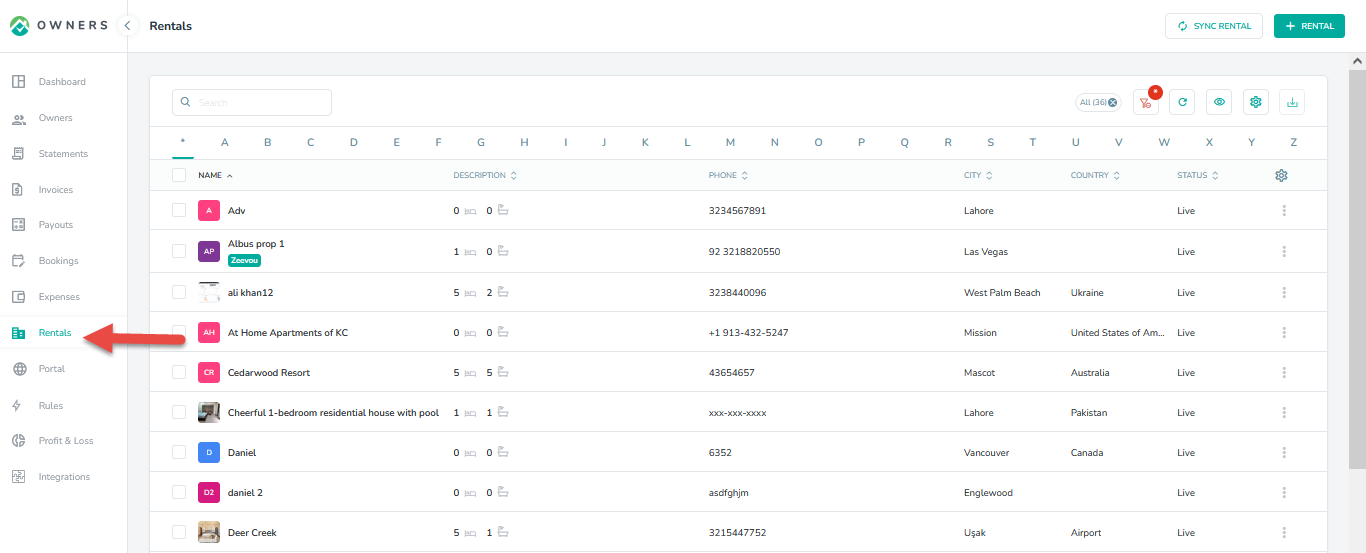
Step 6: Select whether you will like your OwnerRez daily prices for the listing to be imported into Owner Center.
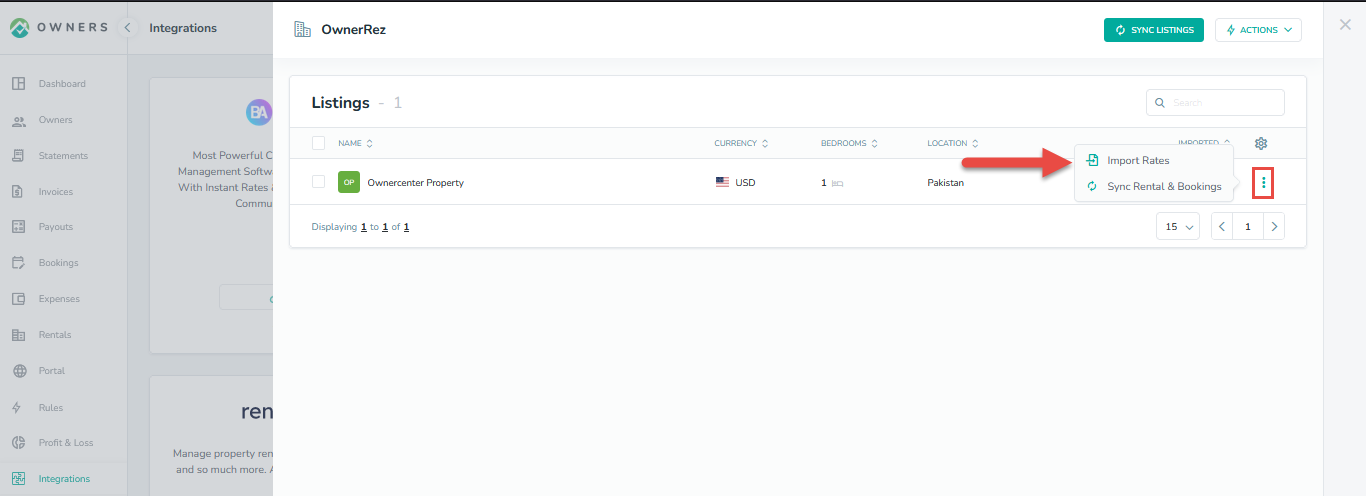
You will see the daily prices listed where you can view them, then click on Import Rates.
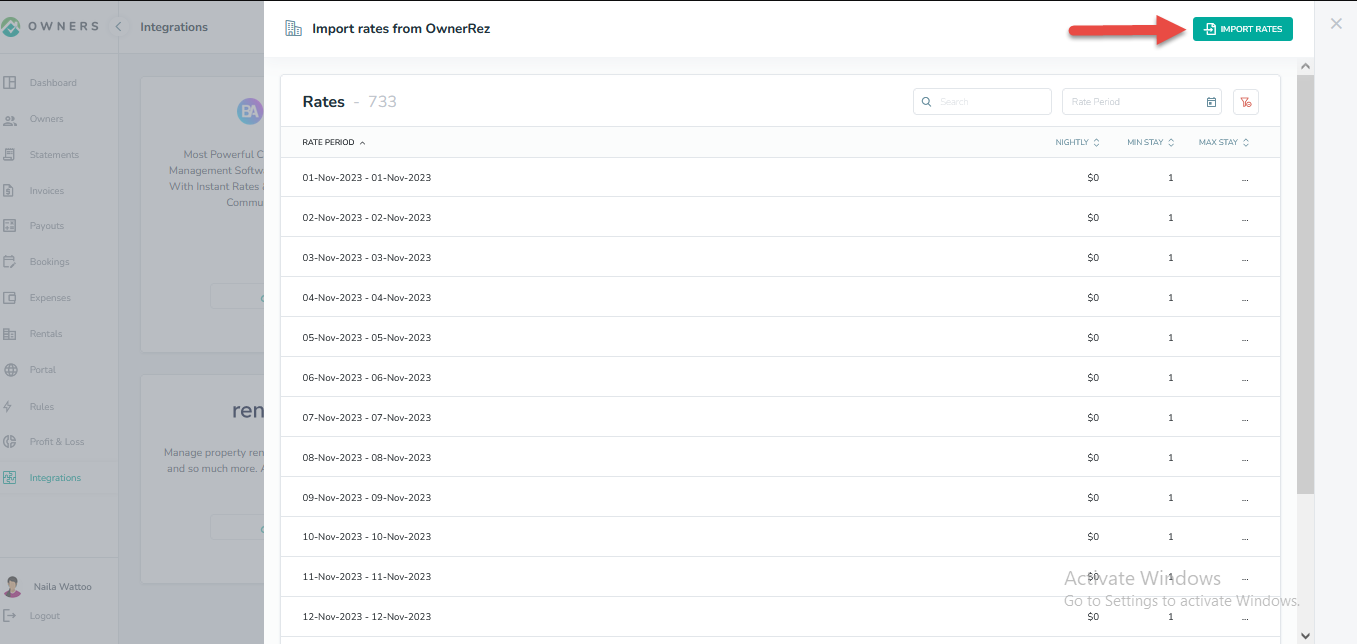
Your imported Rates will also be visible to Owners by clicking on the Rates tab in the left navigation bar:
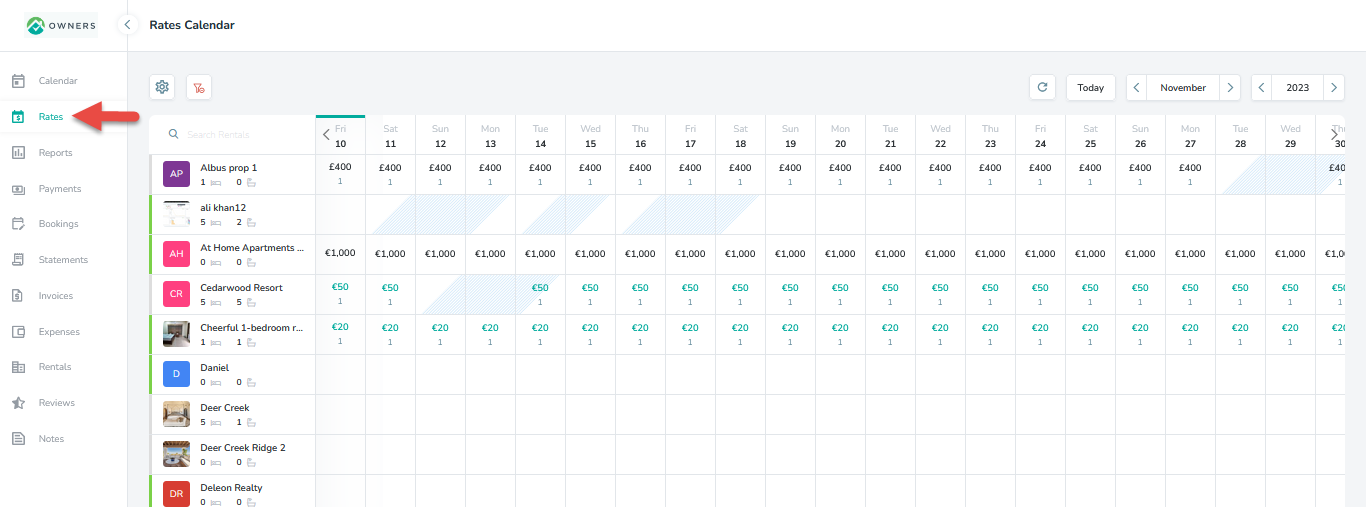
Creating Rates in OwnerRez
If you wish to create daily prices in OwnerRez instead, follow the steps:
Step 1: Login to the the OwnerRez account and select Rate Calendar from Tools.
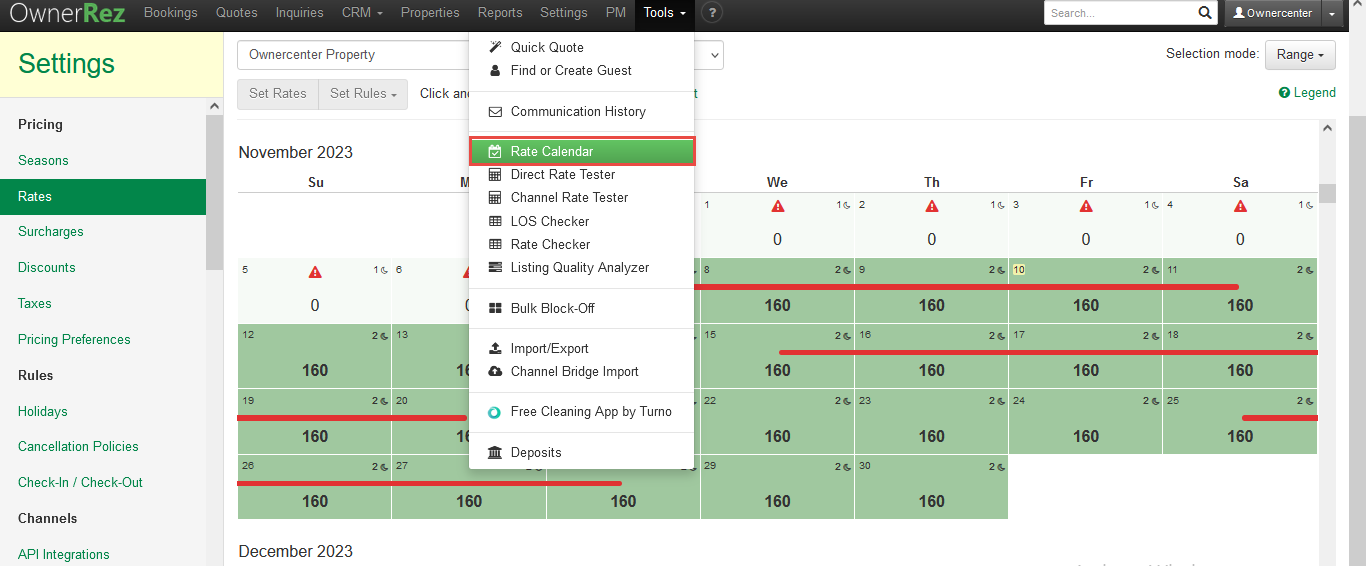
Step 2: Select Spot Rates tab.
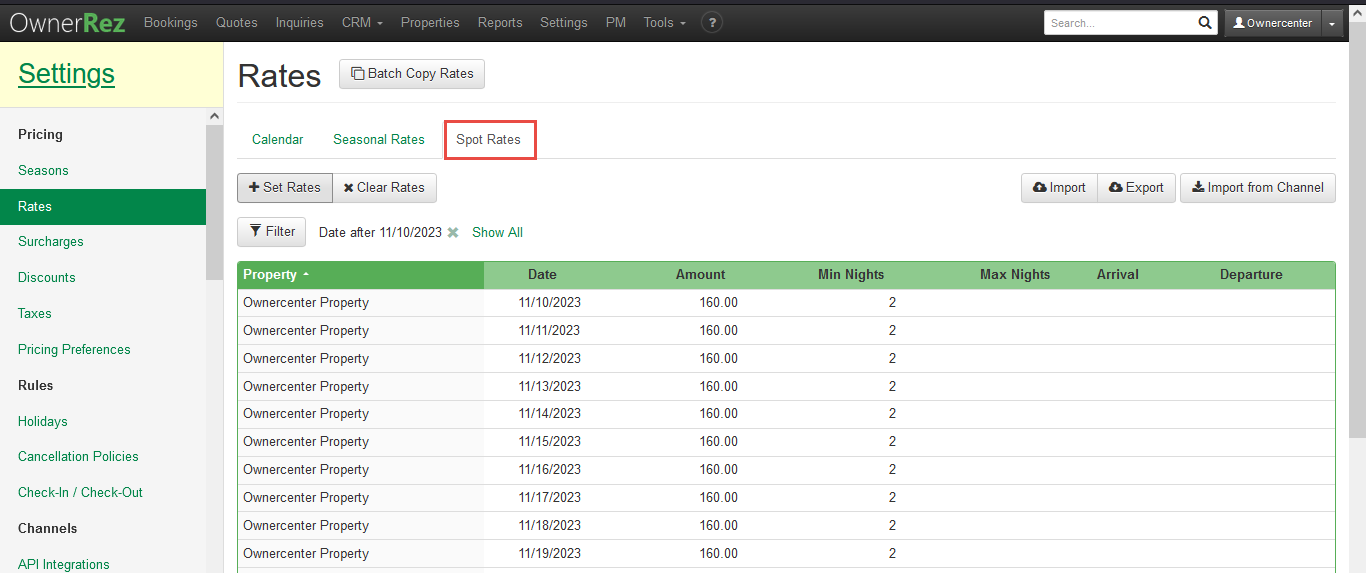
Step 3: Select Set Rates button and enter the information. Click on Set Rates.
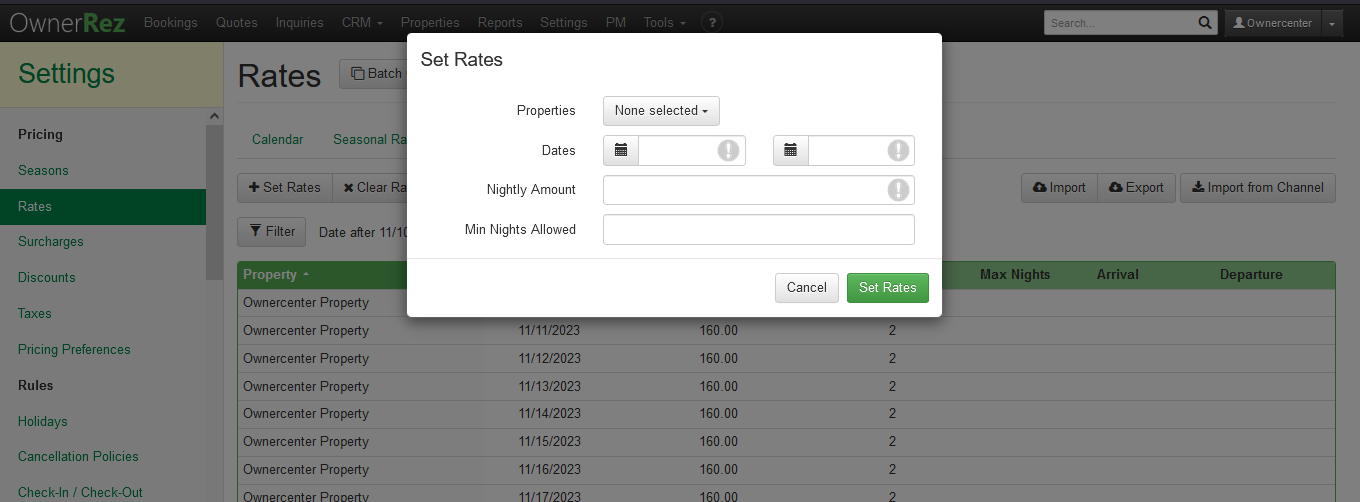
Steps 4: The added rates begin to appear under the Calendar tab.
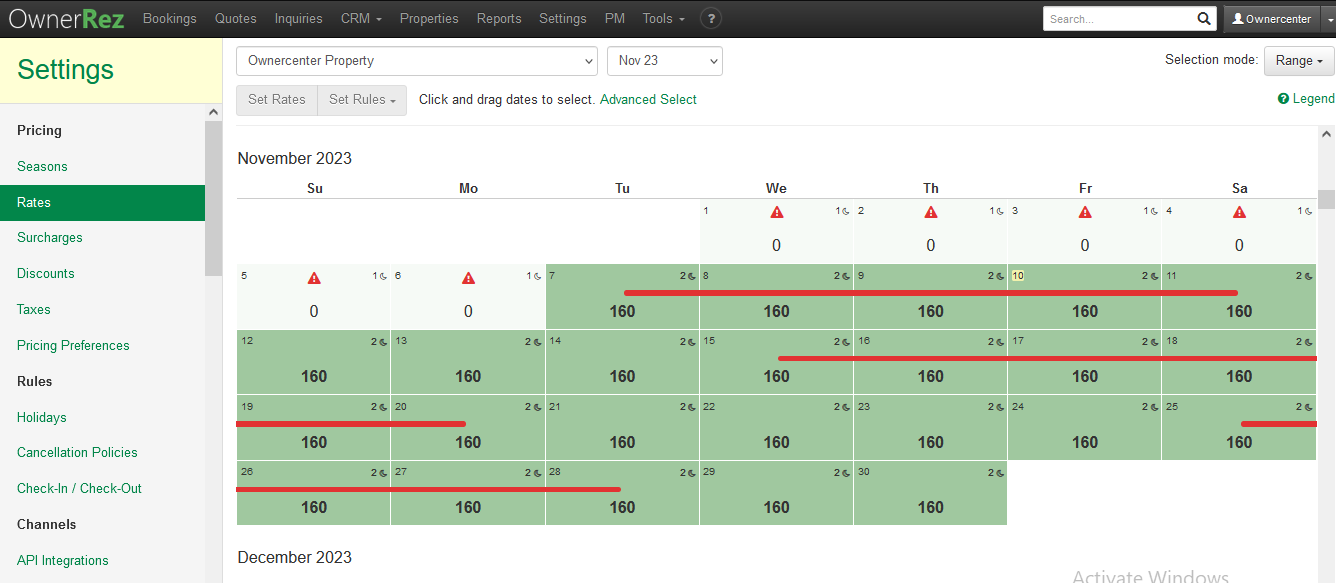
Sync Rentals manually in Owner Center
Synchronization happens automatically once the Import Listing is done from the integration page. However, in some cases there may be a chance when a certain Listing is not synced into Owner Center from OwnerRez. In such case, the user can easily get the listing sync into Owner Center by clicking on the Sync Rental button available on the Rentals List View.
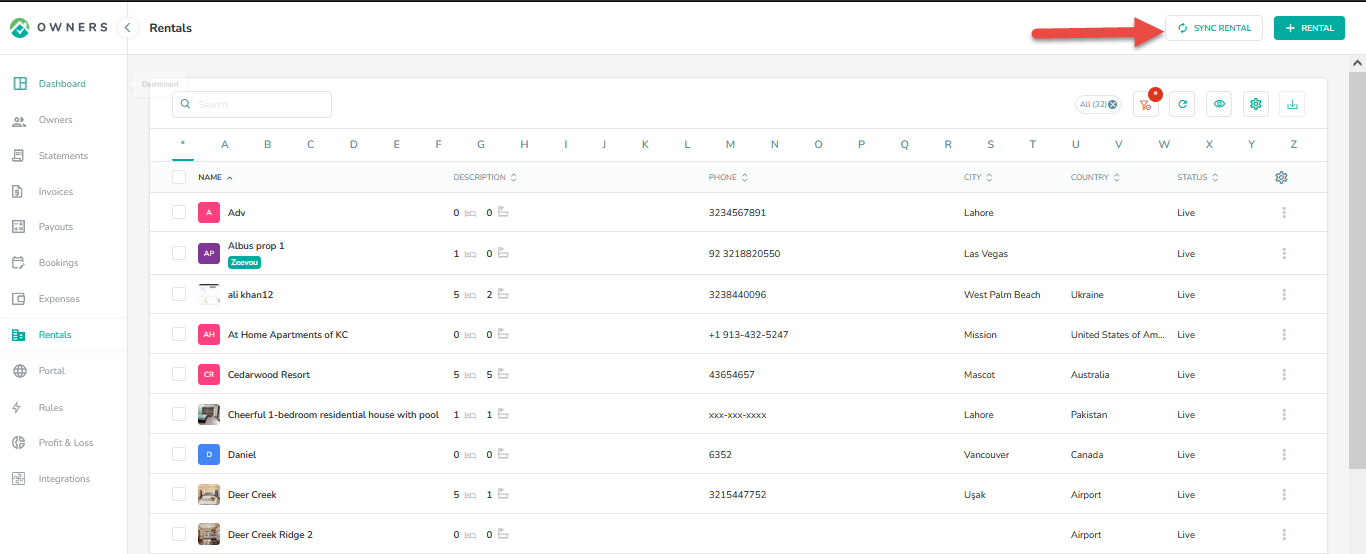
Sync Bookings manually in Owner Center
Synchronization happens automatically once the Import Listing is done from the integration page. However, in some cases there may be a chance when a certain booking is not synced into Owner Center from OwnerRez. In such case, the user can easily get the booking sync into Owner Center by clicking on the Sync Booking button available on the Bookings List View.
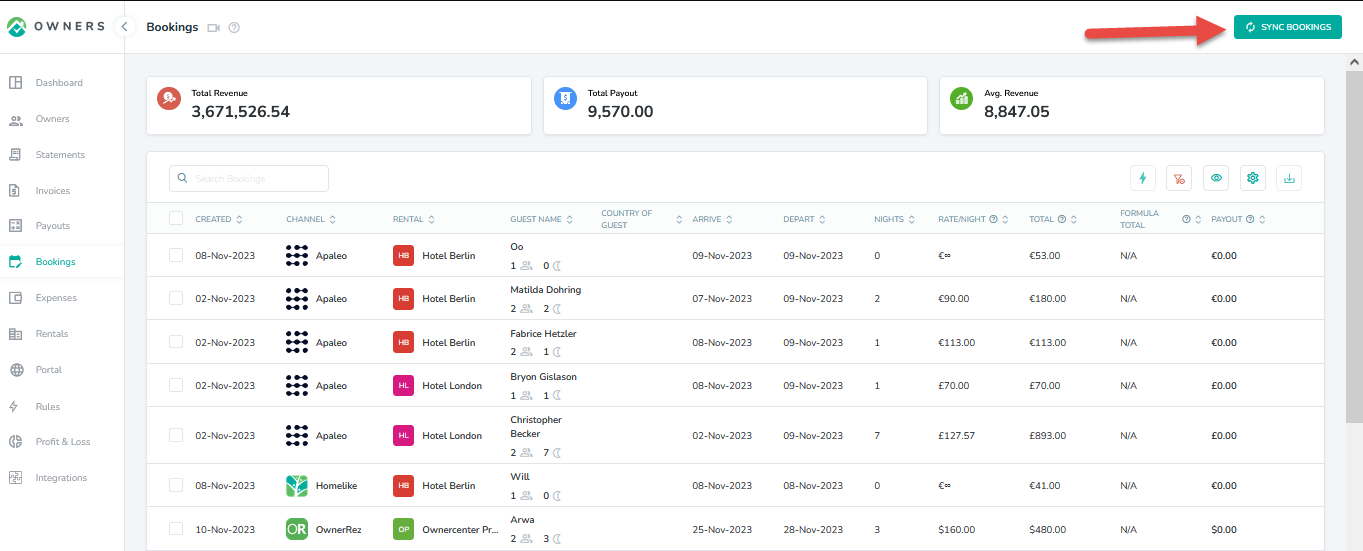
Disconnecting from Owner Center
To disconnect OwnerRez from Owner Center, click on the Integrations tab in the left panel, locate OwnerRez and click on the Disconnect button.
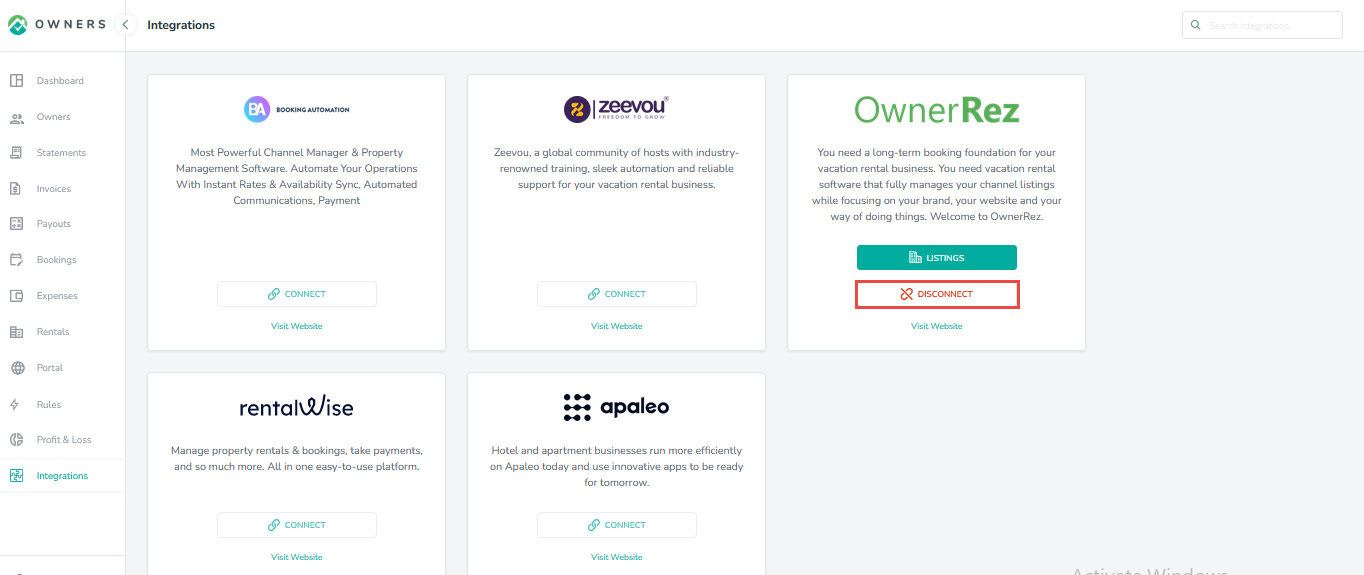
As always, we're here to help. Please feel free to email support@ownercenter.net with any questions.