Apaleo is a traditional cloud PMS vendor that baked the guest journey into their software and is the open hospitality platform to manage any property.
Owner Center is now integrated with Apaleo allowing you to sync the listings, reservations and daily prices and display your listings on your Owner Center account.
Signing Up to Owner Center
You can sign up to the Owner Center from the Register page on the website here by clicking on the Sign Up button.
Step 1: Enter your name, email and password or sign up using your Google or Facebook accounts.
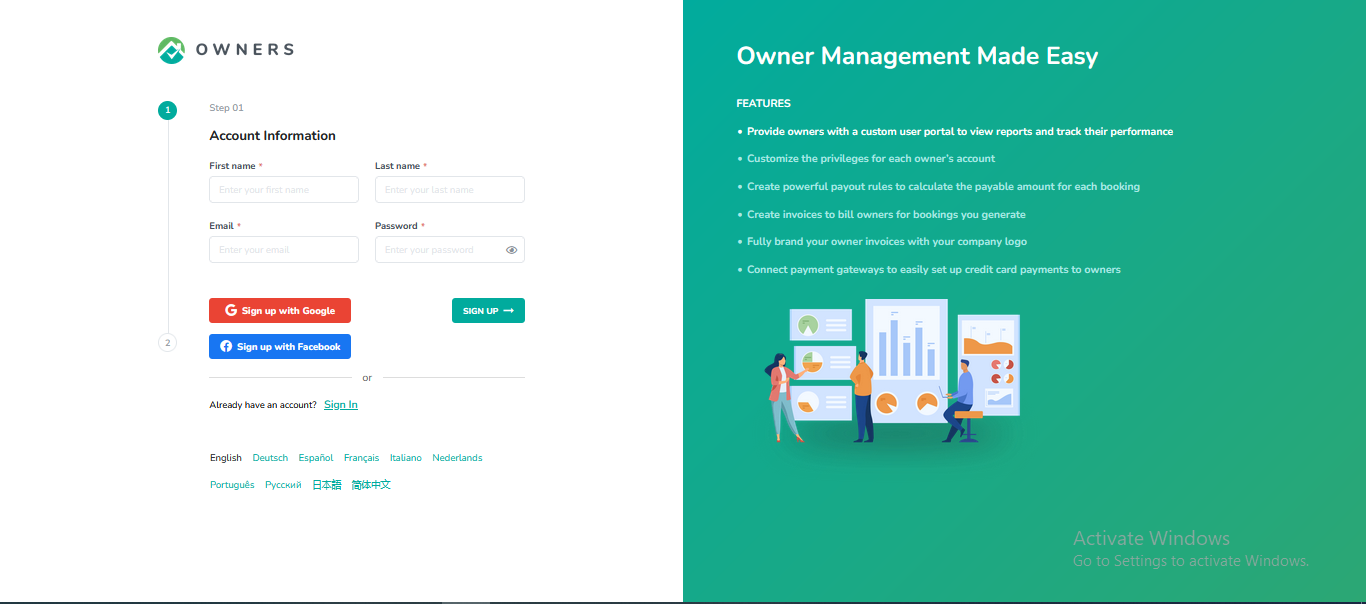
Step 2: Select Apaleo from the list of PMS options available.
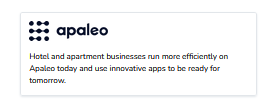
Step 3: Enter your company details and click on the Complete button.
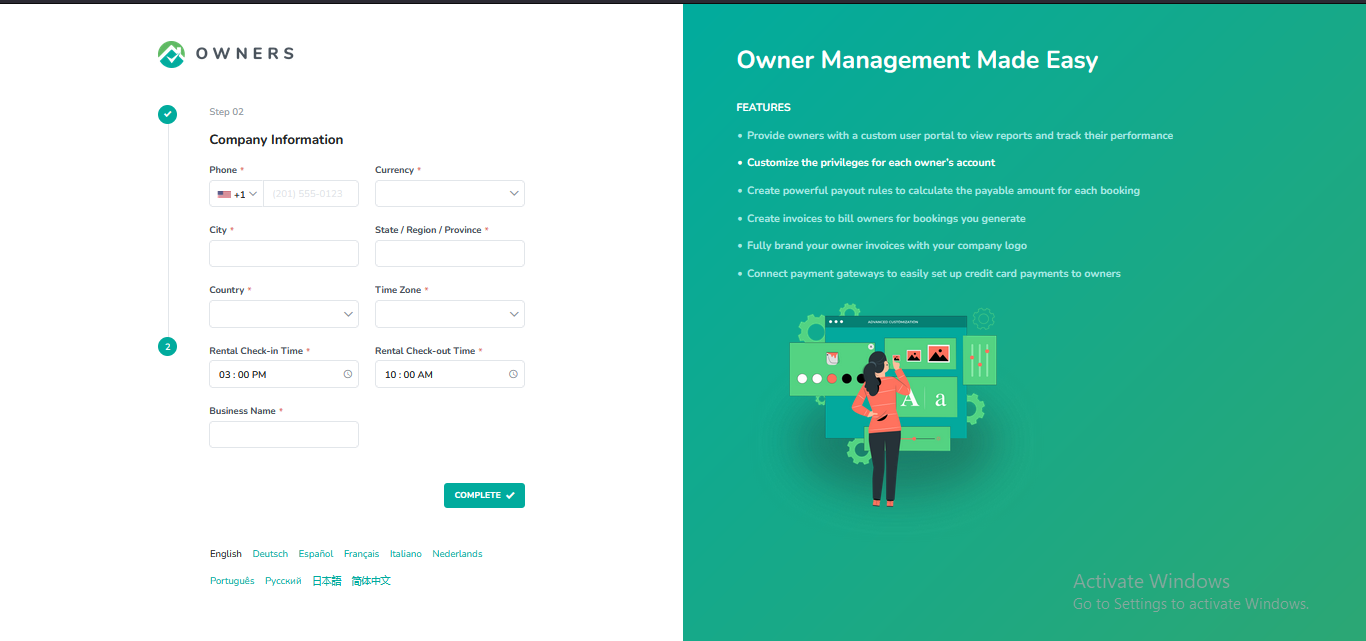
Confirm the verification of your email address.
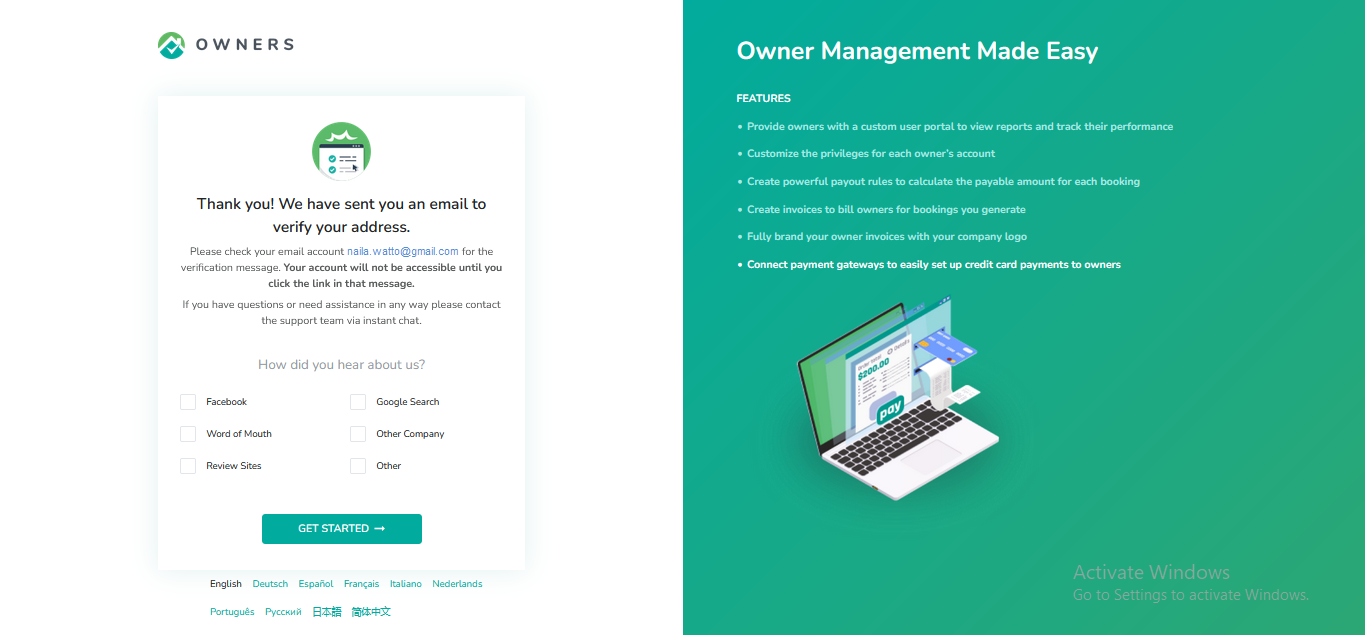
You should get a verification email to your email address, click on the Verify your email button. You will be directed to the login page for Owner Center after clicking on the button.
Connecting Apaleo to Owner Center
To connect with Apaleo, follow the steps below:
Step1: In Owner Center, navigate to the Integrations tab on the left panel.
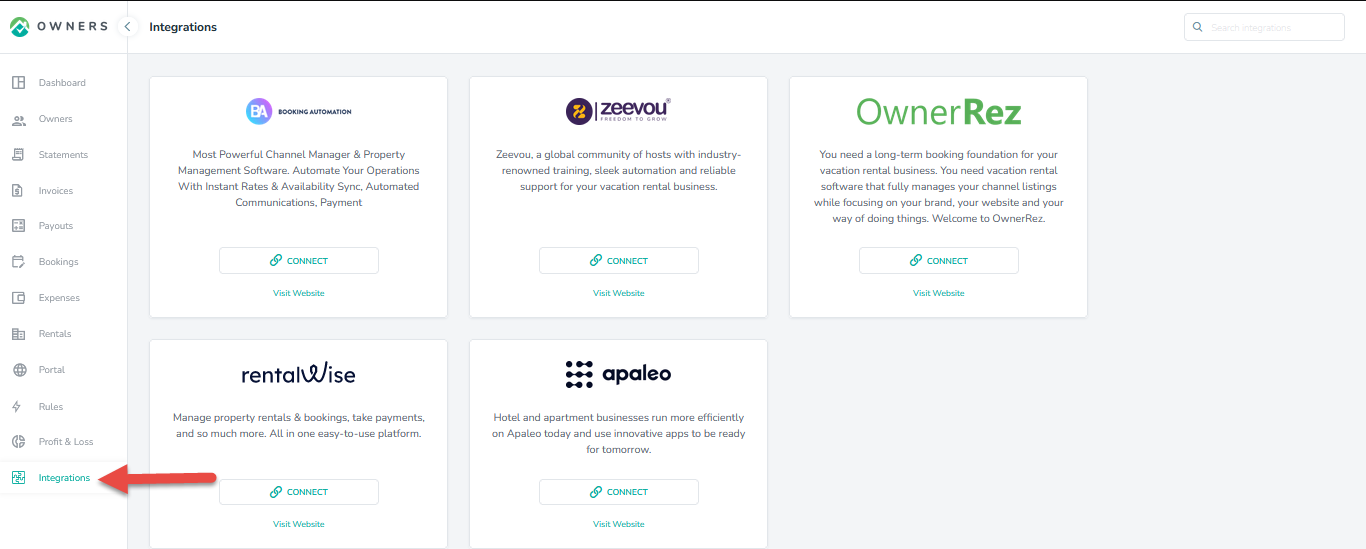
Step 2: On the integration page, locate Apaleo and click on the Connect button.
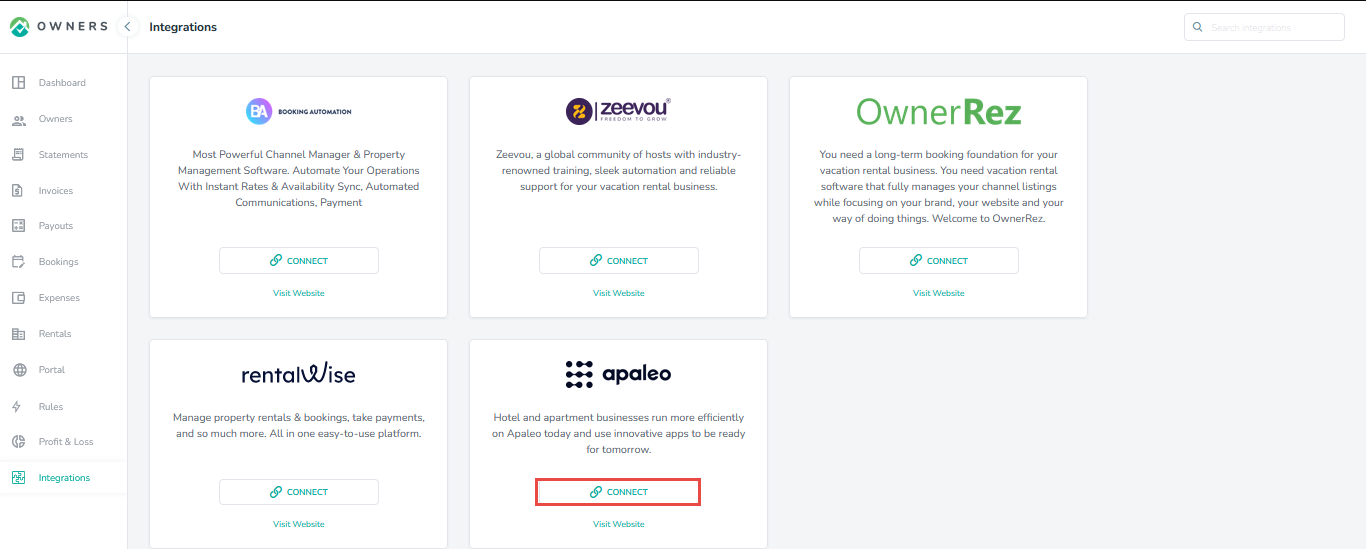
Step 3: Enter your Apaleo credentials on the pop up.
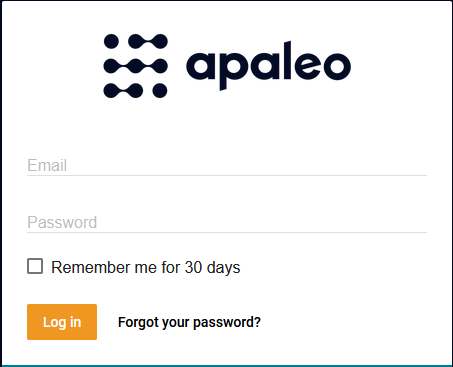
Specific functionality of the integration
Step 4: Once you are connected to Apaleo, you can see the ability to view your Apaleo rentals or disconnect Owner Center from Apaleo.
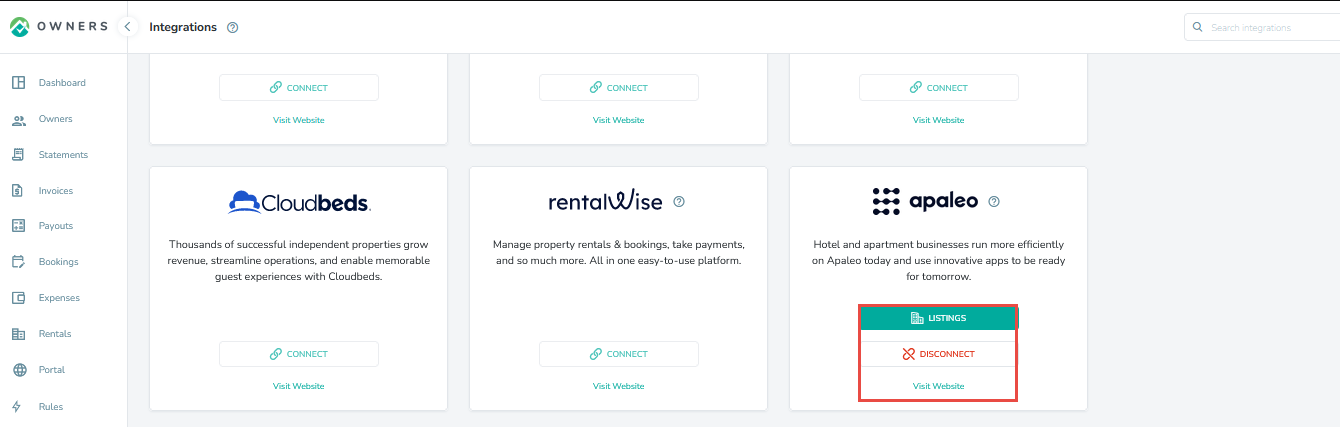
Step 5: To view the Apaleo rentals, Click on the Listings button.
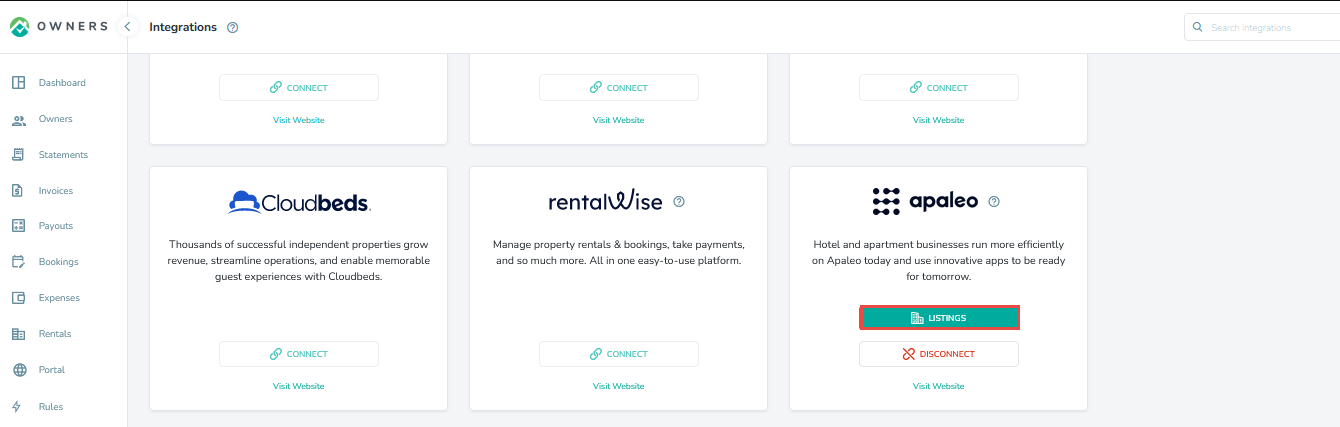
All listings from Apaleo will be displayed, but to import the rental into Owner Center, click on the actions icon on the right then Import.
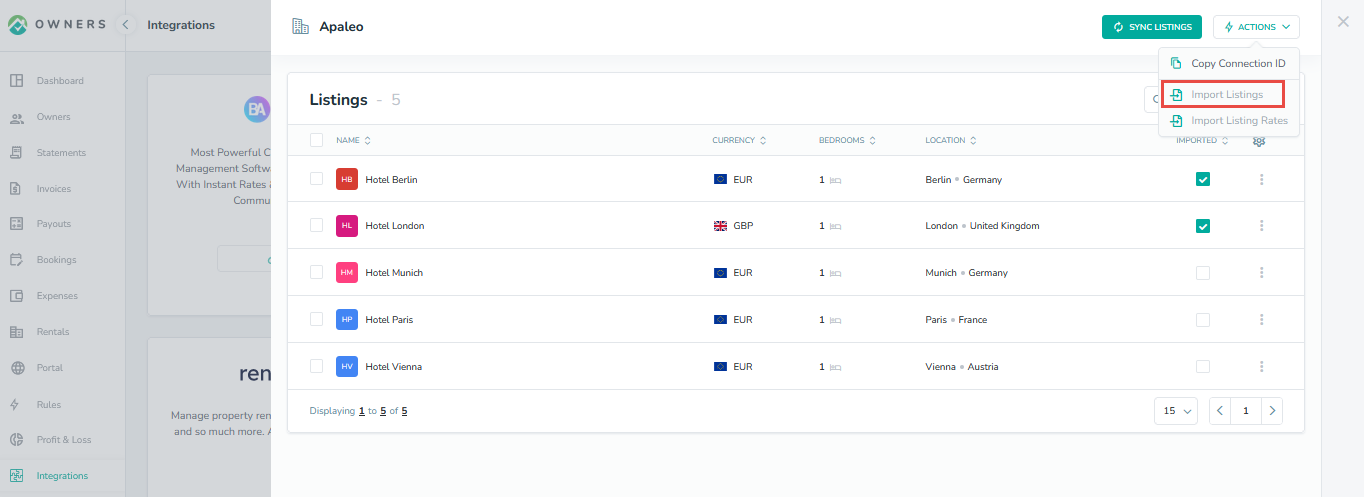
Step 6: Your imported Listings will be visible by clicking on the Rentals tab in the left navigation bar.
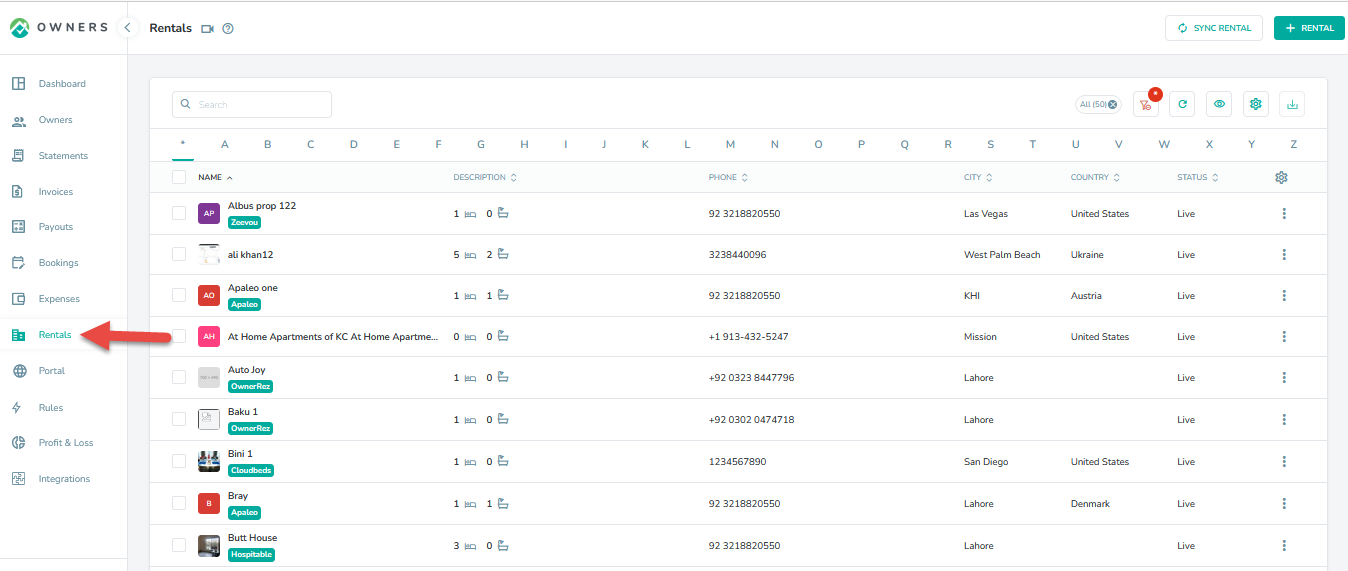
The rental details that will be imported in Owner Center includes:
Property code
Address
Location
Step 7: Your imported Bookings along with the Listings will be visible by clicking on the Bookings tab in the left navigation bar of both PM & Owner View.
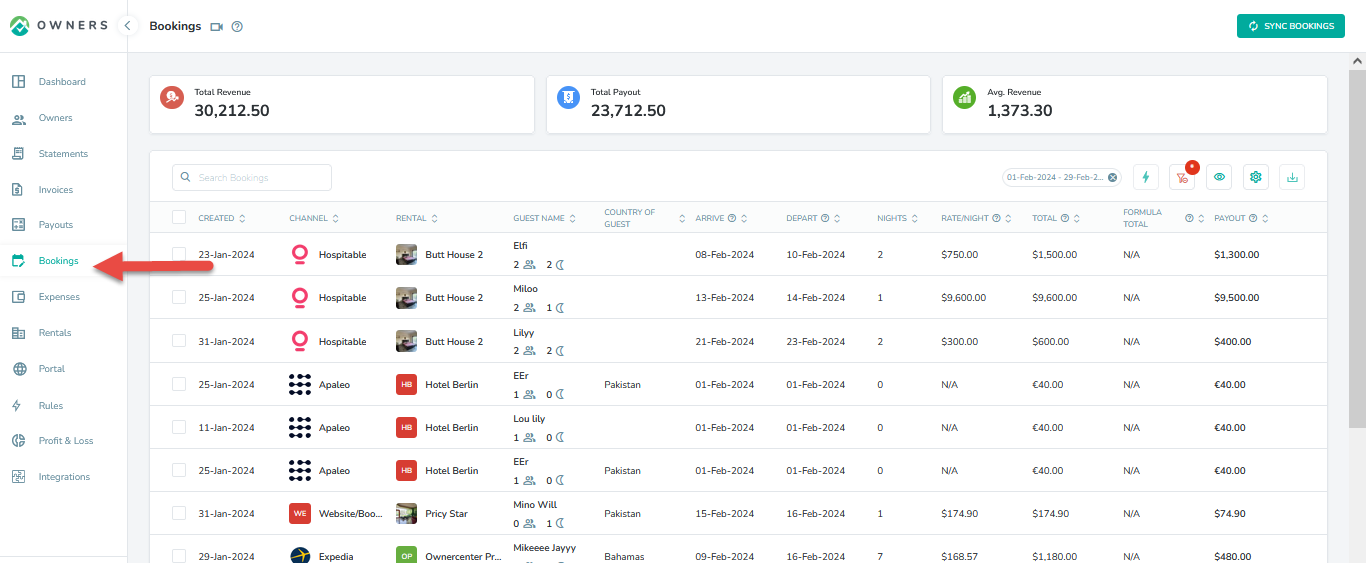
The booking details that will be imported in Owner Center includes:
Name
Address
Identification (Guest Information)
Step 8: Select whether you will like your Apaleo daily prices for the listing to be imported Rates into Owner Center.
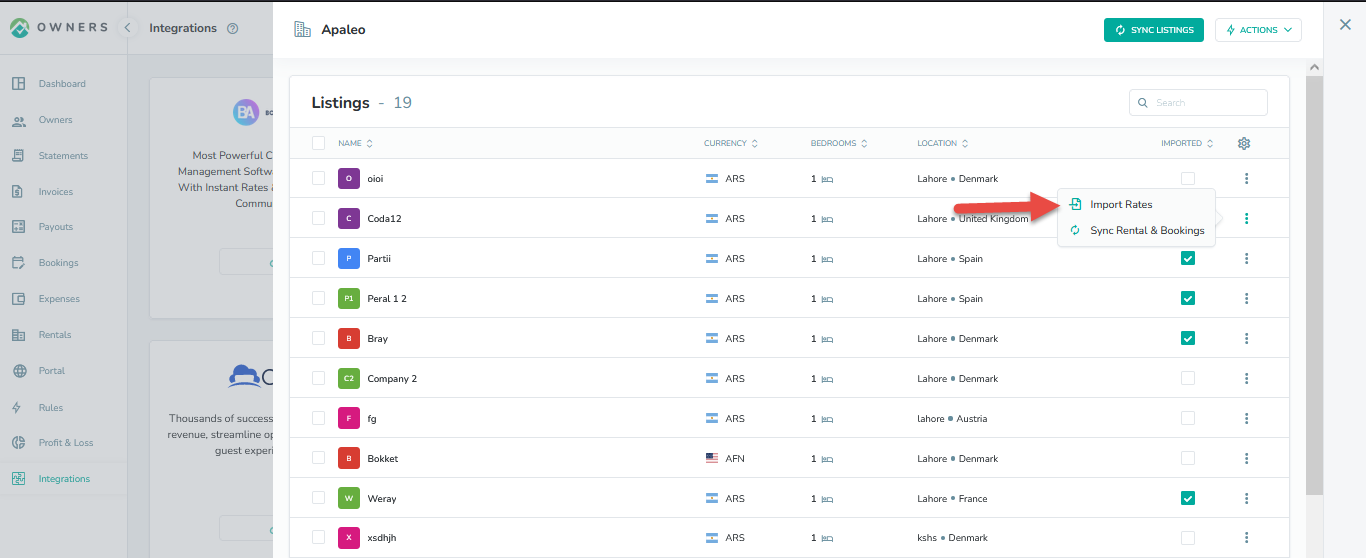
Step 9: Select your Apaleo Rate Plan to be imported into Owner Center.
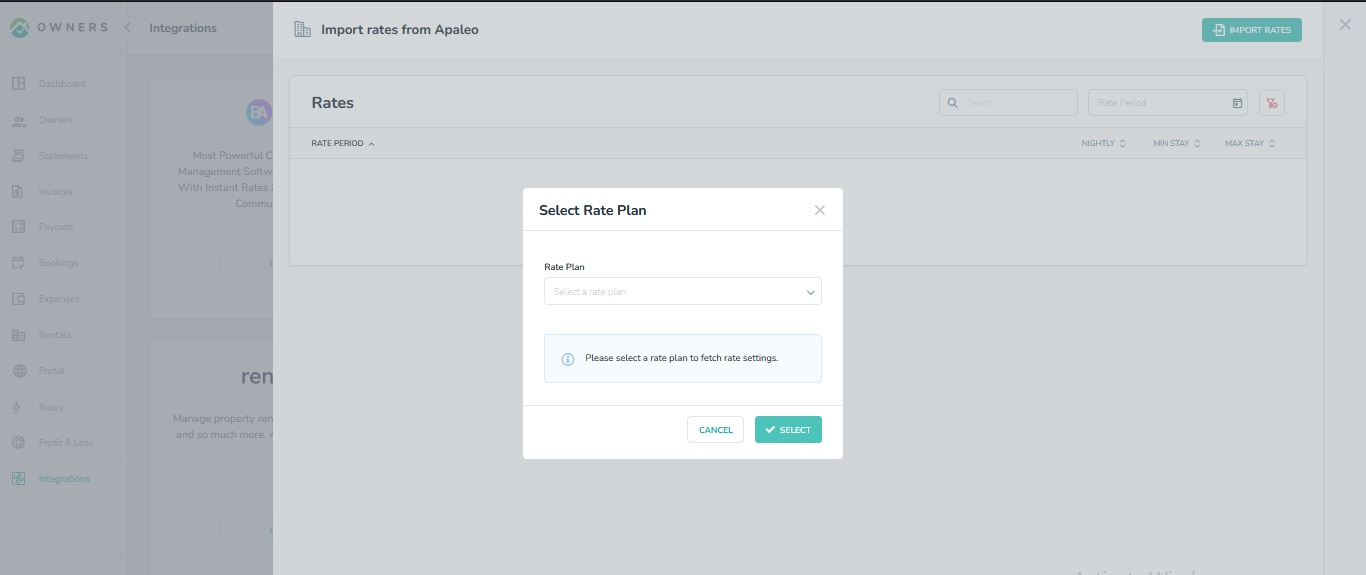
You will then see the daily prices listed where you can view them then click on Import Rates.
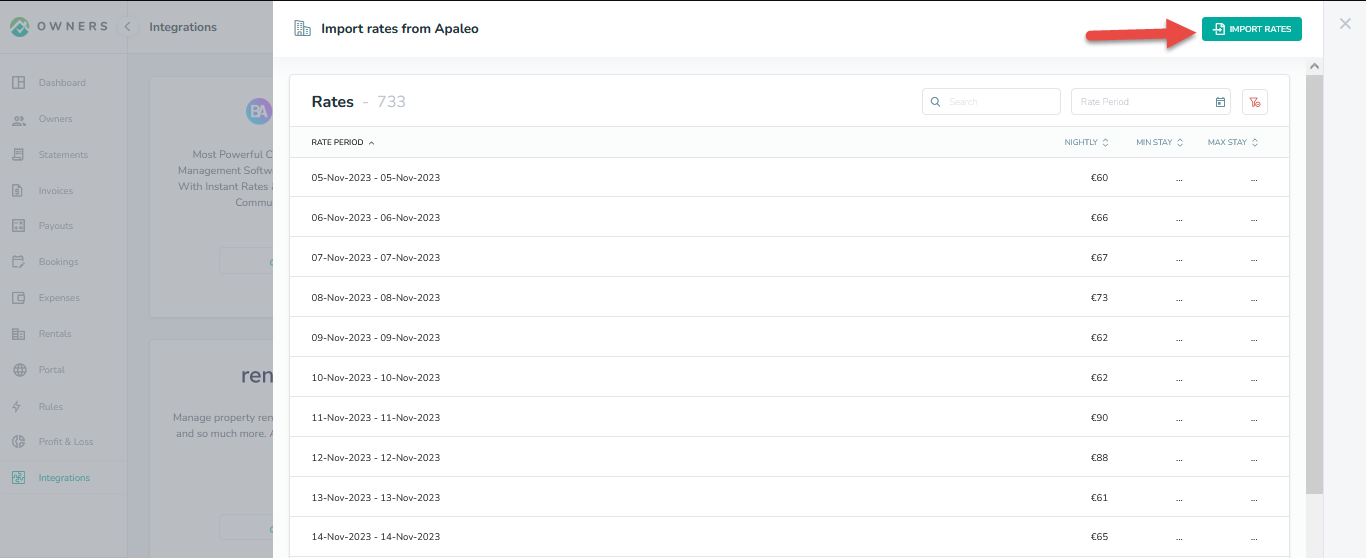
Your daily prices will be visible on the Rates calendar in Owner Center.
Your imported Rates will also be visible to Owners by clicking on the Rates tab in the left navigation bar of the Owner View:
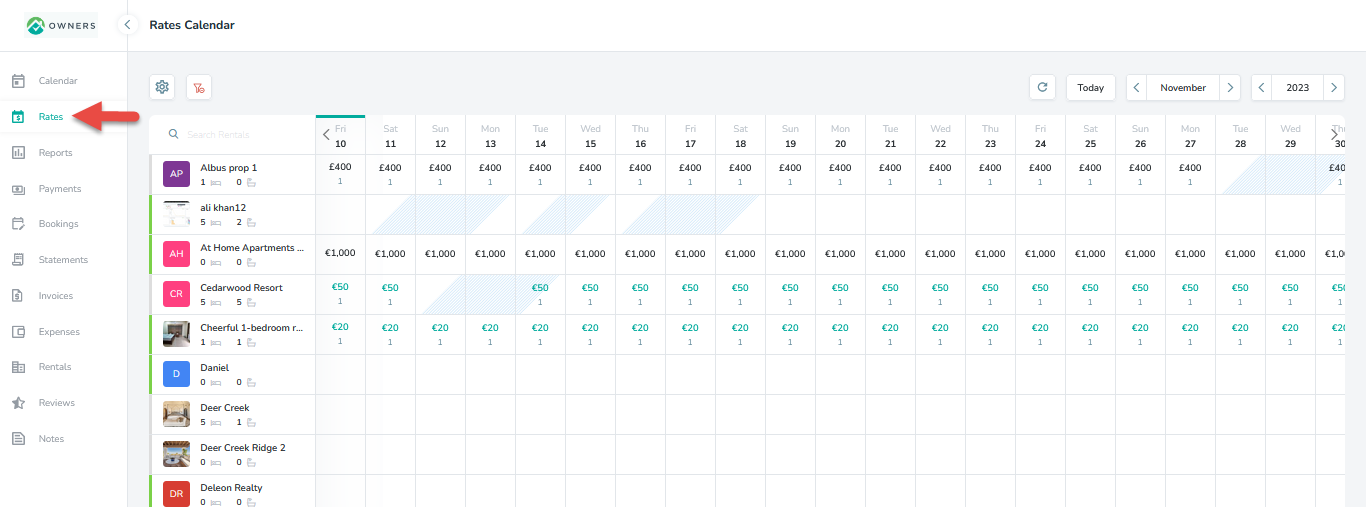
The rate details that will be imported in Owner Center includes:
Nightly
Weekend
Weekly
Monthly
Maximum Stay (nights)
Minimum Stay (nights)
Monthly
Additional Guest Fees:
Fee ($)
Guest Count
The fields that are not available in the Apaleo app will appear blank in Owner Center after sync.
Please note that only 1 time sync from Apaleo to Owner Center will be done, no further update in the synced Rental, Booking or Rate in Apaleo will be synced to Owner Center.
Creating Property in Apaleo
Step 1: Move to Dashboard & Click on the Create new Property.
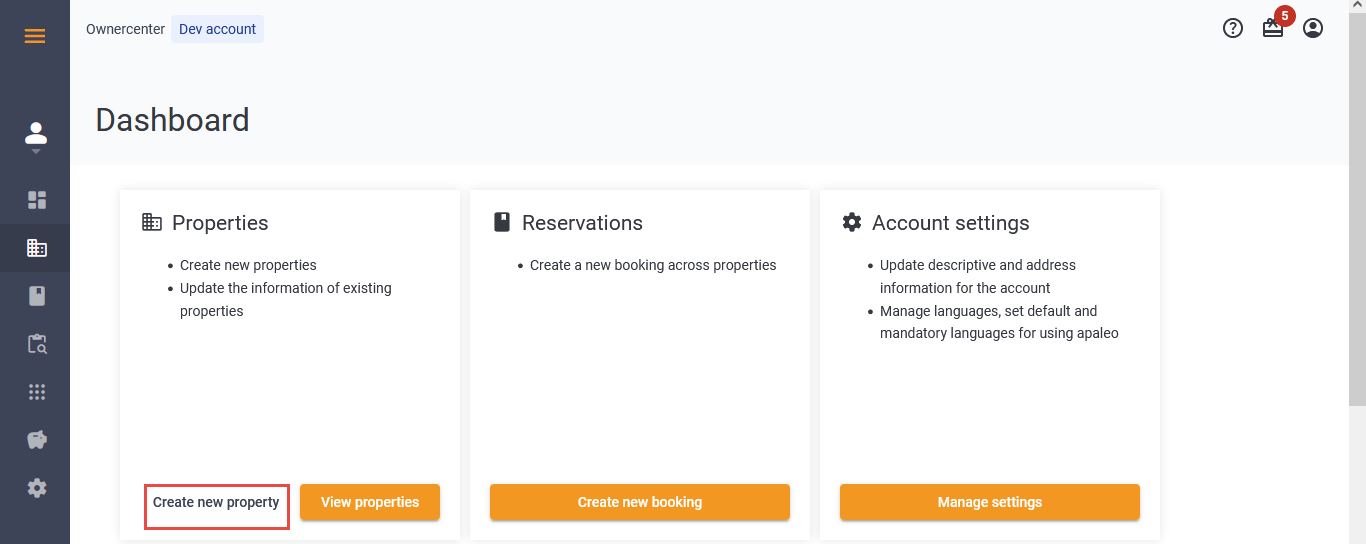
Step 2: Enter the information in the required fields & click on the Save button.
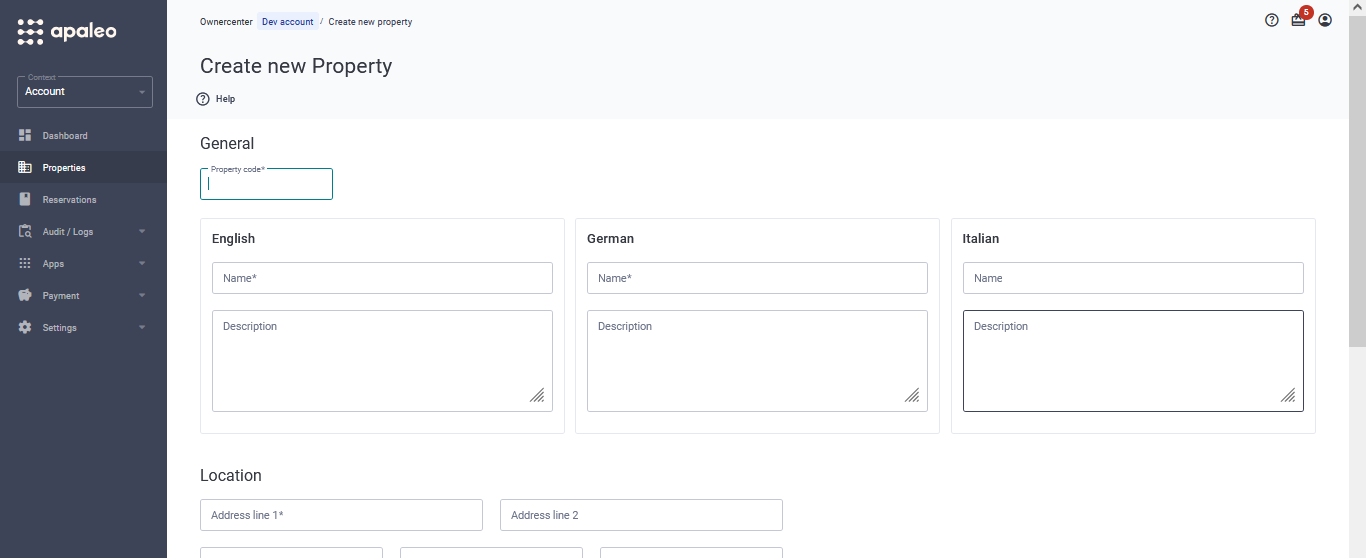
Step 3: The added Property begin to appear on the dashboard.
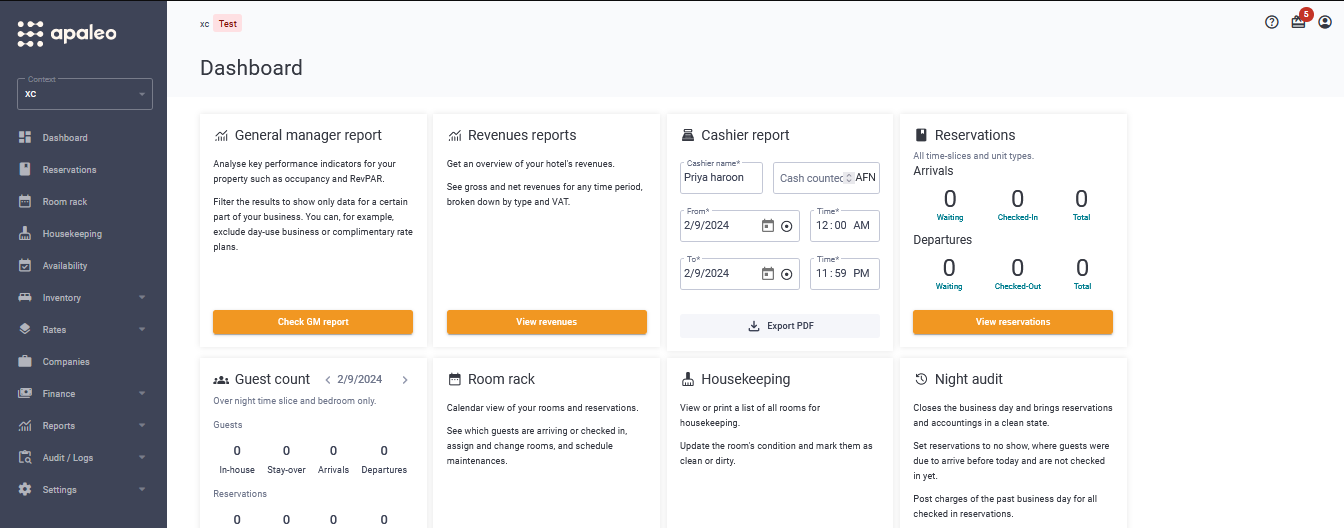
Creating Booking(Reservation) in Apaleo
Step 1: Click on the Reservation from the left menu.
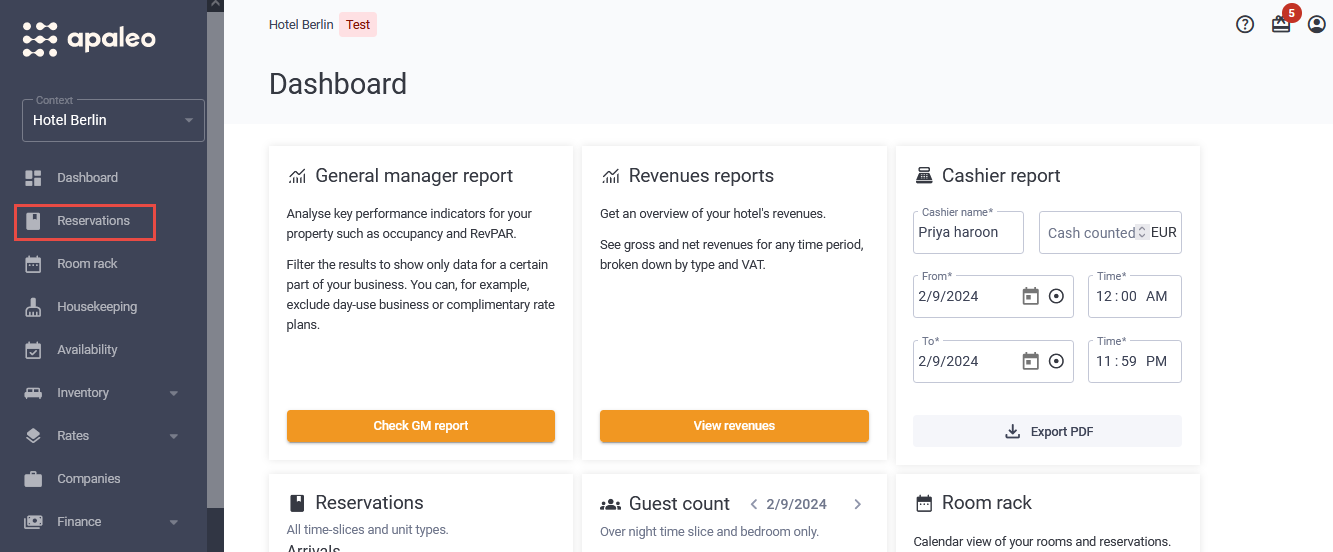
Step 2: Click on the +New Booking.
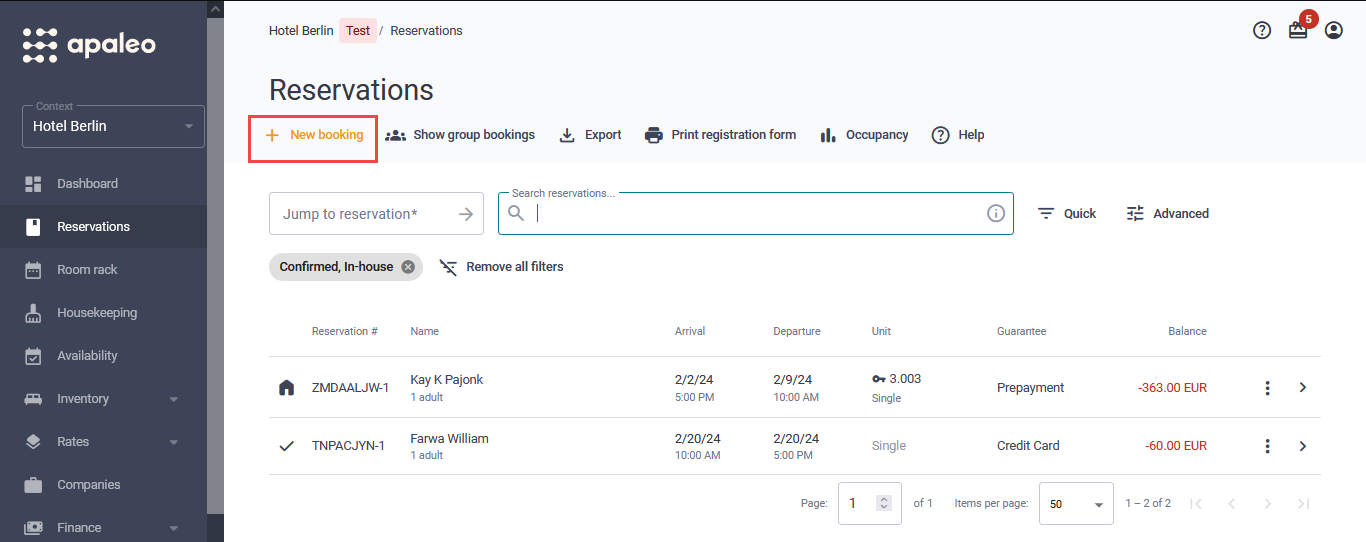
Step 3: Select the Arrival & Departure date from Property and travel dates & click on the Search Offers.
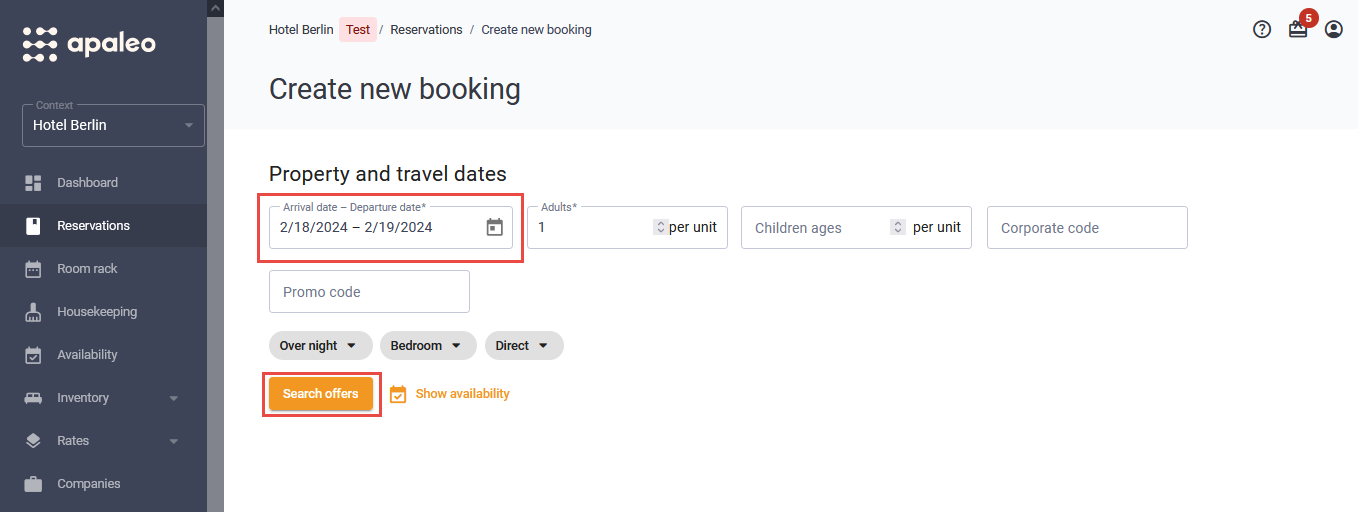
Step 4: Click on the +Add guest from existing profile & add information in the required field & click on the Continue button.
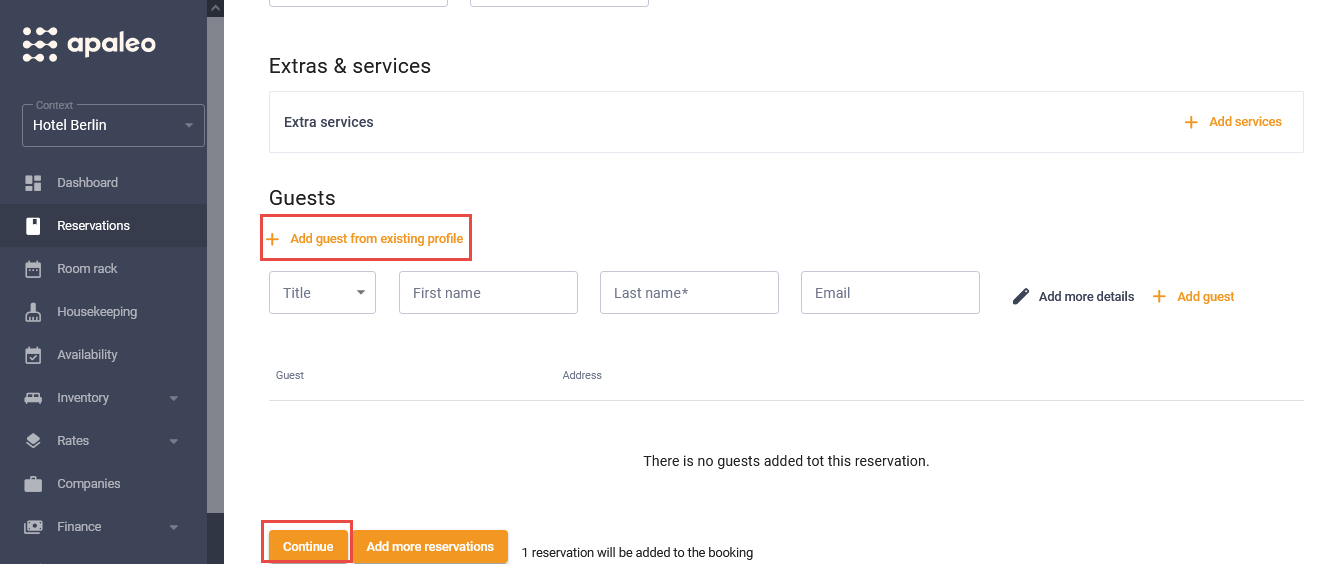
Step 5: The added booking begin to appear under the Reservations Tab.
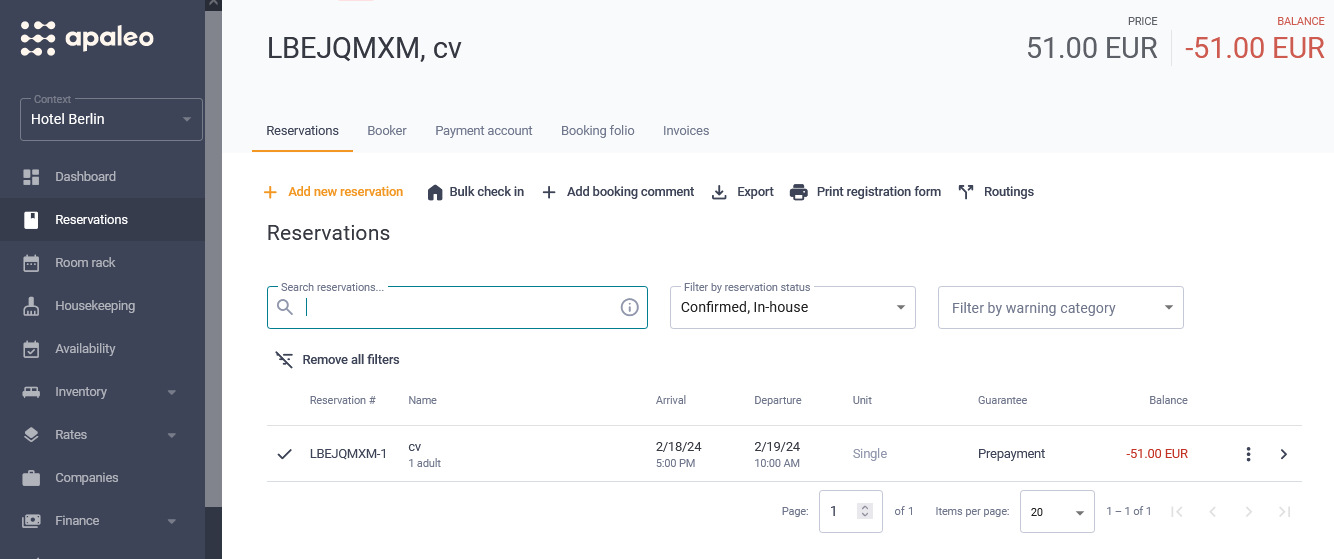
Creating Rates in Apaleo
Step 1: Select Rates from left menu.
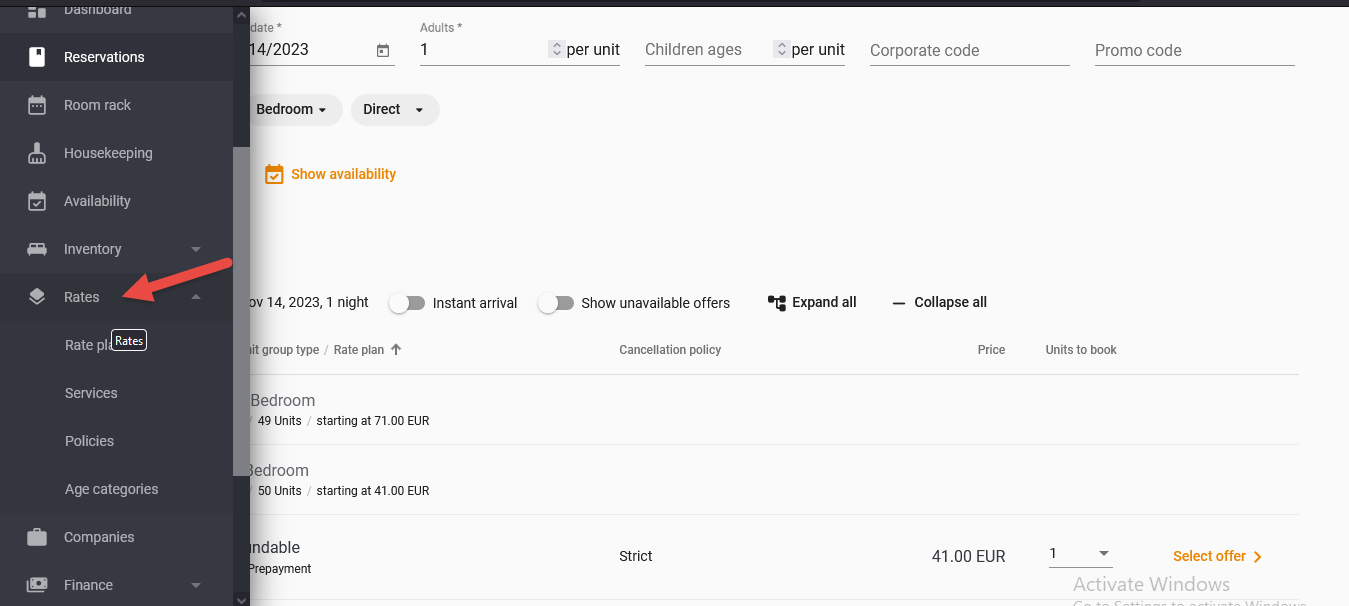
Step 2: Now Click on Rate plan Below the rates.
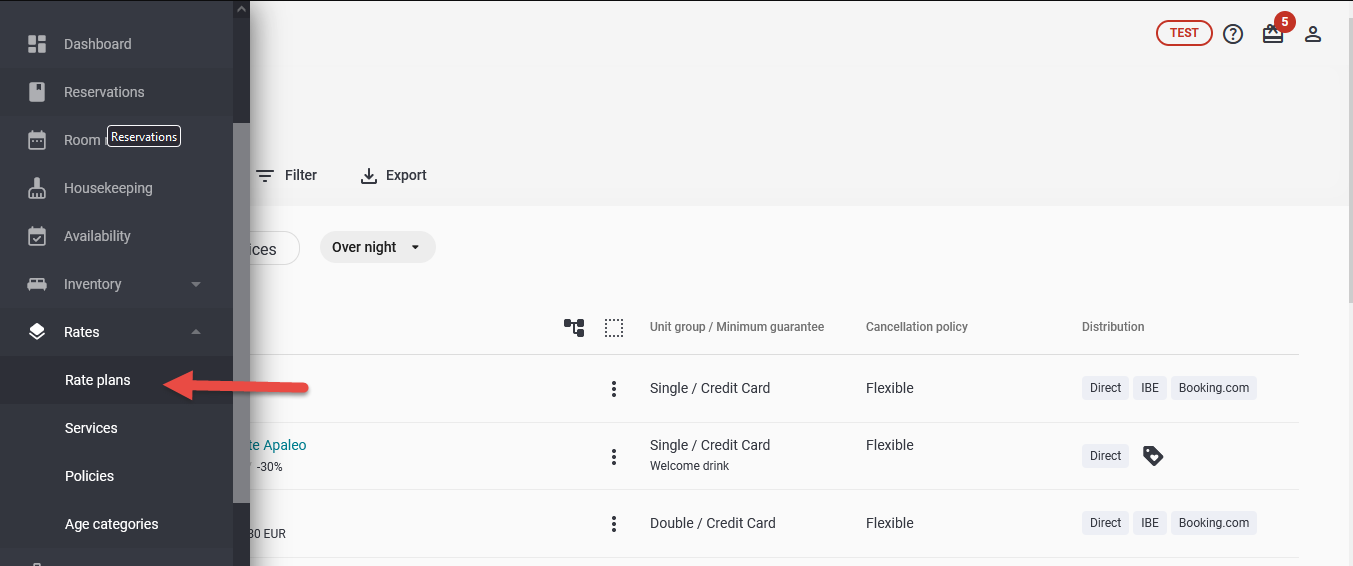
Step 3: Click on the +New rate plan.
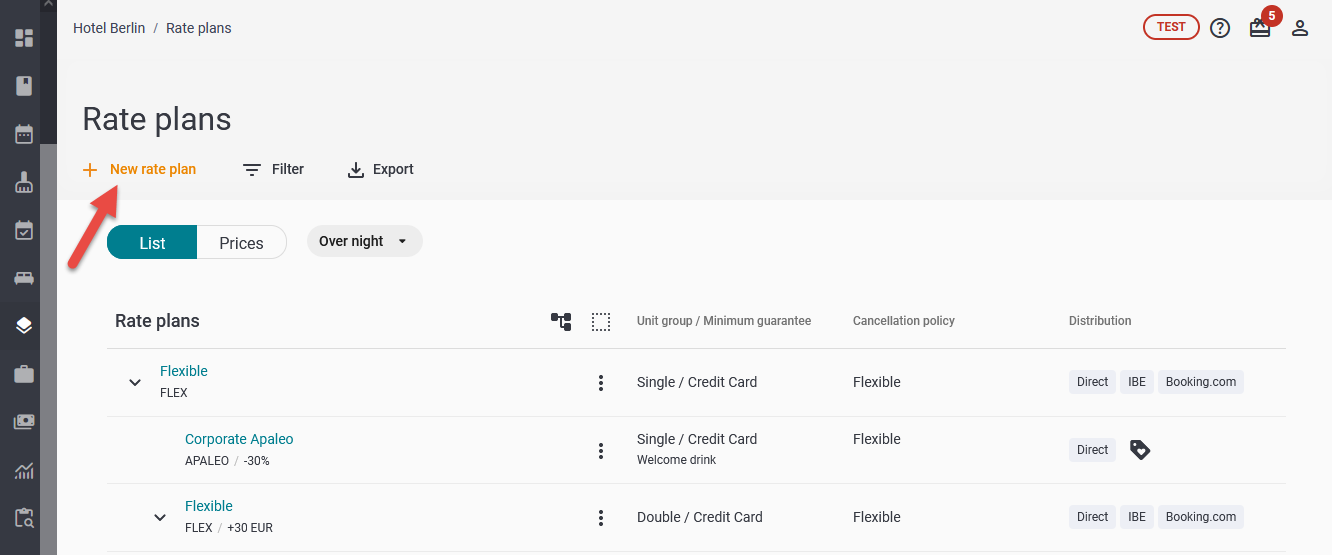
Step 4: Enter the information in the fields click on the Save and Close button.
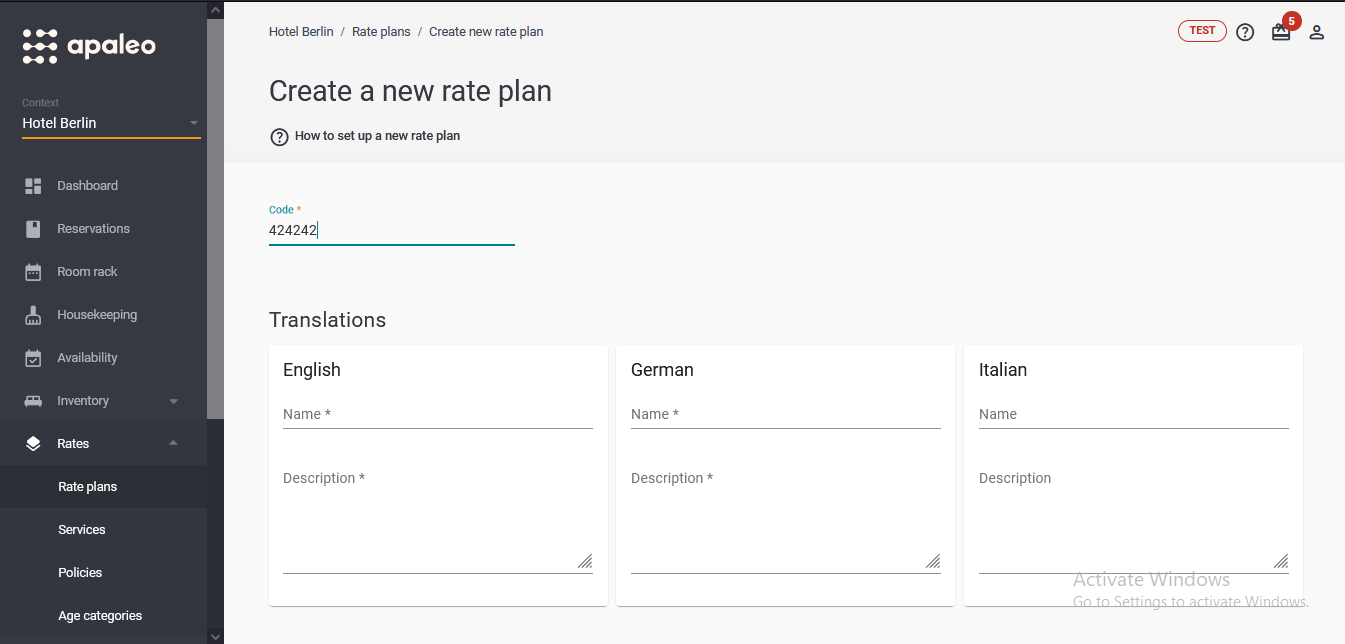
Step 5: Saved Rates are appear on Rate plans page.
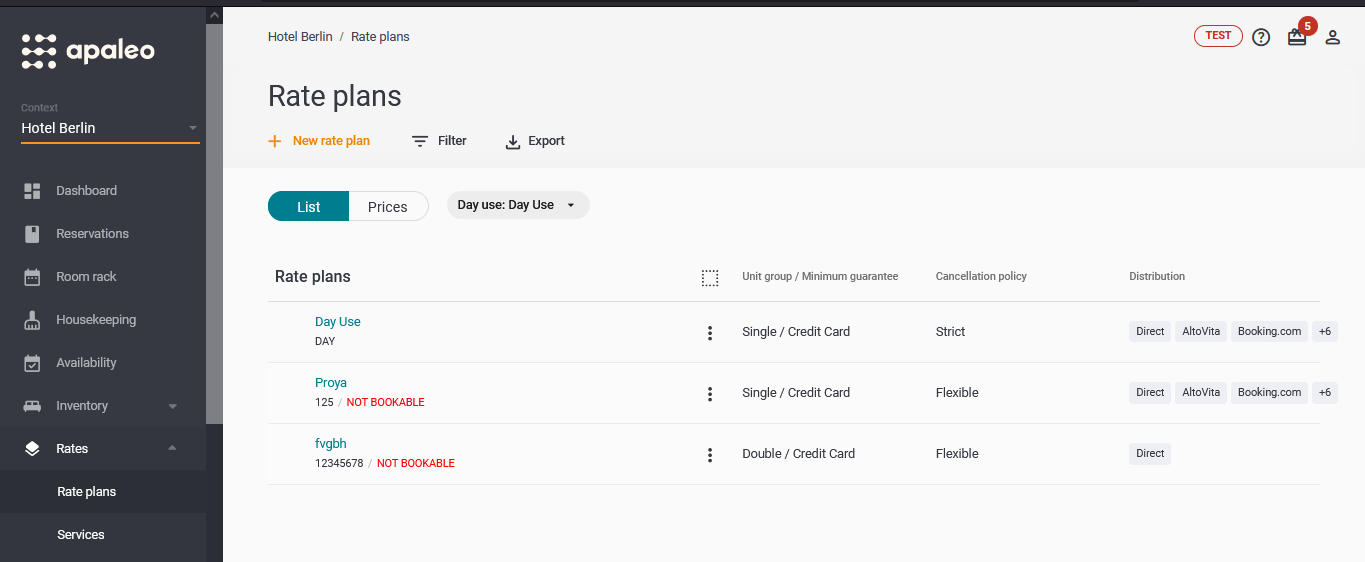
Sync Rentals manually in Owner Center
Although the synchronization is happening automatically once the Import Listing is done from the integration page. However, in some cases there may be a chance when the certain Listing is not synced into Owner Center from Apaleo. In such case the user can easily get the listing sync into Owner Center by clicking on the Sync Rental button available on the Rentals List View.
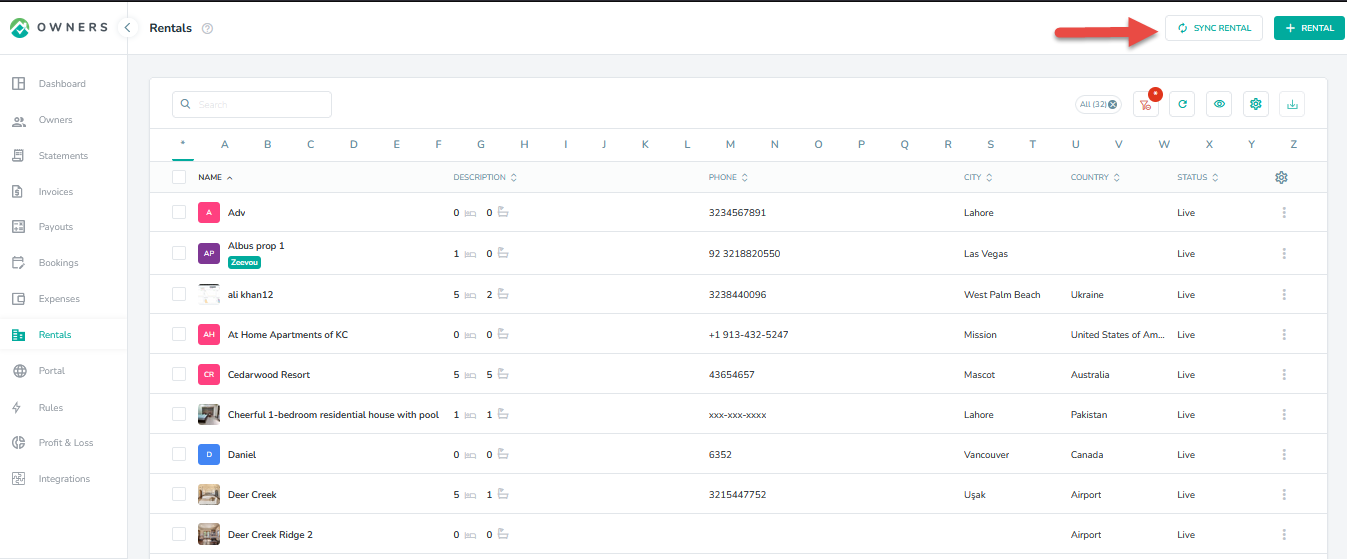
Sync Bookings manually in Owner Center
Although the synchronization is happening automatically once the Import Listing is done from the integration page. However, in some cases there may be a chance when the certain booking is not synced into Owner Center from Apaleo. In such case the user can easily get the booking sync into Owner Center by clicking on the Sync Booking button available on the Bookings List View.
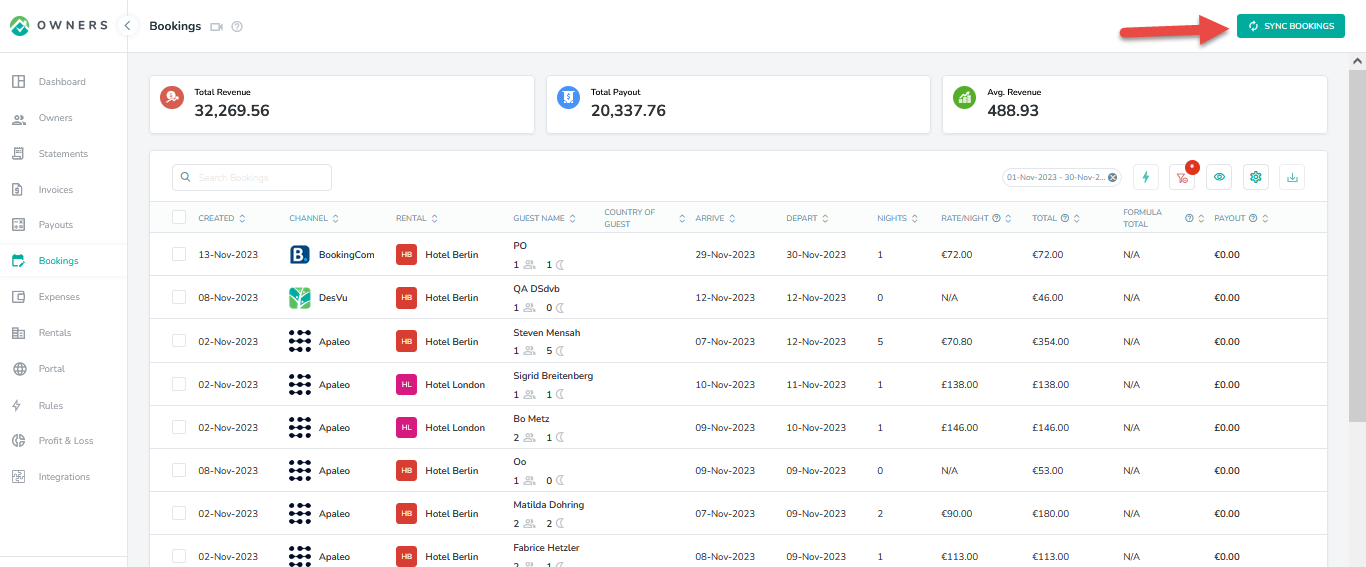
Disconnecting from Owner Center
To disconnect Apaleo from Owner Center, click on the Integrations tab in the left panel, locate Apaleo and click on the "Disconnect" button.
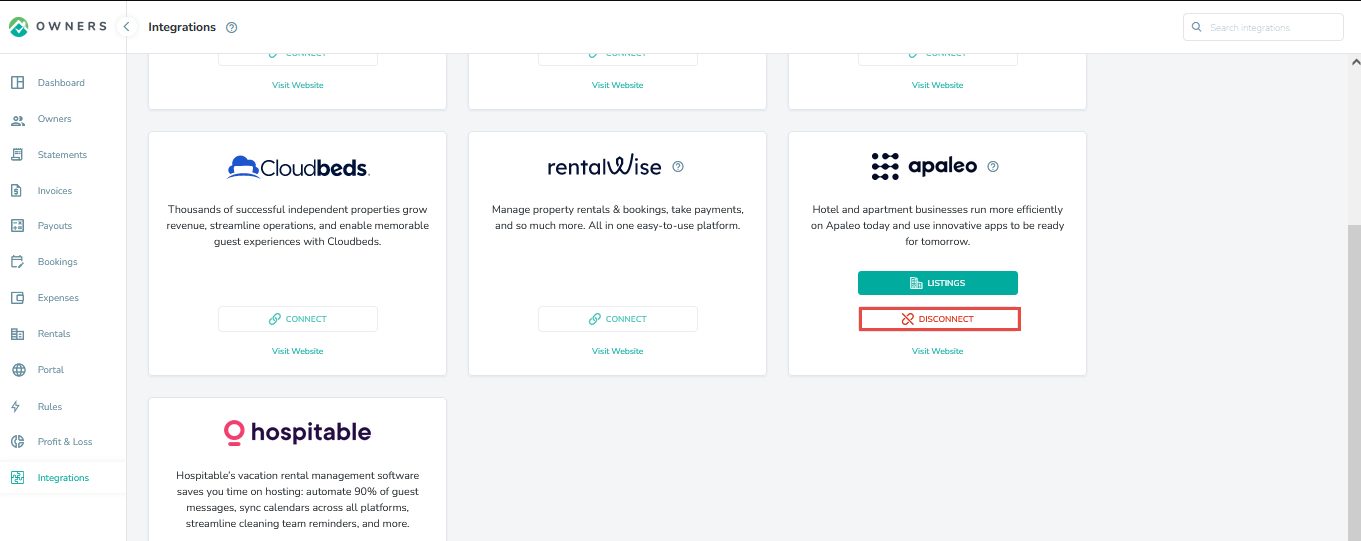
To disconnect Owner Center from Apaleo, follow the following steps:
Log into the Apaleo Dashboard with your Apaleo developer credentials.
Navigate to the Apps section and click My store apps.
On the My store apps page, use the down arrow on your app to expand Connected accounts.
Click the Disconnect icon on the hotel account that you want to disconnect.
Also follow Disconnect an app for more detail.
As always, we're here to help. Please feel free to email support@ownercenter.net with any questions.