If you have inactive owners in your account that you need activated, you will need to do this in the Owners section.
All Owners of OC V1 will appear as inActive in OC V2. Property Managers will then need to use the Activate option to change the status in OC V2 and active owners will become part of monthly subscription plan automatically.
Here's how.
Click on the Owners icon in the left navigation bar then use the checkboxes to select the owner(s) you wish to activate.
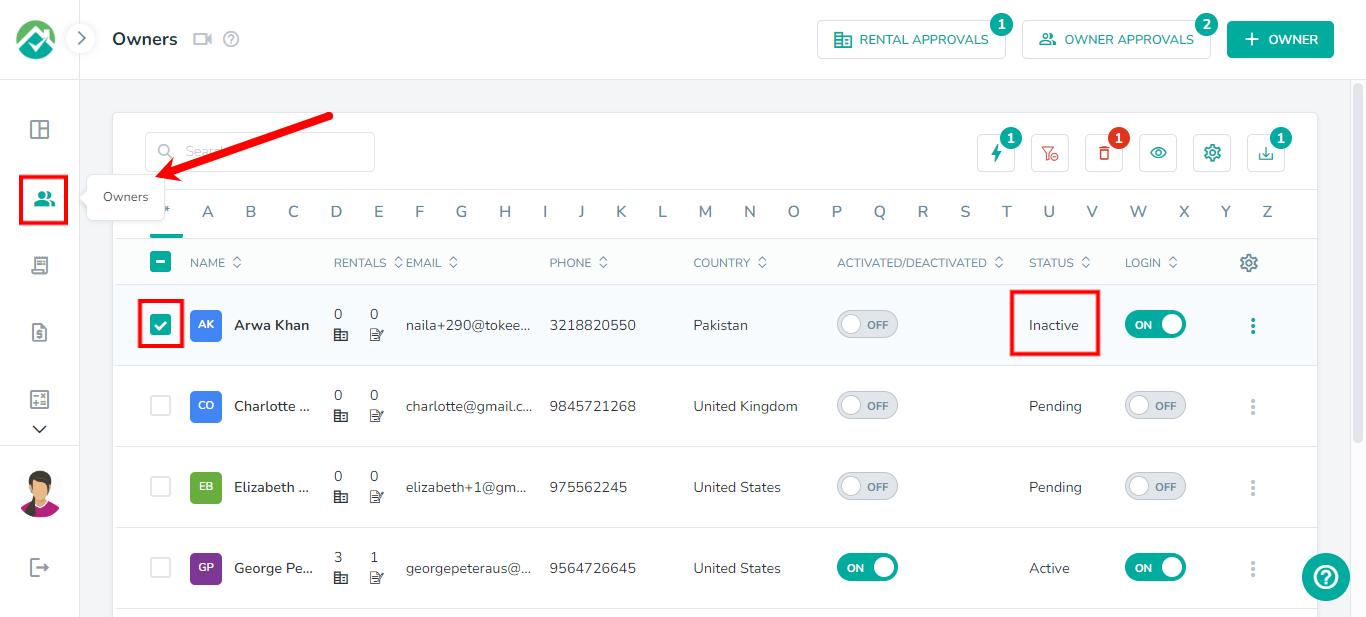
Next, click on the Deactivate/Activate button and choose the "Activate" option.
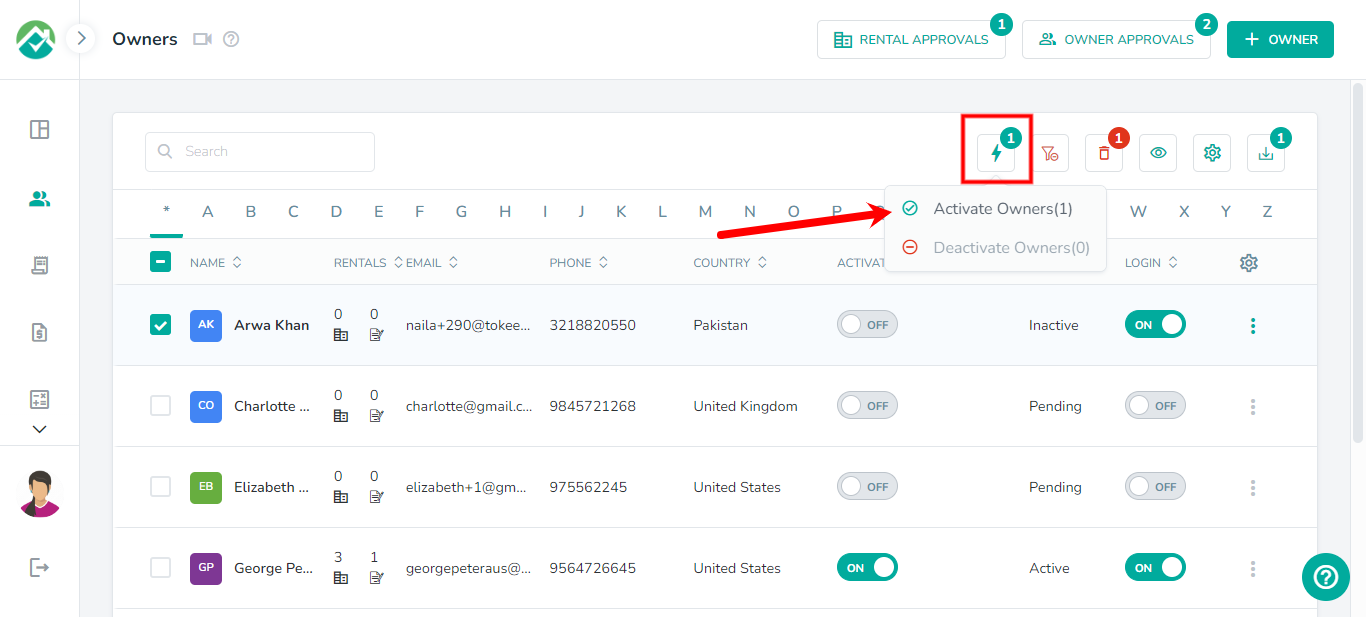
Activating owners will increase your subscription. You will receive a prompt asking you to confirm.
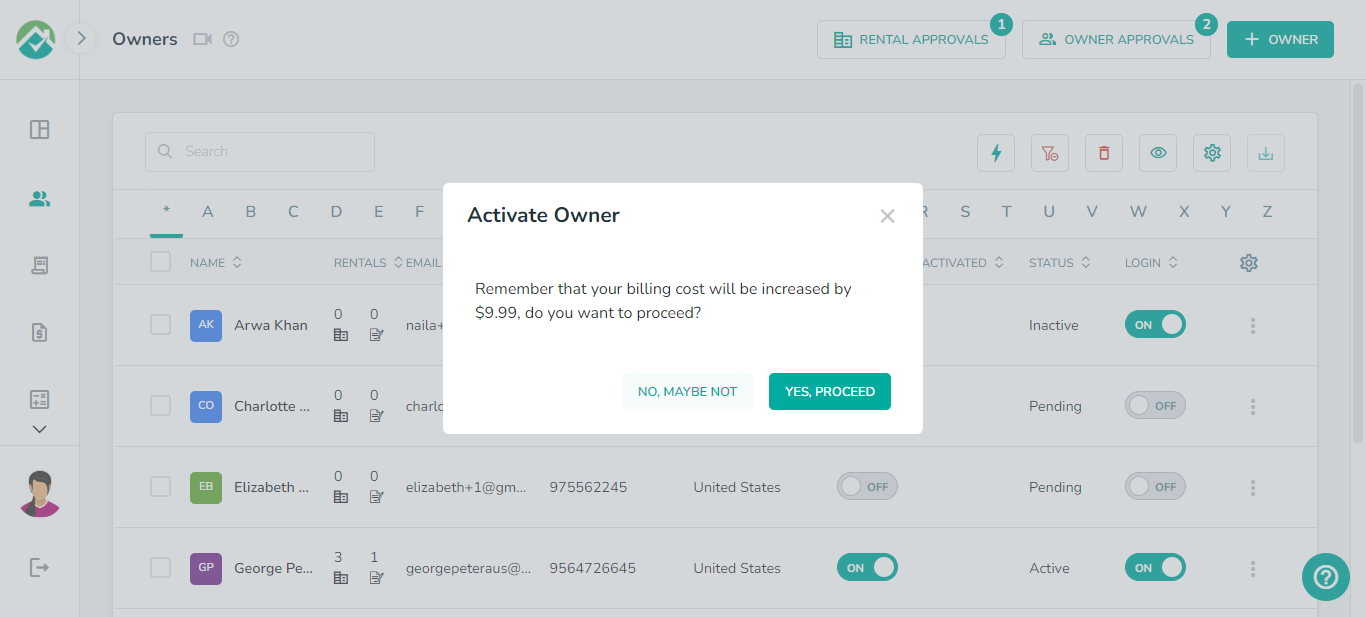
Once you have made an owner active, your subscription will be updated to reflect the new owner count.
View our FAQs here.
As always, we're here to help. Please feel free to email support@ownercenter.net with any questions.
As always, we're here to help. Please feel free to email support@ownercenter.net with any questions.