To view your bookings, click on the Bookings icon in the navigation bar on the left.
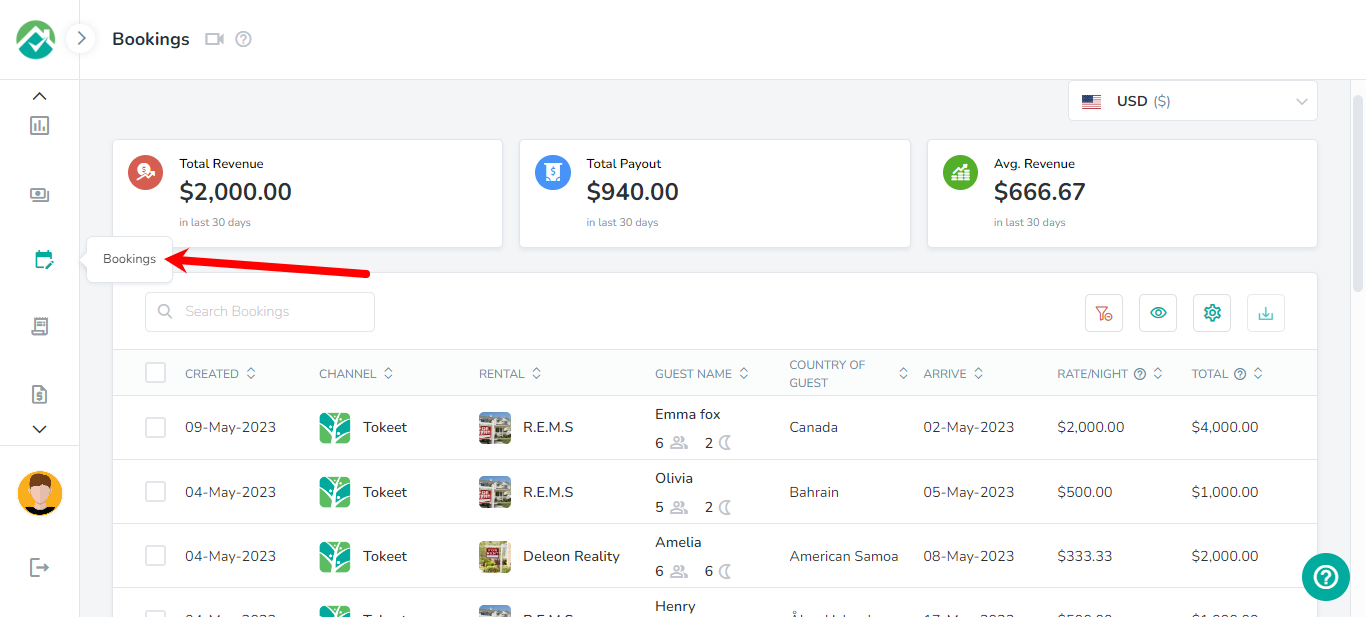
At the top area of the page, you will see a summary of your Total Revenue, Total Payout and Avg Revenue for the last 30 days.

If you have bookings using different currencies, then you can choose the currency from the available drop down list.
All of your bookings will be displayed below with a Search option and actions available that you can perform.
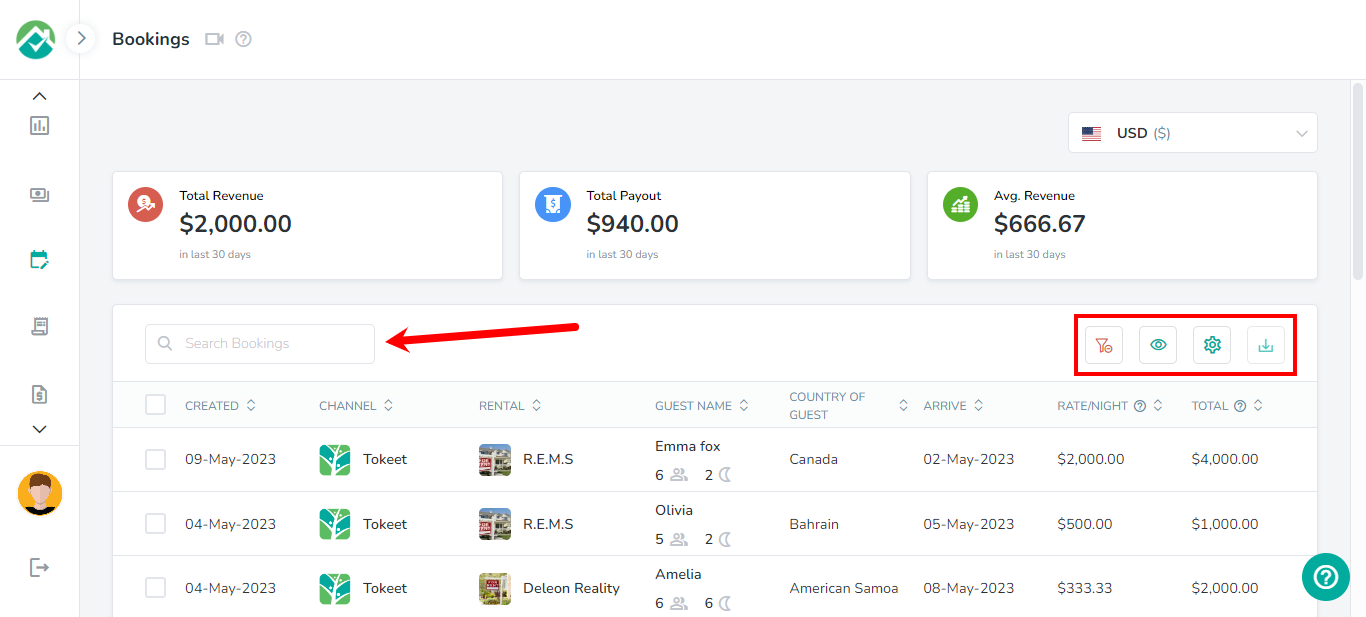
To customize which fields/columns are shown, first click on the icon to "Choose filters and View your desired results" then on the Grid tab:
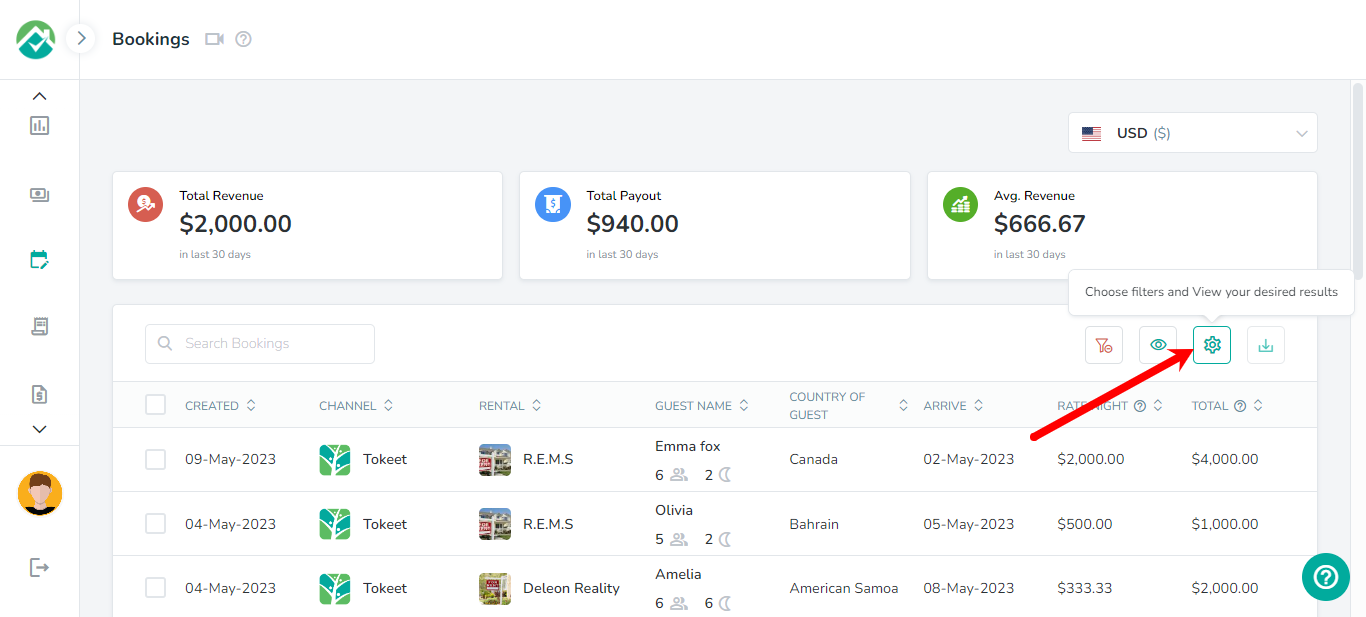
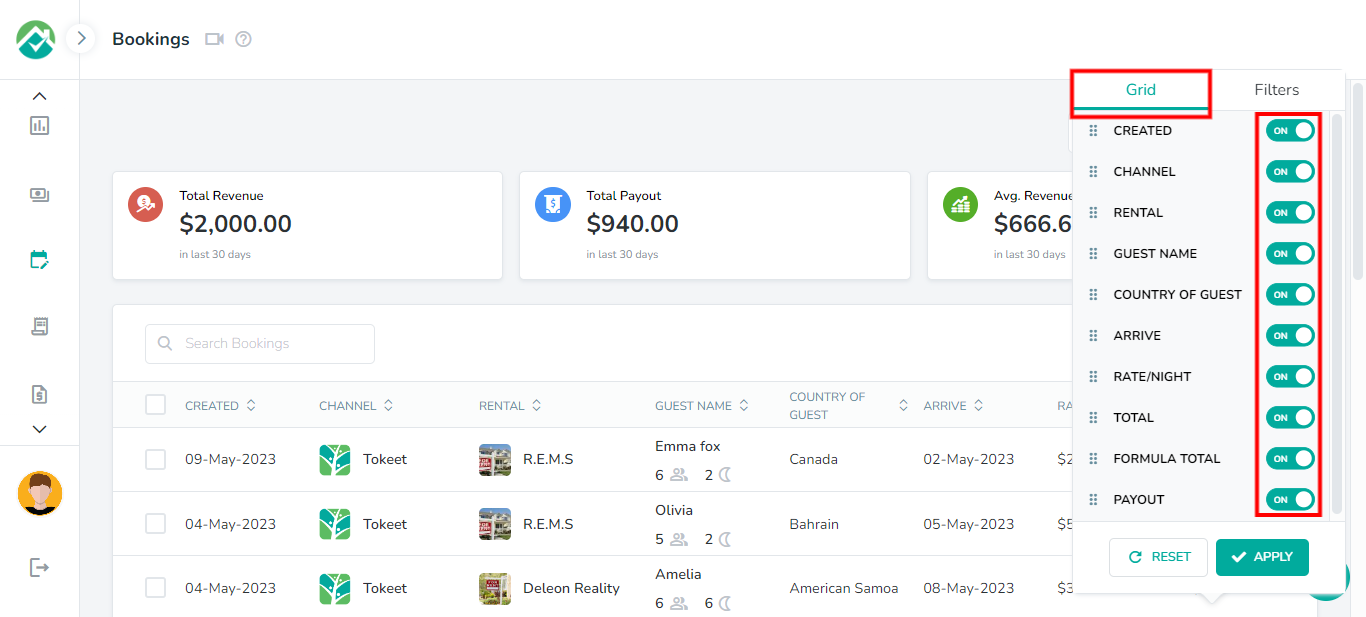
You will then be able to turn off any fields/columns that you don't wish to view.
If you will like to narrow down the bookings that are shown, click on the icon then on the Filters tab. You will then have the option to display rules based on the Date Range, Rentals and Source.
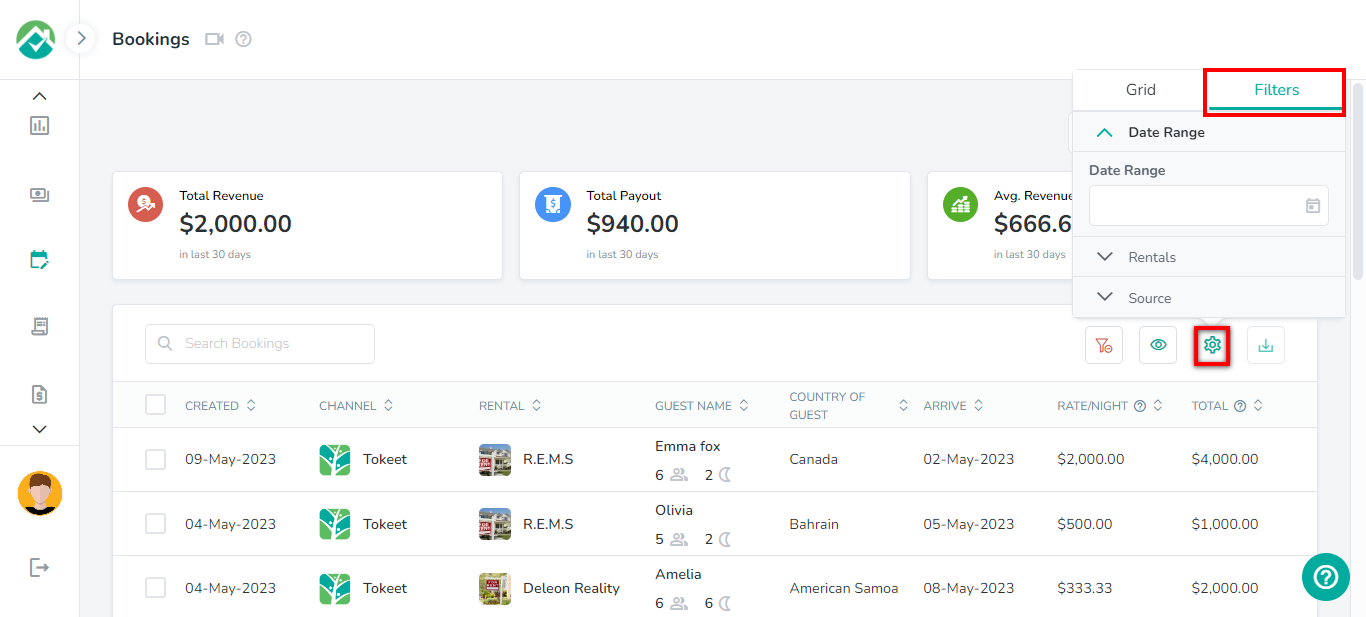
If you will like to select filters that will be saved for you to view the bookings list with these filters selected in the future, you can select your filters then click on the "Save your filter view" icon and save those selections as a Filter View.
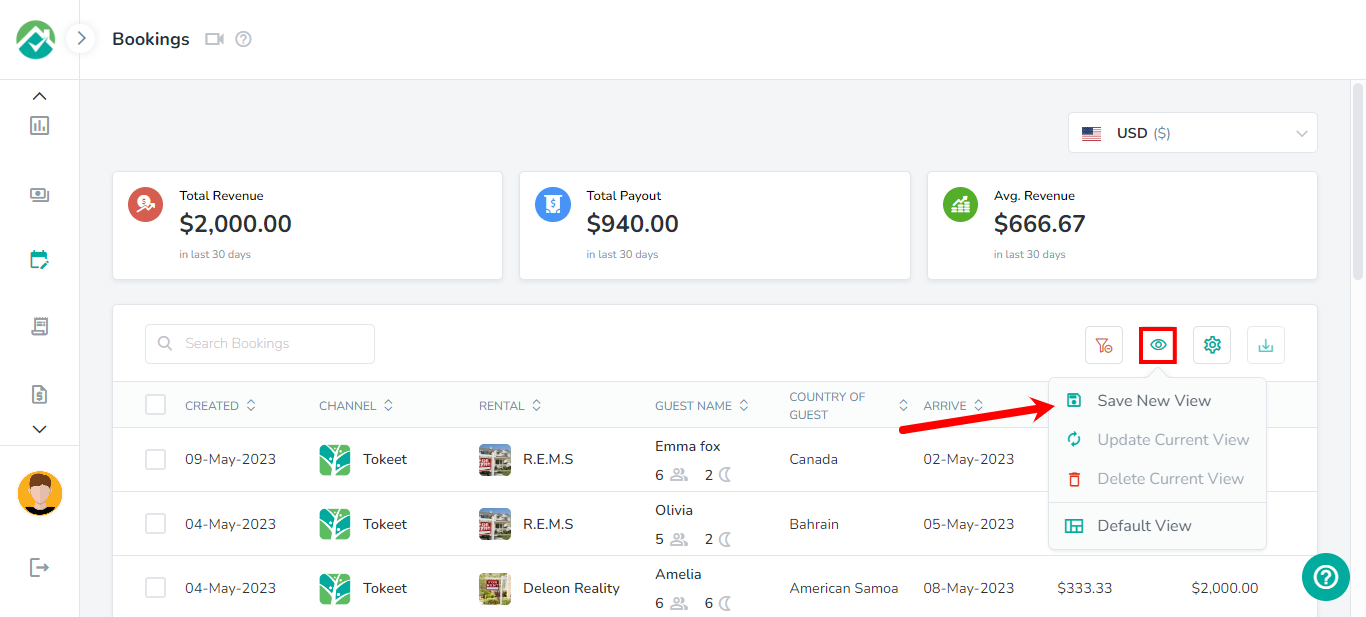
The bookings list contains details such as the created date, channel, rental, guest name and total.
You can click on the columns for each booking to open up an overlay to view more details.
The Rental column will display the rental details for that booking.
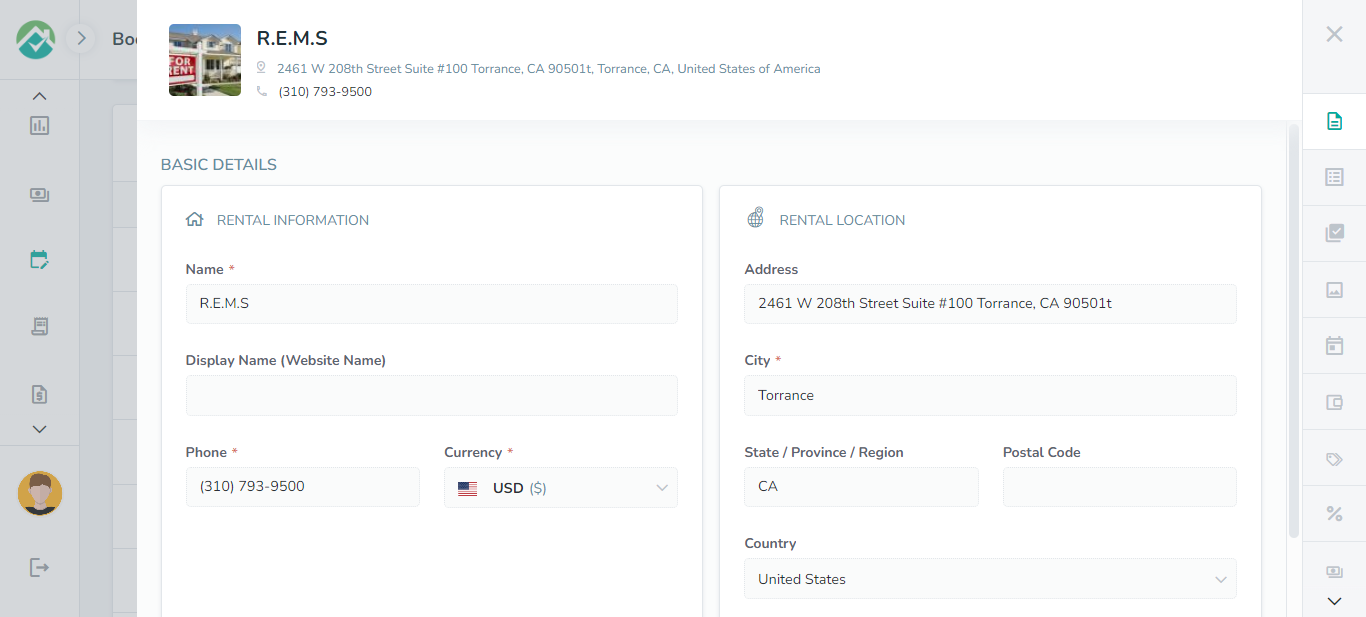
Clicking on any other column will show the booking details for that booking.
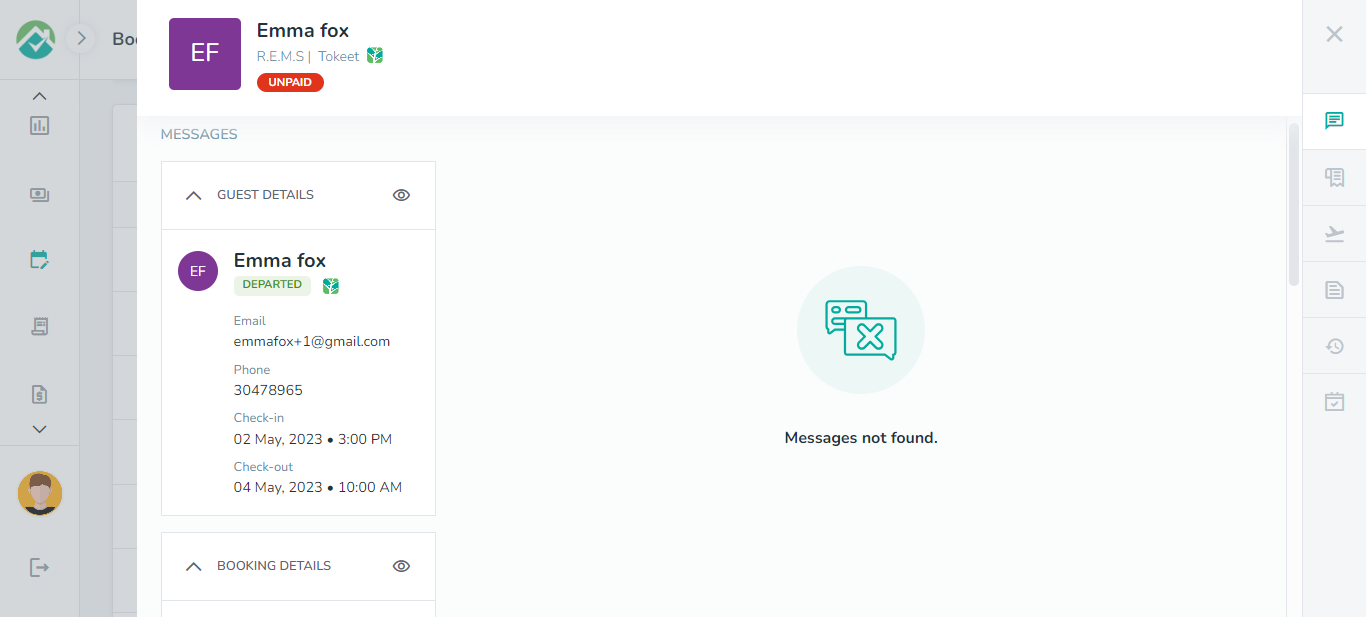
You can also click on the Download icon to download your bookings in PDF, CSV or Excel format.
As always, we're here to help. Please feel free to email support@ownercenter.net with any questions.