Booking Automation is a cloud-based platform tailor-made for vacation rentals owners, property managers, hostels and hotels. Channel manager synchronization with Booking.com, Expedia, AirBnB and many others. Owner Center is now integrated with Booking Automation allowing you to import your listings and sync your bookings.
Signing Up to Owner Center
You can sign up to Owner Center from the Register page on the website here by clicking on the Sign Up button.
Step 1: Enter your name, email and password or sign up using your Google or Facebook accounts.
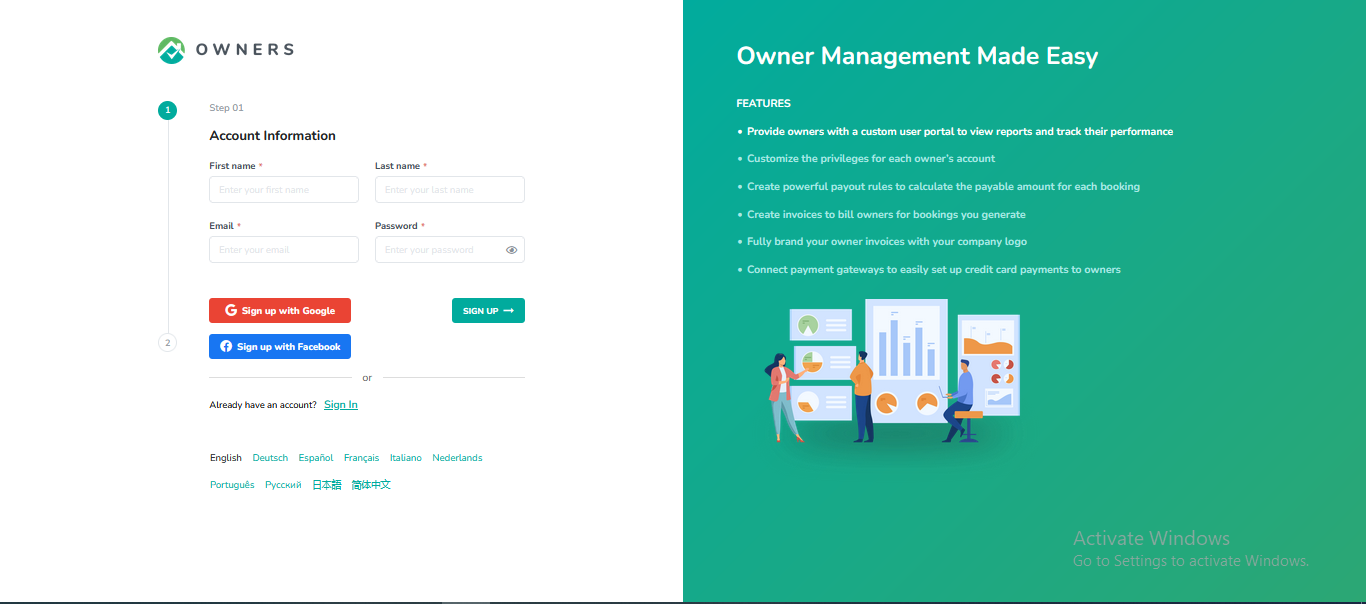
Step 2: Select Booking Automation from the list of PMS options available.
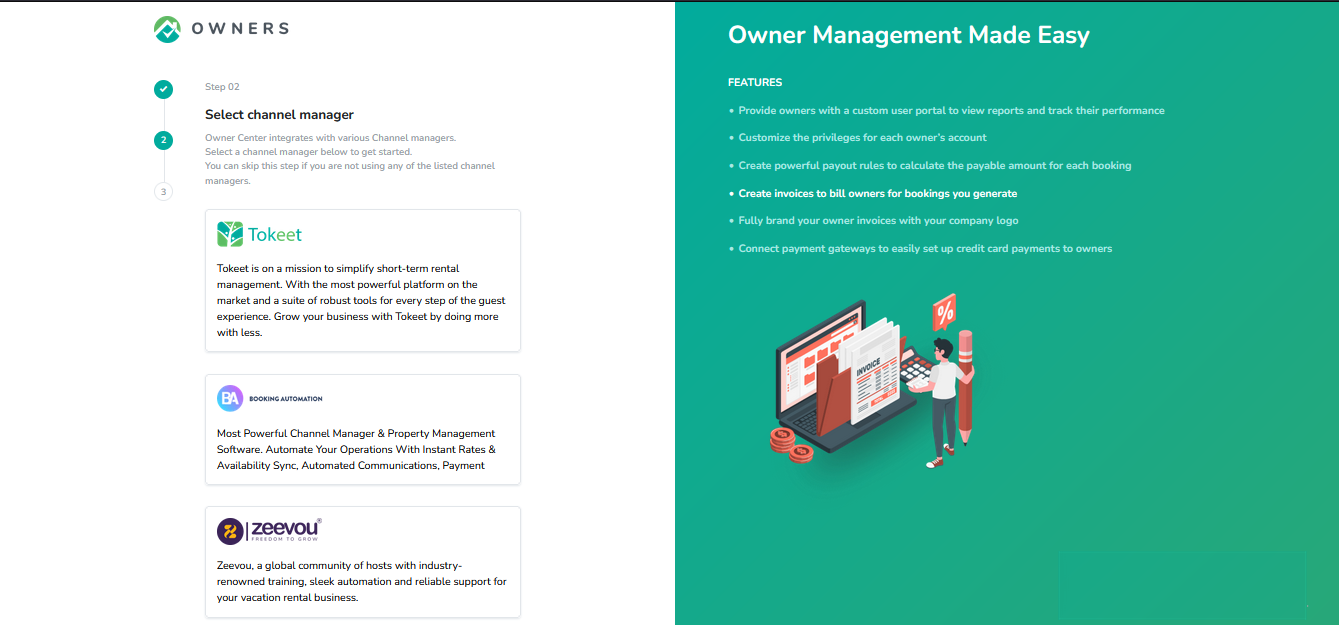
Step 3: Enter your business details and click on the Complete button.
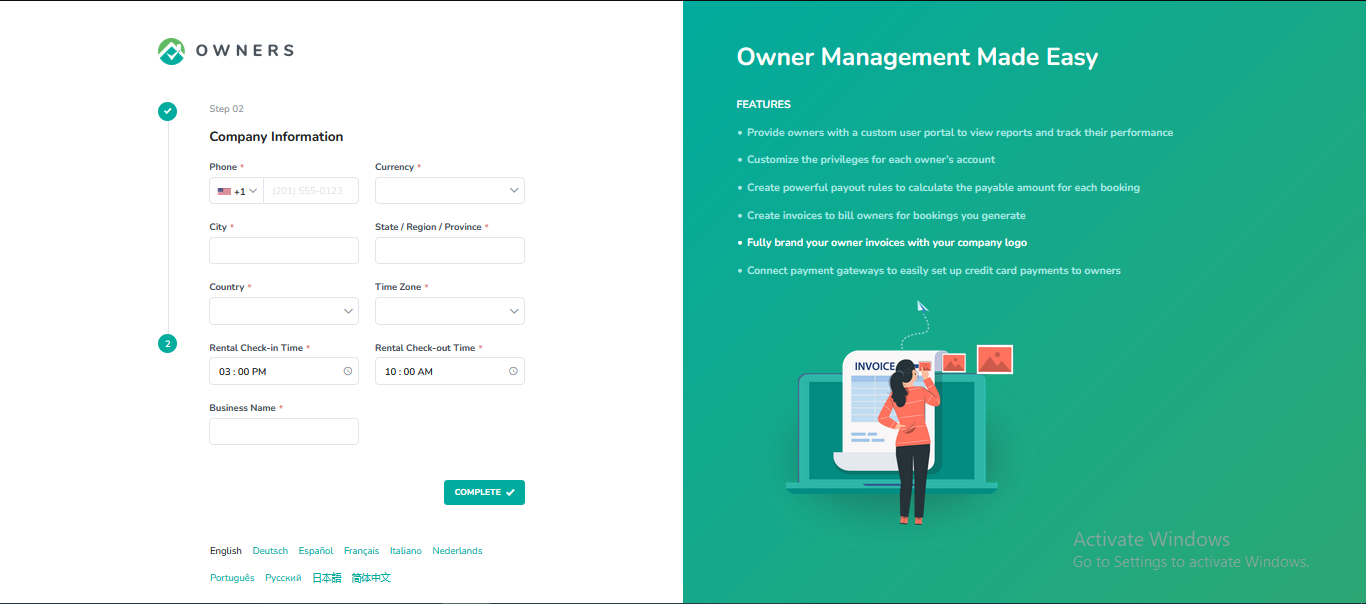
Confirm the verification of your email address.
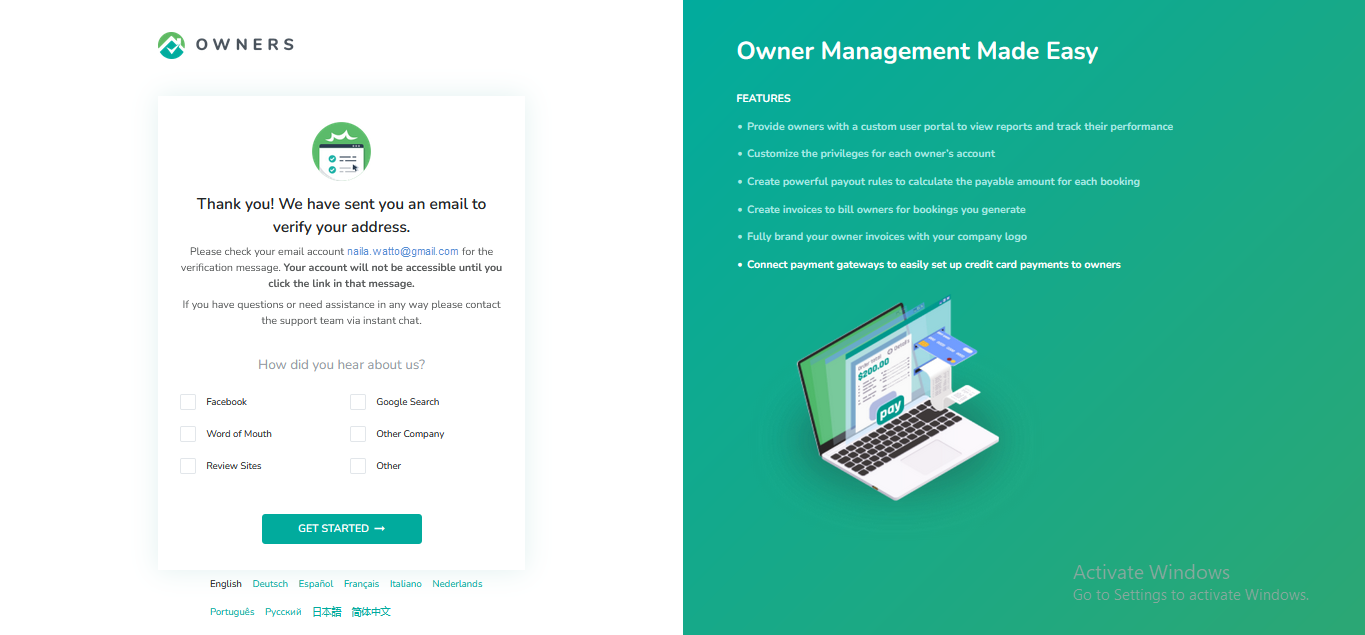
You should get a verification email to your email address, click on the Verify your email button. You will be directed to the login page for Owner Center after clicking on the button.
Connecting Booking Automation to Owner Center
To connect with Booking Automation, follow the steps below:
Step 1: In Owner Center, navigate to the Integrations tab on the left panel.
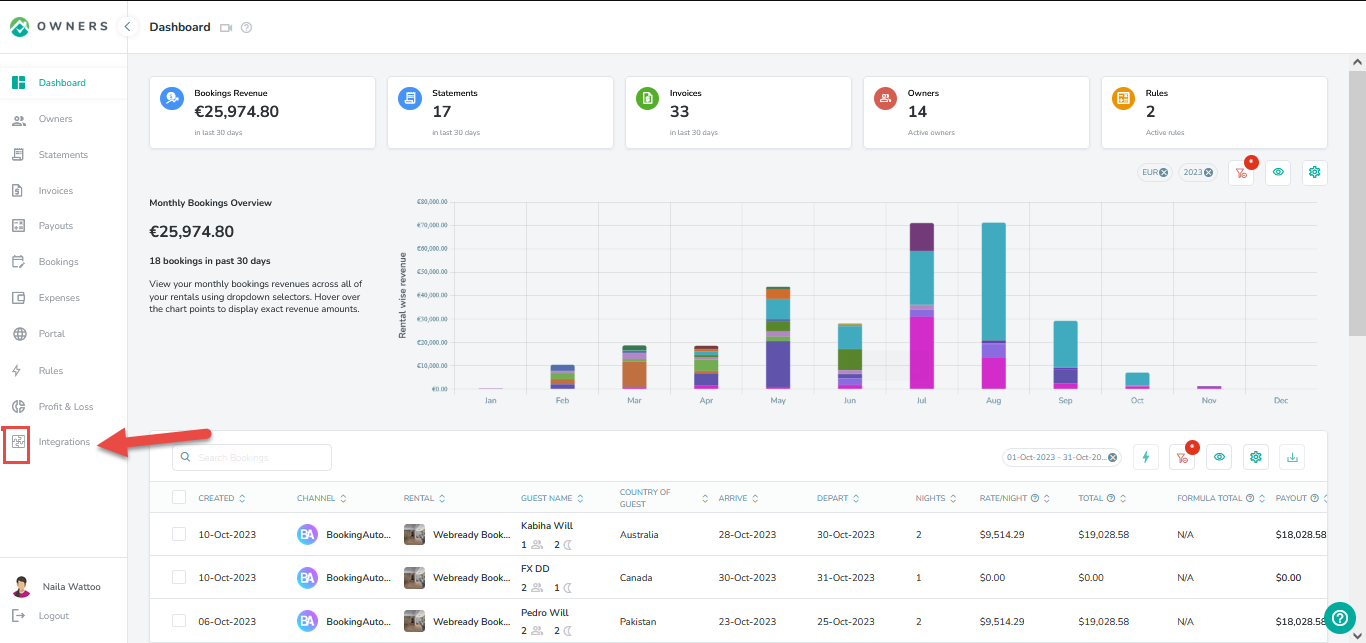
Step 2: On the Integration page, locate Booking Automation and click on the Connect button.
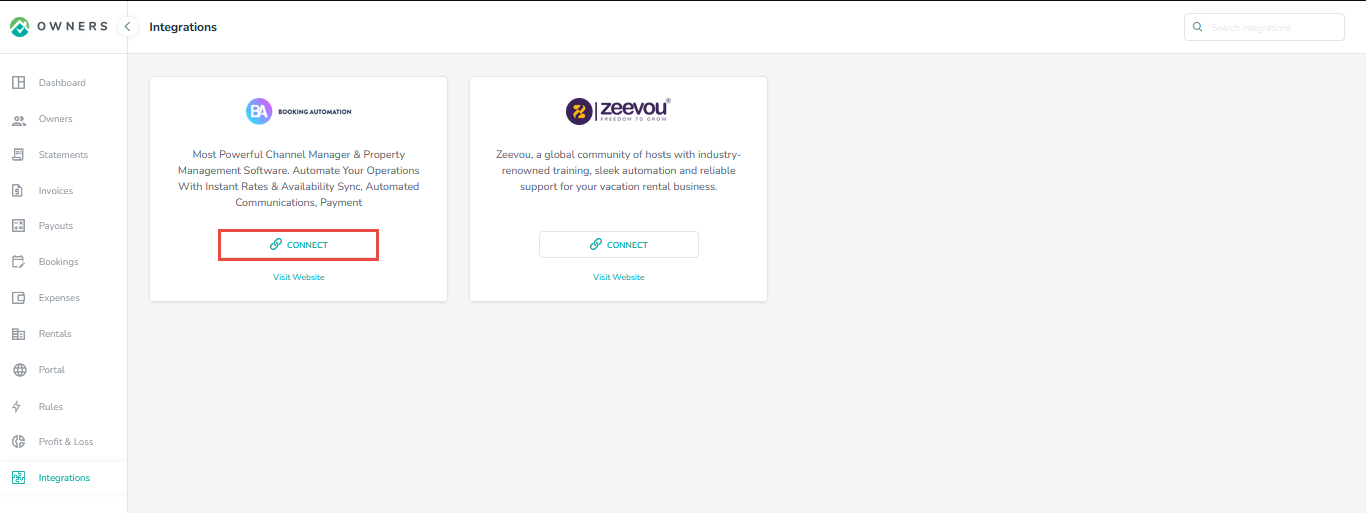
Step 3: Enter the API Key.
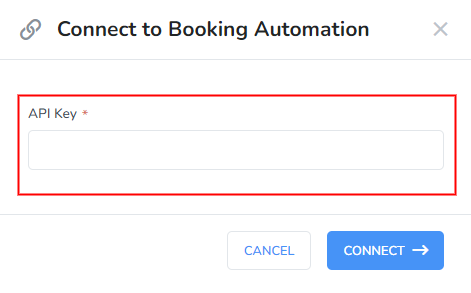
You can find the steps to get the API from Booking Automation in the Account Access section here: https://manage.bookingautomation.com/control2.php?pagetype=accountpassword
You will also need to add the following Whitelist IPs: 50.19.179.143 34.232.96.161
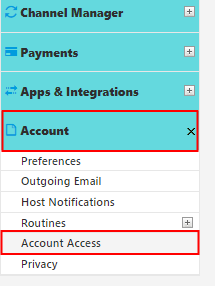
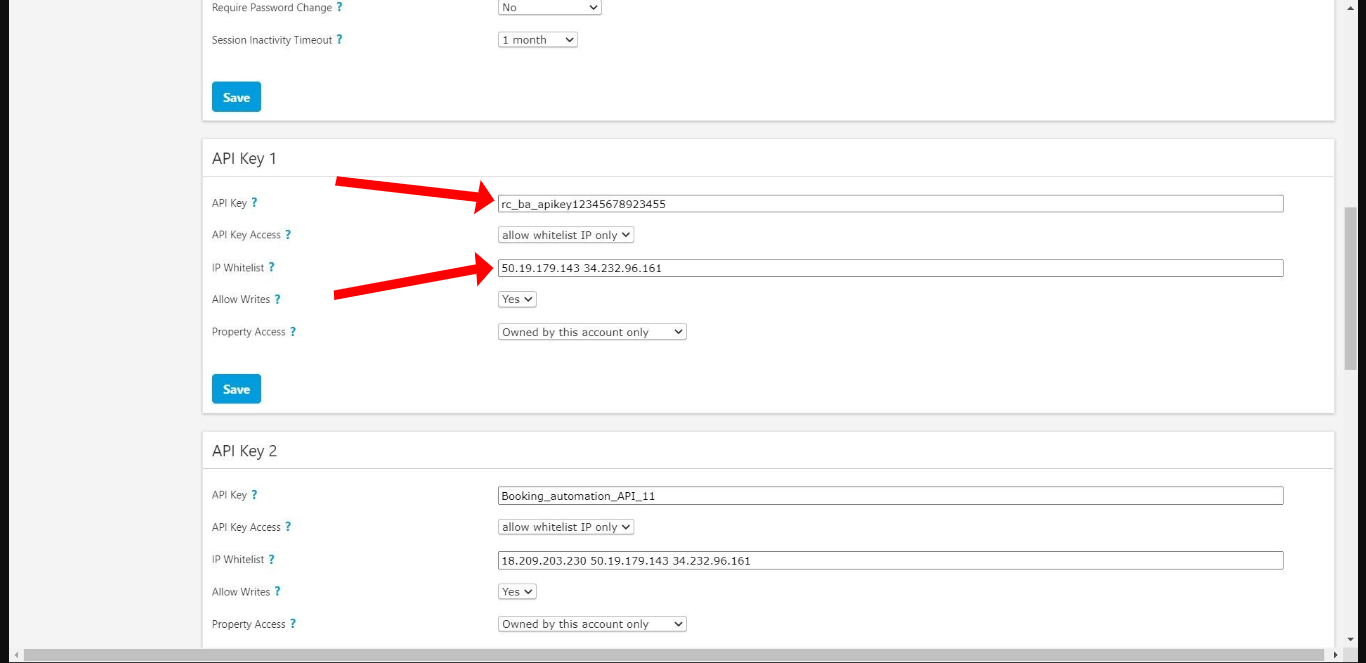
Step 4: Click on the Connect button appearing on the Connect to Booking Automation pop up.
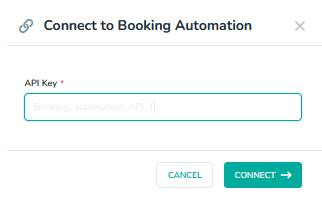
Step 5: Once you are connected to Booking Automation, you can see the ability to view your Booking Automation rentals or disconnect Owner Center from Booking Automation.
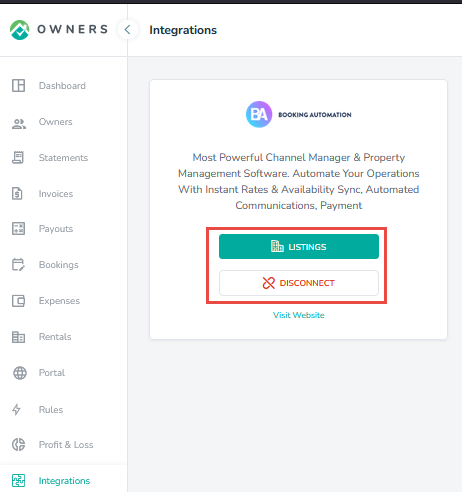
Step 6: To view the Booking Automation properties, Click on the Listings button.
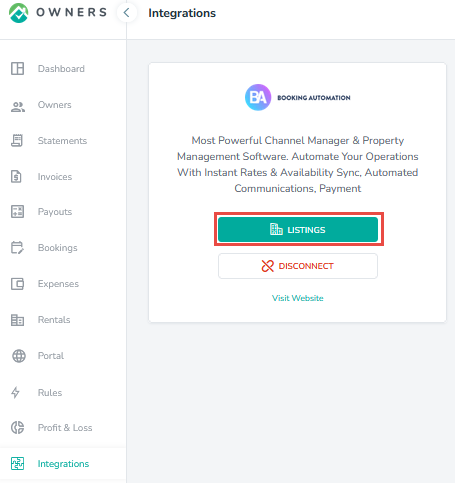
Step 7: All listings from Booking Automation will be displayed, but to import the property into Owner Center, click on the Actions icon on the right then Import Listings.
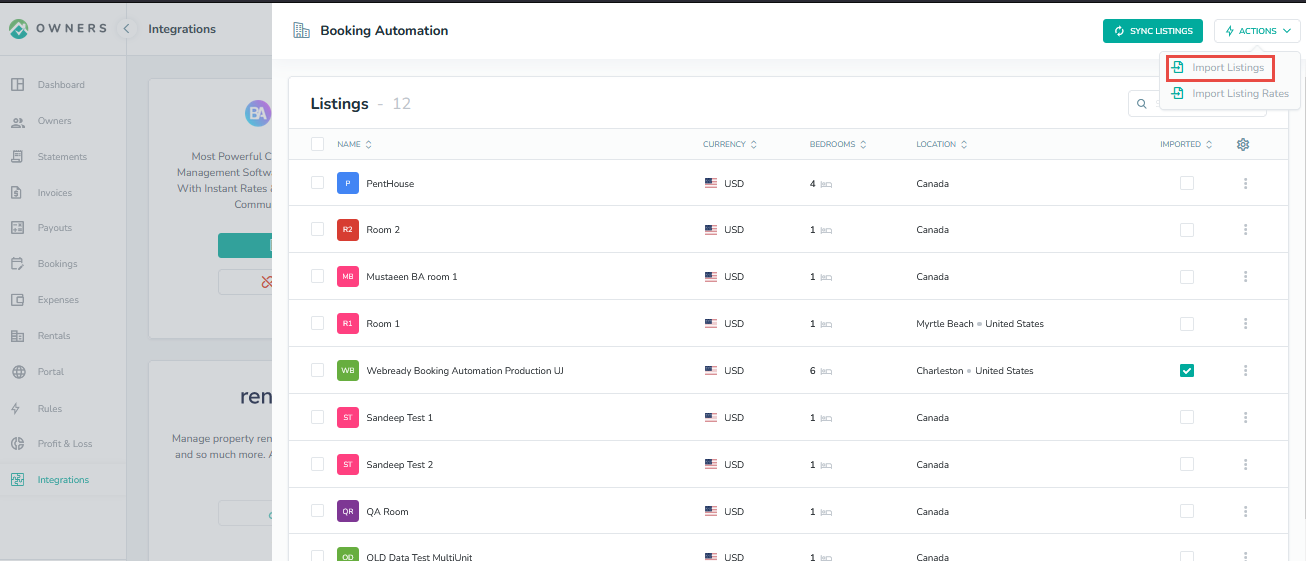
Step 8: Enter the Listing Key and click Import.
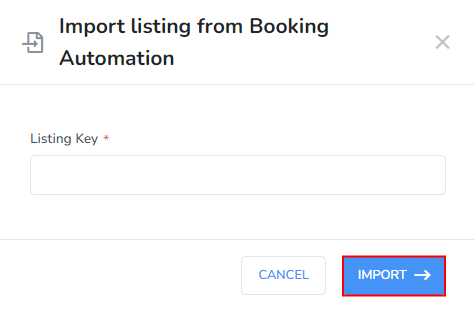
The Listing Key can be found on Booking Automation under Properties > Access:
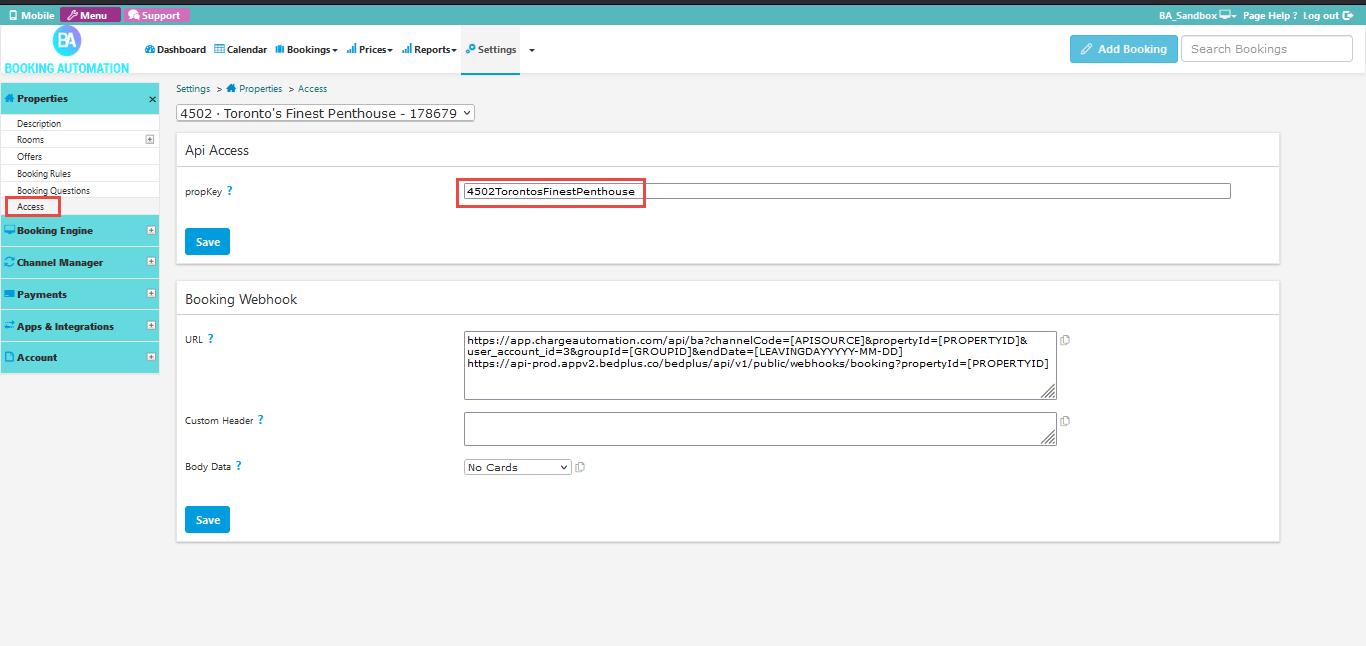
Your imported Rentals will also be visible by clicking on the Rentals tab in the left navigation bar:
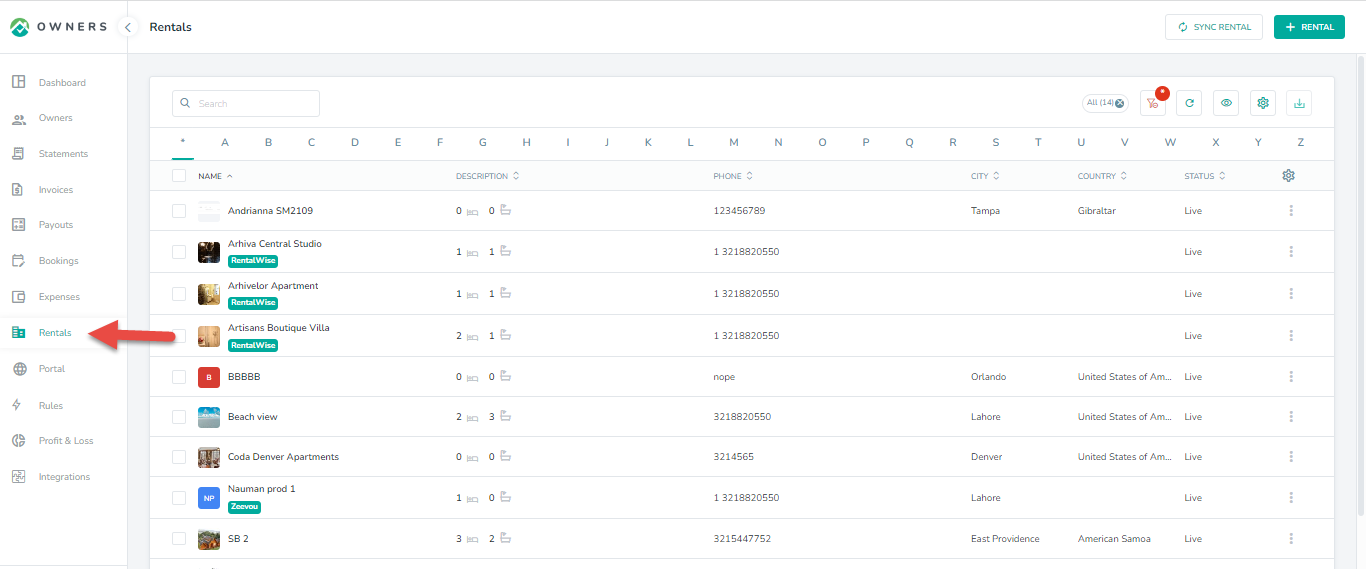
Step 9: If you wish to also import Booking Automation daily prices for your listings into Owner Center, click on the Import Listing Rates to sync daily prices of the Listings from the Listings List View.
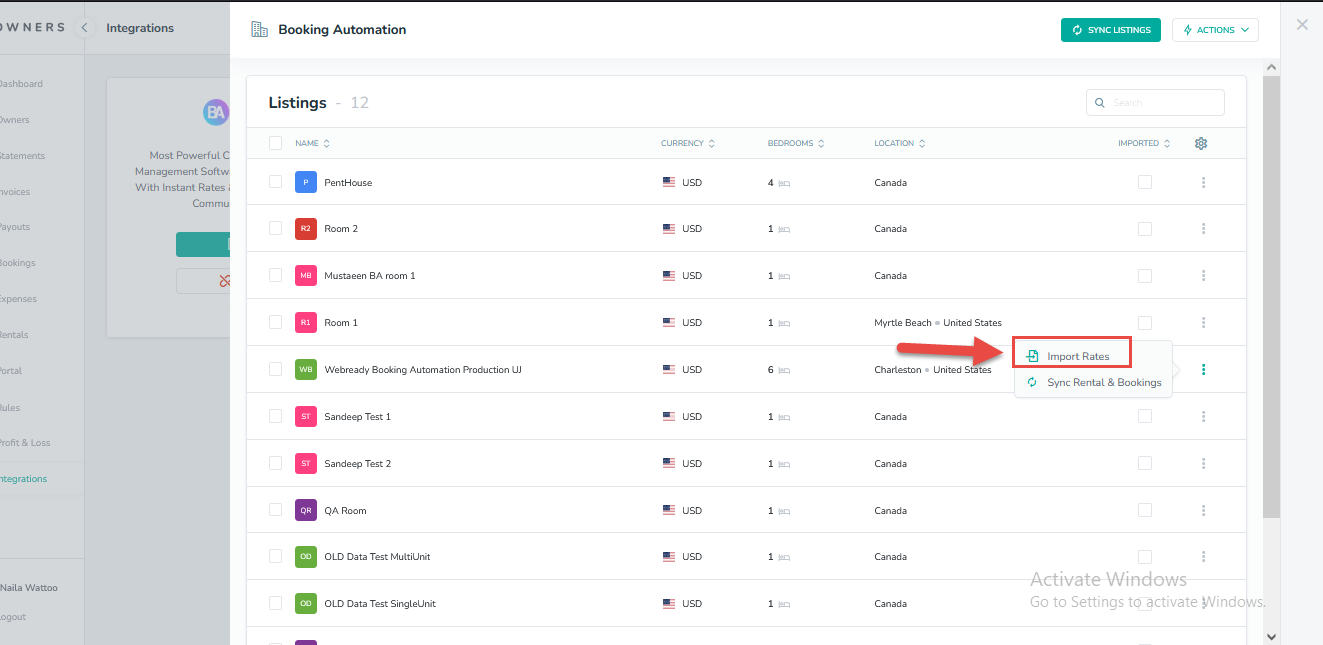
You will then see the daily prices listed where you can view them then click on Import Rates. Your daily prices will be visible on the Rates Table tab in Owner Center.
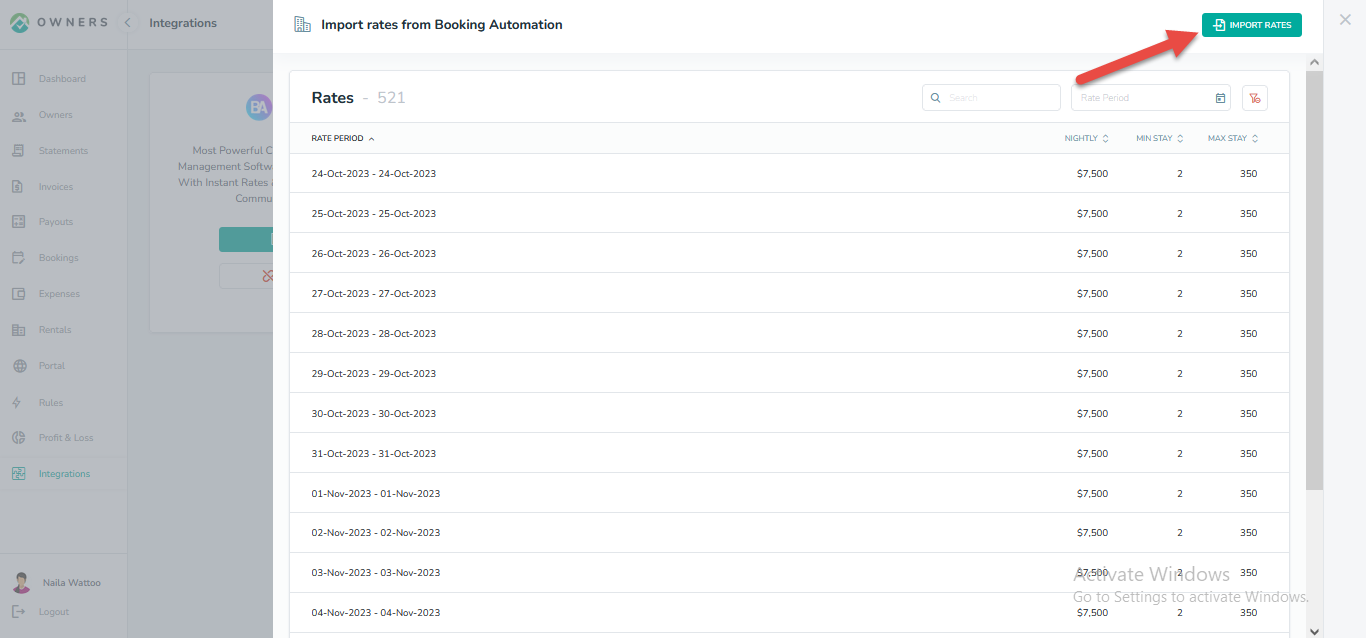
Your imported Rates will also be visible to Owners by clicking on the Rates tab in the left navigation bar:
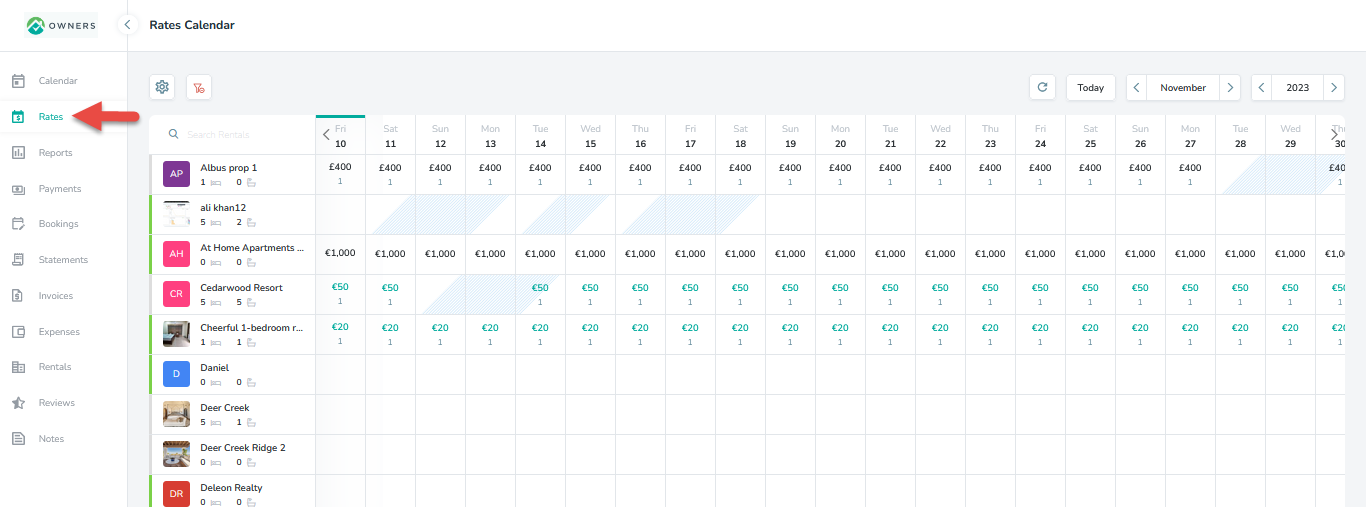
Creating Rates in Booking Automation
Step 1: Select Rates under Prices dropdown.
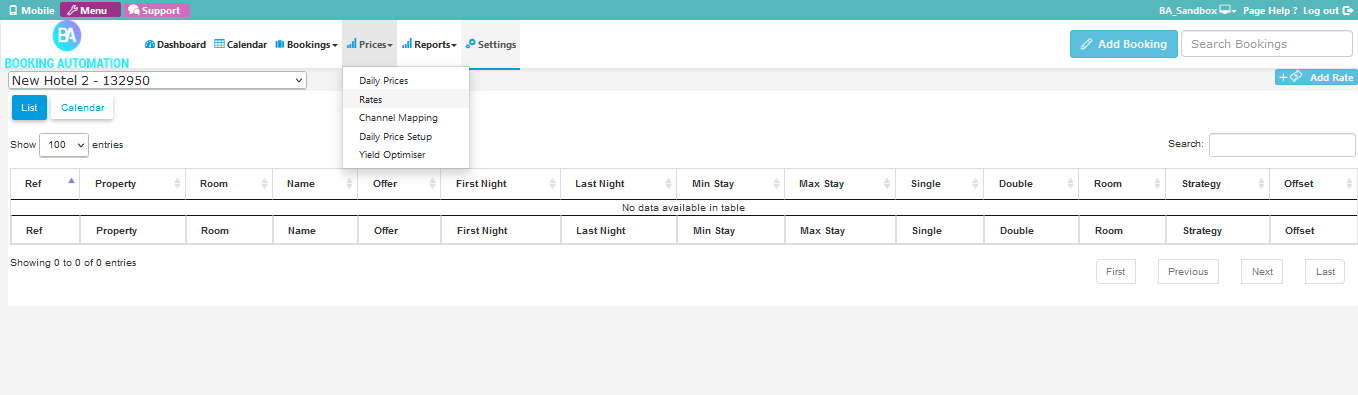
Step 2: Click on Add Rate button.
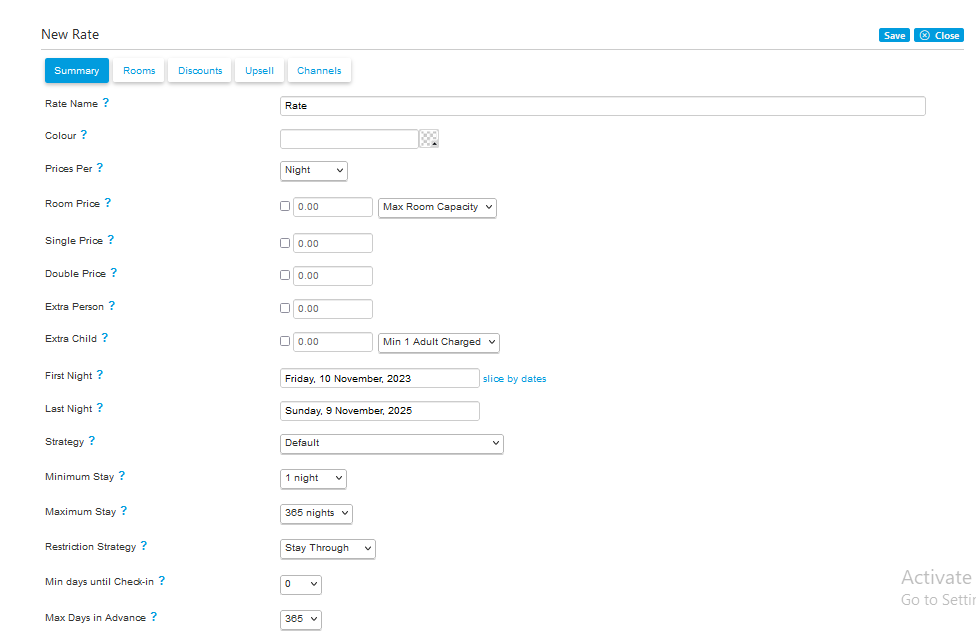
Step 3: Enter information in the fields and click Save.
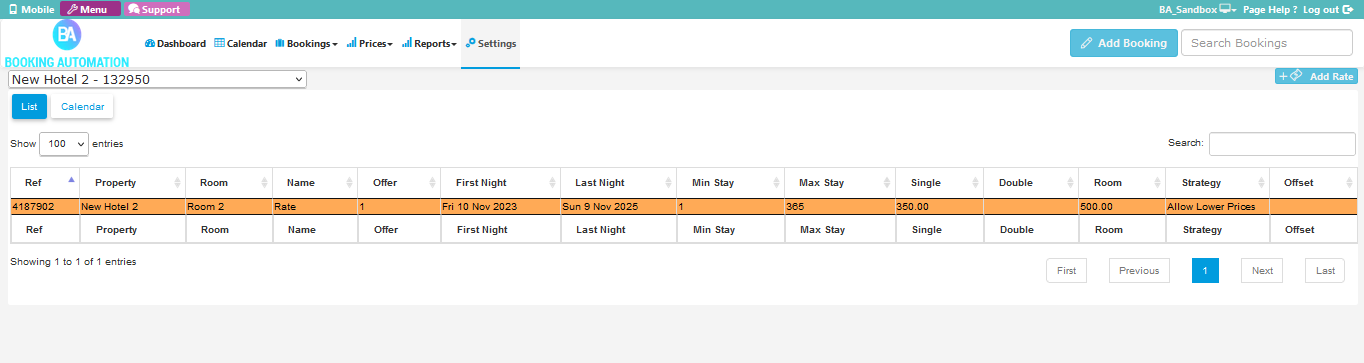
Step 4: The added Rate will appear under the Calendar.
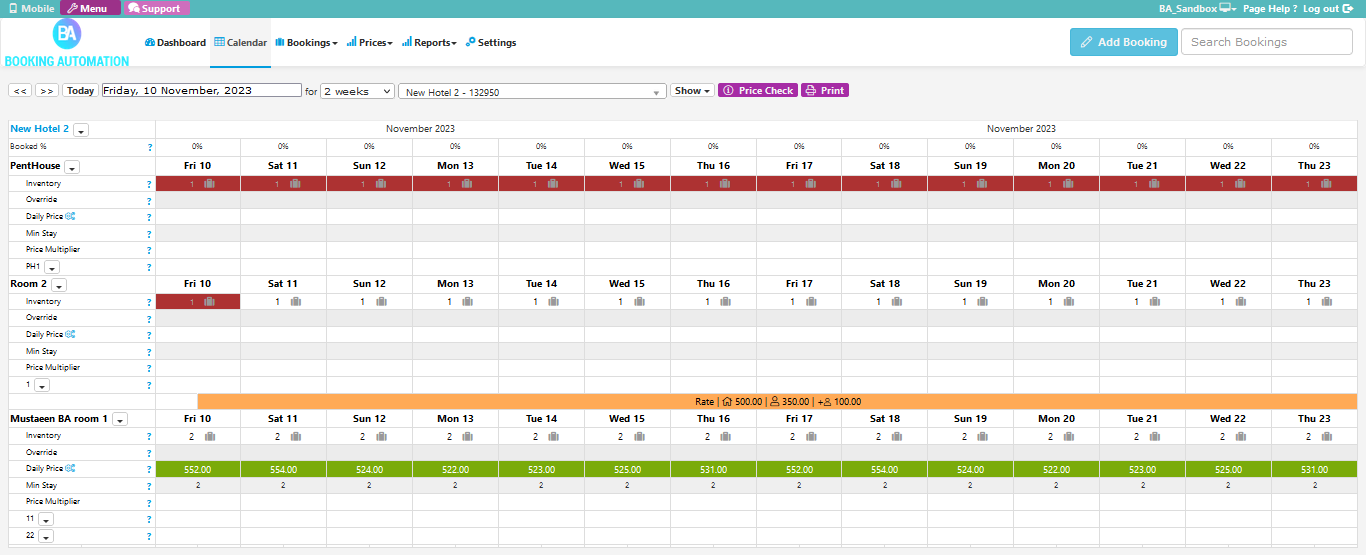
Sync Rentals manually in Owner Center
Although the synchronization is happening automatically once the Import Listing is done from the integration page. However, in some cases there may be a chance when the certain Listing is not synced into Owner Center from Booking Automation. In such case the user can easily get the listing sync into Owner Center by clicking on the Sync Rental button available on the Rentals List View.
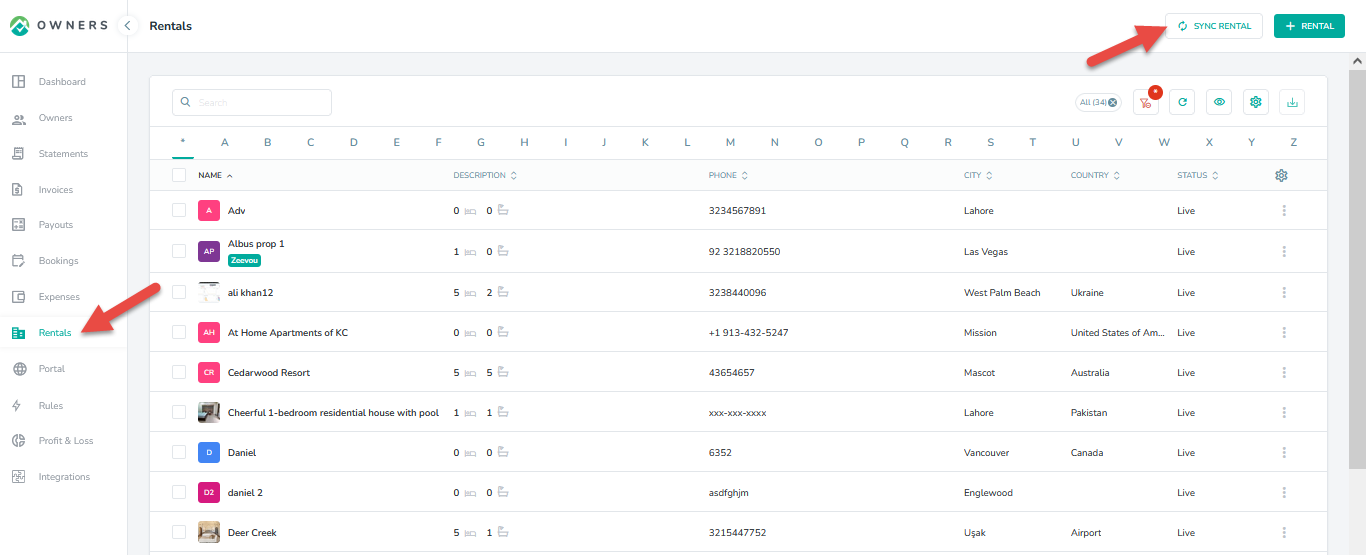
Sync Bookings manually in Owner Center
Although the synchronization is happening automatically once the Import Listing is done from the integration page. However, in some cases there may be a chance when the certain booking is not synced into Owner Center from Booking Automation. In such case the user can easily get the booking sync into Owner Center by clicking on the Sync Booking button available on the Bookings List View.
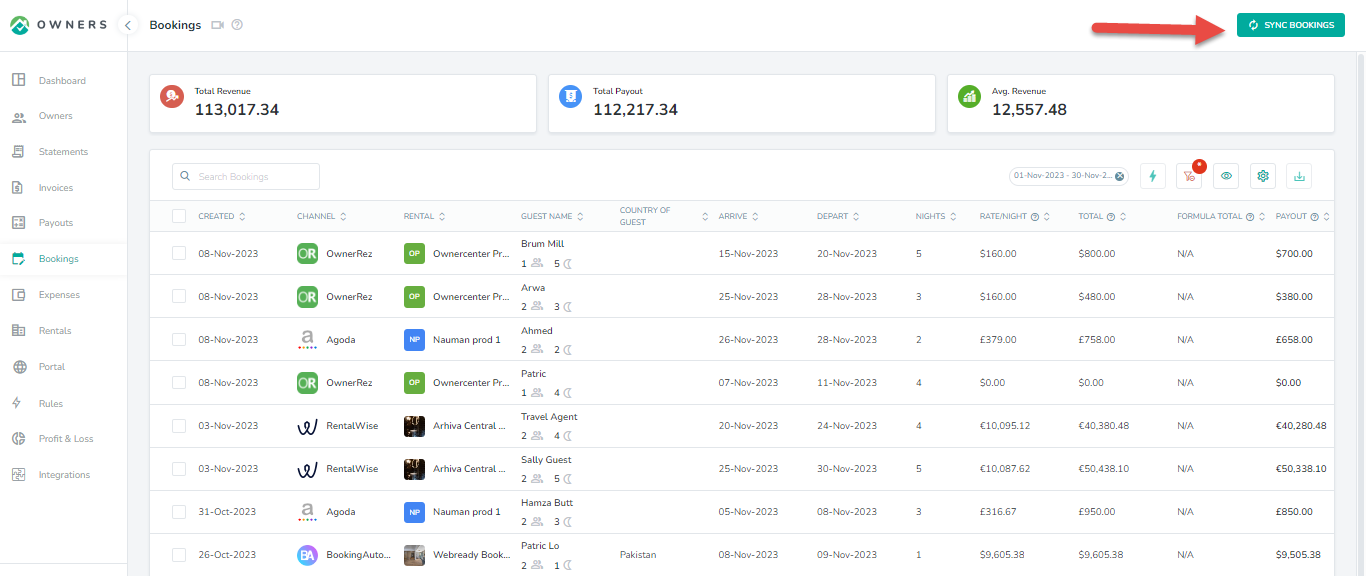
Disconnecting from Owner Center
To disconnect Booking Automation from Owner Center, click on the Integrations tab in the left panel, locate Booking Automation and click on the "Disconnect" button.
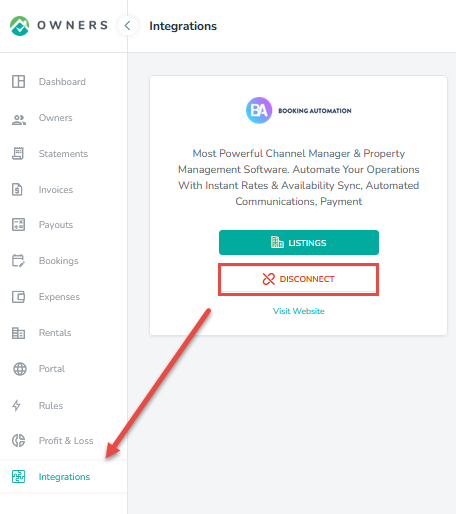
As always, we're here to help. Please feel free to email support@ownercenter.net with any questions.