The portal module allows you to enter a subdomain for your portal. This domain will be used by your owners when logging into the Owner Center portal (this domain name will be used by all of your clients to access the owner portal). The portal allows you to send instructions to your owners as well as the ability to view their portal’s page to ensure they are seeing the correct information.
To navigate to your portal:
You must click Portal on the left navigation bar.
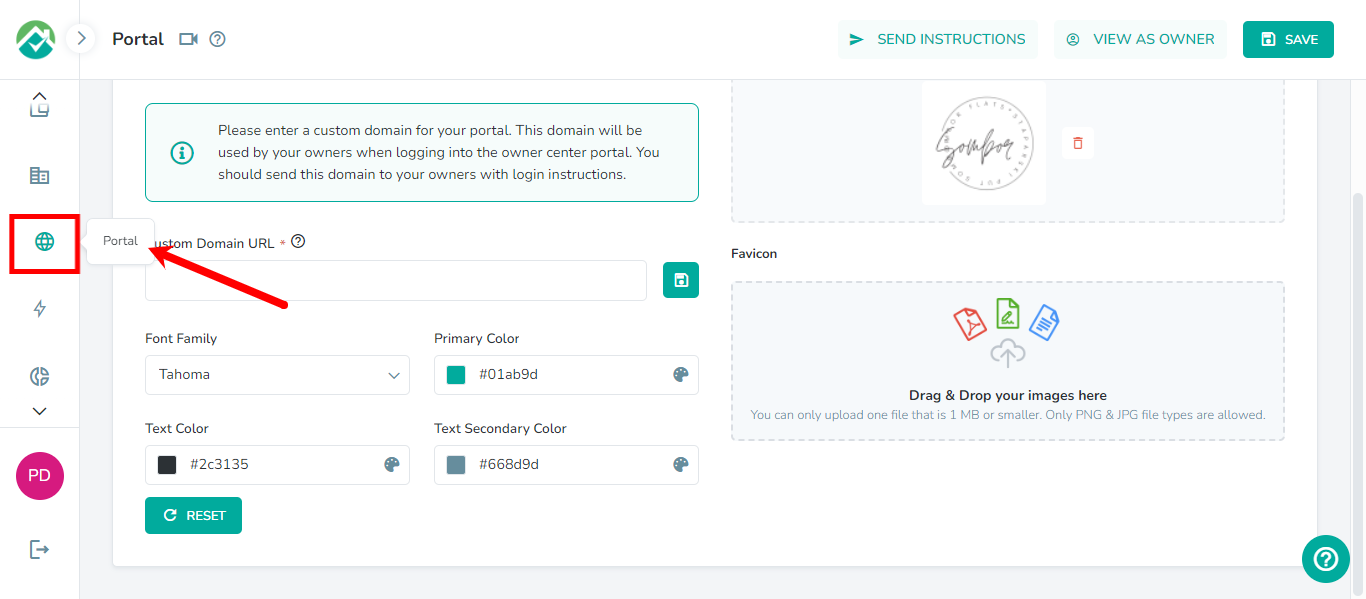
Set your domain which will be used by your owners when logging into the owner center portal.
Custom domain URL:
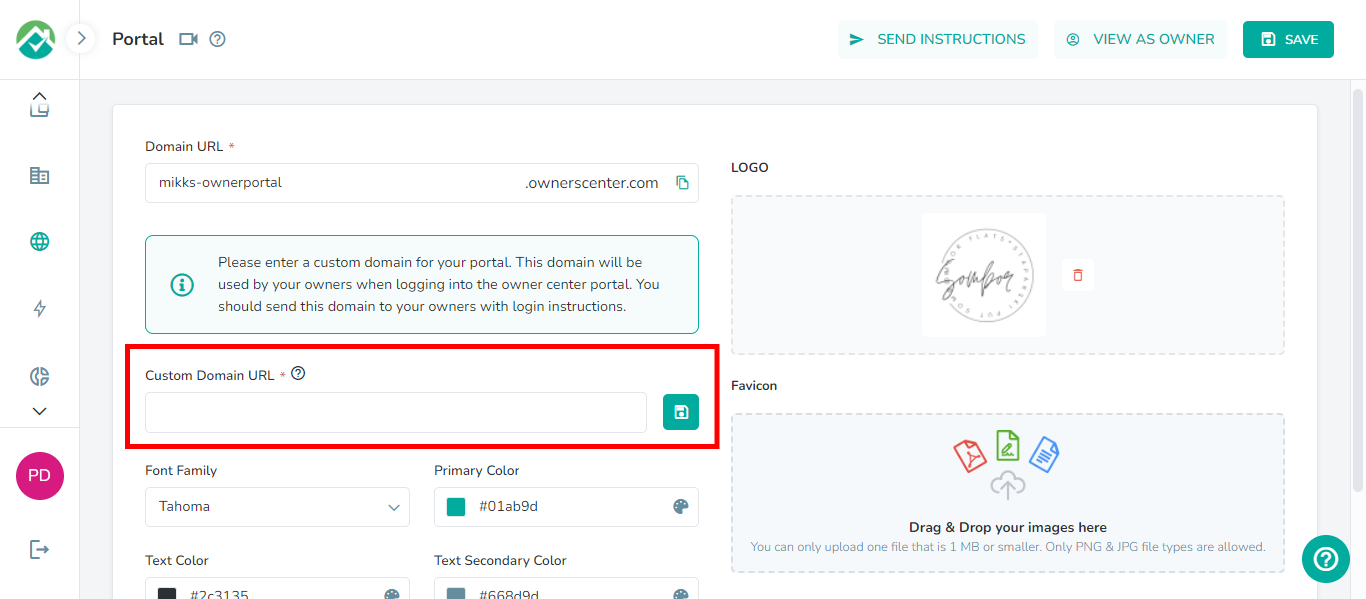
Follow the steps in this article to set up your custom domain.
You can also choose your preferred font family and colours to be used in the Owner Portal:
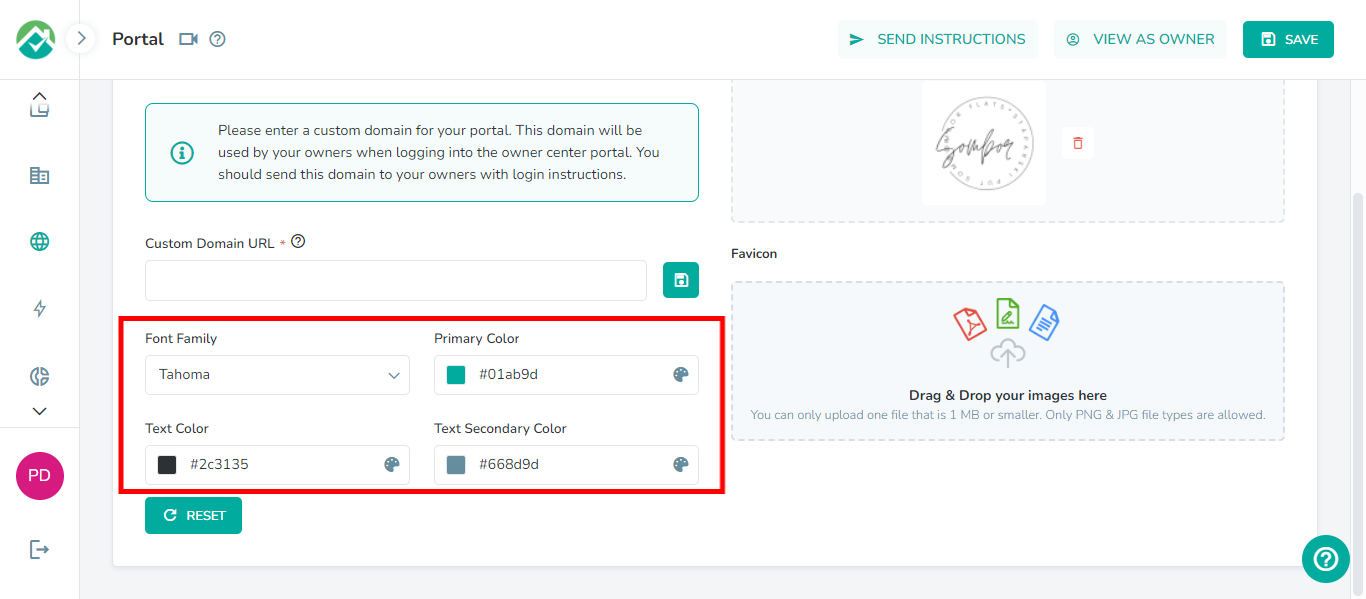
You will also be able to set your logo associated with your business:
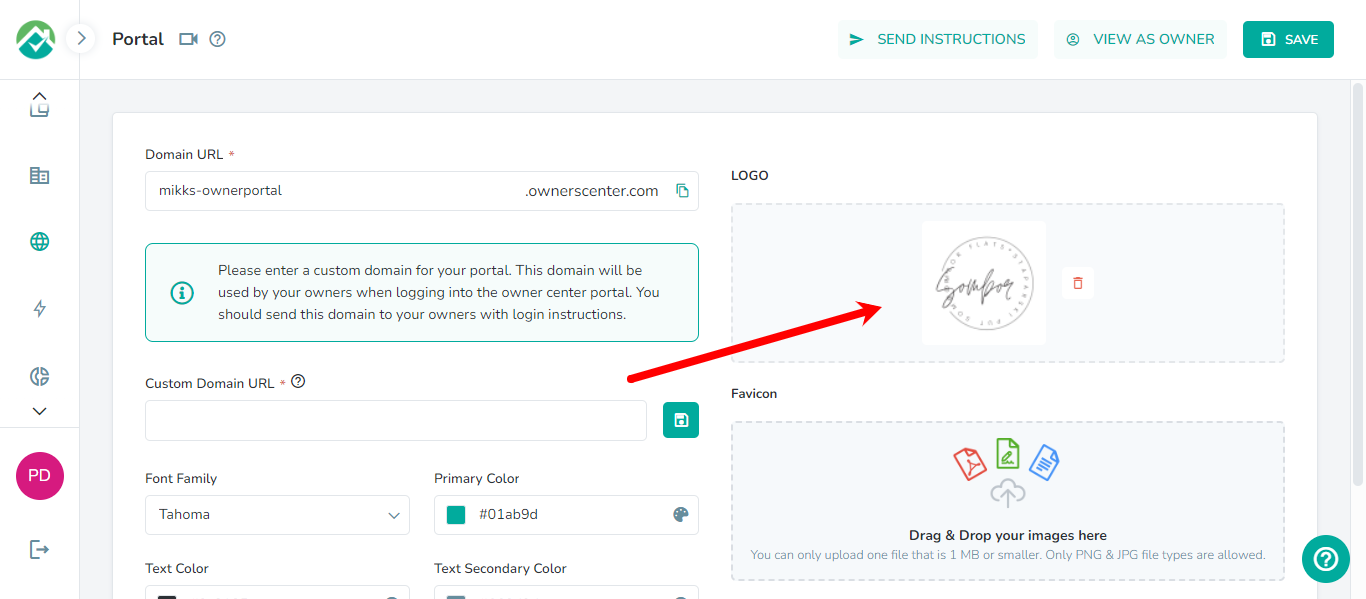
Click Save after making your changes.
View as an Owner:
This feature authorizes you to view your Owner’s portal page from their account’s perspective. This is to ensure that the Owners are seeing all the data you would like them to have access to based on the permissions you have set.
Clicking on this button will allow you to choose which owner's account you will like to view:
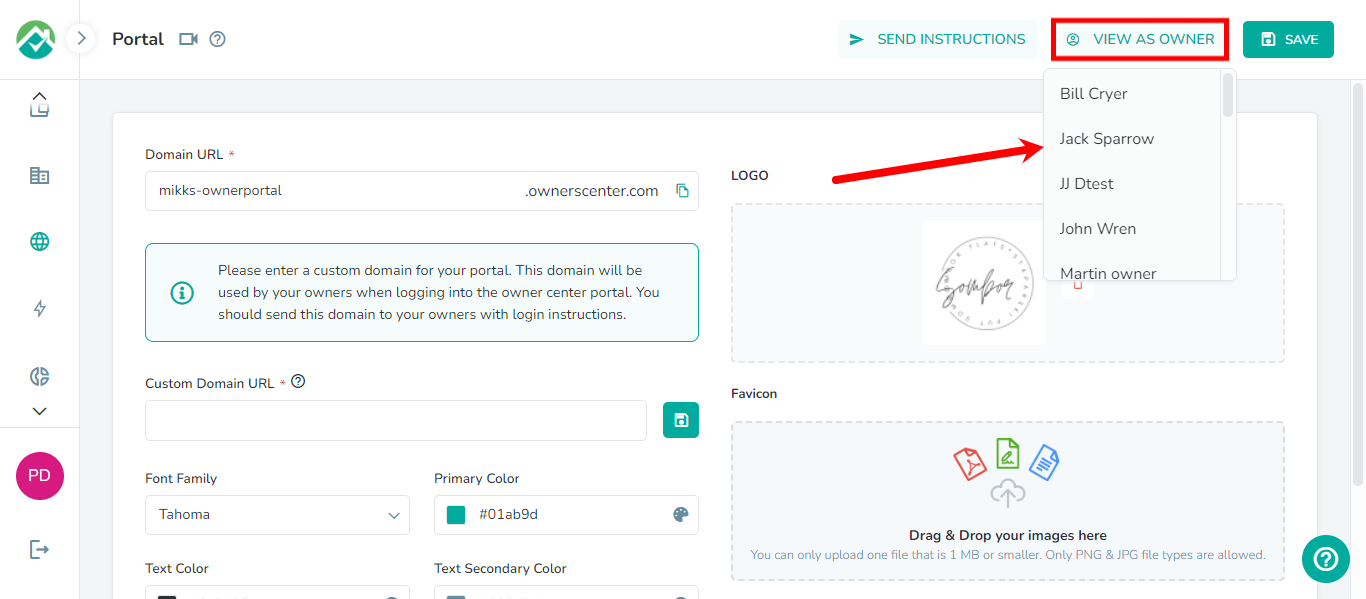
Once you choose the owner, you will be redirected to their account as they would see it when they log in:
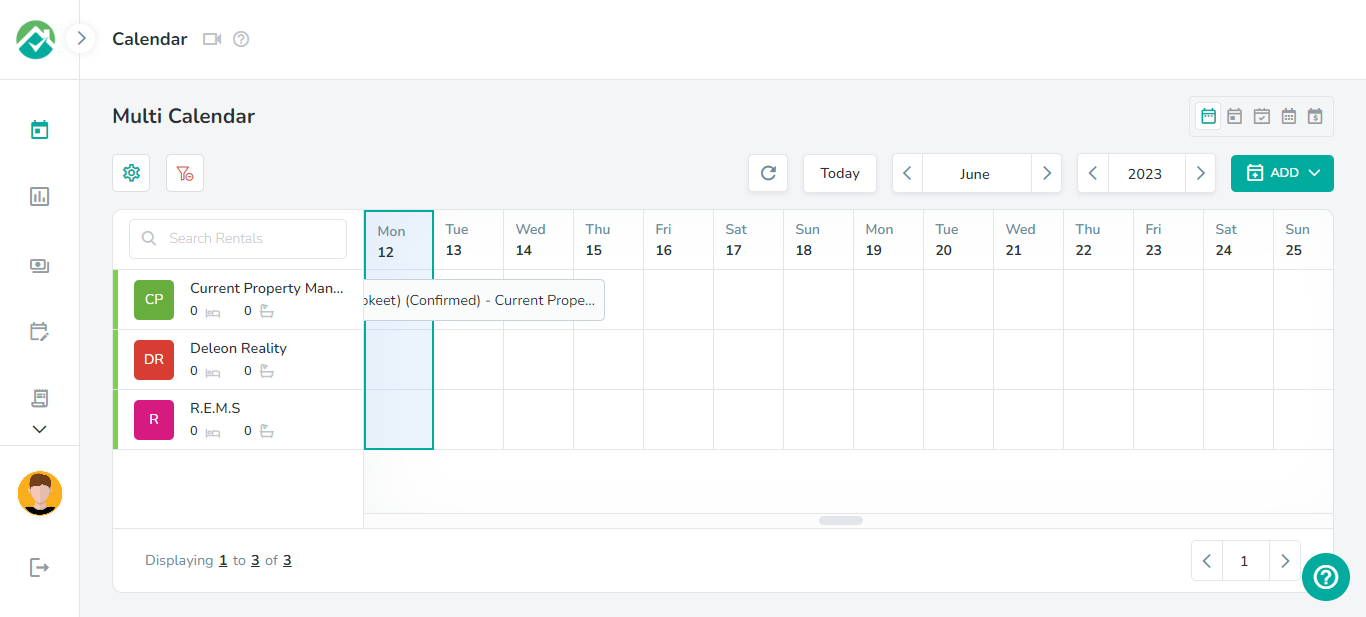
Sending Instructions to Owners:
This button will send your owners instructions on how to access the portal and how to use it.
When you click on it, you will see the list of Active owners in your account, click on the owner you wish to send the instructions to.
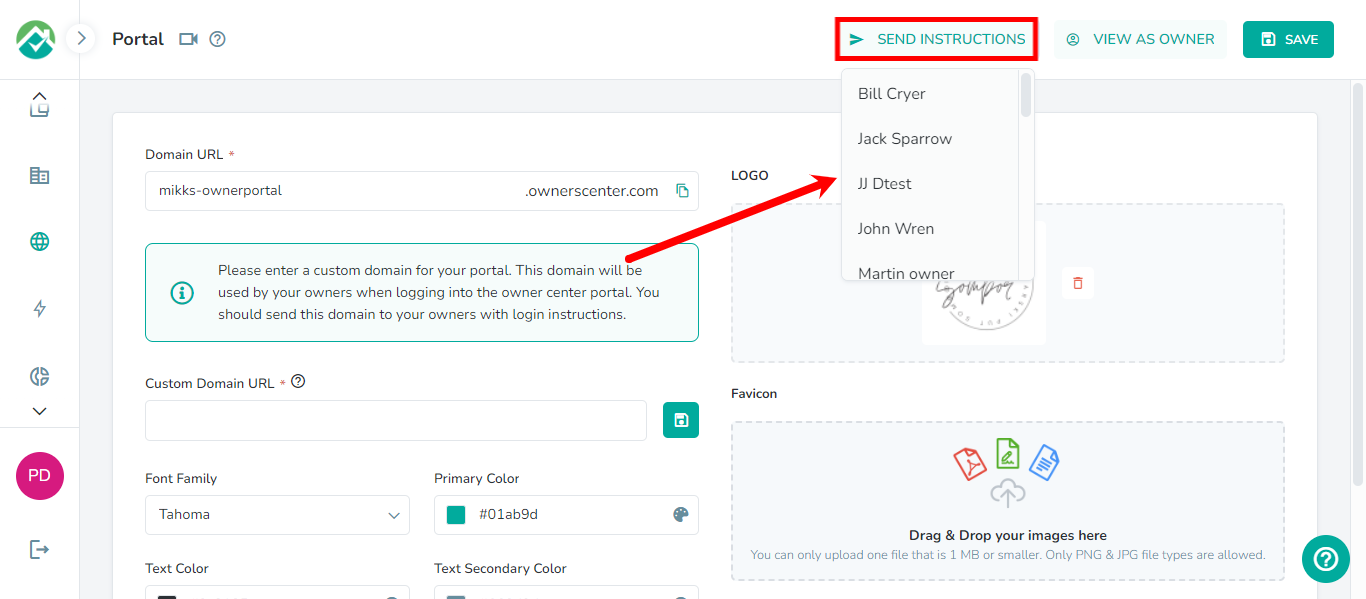
This will display a pop up window with the message that will be sent to the owner, along with the url for them to log in.
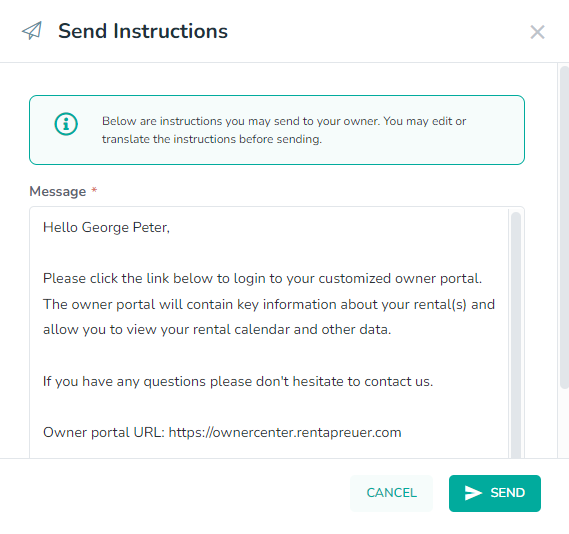
You can adjust the text or translate it to a different language before clicking on the Send button.
As always, we're here to help. Please feel free to email support@ownercenter.net with any questions.