Owner Center allows you to easily add your card by using payment gateways, so payments can be made directly to you. If you do not have a payment gateway, don’t worry, signing up only takes a few minutes.
Once you’ve connected to one of the payments gateways, Owner Center will display a payment status button on all of your invoices so you can see quickly and easily that payments were made or still outstanding.
Adding a Payment Gateway
First, navigate to the Payments icon in the left navigation bar then click on the + Gateway button.
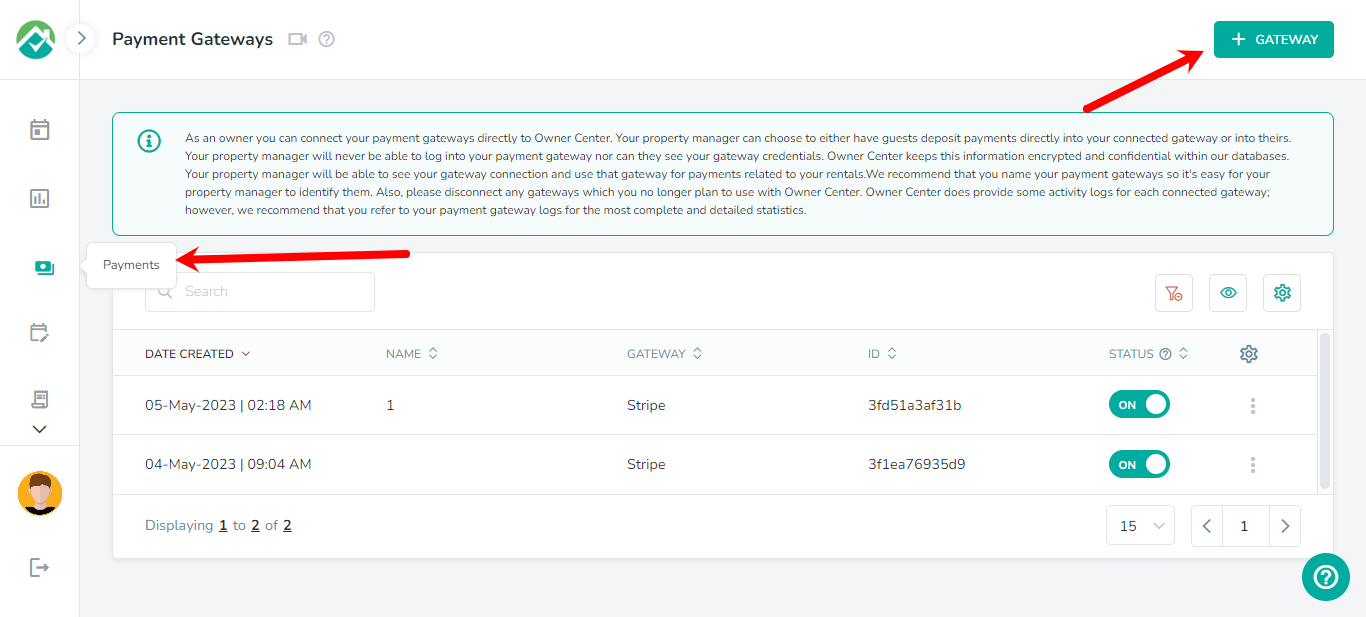
Next, you will need to click on the Connect button for one of the available payment gateways.
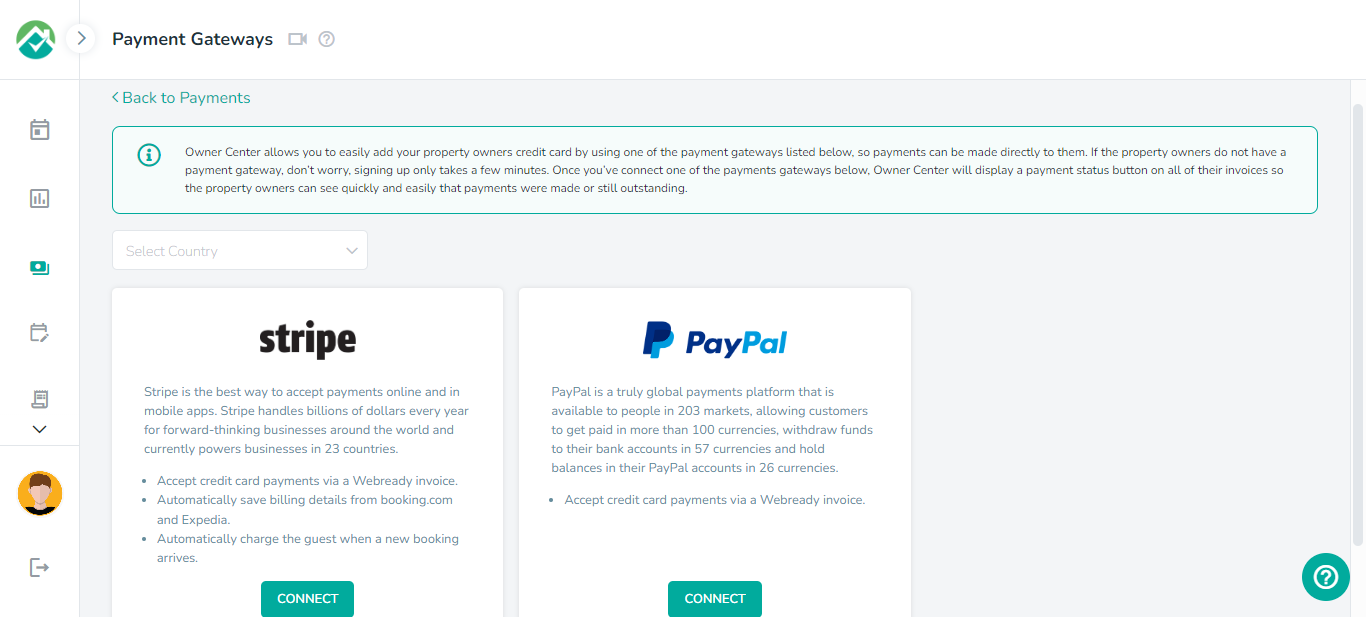
You can also select a country from the dropdown list.
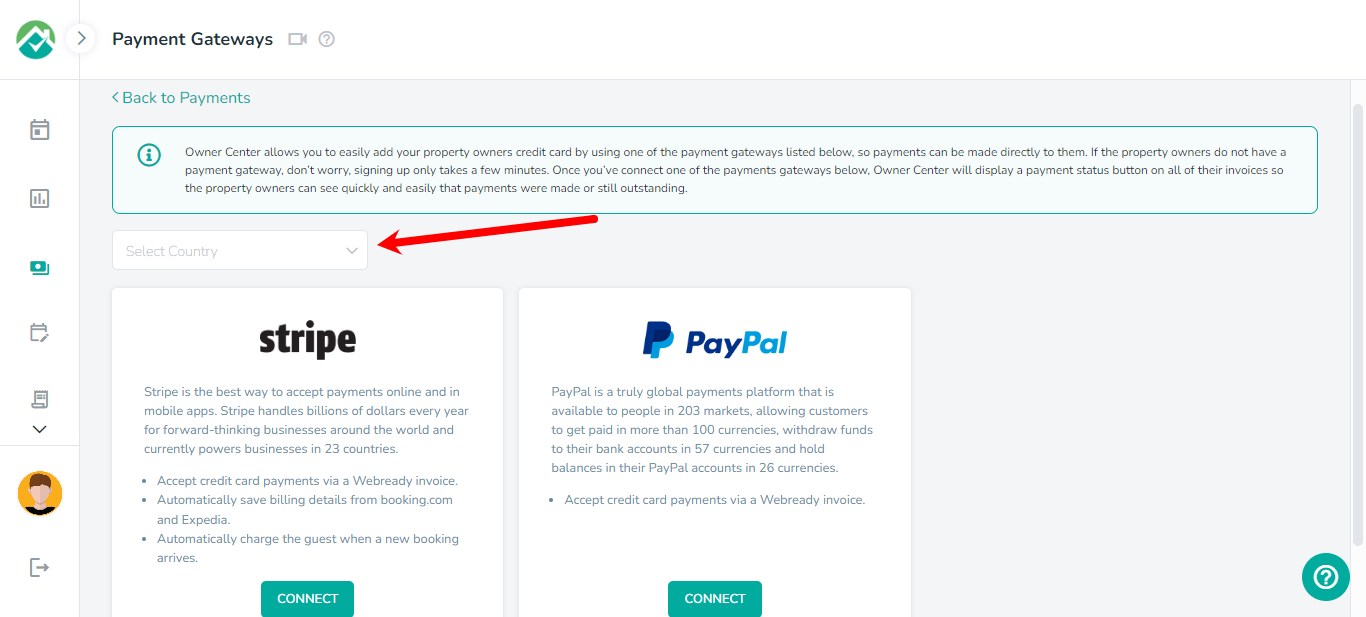
Click on the "Back to Payments" link to view the list of payment gateways in your account.
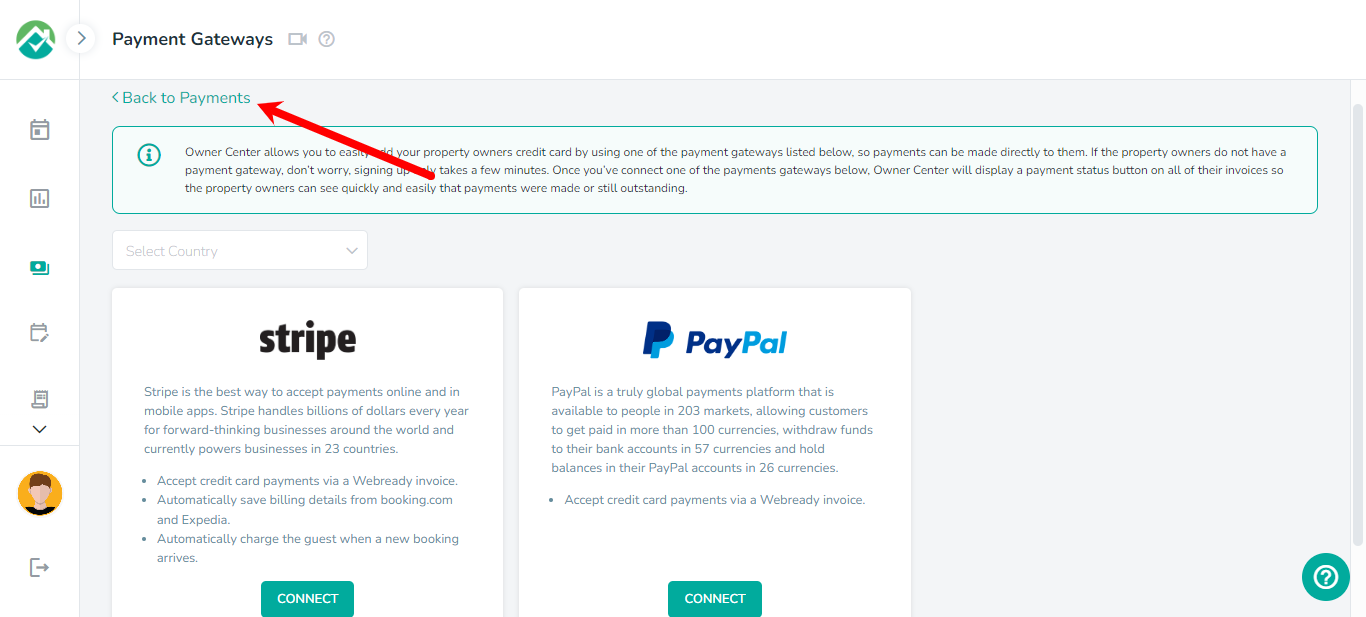
Viewing and Editing Payment Gateways
You will be able to see all of your Payment Gateways on the Payment Gateways page, along with options to allow you to customize the fields that are shown for your gateways, filter your gateways based on your selections or delete the selected gateways:
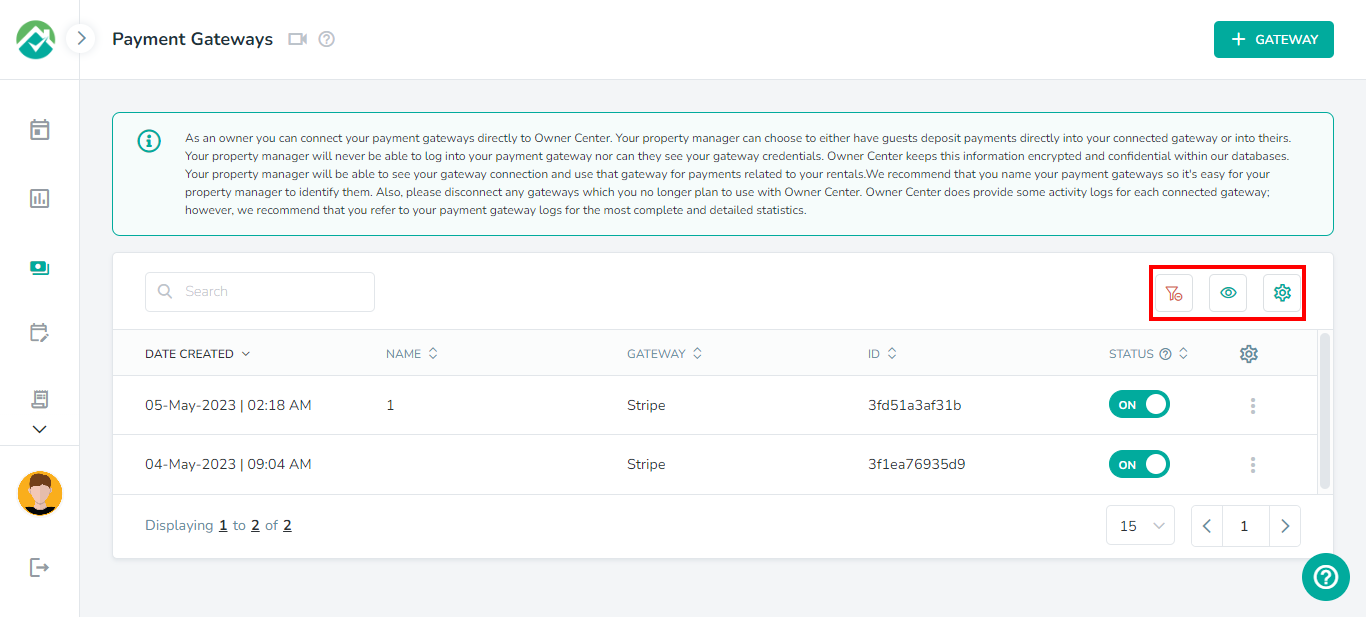
To customize which fields/columns are shown, first click on the icon to "Choose filters and View your desired results" then on the Grid tab:
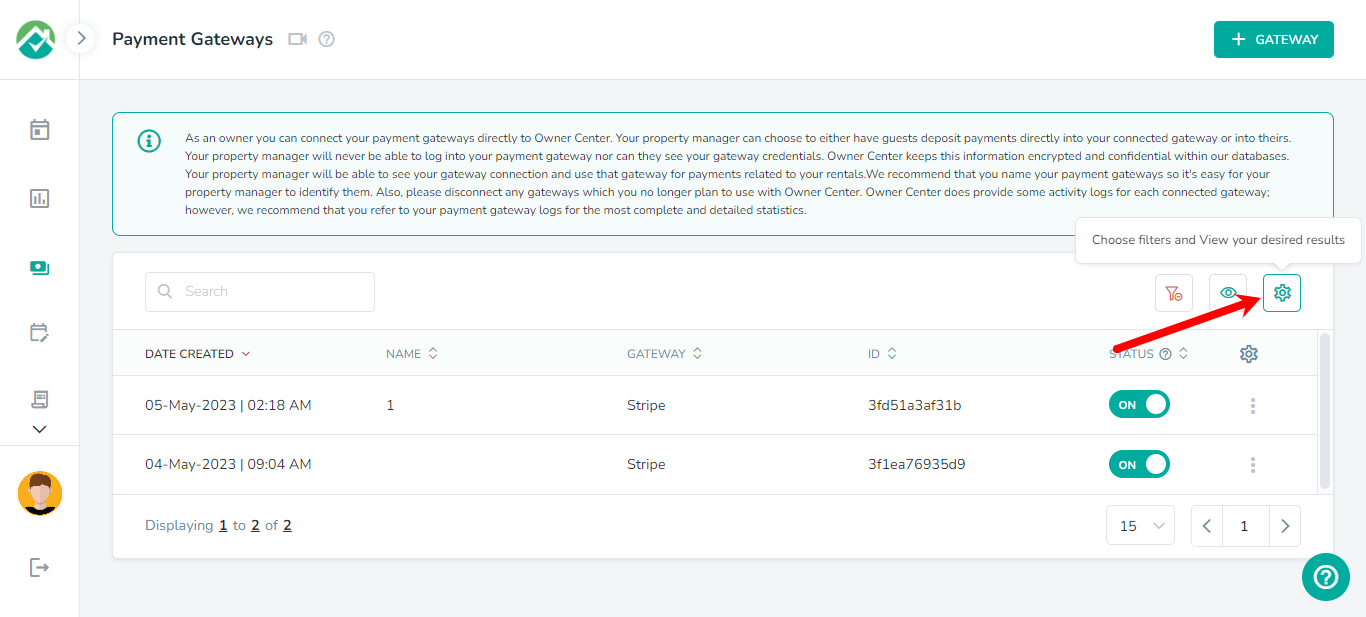
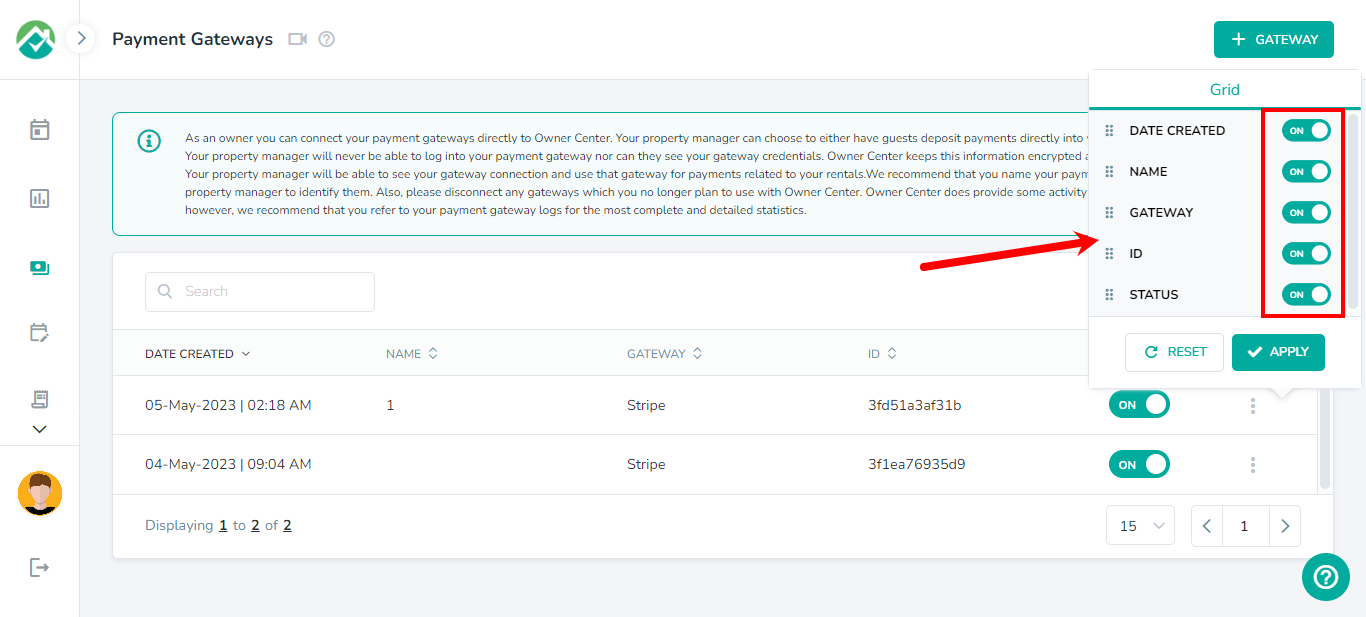
You will then be able to turn off any fields/columns that you don't wish to view.
If you will like your selections to be saved for you to view the gateways list with these fields selected in the future, you can select your filters then click on the "Save your filter view" icon and save those selections as a Filter View.
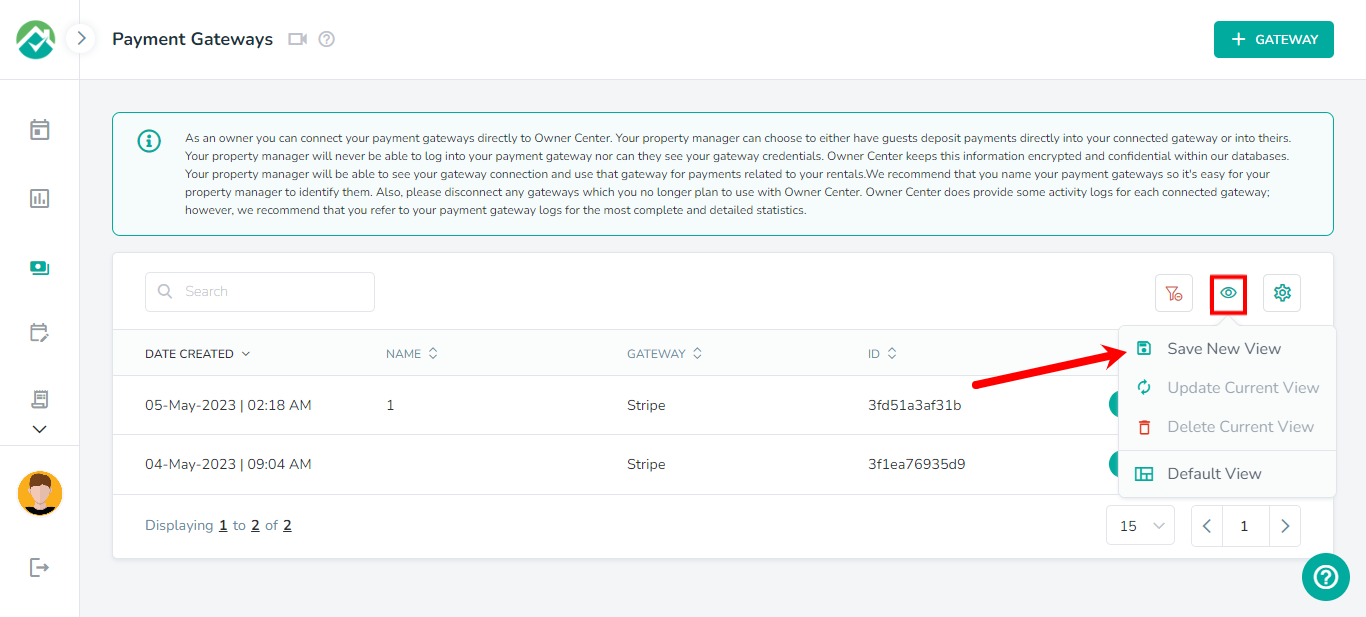
The gateways list contains details such as the created date, gateway name, ID and status.
You can use the Status toggle to switch a gateway off or on. The 3 dots ellipses icon also allows you to Edit, Disable or Disconnect from a gateway.
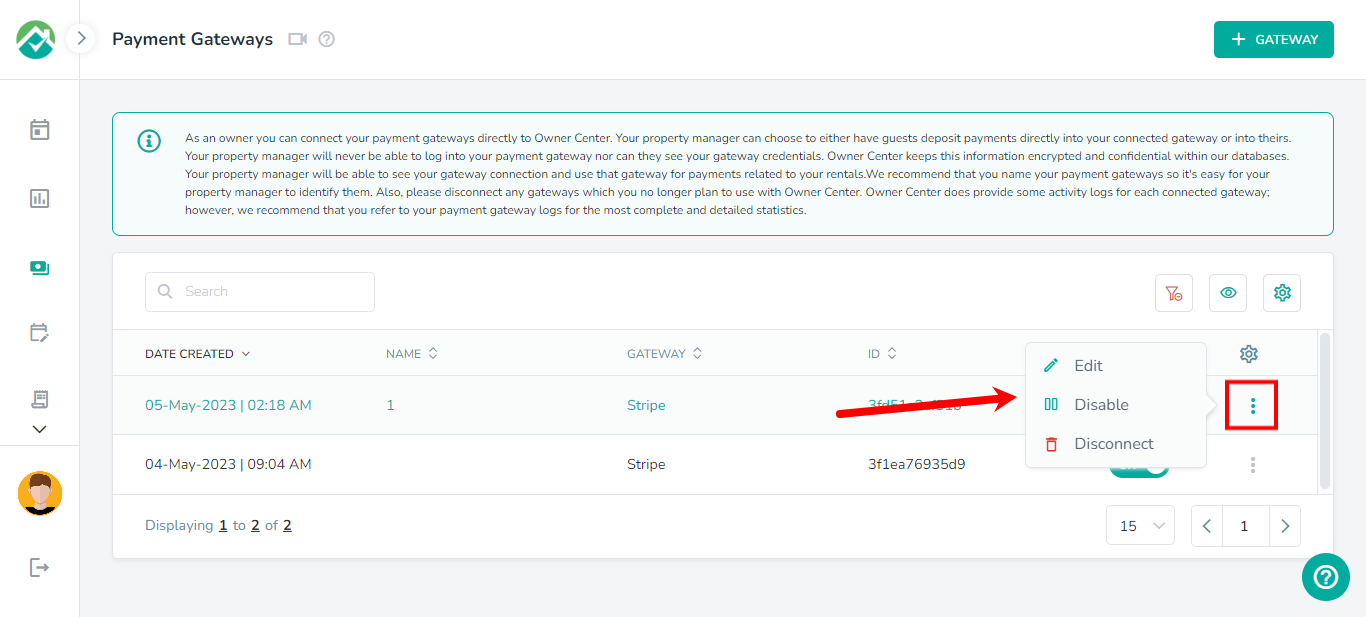
Choosing the Edit option will display the gateway details and allow you to make adjustments:
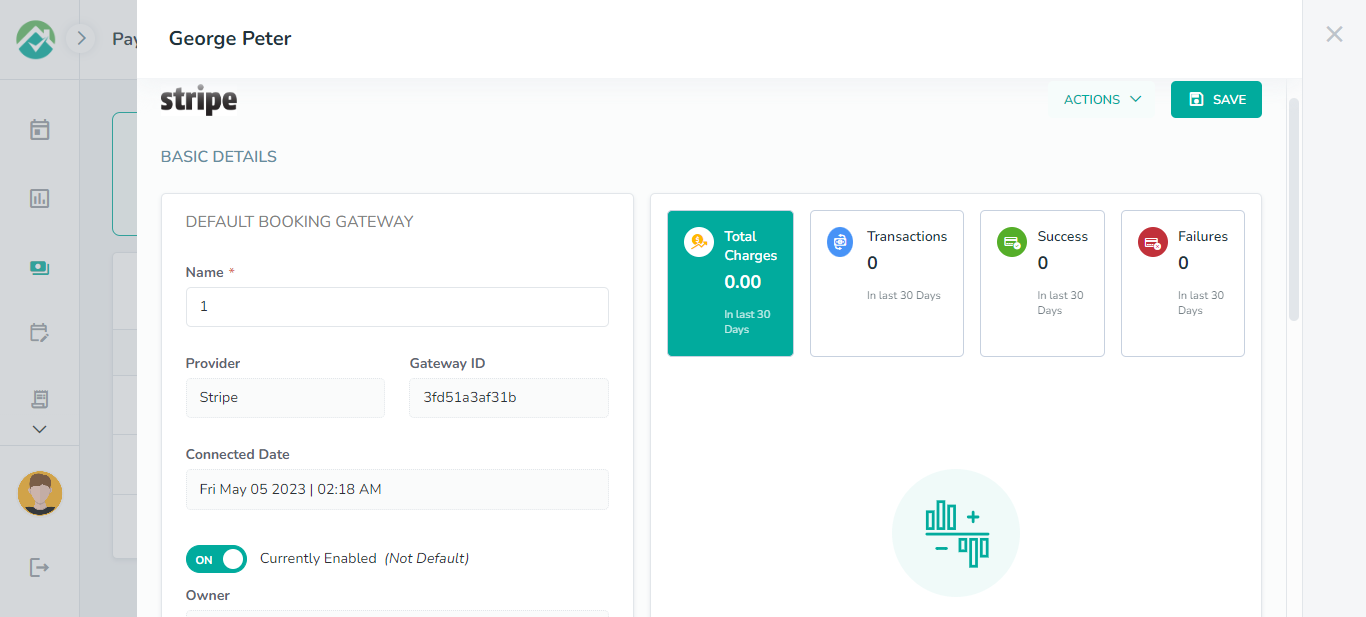
Disable - this pauses your gateway from being used for payments.
Disconnect - this removes the payment gateway from your account.
As always, we're here to help. Please feel free to email support@ownercenter.net with any questions.