You must configure the DNS settings of your domain to point to Owner Center.
Before updating the DNS settings in your domain host account, go to the Portal page in Owner Center and add your desired custom domain in the space provided.
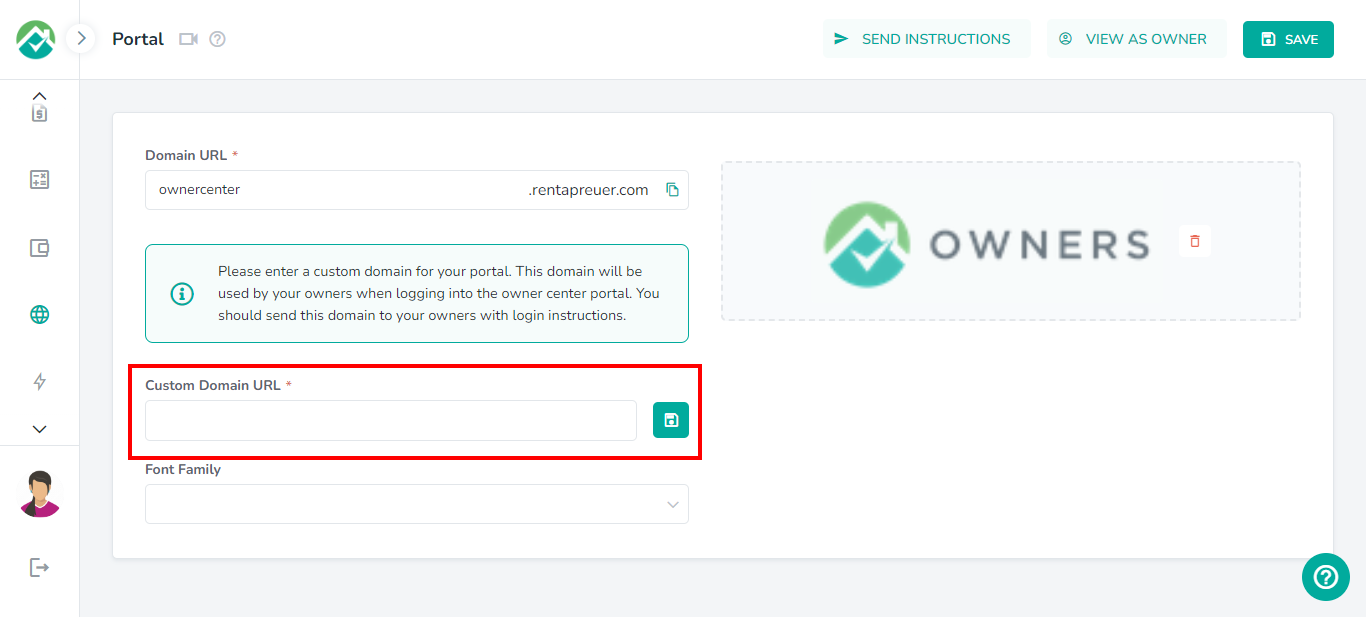
Now, you will configure your DNS settings to point this domain in your Owner Center portal.
Login to your domain registrar's website and locate the DNS (Domain Name System) settings for your domain.
Create or update your domain's A record to point to one or both of these IP addresses 3.231.242.246 and 35.170.45.200. We recommend adding both IP addresses.
This is an example of a proper A Record configuration: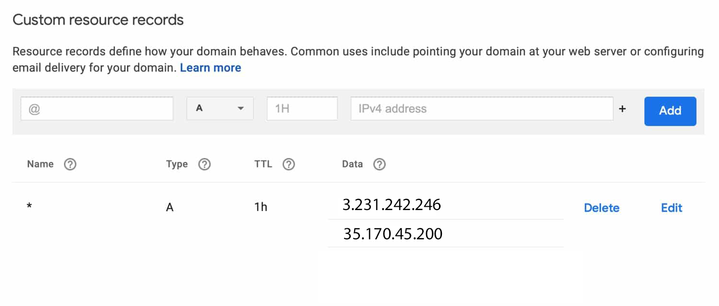
If you're having trouble updating your DNS records, contact your domain host for assistance. For your convenience, we've created this email template to help you explain what you need to do.
Secure Custom Domains
By default Custom Domain save icon will be disabled - once someone enters a domain name in text field, it becomes active.
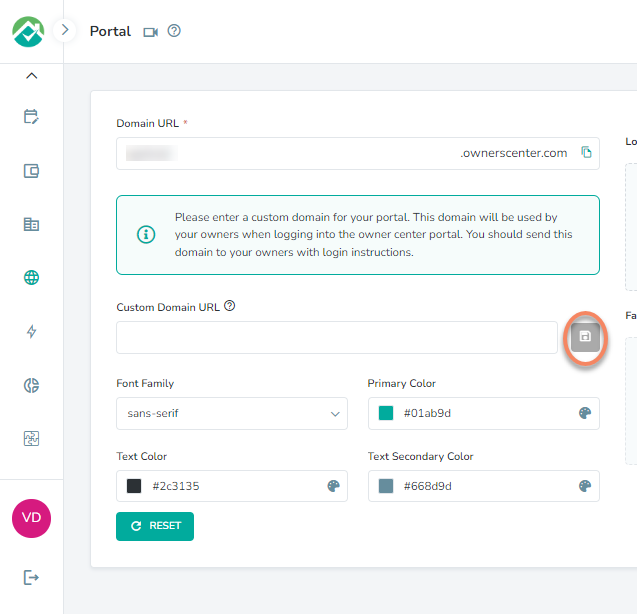
SSL Pending:
This is an animation icon which keeps on spinning once you submit a custom domain for SSL certification and its still pending.
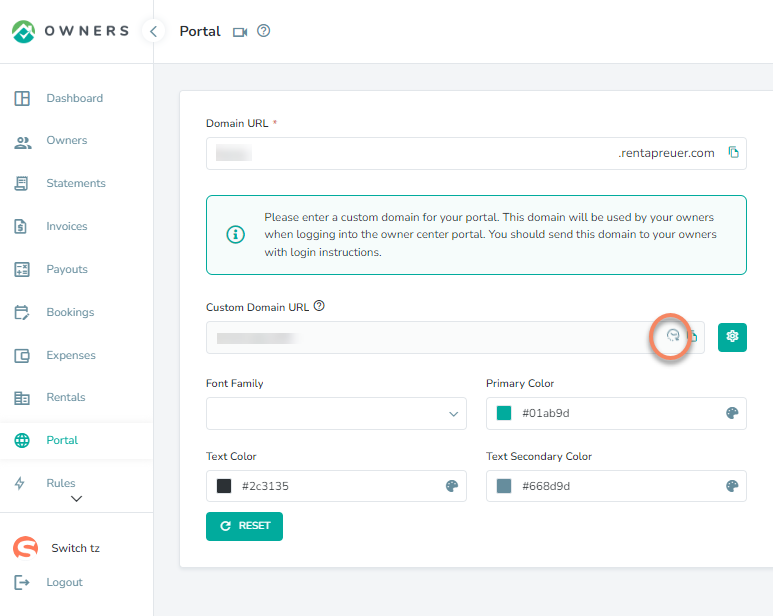
SSL Error:
This is an animation icon which keeps on blinking if SSL Certificate request is rejected due to any error.
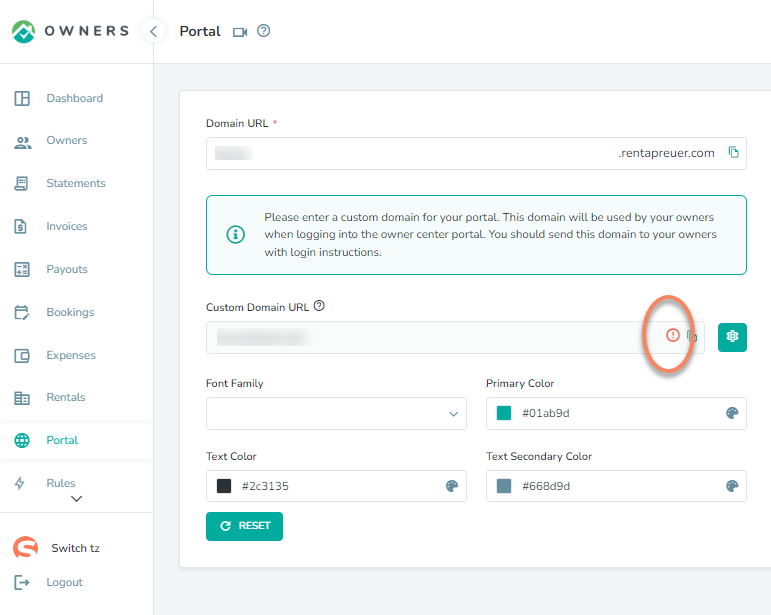
Custom SSL Certification:
If user does not want to use the Request SSL Request option then they can opt for the Custom SSL Certificate option below.
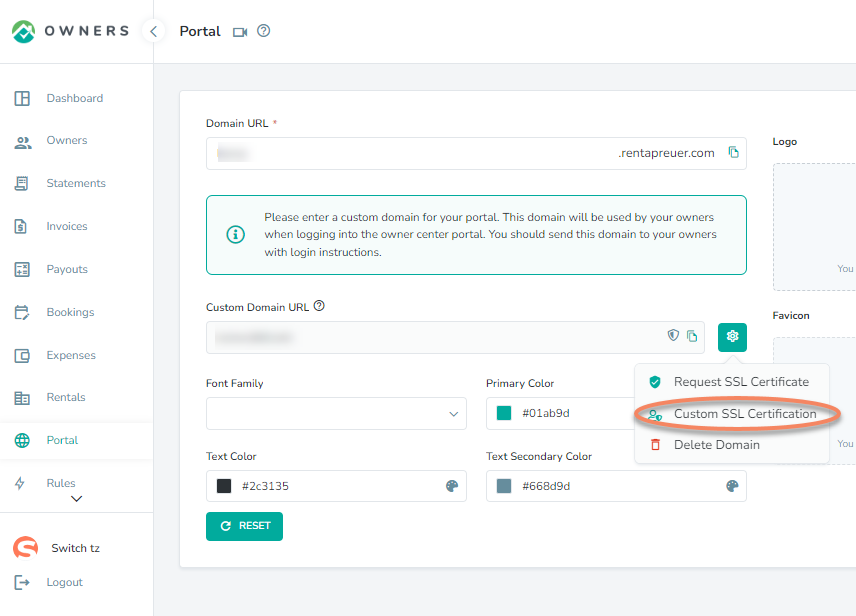
The user will need to get the certificate from a SSL Provider company that can issue the certificate, then you can paste them here and it will work similar to the generated certificate option.
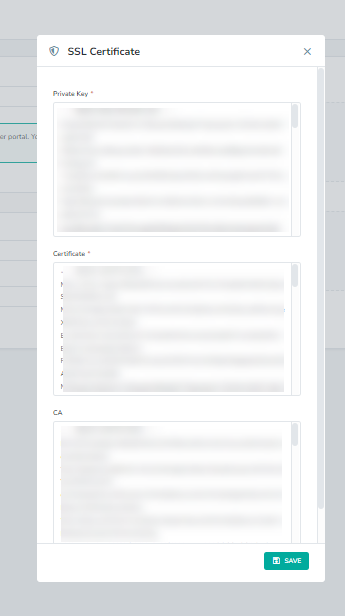
Active SSL
This green tick mark represents that this custom domain’s SSL Certificate is approved and this domain is active.
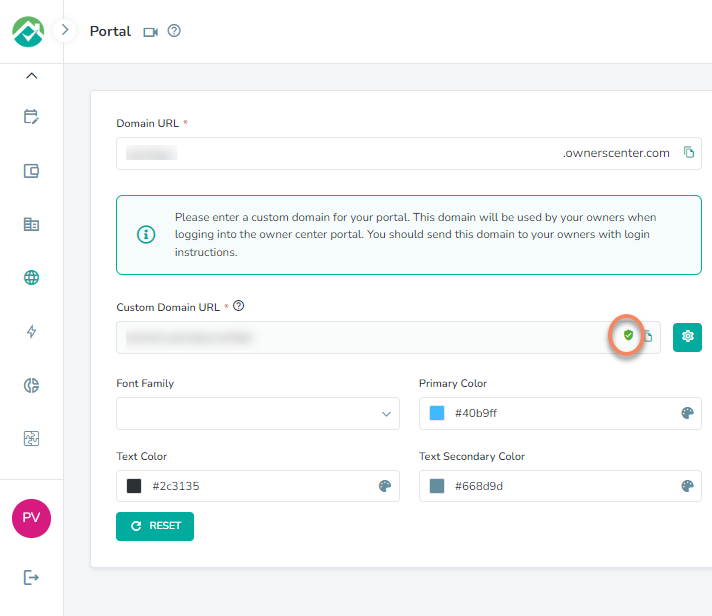
As always, we're here to help. Please feel free to email support@ownercenter.net with any questions.