RentalWise vacation rental management software has everything needed to raise occupancy and revenue, for both first-time owners and experienced managers.
Owner Center is now integrated with RentalWise allowing you to sync the listings, reservations and daily prices and display your listings on your RentalWise website.
Signing Up to Owner Center
You can sign up to the Owner Center from the Register page on the website here by clicking on the Sign Up button.
Step 1: Enter your name, email and password or sign up using your Google or Facebook accounts.
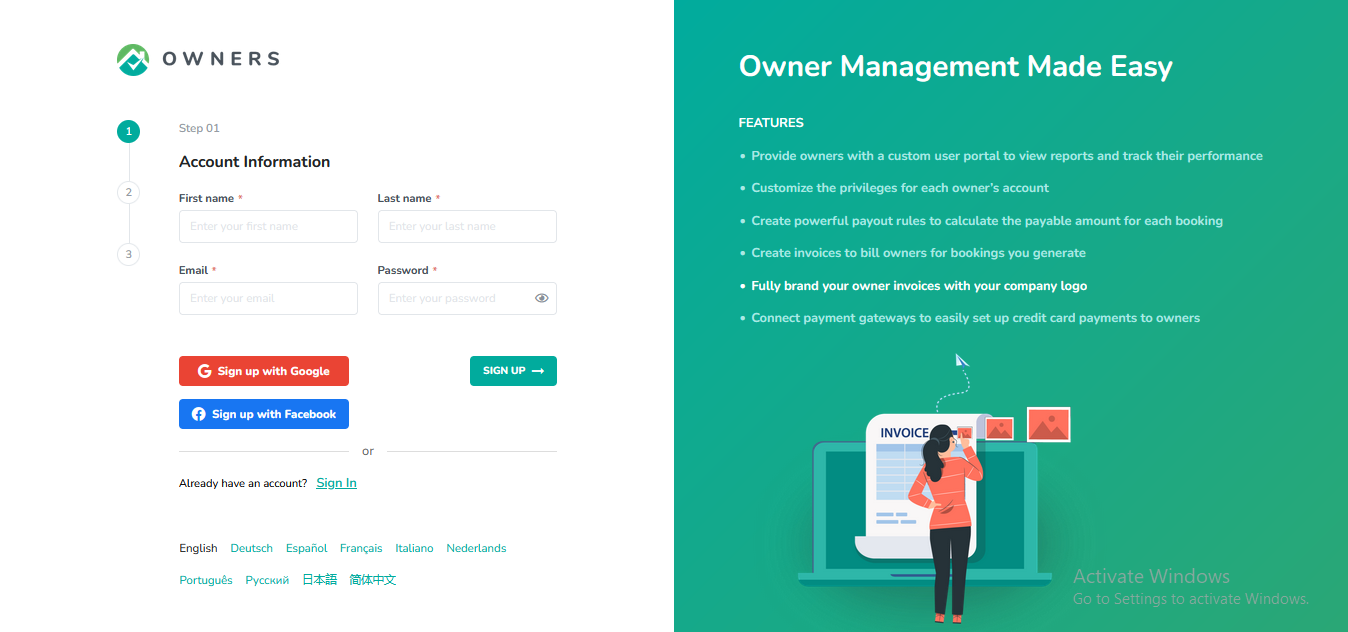
Step 2: Select RentalWise from the list of PMS options available.
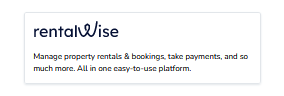
Step 3: Enter your company information and click on the Complete button.
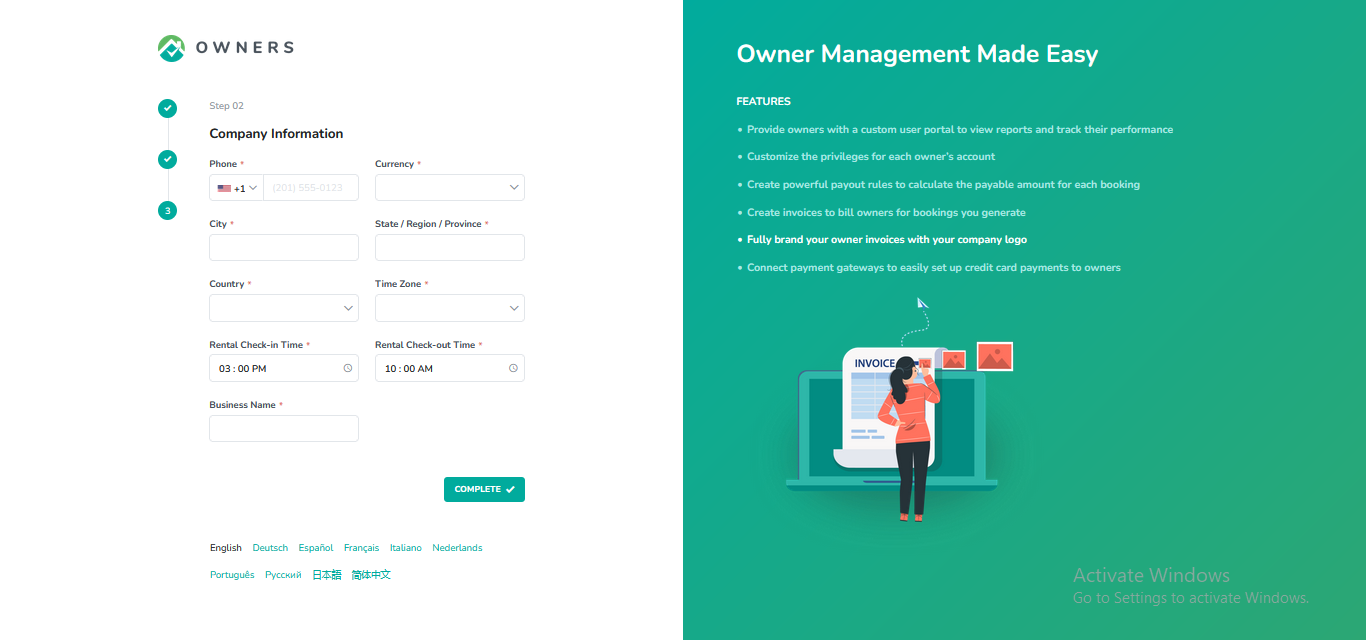
Confirm the verification of your email address.
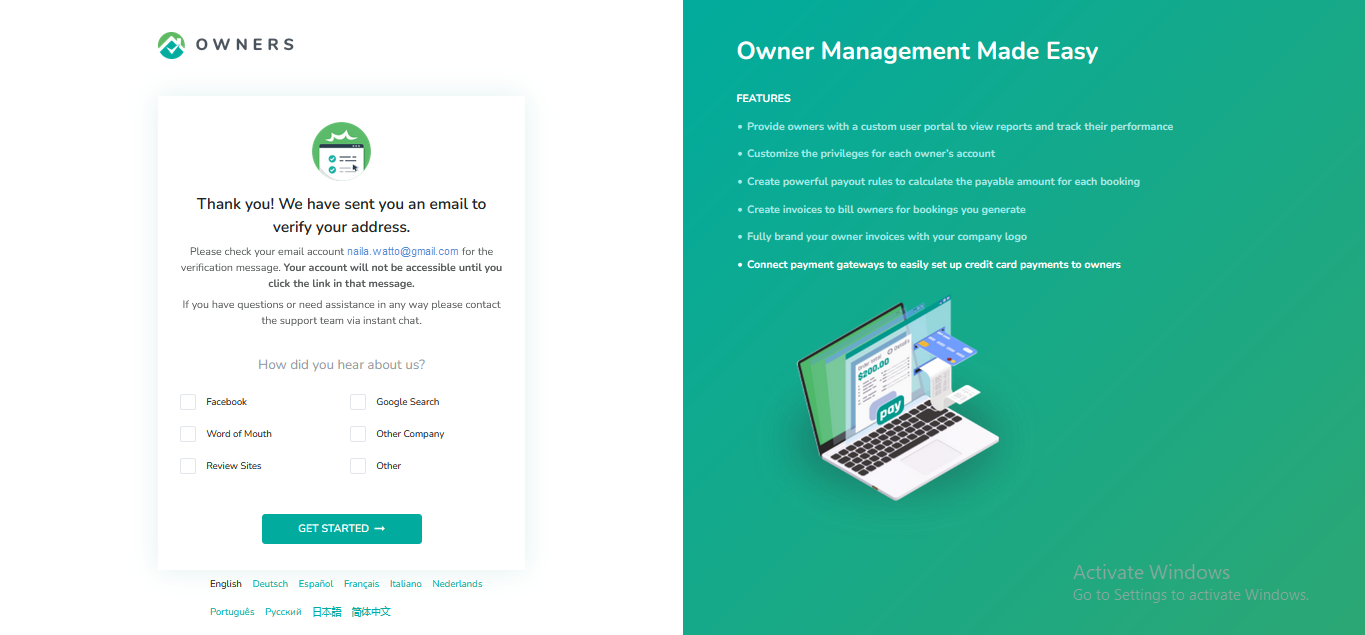
You should get a verification email to your email address, click on the Verify your email button. You will be directed to the login page of Owner Center after clicking on the button.
Connecting RentalWise
To connect with RentalWise, follow the steps below:
Step 1: In Owner Center, navigate to the Integrations tab on the left panel.
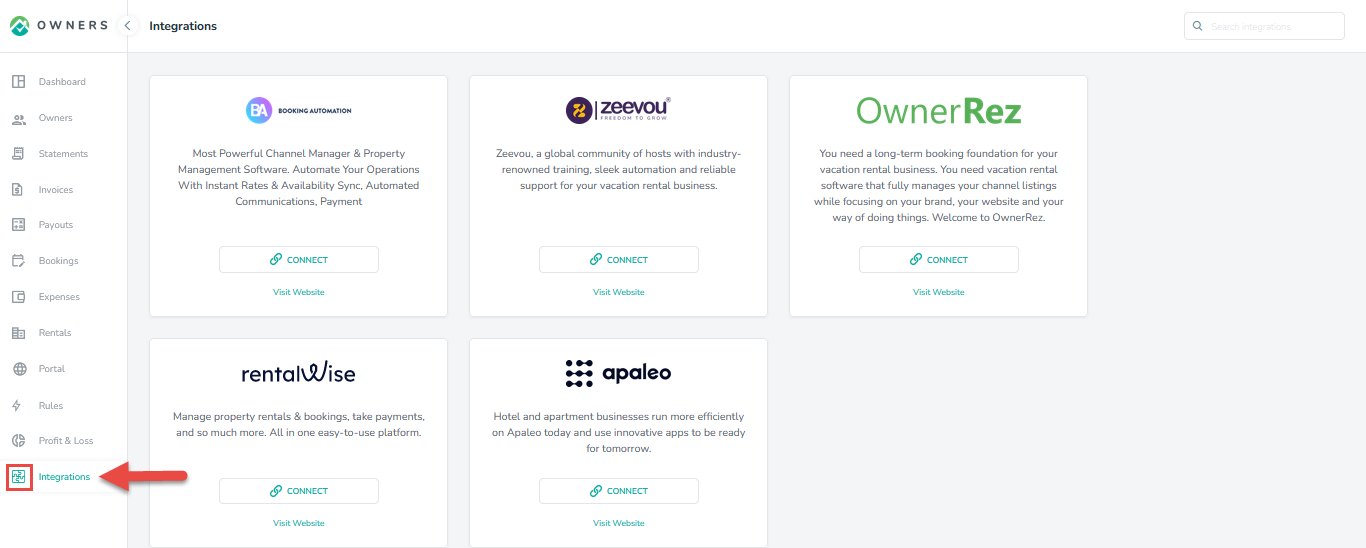
Step 2: On the integration page, locate RentalWise and click on the Connect button.
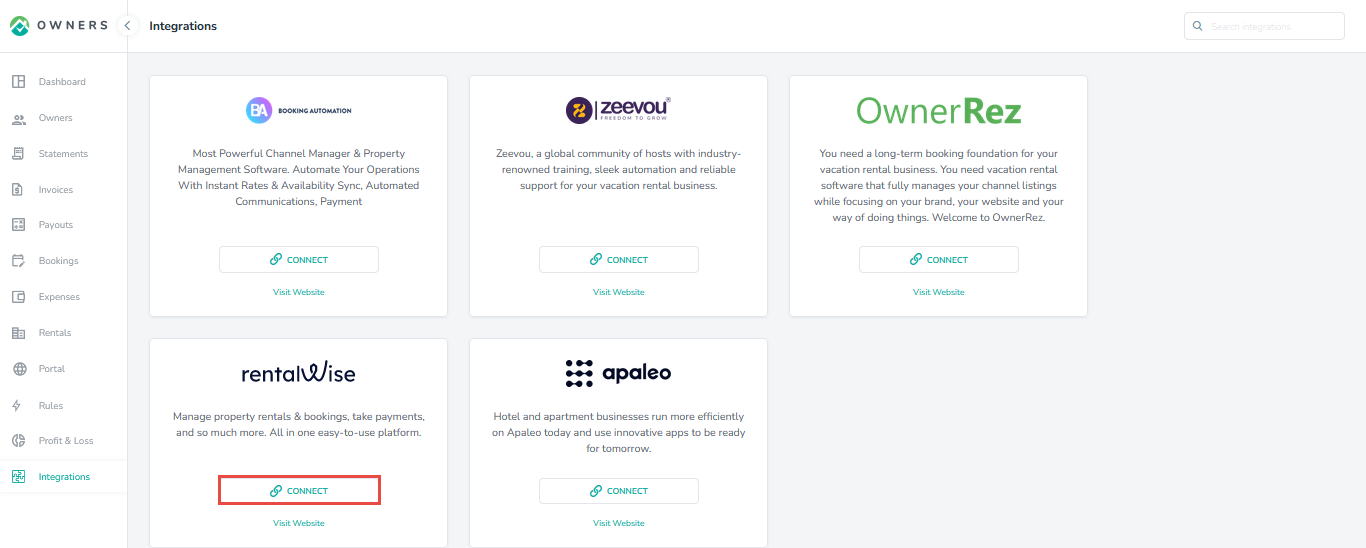
Step 3: Enter the the API Key from RentalWise.
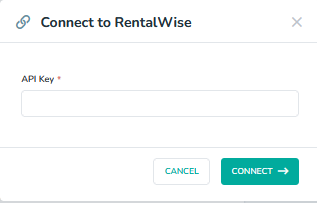
You can find the steps to get the API from RentalWise (by clicking on the profiles action icon appearing on the top right) in the section here:
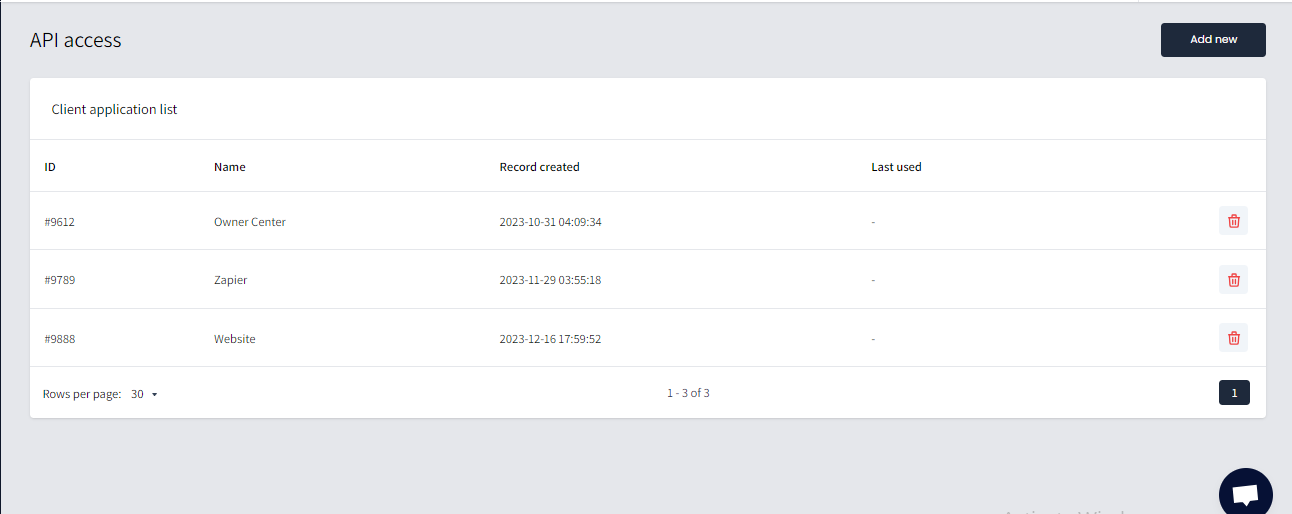
Step 4: Click on the Connect button.
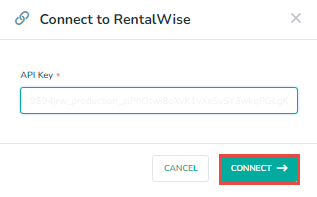
Step 5: Once you are connected to RentalWise, you can see the ability to view your RentalWise rentals or disconnect RentalWise from Owner Center.
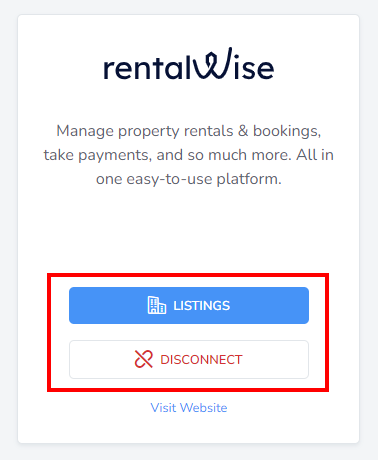
Step 6: To view the RentalWise properties, click on the Listings button.
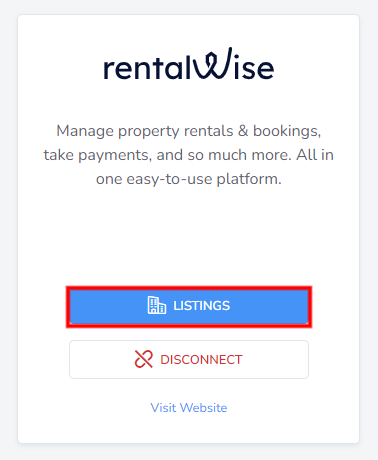
Step 7: All listings from RentalWise will be displayed, but to import the properties into Owner Center, click on the Actions icon on the right then Import Listings.
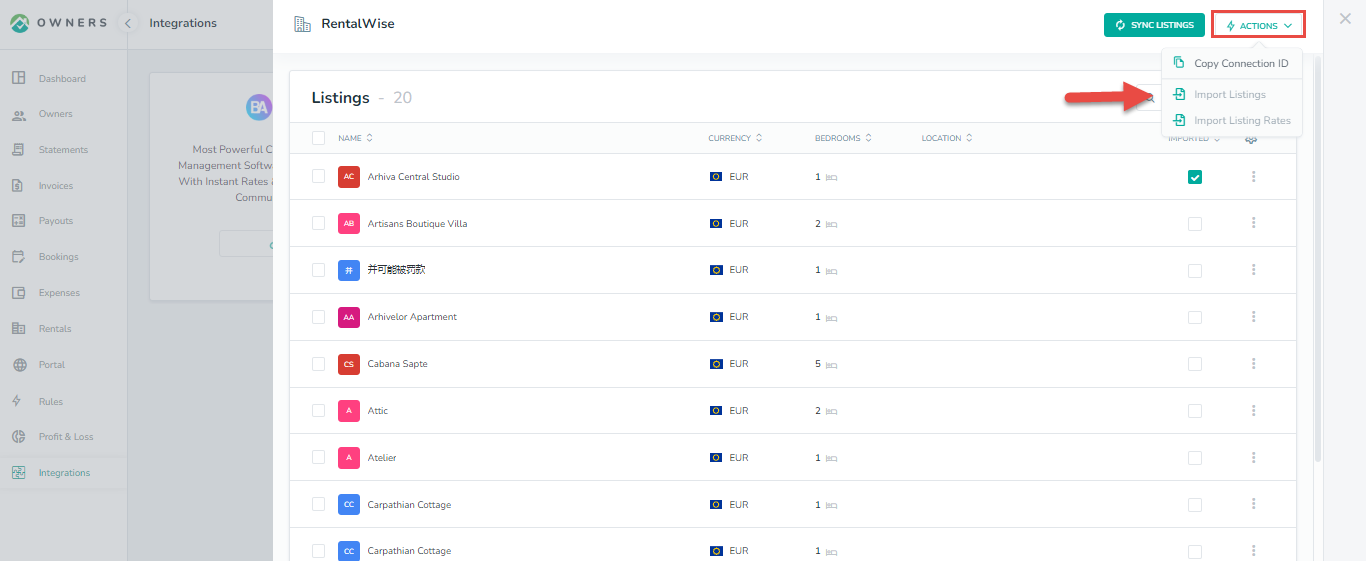
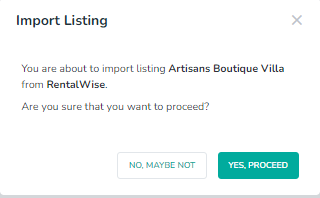
Your imported Rentals will also be visible by clicking on the Rentals tab in the left navigation bar:
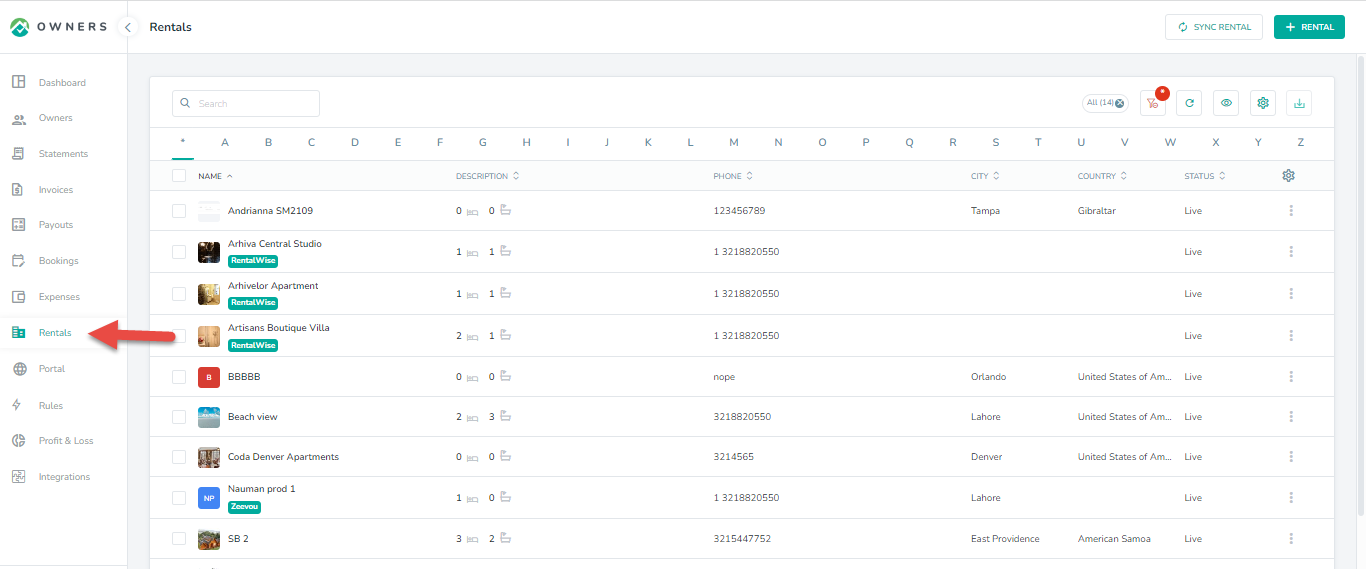
Step 8: If you wish to also import RentalWise daily prices for your listings into Owner Center, click on the Import Listing Rates to sync daily prices of the Listings from the Listings List View.
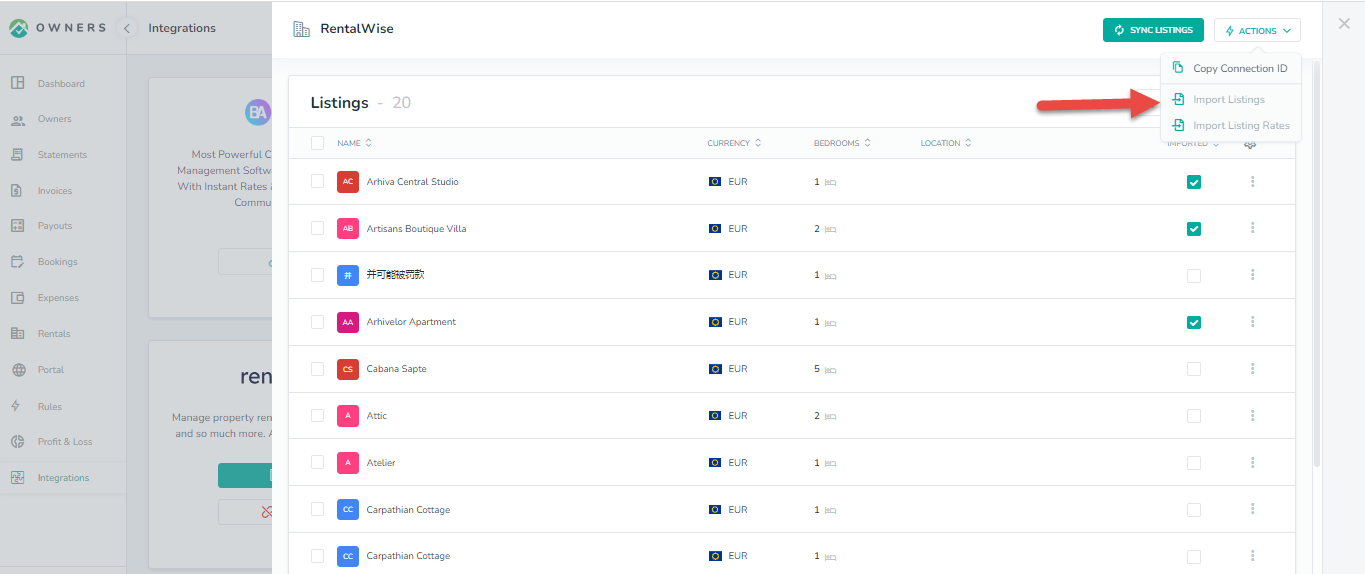
If you want to import daily prices later, go to Listings in Owner Center, click on the individual rental then on Import Rates.
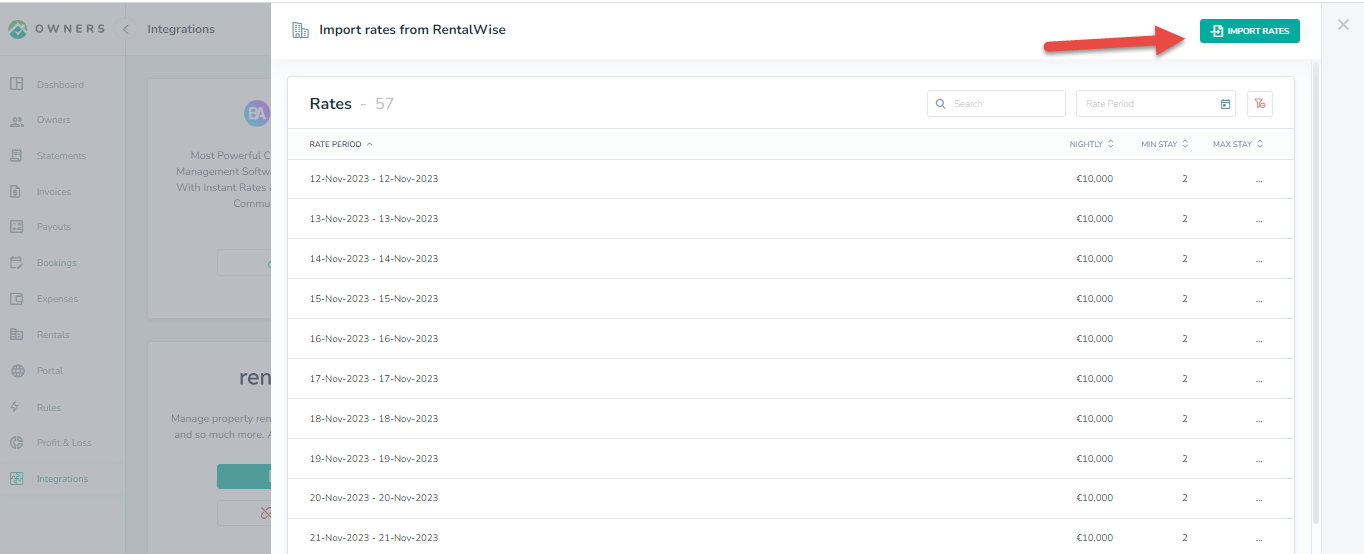
Your imported Rates will also be visible to Owners by clicking on the Rates tab in the left navigation bar:
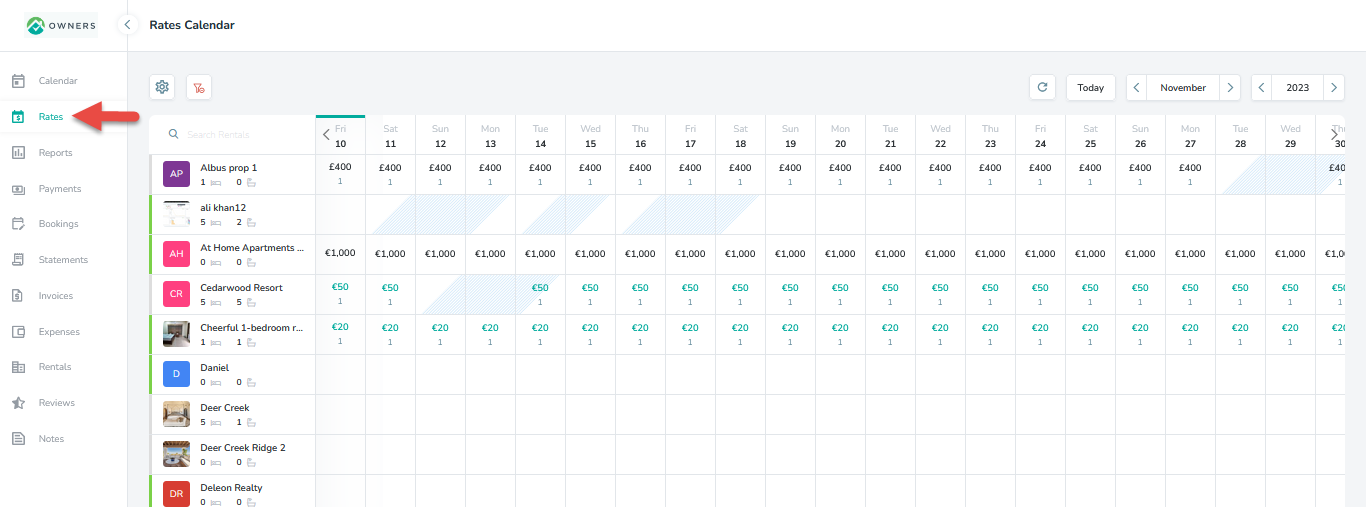
Creating Rates in RentalWise
If you wish to create daily prices in RentalWise instead, follow the steps:
Step 1: Open the property in RentalWise, move to Rates tab and click on Add New Season.
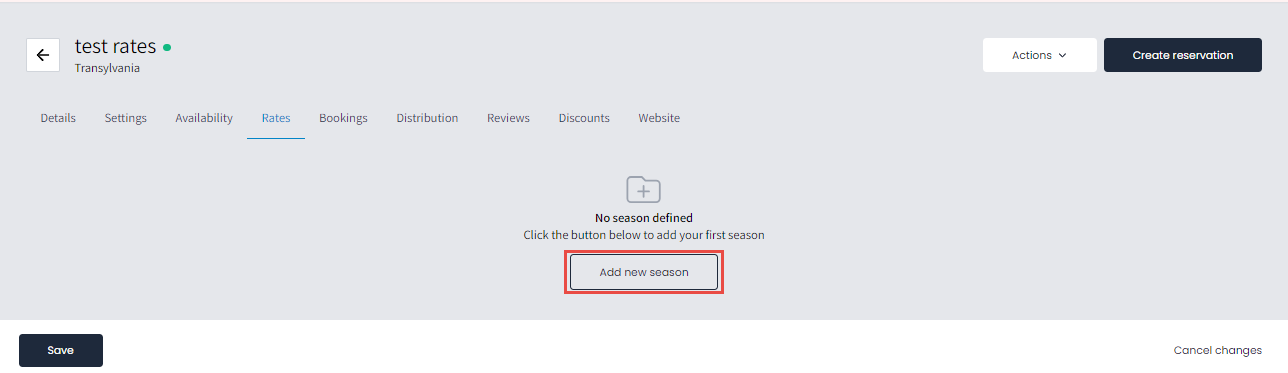
Step 2: Add the information in the Add Season pop up, select date range, season name, min stay and stay length.
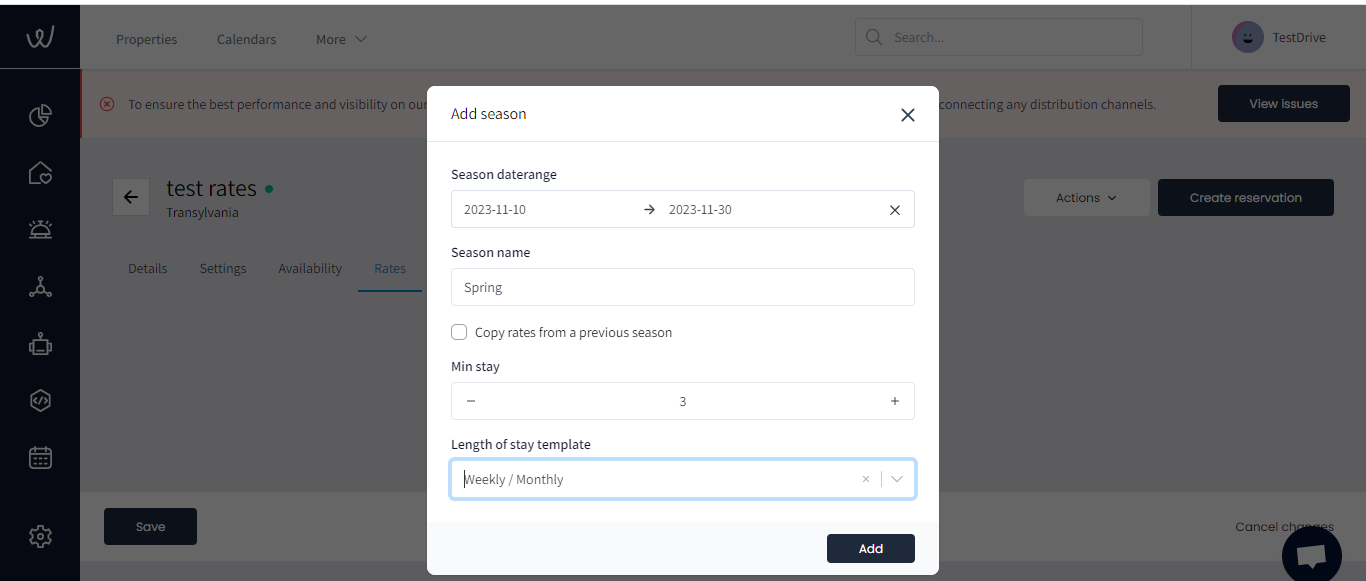
Step 3: Now fill in the Nightly/ Weekly Rates and Save the rate.
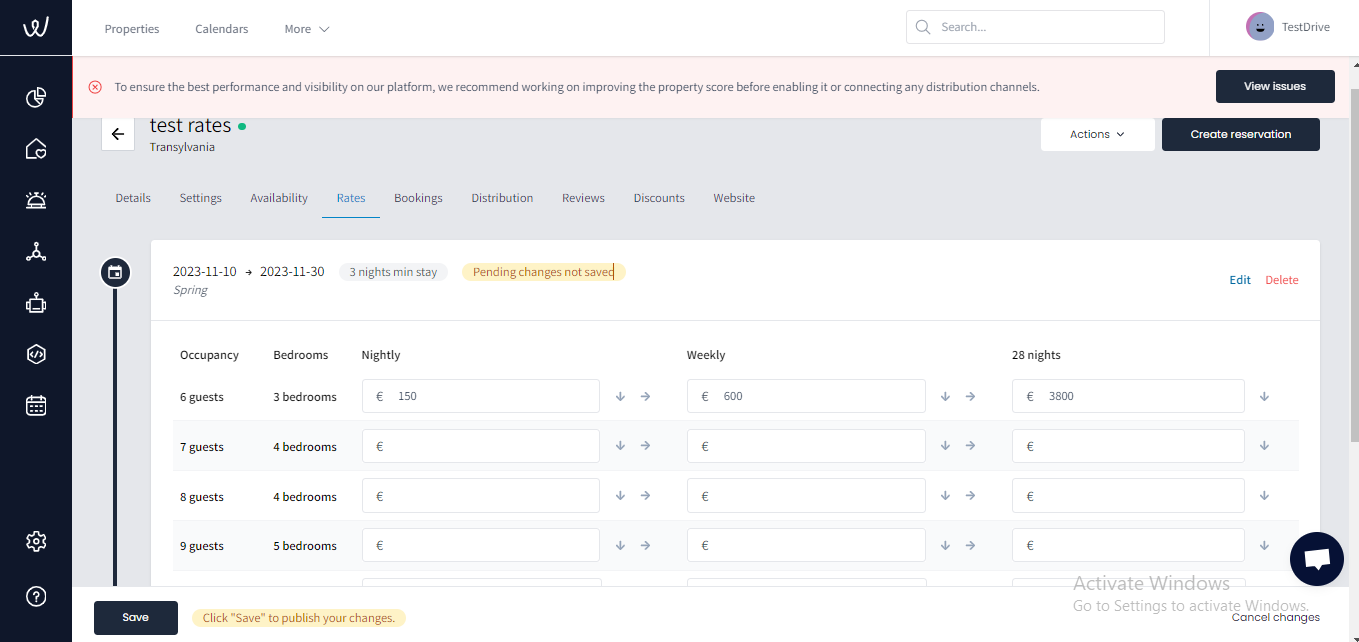
Step 4: Now you can go to the Calendar section inside Property detail view and you can see that added property rates are visible over there as well.
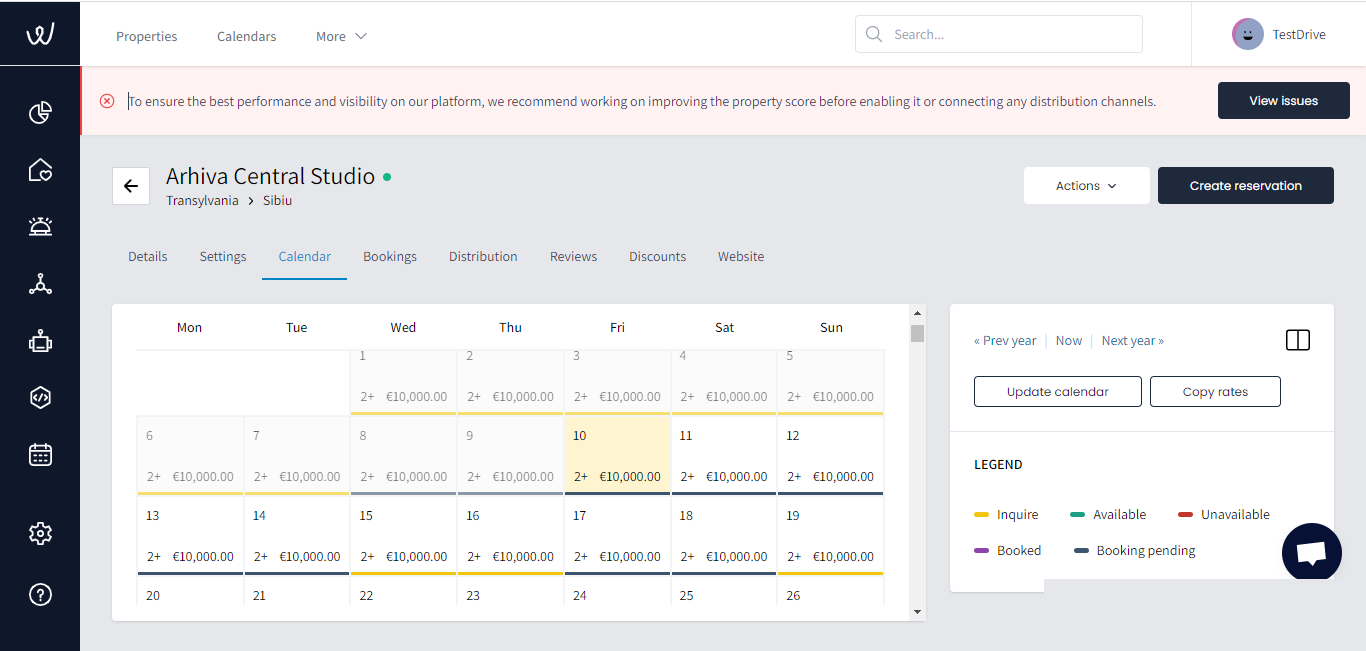
Sync Rentals manually in Owner Center
Synchronization happens automatically once the Import Listing is done from the integration page. However, in some cases there may be a chance when a certain Listing is not synced into Owner Center from Rental Wise. In such case, the user can easily get the listing sync into Owner Center by clicking on the Sync Rental button available on the Rentals List View.
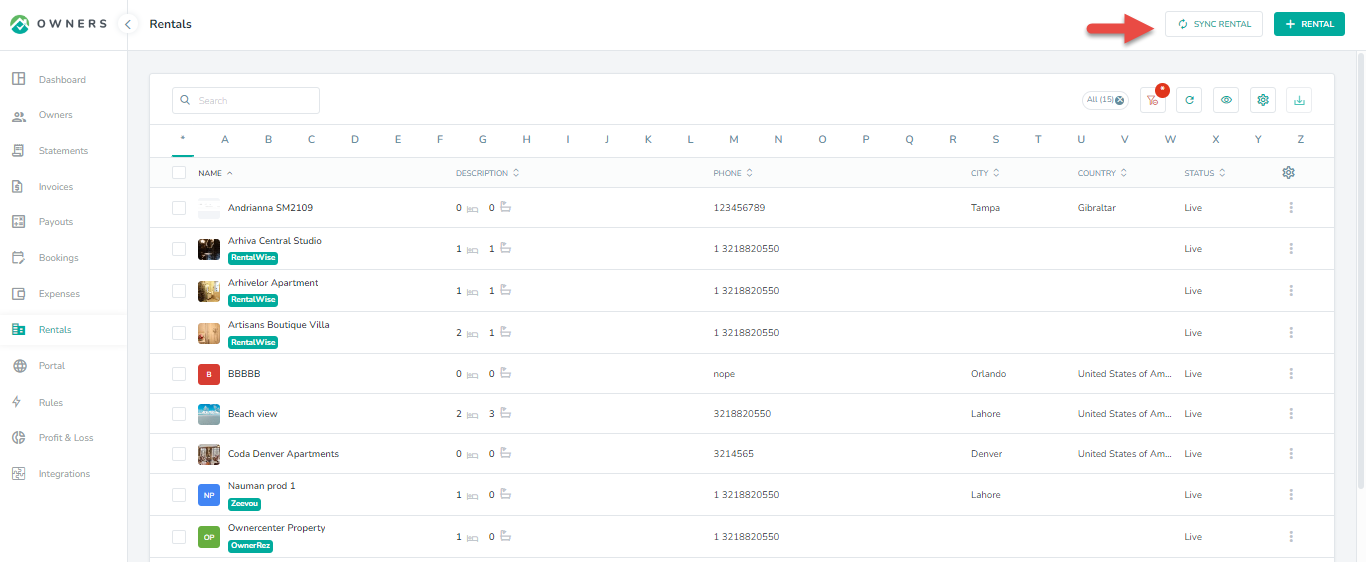
Sync Bookings manually in Owner Center
Synchronization happens automatically once the Import Listing is done from the integration page. However, in some cases there may be a chance when a certain booking is not synced into Owner Center from Rental Wise. In such case, the user can easily get the booking sync into Owner Center by clicking on the Sync Booking button available on the Bookings List View.
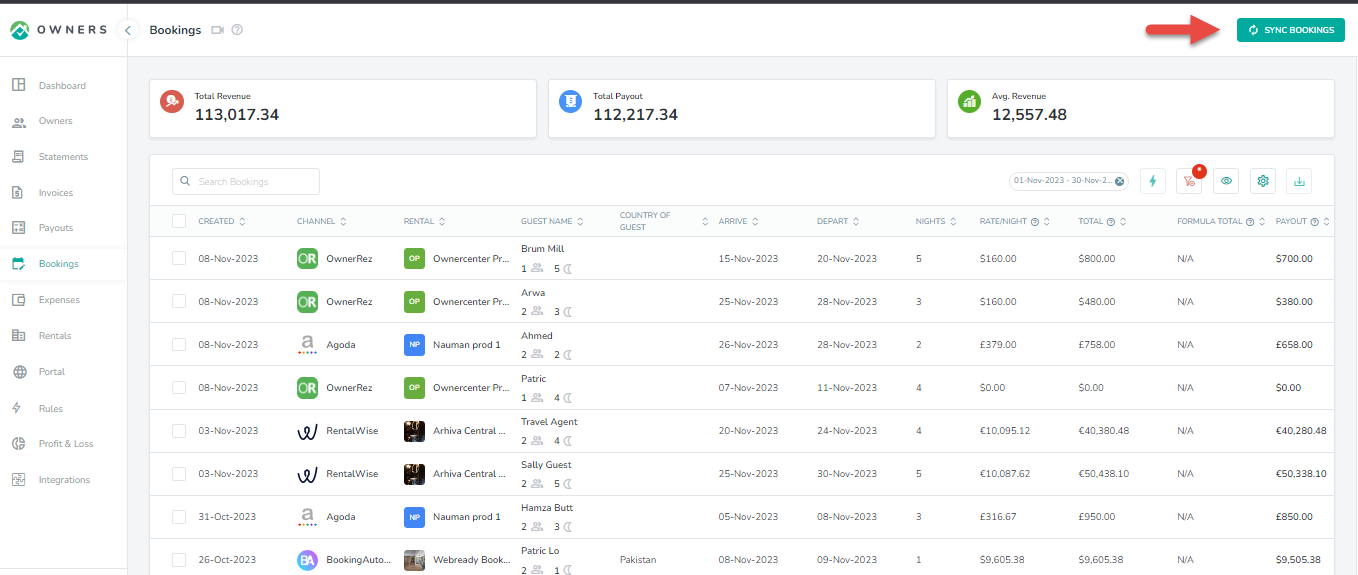
Disconnecting from RentalWise
To disconnect RentalWise from Owner Center, click on the Integrations tab in the left panel, locate RentalWise and click on the Disconnect button.
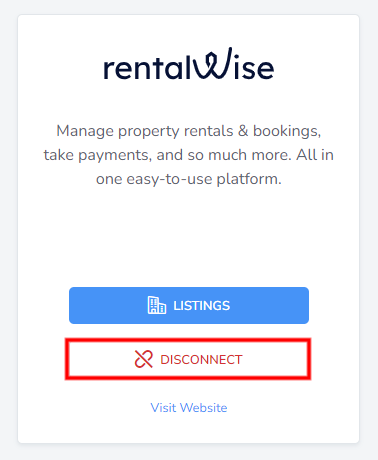
As always, we're here to help. Please feel free to email support@ownercenter.net with any questions.